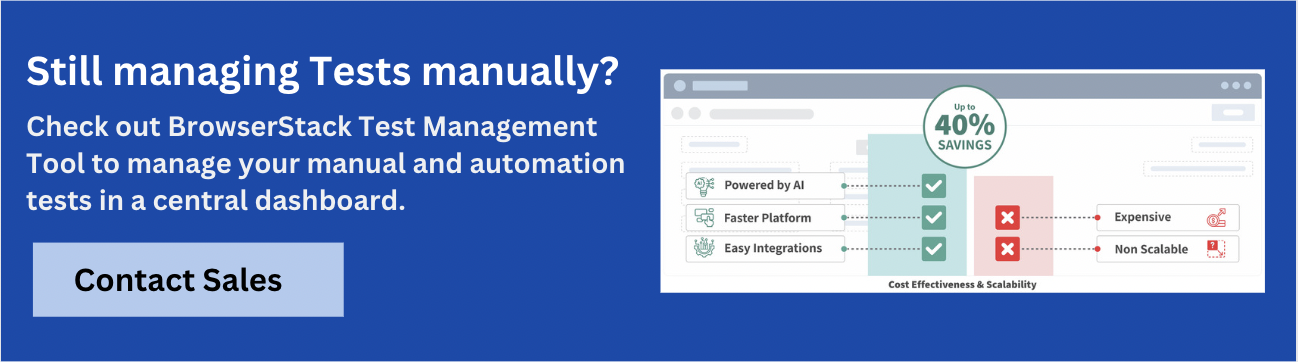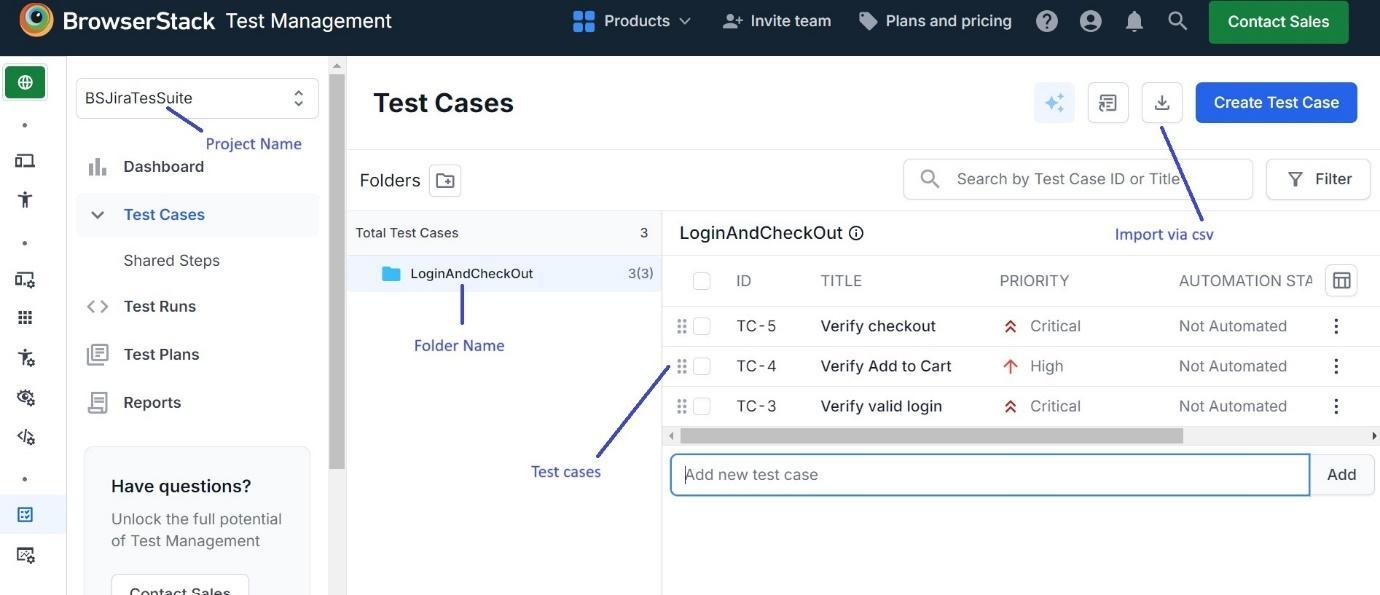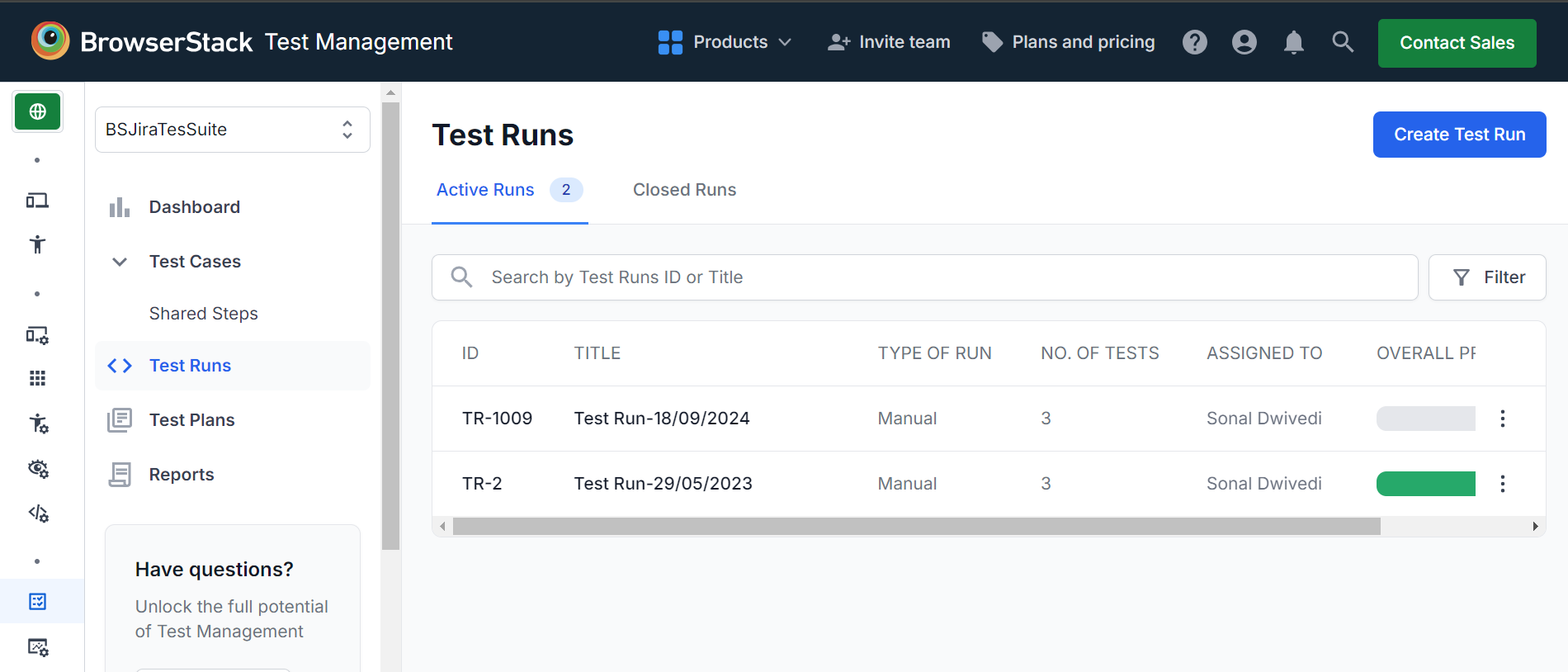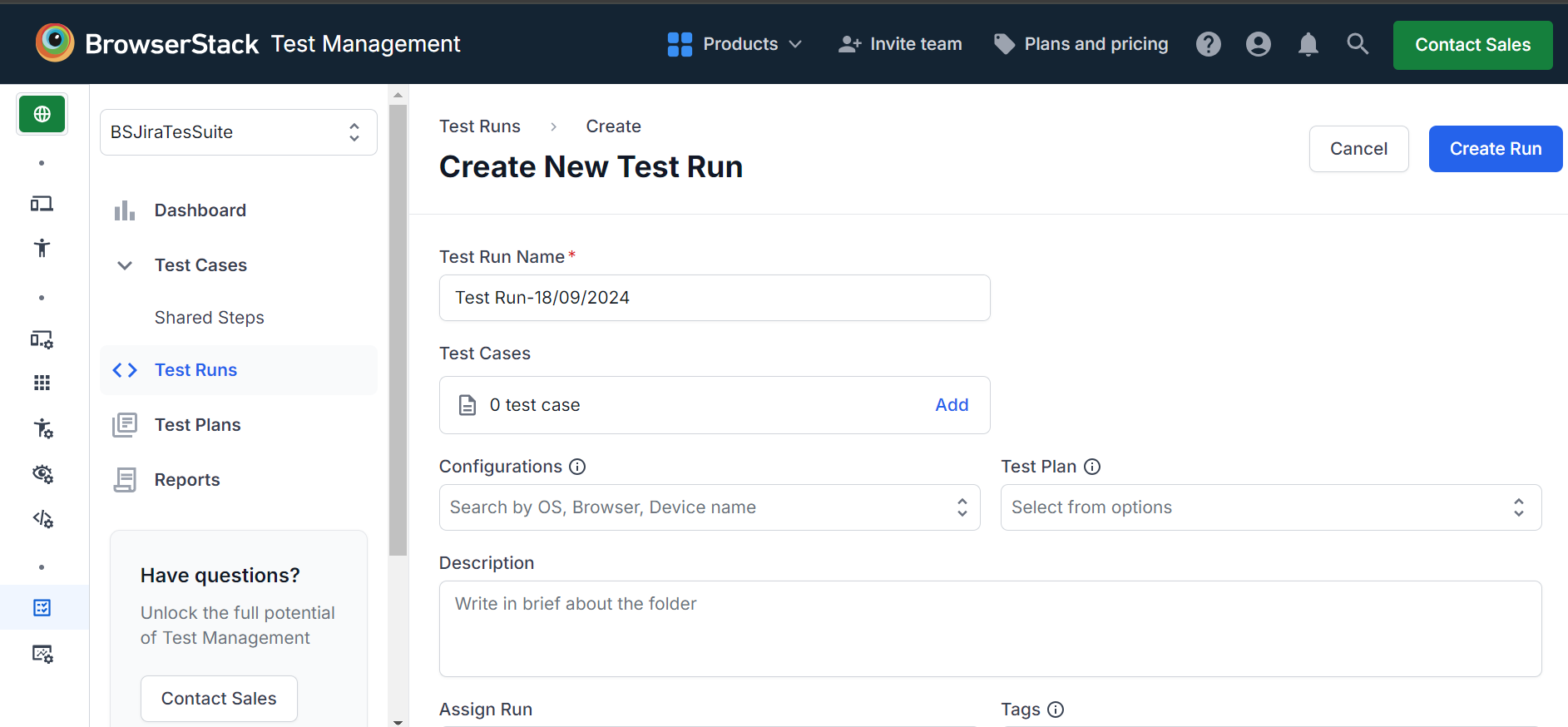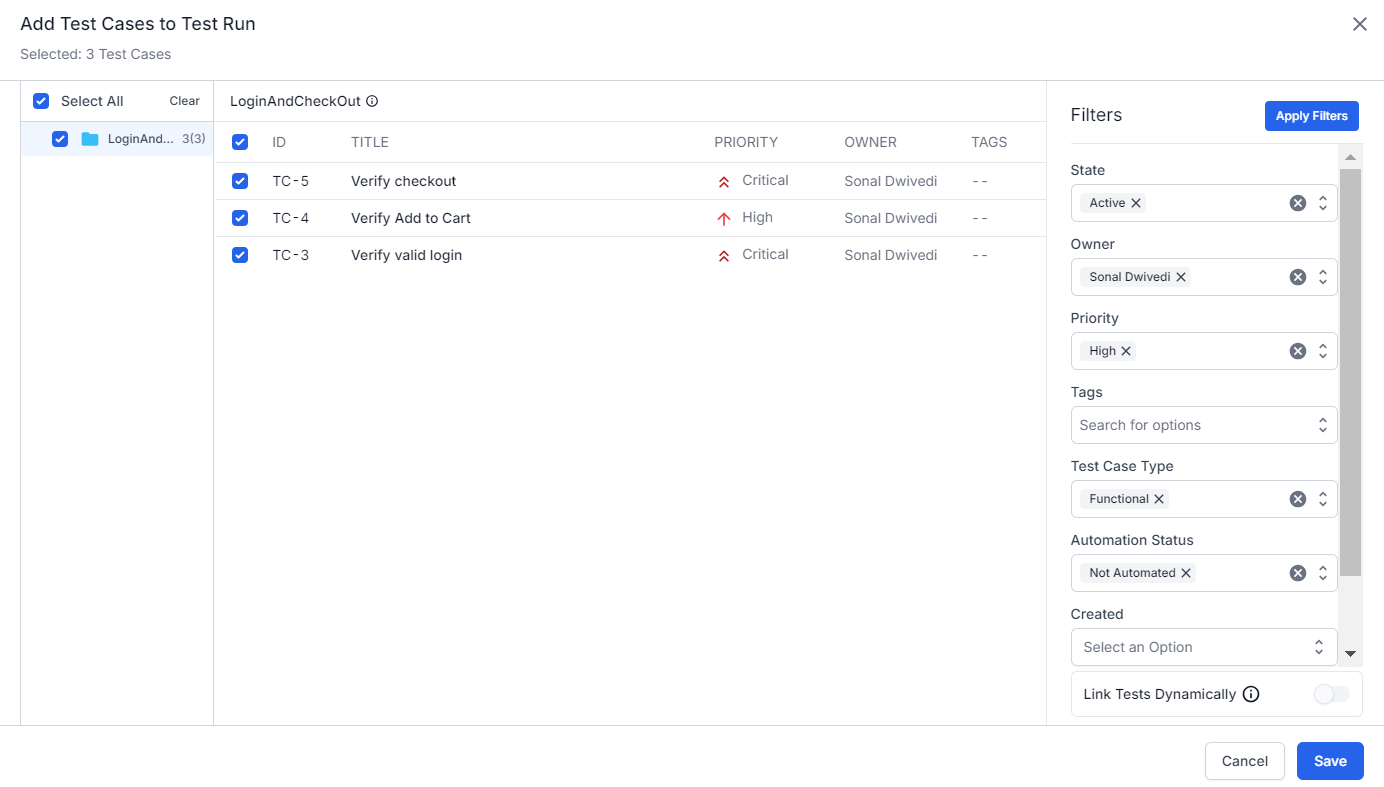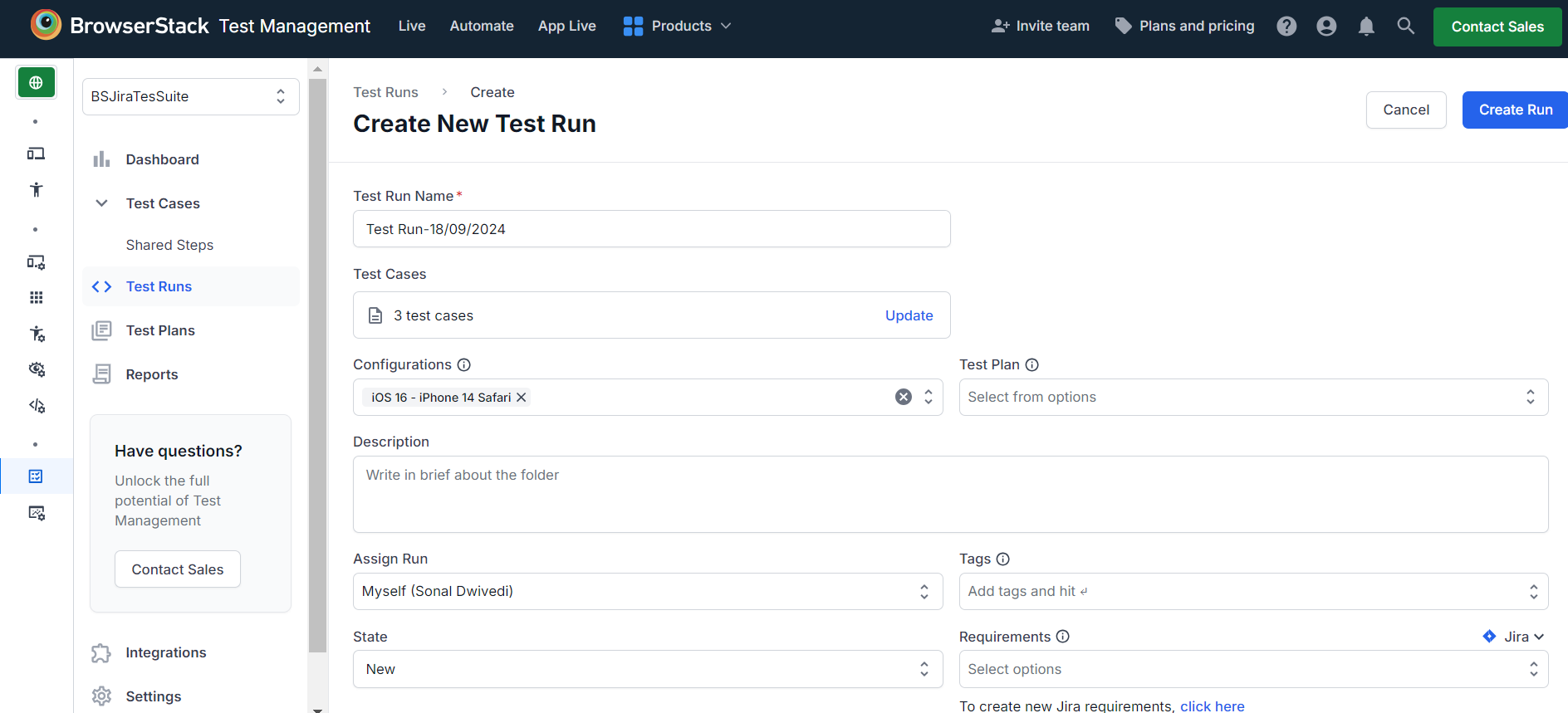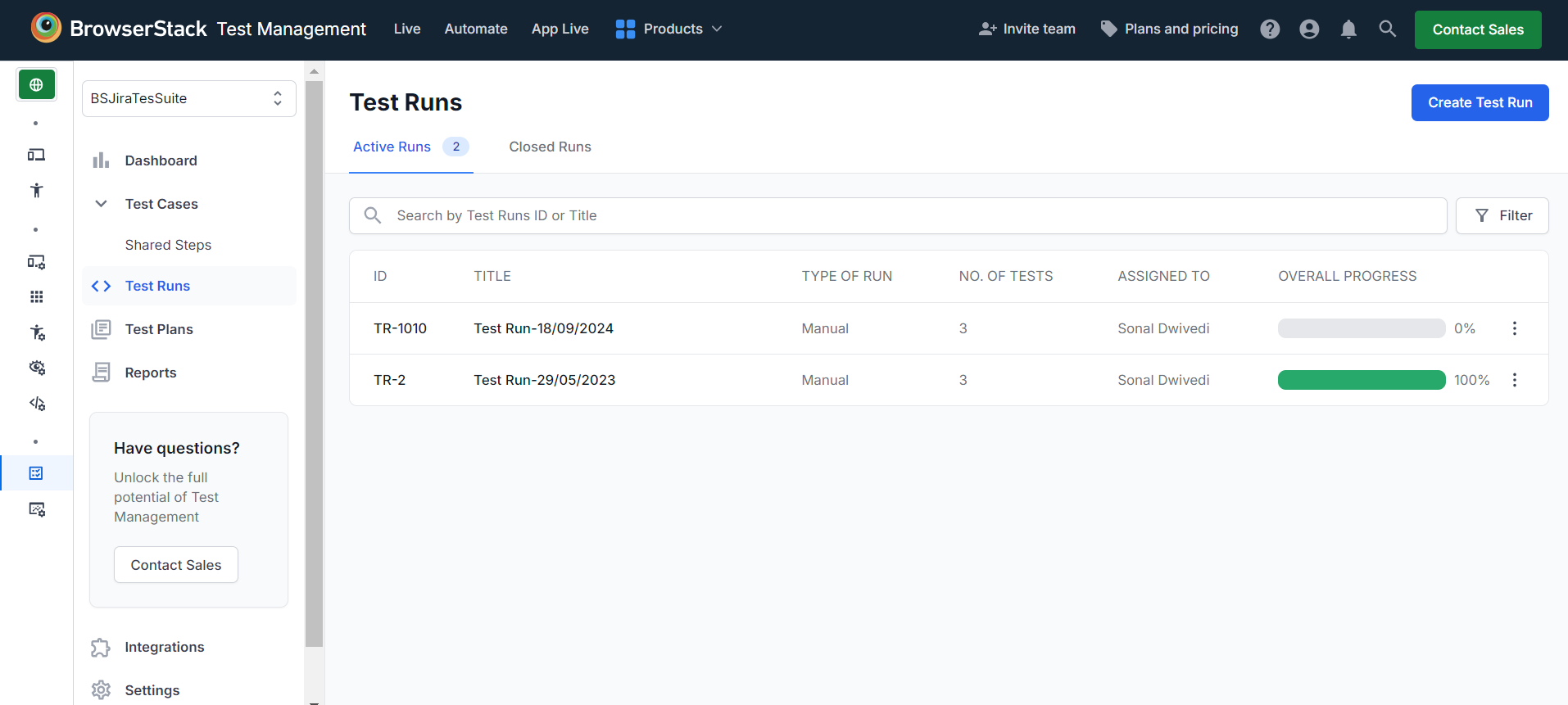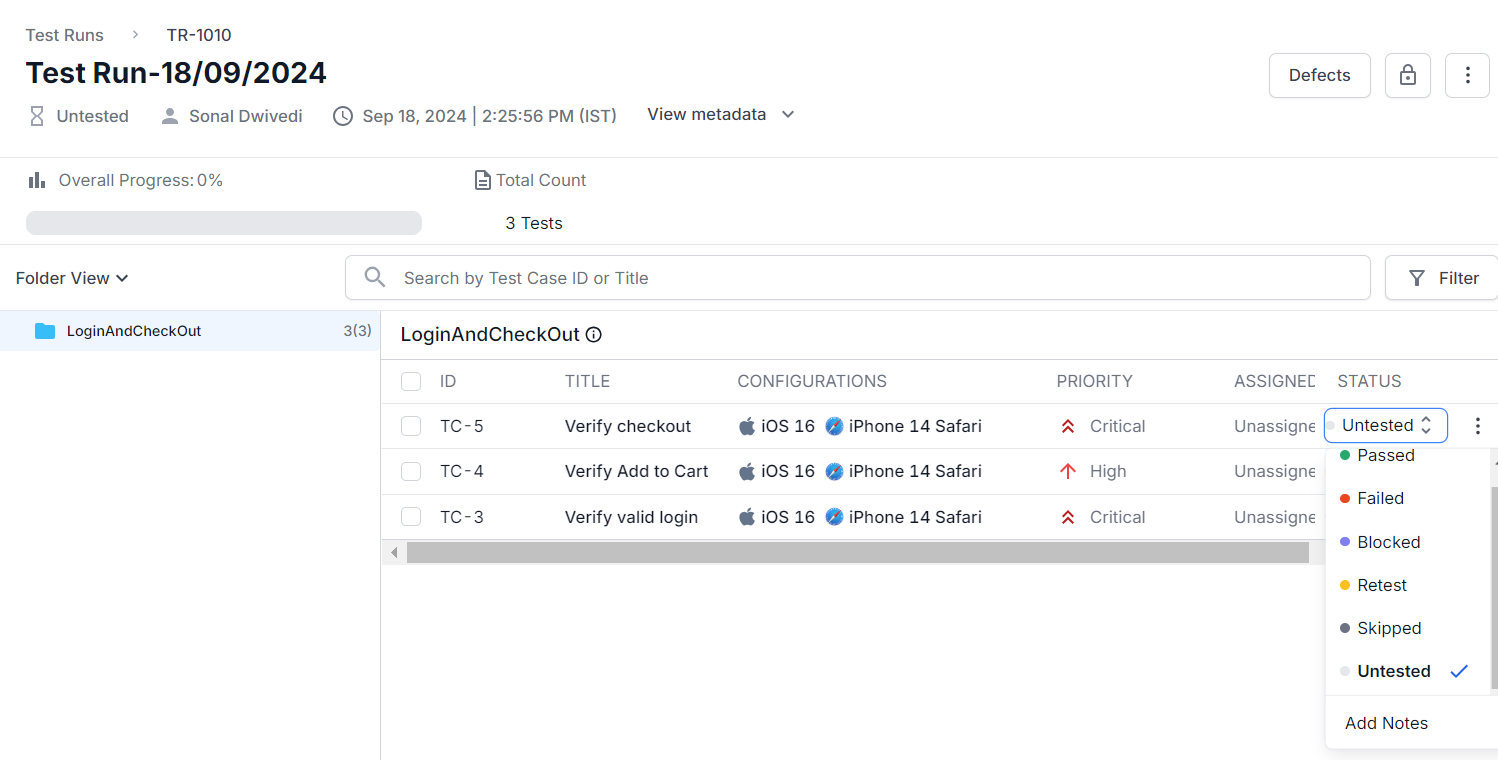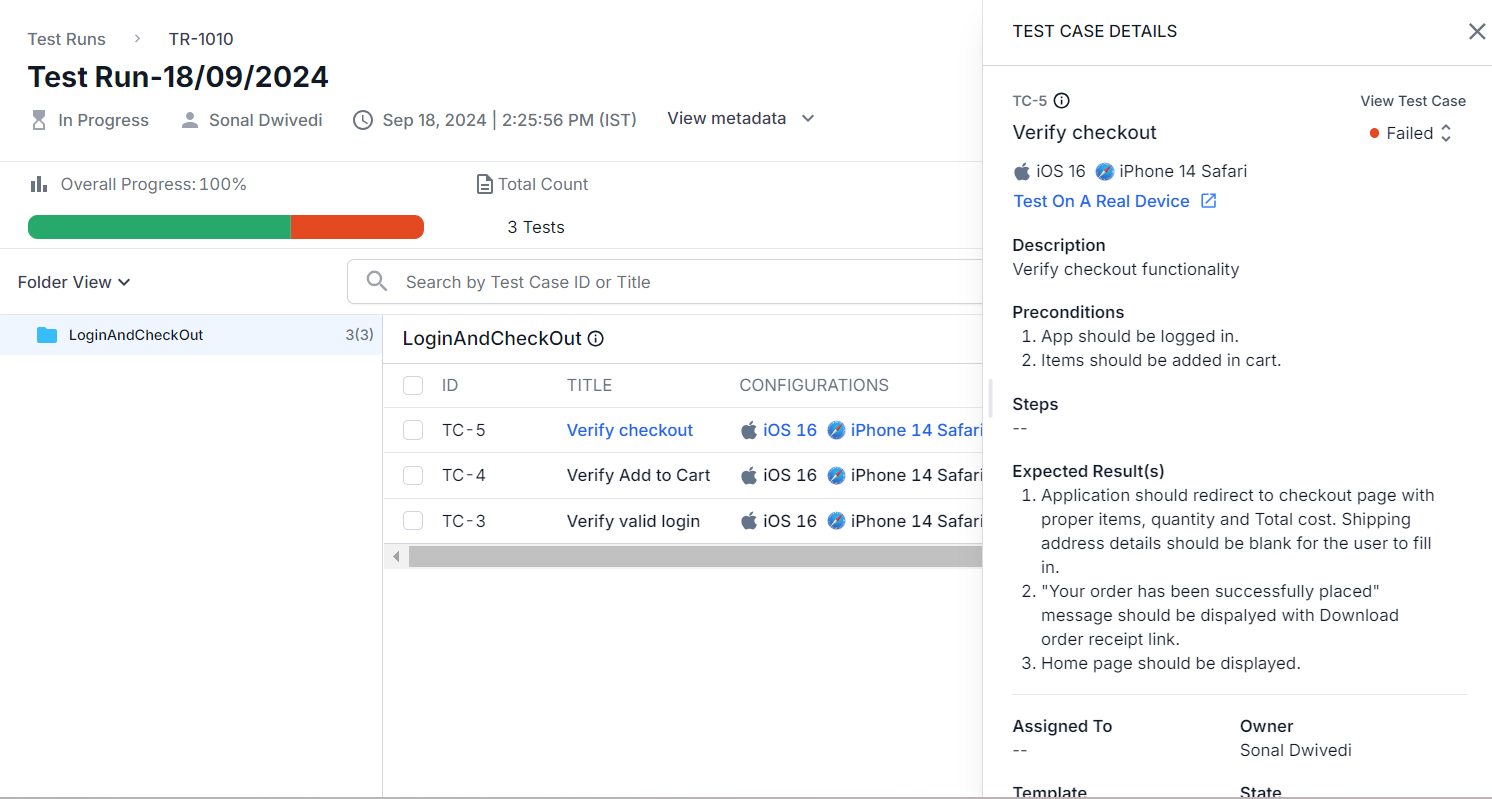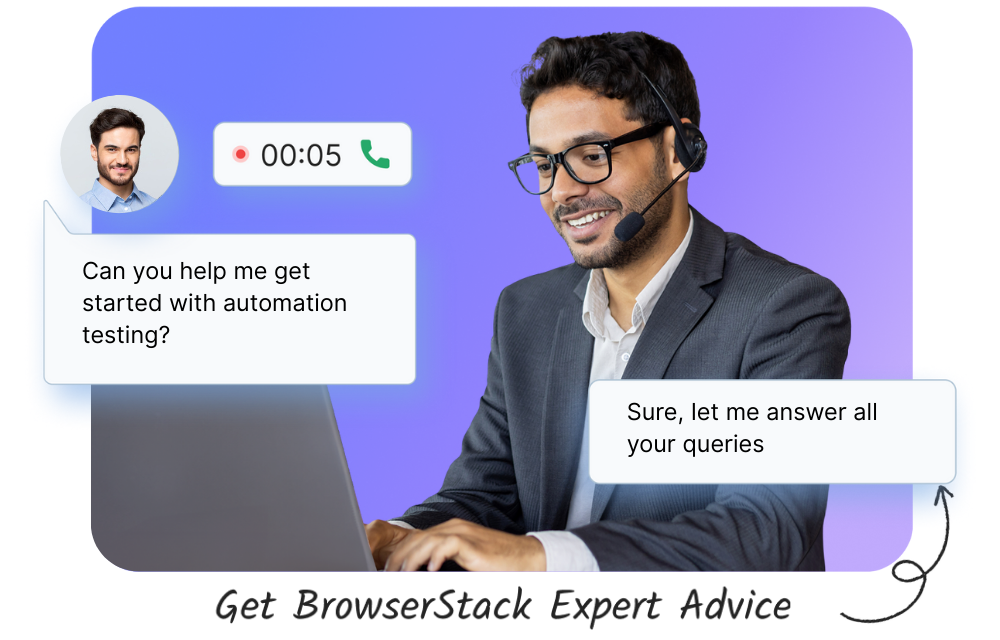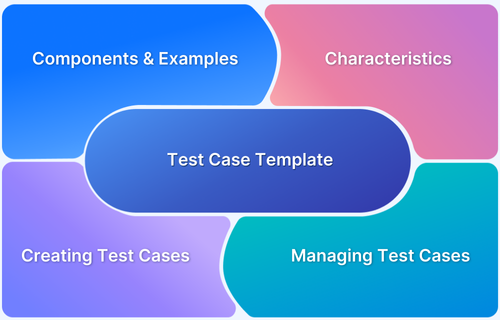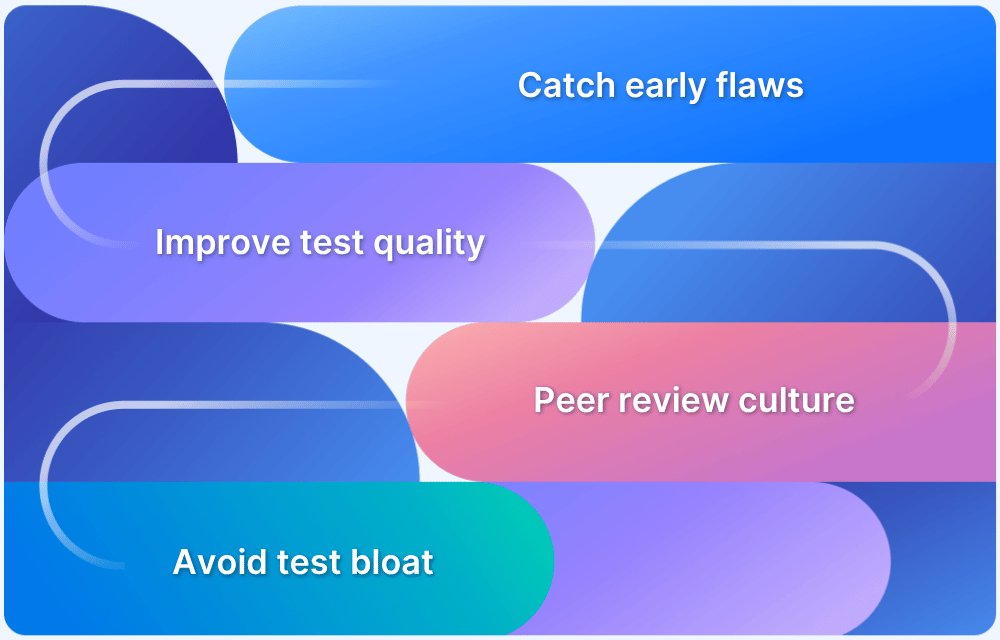Software testing is a critical part of the Software Development Lifecycle, ensuring that a product is thoroughly validated before release, with test execution confirming completion.
Overview
What are Test Execution Tools?
A Test Execution Tool is software that automates the running of test cases, tracks their outcomes, and records results. It helps teams efficiently validate application functionality, identify defects, and ensure consistent quality across different environments and platforms.
Top Test execution tools:
- BrowserStack Test Management
- PractiTest
- TestLink
- TestPad
- Selenium
- Appium
- Testflo
- SpiraTest
- Tuskr
- Kualitee
Test execution tools are crucial for running both manual and automated tests to ensure that software functions correctly. This guide explores Test execution tools, their significance, and the top tools to try.
What is a Test Execution Tool?
A Test execution tool or test running tool is a tool that can run tests. These tools can record or capture the test and hence are referred to as record and playback tools.
A test execution tool basically tests the software under test against a set of test cases and validates that the actual result is equal to the expected result. It helps to ensure that the software is developed as per the requirement and adheres to the pre-defined criteria and end-user specifications.
With an execution tool, testers can efficiently execute the test cases ensuring that all the critical and major test cases are run on priority. It keeps a track of all the running test cases for detailed and comprehensive testing.
Read More: How to write test cases in software testing
Features of Test Execution Tools
A test execution tool is best used for regression testing. As it is a recording and playback tool, it mostly runs tests that have been run before.
Whenever a new build is deployed or there is any change/upgrade in the software under test, the execution tool can be used to run all the test cases again. This ensures that no new bug is introduced in the software and that all the functionalities that were previously working fine are not broken.
Below are some of the features listed.
- To catch or record test inputs while manually running tests.
- To run tests using scripts that have been stored and data files accessed by the scripts.
- To compare screens, items, links, etc, while the tests are running.
- To record test results as passed, failed, skipped, and variation in actual and expected results.
- To hide the subsets of actual and expected results, such as filtering out the screen’s current time and date which are irrelevant to a specific test.
- To calculate the timing for tests.
- To synchronize test inputs with the software under test.
- To send the summary results to a test management tool.
Read More: Test Case Template with Examples
Advantages of Test Execution Tools
Using test execution tools can offer several advantages that significantly improve the efficiency and effectiveness of the testing process.
- Automating regression and repetitive tests: Automation testing mostly focuses on executing regression test cases that must be run repeatedly during each test cycle run, which saves time and reduces manual intervention.
- Consistency and correctness: Running test cases via execution tools executes them in the same fashion each time which ensures that the tests are performed as expected with zero human intervention.
- Faster response time: Test execution tool executes test cases in a speedy manner and delivers the feedback much earlier than the traditional manual testing.
- Cost effective and scalable: Setting up automation testing and the related environment may take significant time at the start; however, it is beneficial in the long run as it executes tests faster and thus saves time and money. Once an automated test is created, it can be run on multiple environments, platforms and devices in parallel thereby test execution tool increases the scalability.
- Comprehensive reporting and logging: Test execution tools can generate detailed reports specifying the test results, execution time, and other metrics. It also helps in logging which helps in identifying the issue from the execution report itself and therefore aids in resolving the bug quicker.
Disadvantages of Test Execution Tools
With so many advantages, test execution tools do have some disadvantages, which are listed below:
- Improper estimate of time, cost and resources: Many people often make mistakes while underestimating the time, cost and resources required to complete the testing.
At the start of the testing cycle, you may not be aware of how much time and money would be required to set up the test execution tool and the resources associated with it. This would ultimately lead to high ROI. - Impractical expectations from the tool: An execution tool is designed to perform a certain limited set of functions and expecting a lot from a single tool is one of the biggest disadvantages of using it.
- Lack of skilled testers: Test execution tools can be complex and may require skilled testers to do initial setup and create scripts. To maximise the benefits of the execution tools, the team needs to be trained and upskilled.
- Selection of tool: Every execution tool is not compatible with every technology used in an application. Searching for the right tool that integrates well with the current application can be quite a challenge.
How does a Test Execution Tool work?
A test execution tool helps to achieve different test activities such as gathering requirements, test planning, creating tests, executing tests, logging bugs, and analyzing the results.
Below is the sequence of steps in which a test execution tool works:
- Test case creation: Testers write test cases to test against the software under test (SUT).
- Test environment configuration: Testers set up a test environment to replicate the production environment. This would help the testers to carry out their test execution on a stand-alone environment which would not be interfered with or tampered by any other team.
- Mock data: Testers create mock data that can be used while creating any resource.
- Test case execution: Testers run the test cases, capture the results, and compare the actual and expected results.
- Reporting: Testers log the bugs faced during testing and share the final report with the development team.
Read More: How to write test cases for Login Page
Stages of Test Execution
There are 3 stages of test execution, which are as follows:
- Preparation: Before the test execution stage begins, certain criteria must be met. QA team should set up the necessary hardware-software configuration for the test execution. Test strategy should be in place, and test objectives should be defined.
The QA team should check whether all the test cases are developed and reviewed. The test environment and all the test data should be ready. Testers should also determine what will be the test deliverables once the execution is completed. - Execution: Once the preparation is done, the QA team can start with the next step, which is execution. The QA team executes the test cases (manually or through automation) and then compares the actual with the expected result.
After each execution, a test is marked as Pass, Fail or Skip. The QA team should report the bugs in defect tracking tools and should monitor the issue once it is fixed. - Evaluation: Evaluation is the next step after execution, during which the QA team should check that the deliverables and exit criteria have been met.
A check should be made to verify that all the test cases have been executed, bugs are logged, re-tested and tracked to closure. Finally, a test execution and defect summary report should be prepared.
Test Execution States
The test execution state is used to determine the status of each test case after running. QA team analyses or automation tools capture the state of the test case in the test report.
Cumulative results of all the states of the test cases helps track the progress of the testing, manage the test cases and publish the final report. These states may vary depending on the execution tool, however below are some of the common states which are used mostly.
- Not Executed: This is the default state of a test case which means that the test case is yet to be executed.
- In Progress: This state means that the test case is currently being executed by the tester or is in an active state.
- Passed: This state conveys that the test case has been successfully executed and meets the required expected result.
- Failed: Failed state indicates that the test case does not meet the expected result and has therefore been marked as failed.
- Blocked: When the test case is not executed due to some preconditions not being met or any other environmental issue, it is marked as blocked.
- Deferred: A test case which has been intentionally marked as not run for a particular release but kept for execution in later release is tagged as deferred.
- Not Applicable: If any functionality being tested is not present in the current build, all the test cases related to that functionality are marked as not applicable.
- Inconclusive: There are test cases which are executed but their result cannot be finalised as it requires some further analysis. Such test cases are marked as inconclusive and are analysed before the final result submission.
Read More: Test case reduction techniques to follow
Top Test execution tools
Test execution tools help automate running test cases, track results, and identify defects efficiently. They support both manual and automated testing, enable integration with CI/CD pipelines, and provide real-time reporting to ensure consistent software quality across different environments and platforms.
These tools streamline workflows, reduce human errors, and accelerate the overall testing process.
1. BrowserStack Test Management
BrowserStack Test Management is an AI-powered, unified platform designed to accelerate test case creation, execution, and automation with up to 90% faster test authoring and 50% improved coverage.
It offers seamless integrations, real-time visibility through customizable dashboards, and advanced AI agents that streamline testing workflows for both manual and automated tests.
Built for teams of all sizes, it ensures secure data handling while enabling high-quality, efficient software delivery.
Key Features of BrowserStack Test Management:
- AI-Powered Test Case Creation: Automatically generate comprehensive test cases from Product Requirement Documents (PRDs), user stories, or text prompts. AI also suggests enhancements to existing test cases, reducing manual effort significantly.
- Test Deduplication Agent: Detects exact or semantically similar test cases across your repository, providing intelligent recommendations for merging or removal to maintain a clean and efficient test suite.
- Low-Code Automated Test Authoring: Quickly convert manual test cases into low-code automated tests to accelerate automation adoption without requiring deep coding skills.
- Intelligent Test Selection Agent: Uses AI to identify and recommend the most relevant tests for execution, optimizing test runs and focusing on critical test coverage.
- Unified Test Management: Manage all manual and automated test cases in one centralized platform with full traceability from requirements to defects through seamless integrations with Jira, Azure DevOps, and more.
- Powerful Dashboard Analytics: Access customizable dashboards that offer real-time insights, track release status, monitor historical trends, and visualize testing metrics, including automation coverage.
- Shared Steps for Reusability: Mark repetitive test steps as shared within test cases to enhance reusability and save effort when creating or maintaining test cases.
- Quick Import & Custom Field Mapping: Import test cases rapidly from CSV files or existing management tools with automatic field mapping and on-the-fly custom field creation.
- AI-Powered Jira App with Two-Way Binding: Synchronize test cases and runs between BrowserStack Test Management and Jira, allowing management from both platforms with AI-driven assistance.
- Streamlined Manual and Automated Test Runs: Plan and execute test runs across manual and automated tests. Supports dynamic test inclusion and uploading automation results from frameworks like JUnit and BDD-JSON.
- Support for Automation Frameworks & CI/CD Tools: Integrates with popular frameworks (Appium, Playwright, TestNG, etc.) and CI/CD platforms (Jenkins, Azure Pipelines, Bamboo), enabling scalable test automation workflows.
- Debugging Insights: Gain deep insights into the performance and quality of test runs through integrated observability tools for faster debugging and issue identification.
The free version of BrowserStack Test Management offers unlimited test cases, robust integrations, and real-time reporting capabilities.
Try BrowserStack Test Management Now
2. PractiTest
PractiTest is a cloud-based test management solution tailored to manage the entire test lifecycle. Designed with agile teams in mind, it supports both manual and automated test execution, offering seamless integration with popular bug trackers like Jira and CI/CD tools.
With its flexible and customizable workflows, PractiTest allows teams to streamline their testing processes, ensuring thorough test coverage. Its intuitive dashboards enable teams to visualize key metrics and generate custom reports, making it easy to track test progress and gain insights into project health.
Key Features:
- End-to-End Management: Manage test cases, requirements, and bugs in one unified platform.
- Custom Dashboards: Create custom reports and dashboards to visualize test progress and key metrics.
- Bug Tracking Integration: Seamlessly integrates with tools like Jira, GitHub, and Bugzilla.
- Manual and Automated Test Support: Supports various types of testing, improving overall coverage.
- Customizable Workflows: Tailor the platform’s workflows to suit your team’s needs.
Pros:
- Customizable reports and workflows
- Strong integration capabilities
- Easy to manage both manual and automated tests
Cons:
- Higher cost for smaller teams
- It may require a learning curve for advanced features
3. TestLink
TestLink is a popular open-source test management tool that focuses on providing basic test execution and reporting functionalities. It is ideal for smaller teams or projects that need a simple, cost-effective solution for managing manual tests without the need for extensive customization.
TestLink allows users to create and execute test cases, design test suites, and generate basic reports to monitor test results. Integration into bug-tracking systems like Jira ensures that teams can maintain a smooth workflow between testing and issue tracking.
Key Features:
- Test Case Management: Allows creation and execution of test cases and test suites.
- Basic Reporting: Provides essential test metrics and basic reporting functionalities.
- Bug Tracking Integration: Works with popular bug-tracking tools like Jira.
- Customizable Test Suites: Design tailored test cases to suit different project needs.
- Open Source: Free to use and highly customizable with community support.
Pros:
- Free and open-source
- Simple interface for basic test management
- Integrates with bug-tracking systems
Cons:
- Lacks advanced features and modern UI
- Limited to manual testing functionalities
4. TestPad
TestPad is a lightweight and flexible test management tool that emphasizes manual and exploratory testing. It’s designed for teams that want a simple, intuitive tool without needing to invest in automation.
Using a checklist-based approach, TestPad allows for easy test plan creation and execution, making it a perfect fit for teams focused on manual testing workflows. Its real-time collaboration features enable teams to work together seamlessly on tests. Its integration with issue-tracking tools like Jira and Trello helps streamline the bug-reporting process.
TestPad’s minimalistic design ensures that even users without extensive testing knowledge can manage and execute tests effectively.
Key Features:
- Checklist-based Testing: Enables easy creation and execution of test plans with a focus on manual testing.
- Real-time Collaboration: Allows teams to collaborate on tests in real-time.
- Issue Tracker Integration: Integrates with tools like Jira and Trello for seamless bug reporting.
- Exploratory Testing Support: Flexible interface designed for exploratory and manual test execution.
- User-Friendly Interface: Simple and intuitive interface for faster test execution.
Pros:
- Easy-to-use and set up
- Excellent for exploratory testing
- Real-time collaboration capabilities
Cons:
- Limited automation features
- It is not ideal for large-scale test management
Read More: Test Case Review Process
5. Selenium
Selenium is a widely used open-source test automation framework that allows teams to automate the execution of test cases for web applications across different browsers and operating systems. Its flexibility lies in its ability to support multiple programming languages such as Java, Python, and C#.
This versatility makes it an ideal tool for executing test cases that require cross-browser testing, ensuring that web applications function correctly on all major browsers.
Selenium WebDriver, a key component of the tool, interacts directly with the browser to mimic real user actions, providing reliable results for functional, regression, and UI testing. Selenium also integrates smoothly into CI/CD pipelines, making it an excellent choice for continuous test execution during development.
Key Features:
- Cross-Browser Testing: Automates web app testing across all major browsers.
- Multiple Language Support: Works with Java, Python, C#, Ruby, and more.
- CI/CD Integration: Seamlessly integrates into CI/CD pipelines for continuous testing.
- WebDriver API: Provides robust API for interacting with web browsers.
- Community Support: Extensive community resources and libraries.
Pros:
- Free and open-source
- Highly customizable for automation
- Supports multiple programming languages
Cons:
- Requires programming knowledge
- Lacks built-in reporting and analytics
Read More: How to create Selenium Test Cases
6. Appium
Appium is an open-source test automation tool specifically designed for executing test cases on mobile applications, whether native, hybrid, or web-based, across platforms such as iOS, Android, and Windows.
Like Selenium, Appium supports multiple programming languages, including Java, Python, and Ruby, allowing developers to write test scripts in a language they are familiar with. Appium’s cross-platform nature ensures that the same test cases can be executed on both Android and iOS devices without modification, making it highly efficient for mobile test automation.
Key Features:
- Cross-Platform Support: Supports test automation for iOS, Android, and Windows apps.
- Multiple App Types: Automates native, hybrid, and web apps on mobile.
- CI/CD Integration: Integrates easily with CI/CD systems for continuous testing.
- Multi-Language Support: Works with programming languages like Java, Python, and Ruby.
- Open Source: Free and maintained by an active developer community.
Pros:
- Free and open-source
- Supports multiple mobile platforms
- Cross-platform and cross-language support
Cons:
- Requires coding expertise
- Limited support for desktop applications
7. Testflo
Testflo is a Jira-native test management tool designed to facilitate test execution directly within Jira. It integrates seamlessly with the Jira ecosystem, making it an excellent choice for agile teams that already rely on Jira for issue tracking.
Testflo supports both manual and automated testing, allowing teams to execute tests and manage test cases directly within Jira. The tool provides comprehensive reporting capabilities to track test progress, while customizable workflows ensure that teams can adapt the tool to suit their project’s specific needs.
With its focus on automation and CI/CD integration, Testflo is ideal for teams working in fast-paced development environments.
Key Features:
- Jira Native: Full integration with Jira for test case management and execution.
- Customizable Workflows: Configure test workflows to match your project needs.
- CI/CD Integration: Integrates with automation tools for continuous testing within Jira.
- Comprehensive Reporting: Detailed reports within Jira are used to track test progress.
- Support for Automation: Allows execution of automated tests directly from Jira.
Read More: Best Test Management Tools for Jira
Pros:
- Seamless Jira integration
- Customizable workflows and test cases
- Supports manual and automated testing
Cons:
- Limited to Jira environments
- Has a learning curve for new users
8. SpiraTest
SpiraTest is an all-in-one test management platform that combines test execution, requirements management, and bug tracking into a single unified solution.
SpiraTest integrates with popular automation frameworks and defect-tracking tools, providing a seamless workflow from development to testing. Its customizable dashboards and reporting features enable teams to monitor test progress, assess test coverage, and ensure quality control across the project lifecycle.
SpiraTest’s versatility makes it suitable for organizations looking for comprehensive test management.
Key Features:
- Unified Platform: Combines test management, bug tracking, and requirements management.
- Customizable Dashboards: Provides tailored dashboards to monitor test progress.
- Manual and Automated Testing: Supports both test types with integration to automation tools.
- Bug Tracking Integration: Seamless integration with Jira and other issue trackers.
- Comprehensive Reporting: Detailed reports and analytics to track project health.
Pros:
- All-in-one solution for test management
- Strong reporting and analytics
- Supports both manual and automated testing
Cons:
- Complex setup for smaller projects
9. Tuskr
Tuskr is a modern test management tool that combines a user-friendly interface with powerful test execution and reporting features. It offers real-time reporting and customizable workflows, making it adaptable to different team sizes and needs.
Tuskr integrates with popular bug-tracking tools like Jira, providing a streamlined workflow from testing to issue resolution. Designed to be both affordable and scalable, Tuskr is suitable for small teams as well as larger enterprises. Its intuitive UI and flexible test management features make it easy to use, even for teams with limited testing experience.
Key Features:
- User-friendly Interface: Simple, modern UI for easy navigation and test management.
- Real-time Reporting: Provides detailed real-time reports to track test execution.
- Custom Workflows: Allows customization of workflows and test cases.
- Integration with Jira: Supports integration with Jira and other issue trackers.
- Affordable Pricing: Offers scalable pricing for teams of all sizes.
Pros:
- Affordable and scalable
- Intuitive interface
- Real-time reporting and customizable workflows
Cons:
- Limited automation capabilities
- Fewer third-party integrations
Read More: Use Case vs Test Case
10. Kualitee
Kualitee is a cloud-based test management solution that supports comprehensive test execution, bug tracking, and reporting. With its easy-to-use interface and real-time collaboration features, Kualitee allows teams to manage both manual and automated tests in one platform.
It integrates with popular issue trackers like Jira, providing a smooth workflow between testing and bug reporting. The tool’s cloud-based nature makes it accessible from anywhere, allowing remote teams to collaborate effectively.
Kualitee’s detailed reporting and analytics features offer valuable insights into test progress and project health, making it a solid choice for teams looking for an all-in-one test management tool.
Key Features:
- Test Management and Execution: Supports both manual and automated test execution.
- Bug Tracking Integration: Built-in bug tracking with integration to popular tools like Jira.
- Real-time Collaboration: Enables team collaboration with shared dashboards and reports.
- Cloud-Based Platform: Access anywhere, anytime with a secure cloud-based solution.
- Comprehensive Reporting: Offers detailed reports and analytics to track bugs and test progress.
Pros:
- Cloud-based and easy-to-use
- All-in-one solution with bug tracking
- Supports team collaboration
Cons:
- Paid plans for advanced features
- Limited customization options
How to execute Test Cases using BrowserStack Test Management?
Here is a step-by-step guide to help you execute test cases using the BrowserStack Test Management tool.
Step 1: Create a Project and Add Test Cases
- Sign up or log in to BrowserStack Test Management to create a project.
- Create a folder to organize your test cases in a project.
- Create the desired test cases under that folder.
- Alternatively, you may quickly import your projects from TestRail or Zephyr Scale. Also, you can import data using a .csv file into an existing project.
Step 2: Create a Test Run
A Test Run is a collection of instances of Test Cases with necessary information like who is handling the involved test cases at a particular time and the state they are in which can be untested, passed, failed, blocked, skipped or to be retested.
1. Navigate to the project and click Test Runs on the left navigation panel.
2. Click the Create Test Run button. A Create New Test Run dialog appears, and the current date appends to the Test Run Name field.
3. Click on Add link and add all the desired test cases.
4. Apply State, Owner, Priority, Tags, Test Case Type and Automation Status filters to narrow test cases and save it.
5. Enter Configurations, Description, Assign Rule, Tags, and State parameters as necessary.
6. Click on the Create Run button. The new Test Run appears in the Test Runs list view.
Step 3: Execute Test Cases
1. Click ID or TITLE of the Test Run to open the executed Test Run.
2. From the Status dropdown menu, select the Test Run status.
3. To add or modify a Test Case or to connect it to a JIRA issue, click the Test Case ID or TITLE. Then, you can perform the required action on the slide-over menu.
To understand it better, sign in to BrowserStack Test Management, create your own first test run, and see how it goes.
Conclusion
Test execution is very crucial in software testing to ensure high-quality software is delivered. Without test execution in place, one cannot portray the health of the application being tested, which means it is a report card of your software under test.
With BrowserStack Test Management you can easily create, manage and track the manual and automation test cases. It provides integrated end-to-end workflows and dashboards. You can maintain a centralized repository for all your manual and automated test cases for better visibility and control over the test execution process.