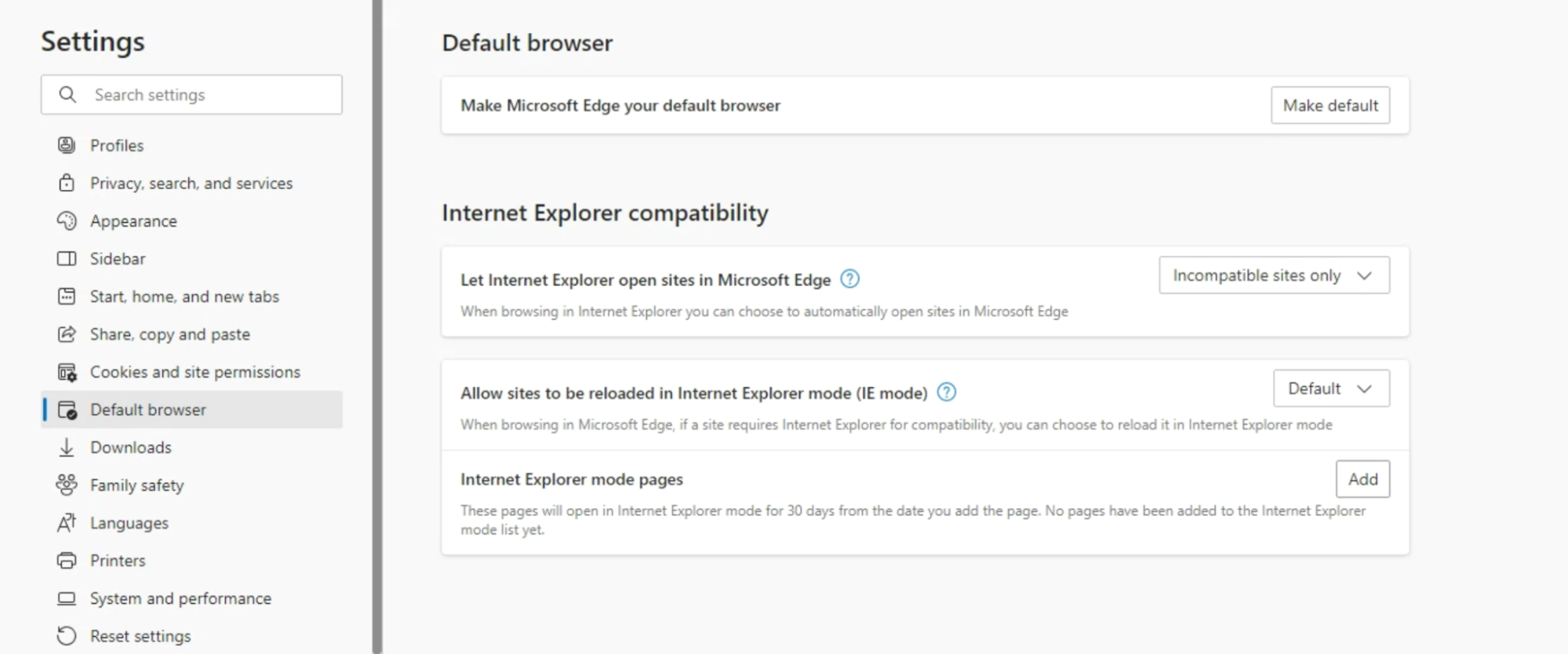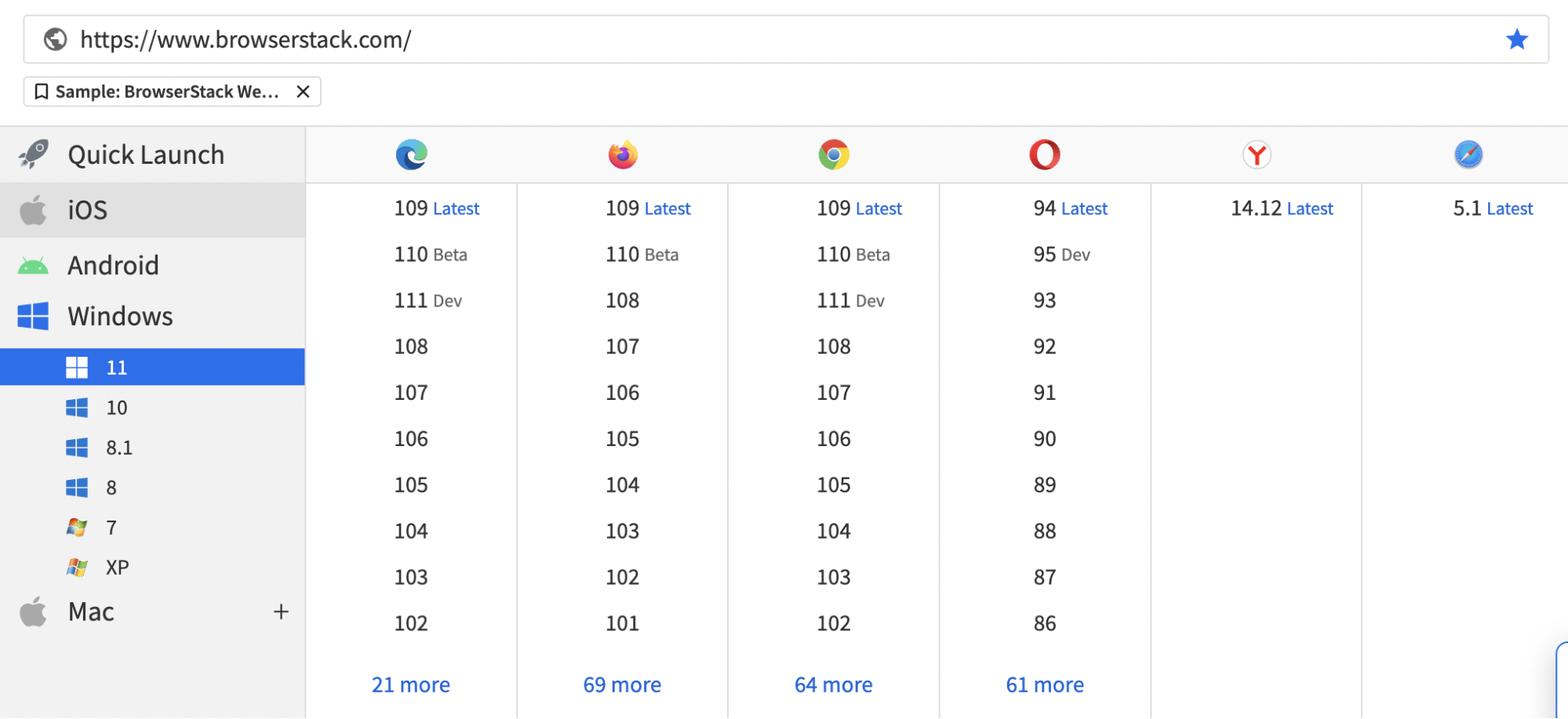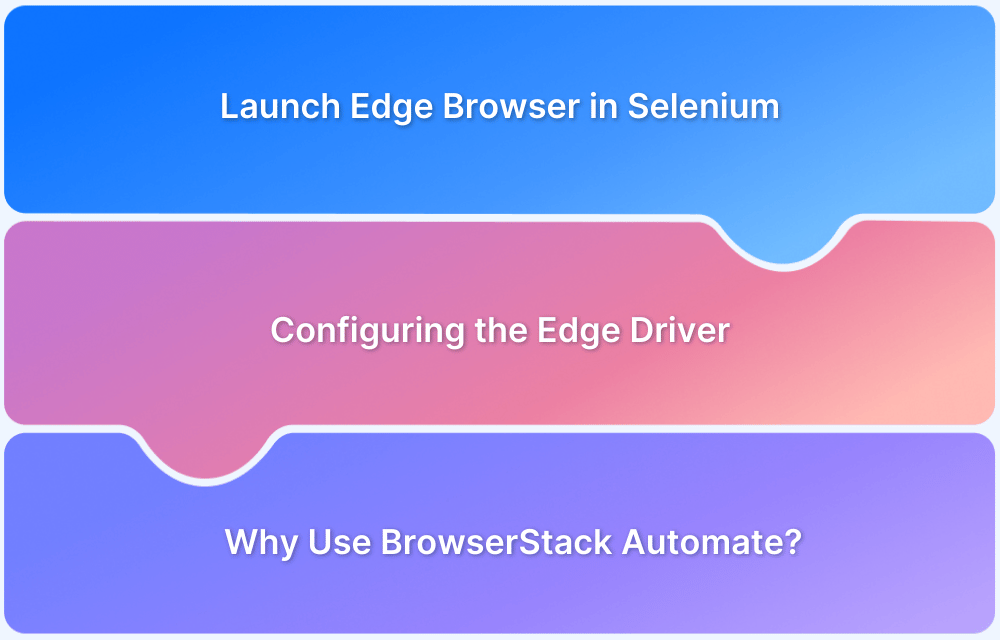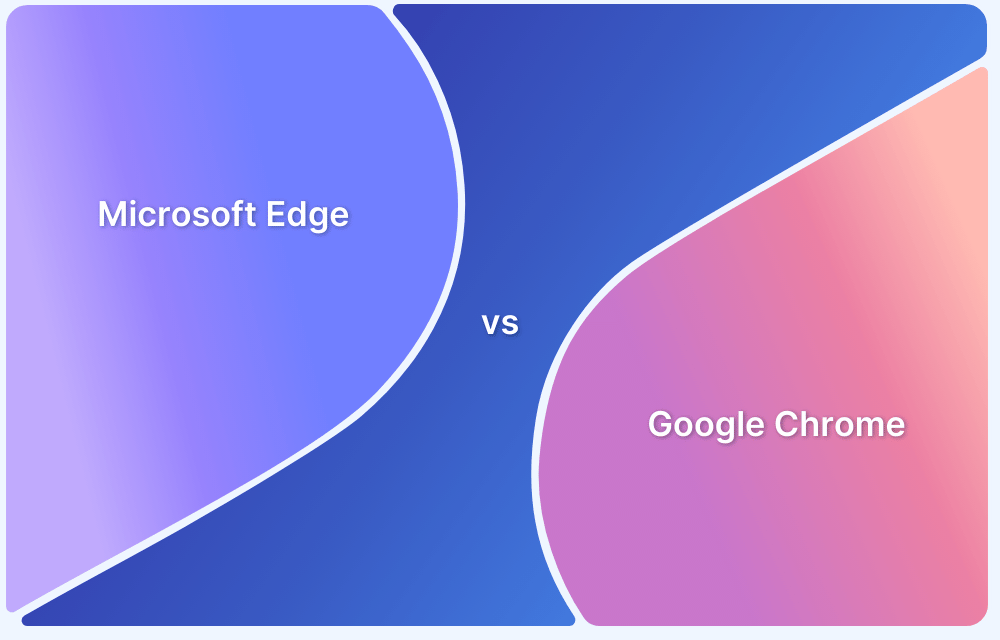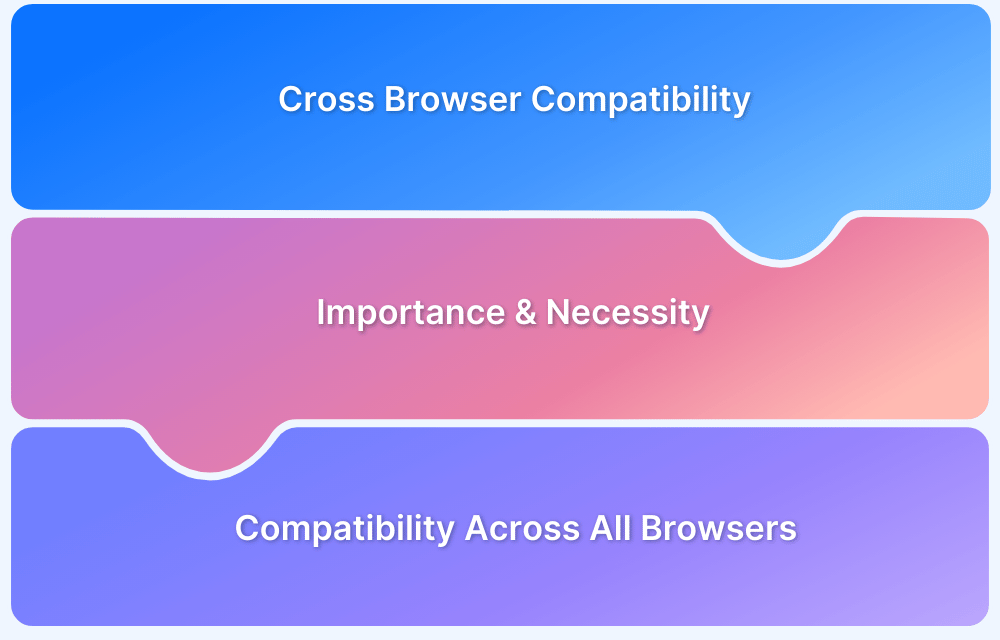Internet Explorer is retired, but legacy web apps remain vital for many businesses. Microsoft Edge offers IE mode to ensure these applications continue to function seamlessly.
Overview
What is IE Mode
IE mode is a built-in Microsoft Edge feature that renders websites using the Trident MSHTML engine from Internet Explorer 11. It allows legacy sites designed for IE to open correctly within the modern Edge browser.
Importance of IE Mode
This mode provides essential backward compatibility for critical enterprise applications that haven’t yet modernized. It bridges the gap, ensuring continued access to indispensable legacy web services.
IE Mode configuration for testers:
- Enable IE mode directly within Edge’s Default browser settings.
- Add specific URLs to the local Internet Explorer mode pages list for auto-loading.
- Utilize the Reload tab in IE mode option for quick, ad-hoc site checks.
- Understand company-defined Enterprise Mode Site Lists that may control IE mode behavior.
- Verify active settings and diagnose issues using edge://compat/iediagnostic.
This article details how to effectively test in IE mode, covering setup, advanced configurations, common issues, and automation strategies.
Continued Importance of Edge IE Mode for Web Testing
While Internet Explorer (IE) is retired, Microsoft Edge offers IE mode. This feature is crucial for backward compatibility with many legacy web applications.
Effective testing in IE mode ensures these vital applications function correctly for all users, bridging the gap between old and new web technologies.
- Understanding IE Mode: IE mode in Microsoft Edge integrates the Trident MSHTML engine from IE11. This allows Edge to render legacy websites designed for Internet Explorer directly within its modern browser framework.
- Ongoing Need for Testing: Comprehensive testing in Edge IE mode remains essential for several key reasons.
- Legacy Application Support: Many enterprises rely on internal applications built with IE-specific technologies, such as ActiveX controls or older frameworks.
- User Accessibility: Specific user groups within organizations may still operate on systems requiring IE-compatible web interfaces for their critical tasks.
- Compliance Requirements: Some industries face contractual or regulatory obligations that mandate ongoing support for web applications in an IE-compatible environment.
- Phased Modernization Projects: During gradual updates to web platforms, IE mode ensures older, yet-to-be-updated sections of applications remain fully functional.
Also Read: How to Check the Microsoft Edge Version?
Setting Up IE Mode for Local Development and Testing
Enabling Internet Explorer (IE) mode in Microsoft Edge locally is straightforward. This setup helps quickly check legacy site compatibility.
Proper configuration ensures web applications work correctly for users needing IE features, all within the modern Edge browser.
- Check Prerequisites: Always use the latest Microsoft Edge version. Ensure your Windows 10 or Windows 11 OS is updated. A separate IE11 installation is not needed.
- Activate IE Mode: Enable IE mode within Edge’s Settings under the Default browser section. Adjust the option to Allow sites to be reloaded in IE mode, then restart Edge if prompted.
- Use Quick Reload Option: Once active, use the Reload tab in IE mode button (found in the toolbar or right-click menu) for on-the-fly site testing in IE mode.
- Manage Local Site List: For automatic IE mode on specific URLs, add them to the Internet Explorer mode pages list. This is also found in Edge’s Default browser settings. Entries typically last 30 days.
- Local vs. Enterprise Control: This local list is for individual convenience. Businesses often use a central Enterprise Mode Site List (an XML file) for broader, policy-based control.
What happens to companies that have been using IE?
IE’s retirement means companies with IE-dependent apps must adapt. Edge IE mode is the solution, demanding clear testing and management strategies.
Key actions for companies now include:
- Identify Dependencies: Pinpoint applications still requiring IE compatibility to define your IE mode testing scope.
- Adapt Testing: Shift all IE-related testing to Edge IE mode. Develop test plans specific to its behavior.
- Manage Legacy Lifecycles: Utilize Edge IE mode to support legacy systems during their planned modernization or until retirement.
- Ensure Compatibility: Conduct thorough IE mode compatibility tests. Verify all applications function correctly for users.
- Consider Cloud Platforms: Explore cloud solutions like BrowserStack for efficient, scalable IE mode testing on real environments.
What is IE Mode, and why is it used?
IE mode in Microsoft Edge is a feature that allows users to run Internet Explorer 11 (IE11) within the Microsoft Edge browser. This mode is designed for compatibility with legacy web applications and sites that require the use of IE11.
To use IE mode in Microsoft Edge, follow the below steps:
- Open Microsoft Edge.
- Click on the three dots in the top-right corner.
- Select Settings and then Default Browser.
- Scroll down to Let Internet Explorer open sites in Microsoft Edge and select the necessary option.
- Also, select the necessary options to Allow sites to be reloaded in Internet Explorer Mode.
- When you navigate to a site or web application that is on the Internet Explorer mode pages list, Microsoft Edge will automatically switch to IE mode and display the site using IE11.
Alternatively, you can also enable IE mode while using BrowserStack to test apps. To do so,
- Login to BrowserStack Live
- Select Windows 10 and then select Microsoft Edge
- You will now get access to an Edge browser. Follow the steps mentioned in the previous section.
You can also test your apps on BrowserStack without enabling IE mode.
It is important to note that when using IE mode in Microsoft Edge, users will be subject to the same limitations and security vulnerabilities as if they were using IE11 directly. Therefore, it is recommended that users only use IE mode for legacy web applications and sites that require the use of IE11, and that they switch back to Microsoft Edge for browsing other content.
What should users consider when using IE mode in Edge?
Testing in Edge IE mode requires special focus. Key considerations for IE mode validation:
- Rendering Quirks: IE mode uses the Trident engine. Expect potential CSS, layout, and JavaScript differences.
- ActiveX Controls: Test all ActiveX components thoroughly. Note their integration and any security prompts within Edge.
- Document Modes: Ensure sites render in the correct IE document mode. Incorrect modes can break appearance and function.
- Pop-ups & Dialogs: Check all pop-up windows and dialogs. Their behavior might change or face new restrictions.
- Legacy Scripts: Older JavaScript or DOM manipulation methods may act uniquely in IE mode; validate these carefully.
- Security Zones: Be aware that IE’s security zone settings can still influence how sites behave in IE mode.
- Developer Tools: Debugging tools for IE mode differ from modern Edge. Learn how to access and use them.
Advanced Configuration and Enterprise Setups for IE Mode Testing
Enterprise environments often have advanced IE mode setups. Testers should be aware of these configurations for accurate validation.
Key aspects include:
- Enterprise Mode Site List: Understand the Enterprise Mode Site List XML. This centrally managed list dictates which sites automatically open in IE mode.
- Group Policy Impact: Company Group Policies can enforce or alter IE mode settings. These often override individual user configurations in Edge.
- Specific Document Modes: Some legacy apps require specific IE document modes (e.g., IE8, IE10). Verify these are correctly emulated within IE mode.
- Edge Compatibility Tools: Use edge://compat in the Edge address bar. It shows active site lists and includes iediagnostic information to help troubleshoot.
Learn More: How to Test Using Microsoft Edge on Mac
Troubleshooting Common Problems in IE Mode Testing
Testing in Edge IE mode can sometimes reveal unique issues. Here’s how to approach common problems encountered by testers.
Quick troubleshooting tips:
- IE Mode Not Activating: If IE mode fails to start, check Edge settings are correct. Also, verify site list configurations and any overriding group policies.
- Page Cannot Be Displayed Errors: Confirm the URL is accurate for page display errors. Check network connectivity and ensure the site is correctly configured to run in IE mode.
- CSS/JS Rendering Issues: Facing visual or script errors? Try testing with different IE document modes. Use the F12 Developer Tools for IE to diagnose.
- Authentication Problems: Login failures can occur. Investigate cookie handling, security zone settings, and potential issues with cross-zone data communication.
- ActiveX Control Failures: If ActiveX controls malfunction, check their registration. Also, review security settings and how Edge integrates these controls in IE mode.
Automating Tests for Edge in IE Mode
Automating tests for applications running in Edge IE mode is achievable. It requires specific tools and configurations for your test scripts.
Core elements for automation:
- Selenium & IEDriver: Use Selenium WebDriver with the IEDriverServer. This combination enables automated control of Edge running in IE mode.
- Essential WebDriver Capabilities: Set ie.edgechromium to true. Also, specify ie.edgepath with the executable path to your Microsoft Edge browser.
- Scripting Considerations: Automation scripts interact with IE’s Trident engine. Ensure locators and wait times are robust enough for IE’s rendering and performance.
- Common Automation Challenges: Expect potential issues like slower test execution. You might also need IE-specific element location strategies and careful process management.
- Stability Tips for Automation: Employ explicit waits generously. Ensure consistent browser zoom levels and IE security zone settings for more reliable test runs.
How to test on IE and Edge in Windows 10 using BrowserStack
BrowserStack simplifies testing websites in various browsers, including Microsoft Edge, which runs in IE mode. It provides instant access to real Windows environments for this purpose.
Here’s how to test your site in Edge IE mode on BrowserStack Live:
- Log in to your BrowserStack Live dashboard.
- Choose Windows 10, and select the Microsoft Edge browser version you need.
- Launch the remote Edge browser. Once active, enter the URL of the website you intend to test.
- Activate IE mode within the BrowserStack Edge session. You can use Edge’s built-in settings (under Default browser) or the Reload tab in the IE mode option.
- Your website will now render using IE mode. You can proceed with your specific compatibility tests.
Conclusion
Edge IE mode remains essential for ensuring legacy web applications function correctly. Effective testing in this mode requires careful setup, specific considerations, and robust troubleshooting.
This guide has outlined key strategies for testing in IE mode, from configuration to automation. By applying these practices, teams can confidently manage and validate their critical legacy systems.
For streamlined and scalable IE mode testing across real user environments, platforms like BrowserStack offer significant advantages.
Frequently Asked Questions
1. How do I confirm a site is running in Edge IE mode?
Look for the Internet Explorer logo icon in the Edge address bar. A notification banner also often appears when a page loads in IE mode.
2. Which IE version does Edge IE mode emulate?
Edge IE mode uses the Trident MSHTML engine from Internet Explorer 11 (IE11). It essentially emulates IE11 for site rendering and functionality.
3. Are there specific security risks with using IE mode?
IE mode can inherit some older IE11 security vulnerabilities. It’s best to use IE mode only for trusted and necessary internal sites.
4. Why might a site work in standalone IE11 but not in Edge IE mode?
Differences can occur due to Edge’s hosting of the IE engine, minor rendering variations, or how Edge handles ActiveX controls and security within its wrapper.
5. Can I automate tests for applications in Edge IE mode?
Yes, automation is possible using tools like Selenium WebDriver with IEDriverServer. Specific browser configurations are required to target Edge correctly.
6. Do I need Internet Explorer 11 installed to use IE mode in Edge?
No, IE mode is a built-in Microsoft Edge feature. It utilizes integrated IE11 engine components, not a separate IE11 application.