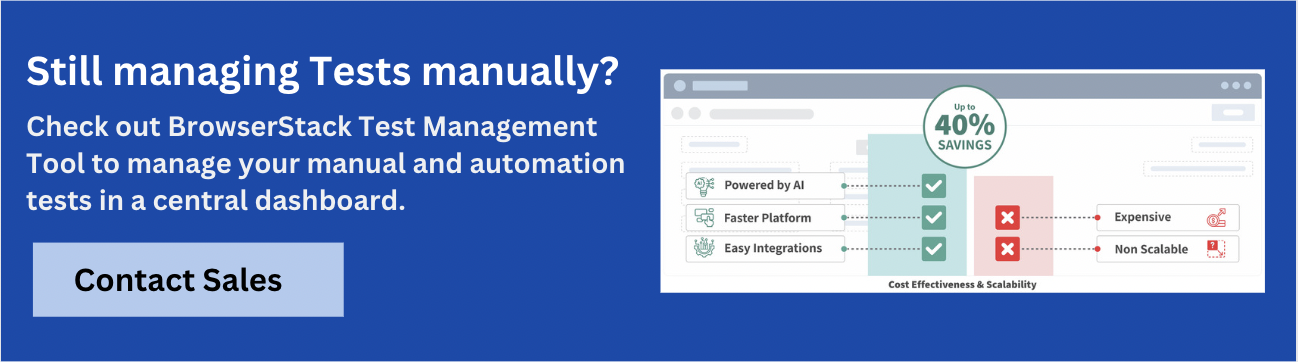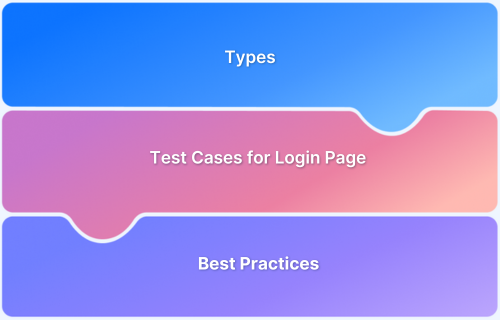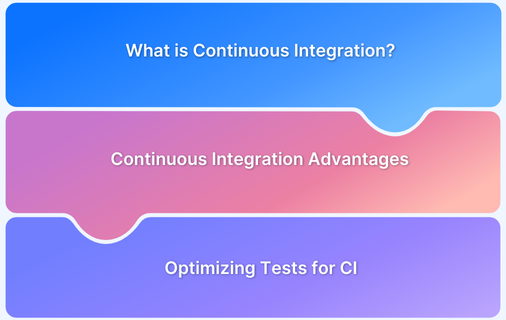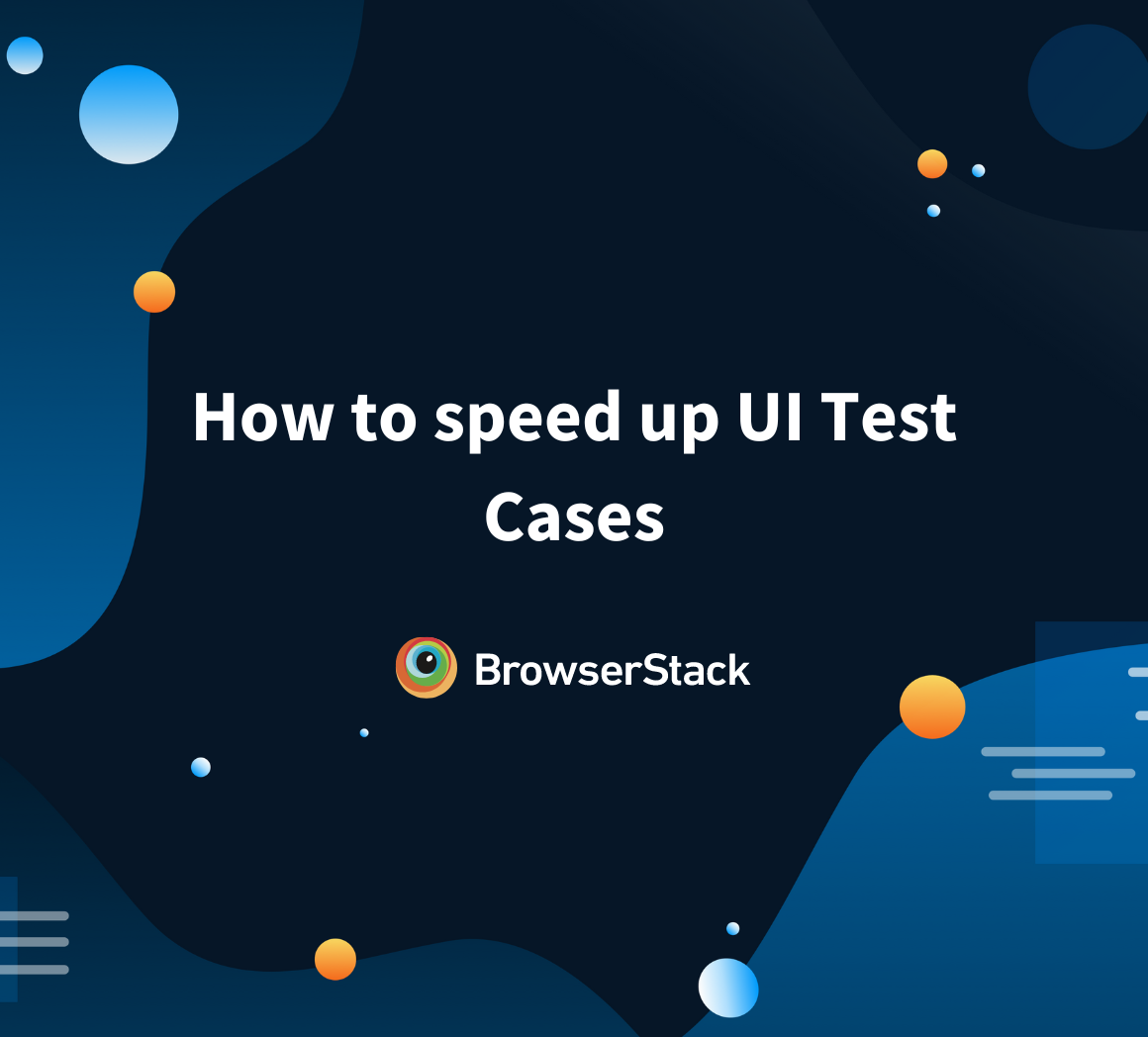Pagination is a key feature in web applications that breaks large datasets into manageable chunks, enabling smooth navigation. Writing effective test cases ensures pages display correctly and navigation functions as expected.
Overview
Types of Test Cases for Pagination
- Positive Test Cases: Verify pagination works correctly under normal conditions, including navigation buttons, page numbers, items per page, and total count.
- Negative Test Cases: Test system behavior with invalid actions, such as navigating beyond the first/last page, entering invalid page numbers, or handling empty datasets.
This article will walk through best practices for testing pagination, including everything from basic functionality to edge cases, ensuring a smooth user experience.
What is Pagination?
Pagination is the technique of breaking down large datasets or content into smaller, more digestible sections, which are then spread across multiple pages.
Instead of loading everything at once, pagination allows users to view a set number of items per page and navigate between these pages using controls like Next, Previous, or specific page numbers. This is commonly used in web applications, such as search results, product listings, and blog posts, to improve performance and make the content easier to navigate.
For instance, Imagine you’re shopping online, and a website shows 100 products in a category. Instead of loading all 100 items simultaneously, the website may display only 10 items per page. You can then use pagination controls to navigate between pages and view the next 10 products, making it easier to find what you’re looking for without overwhelming the browser or slowing down performance.
Also Read: Test Cases for ECommerce Website
What are the Components of Pagination?
Pagination consists of several key components that help manage how large datasets are displayed across multiple pages:
- Page Number Display: This indicator shows the current page and the total number of pages, helping users understand their position within the entire dataset.
- Next and Previous Buttons: These buttons allow users to move forward to the next page or back to the previous one. They are typically disabled on the first or last page to prevent errors.
- Page Links/Navigation: This section displays clickable page numbers, allowing users to jump to specific pages. It’s usually displayed as a range of nearby pages (e.g., 1, 2, 3, …), so users don’t have to scroll through a long list of numbers.
- Manual Page Entry: This feature lets users manually enter a specific page number in a text box to navigate to that page directly. It’s especially useful in applications with large datasets, allowing users to skip to distant pages without clicking through each one.
- Items per Page Selector: A dropdown that allows users to choose how many items they want to see per page (e.g., 10, 20, 50). This provides flexibility in how data is displayed.
- First and Last Buttons: These buttons provide quick access to the first and last pages of the dataset, enabling users to jump to the beginning or end without having to click through multiple pages.
- Total Item Count: Displays the total number of items or records, giving users context on the dataset size they are navigating through.
These components work together to enhance navigation, improve usability, and ensure a smooth experience when browsing large datasets in web applications.
Importance of performing Pagination Testing
Pagination testing ensures that large datasets are displayed and navigated smoothly.
Here’s why it’s important:
- Performance: Pagination helps improve load times by only showing a subset of data per page. Testing ensures the system loads the right data efficiently, preventing slowdowns when handling large datasets.
- User Experience (UX): Pagination makes it easier for users to browse content. Testing ensures that navigation elements (like next/previous buttons and page numbers) work correctly, giving users a smooth and intuitive experience.
- Data Accuracy: Pagination ensures the correct data appears on each page. Testing verifies that the data displayed is accurate and consistent as users navigate pages.
- Edge Case Handling: Pagination systems must handle special cases, such as when there’s only one page of data or when a user is on the first or last page. Testing ensures buttons like “next” and “previous” are disabled appropriately, preventing navigation errors.
- Cross-Device and Browser Compatibility: Pagination controls must work across browsers and devices. Testing ensures consistency, so the system works seamlessly on a desktop, tablet, or mobile device.
- Scalability: As datasets grow, pagination must continue to perform well. Testing ensures that pagination remains efficient and responsive even as data volume increases.
- Accessibility: It’s essential to ensure that pagination controls are accessible to all users, including those with disabilities, to provide an inclusive user experience. Testing ensures compliance with accessibility standards and ensures everyone can use the system.
In short, pagination testing is essential for ensuring that large datasets are navigable, fast, and accurate while providing a great user experience across all platforms.
What are the Test Cases for Pagination?
Properly testing pagination ensures that users can easily move between pages, view the correct data, and have a smooth, intuitive experience.
Test cases for pagination help verify pagination controls’ functionality, performance, and usability, ensuring they work as expected under various conditions. These test cases are divided into positive and negative scenarios to cover normal and edge cases, ensuring the pagination system is robust and error-free.
To expand on this, take a look at the points below :
Positive Test Cases for Pagination
Positive test cases are designed to validate that the pagination functionality works as intended under normal, valid conditions. These tests confirm that the user can interact with the pagination controls and navigate through the data as expected without encountering errors. In other words, positive test cases ensure that all parts of the pagination system function properly when everything is set up correctly.
Examples of positive test cases for pagination might include:
- Verifying that the first page of data loads correctly with the expected number of items.
- Testing that the Next and Previous buttons allow users to move between pages, displaying the correct data set for each page.
- Ensuring that clicking on a specific page number or using the “First” and “Last” page buttons takes the user to the correct page and updates the page numbers accordingly.
- Checking that the “Items per Page” dropdown lets users select different numbers of items per page, and the page updates accordingly.
- Confirming that the total number of items in the dataset is correctly displayed, the pagination adjusts based on the total count of records.
In summary, positive test cases ensure the pagination system works correctly in everyday usage, offering users smooth navigation and proper functionality.
Negative Test Cases for Pagination
Negative test cases are designed to test the system’s behavior under invalid or unexpected conditions. These tests identify potential issues or failures when users try to perform actions that aren’t allowed, such as navigating to nonexistent pages or entering invalid data. Negative test cases are critical for ensuring the system handles errors gracefully and provides clear feedback when something goes wrong.
Examples of negative test cases for pagination might include:
- Attempting to navigate beyond the last page by clicking the Next button when already on the last page. The button should either be disabled or non-functional to prevent errors.
- Trying to navigate before the first page by clicking the Previous button when on the first page. Again, the Previous button should be disabled in this case.
- If you enter an invalid page number manually (e.g., page 999 when there are only 10 pages), the system should either reset to the last valid page or show an error message.
- Selecting an invalid number of items per page (e.g., entering a non-numeric value or selecting more items than available). The system should handle this by displaying an error or resetting to a valid value.
- Checking the behavior when the dataset is empty. The pagination controls should either be hidden or disabled, and the system should display a message indicating no data is available.
In summary, negative test cases focus on testing how the system handles edge cases, errors, and invalid user interactions, ensuring that the system doesn’t break and provides appropriate feedback or fallback behavior.
By covering these positive and negative test cases, you can ensure that the pagination system works smoothly, providing a seamless user experience while gracefully handling edge cases and errors.
Also Read: Test Cases for Search Functionality
How to write Test Cases for Pagination Functionality
Writing test cases for pagination functionality is crucial to ensure users can navigate large datasets smoothly and efficiently.
Here’s a step-by-step guide on how to write test cases for pagination functionality:
Step 1: Understand the Pagination Requirements
Before writing test cases, ensure you fully understand the functionality and behavior of the pagination component. Key aspects include:
- How many items are displayed per page?
- The controls available for navigation (e.g., Next, Previous, page numbers, First, Last, Items per Page dropdown).
- Expected behavior on reaching the first and last pages.
- How to handle cases like an empty dataset or invalid page numbers.
Step 2: Define the Scope
The scope should include both positive and negative test cases:
- Positive Test Cases: Tests that verify the pagination works under normal, valid conditions.
- Negative Test Cases: Tests focusing on error handling and edge cases (e.g., invalid inputs, empty datasets).
Step 3: Write Test Cases for Positive Scenarios
These test cases verify that the pagination works as expected in standard conditions. They ensure the user can navigate the data without encountering any issues.
1. Default Page Load Test
- Test Case: Verify that when the page loads, the default page (usually Page 1) displays the correct number of items (e.g., 10 items per page).
- Expected Result: Page 1 loads with the correct items displayed.
2. Items per Page Selector
- Test Case: Select a different number of items per page (e.g., 20 items per page) from the Items per page dropdown.
- Expected Result: The page should update to display the selected number of items per page.
Step 4: Write Test Cases for Negative Scenarios
Negative test cases focus on the system’s behavior when something goes wrong, such as invalid inputs or unexpected actions.
1. Navigating Beyond the Last Page
- Test Case: Click the Next button on the last page.
- Expected Result: The Next button is disabled, or no action occurs, preventing navigation beyond the last page.
2. Navigating Before the First Page
- Test Case: Click the Previous button on the first page.
- Expected Result: The Previous button is disabled, or no action occurs, preventing navigation before the first page.
3. Page Number Input Beyond Available Pages
- Test Case: Manually enter a page number that exceeds the total number of pages (e.g., Page 15 when there are only 10 pages).
- Expected Result: An error message is displayed, or the page resets to the last valid page.
4. Invalid Items per Page
- Test Case: Try selecting an invalid number of items per page (e.g., entering a non-numeric value).
- Expected Result: The system should display an error message or reset to a valid number of items per page.
5. Empty Dataset Handling
- Test Case: Verify the behavior when there is no data to paginate.
- Expected Result: The system displays a message like No data available, pagination controls should be disabled or hidden.
6. Broken Pagination Links
- Test Case: Click on a pagination control (e.g., a page number) when the page data is still loading (e.g., simulate a slow network).
- Expected Result: The system either shows a loading spinner or prevents interaction with the pagination control until the data is fully loaded.
7. Out of Range Page Number in URL
- Test Case: Modify the URL to access a page number that doesn’t exist (e.g., page=999).
- Expected Result: The system should show an error message or reset to the last valid page.
Step 5: Test Edge Cases and Special Scenarios
These test cases check how the pagination system behaves in more specific or unusual situations.
1. Handling Large Data Sets
- Test Case: Ensure pagination works smoothly with many items (e.g., thousands of records).
Expected Result: The system should paginate correctly, and the performance should not degrade.
2. Dynamic Data Update During Pagination
- Test Case: Update the dataset (e.g., adding or removing items) while navigating pages.
Expected Result: The pagination should adjust to reflect the changes without showing empty pages or inconsistencies.
3. Testing Responsiveness
- Test Case: Test pagination on different screen sizes or devices (e.g., mobile phones, tablets, desktops).
Expected Result: The pagination controls should adapt appropriately, allowing users to navigate between pages.
Step 6: Organize and Document Test Cases
Ensure your test cases are well-documented and easy to follow. Each test case should include:
- Test Case ID: A unique identifier for each test.
- Test Case Description: A clear description of what is being tested.
- Pre-conditions: Any conditions that must be met before the test starts (e.g., dataset setup).
- Test Steps: A step-by-step guide on how to perform the test.
- Expected Result: What should happen after performing the test steps?
- Actual Result: What happens during the test (to be filled in during testing).
- Pass/Fail Criteria: Defines the conditions under which the test passes or fails.
Step 7: Execute and Report Results
Once the test cases are written, execute them in your testing environment. Record the results for each test case, and make sure to:
- Report any issues or bugs.
- Retest after fixes are made.
- Ensure that all test cases pass to validate the pagination functionality.
Writing test cases for pagination involves identifying the expected behavior under normal and error conditions, verifying how the system responds to user actions, and ensuring that edge cases are handled.
Covering positive and negative test cases ensures that your pagination system provides a smooth and reliable user experience, even under unusual or unexpected scenarios.
Also Read: How to Write Test Cases for Amazon Shopping?
Examples of writing Test Cases for Pagination Functionality
The following discussion will explore some commonly used scenarios and their corresponding test cases for pagination functionality.
1. Test Case: Verify Default Pagination
Test Case ID: TC_PG_01
Test Case Title: Verify that the default pagination loads correctly with the correct number of items per page.
Pre-Conditions:
- The pagination component is integrated.
- There is a dataset with at least 10 items to paginate through.
- Default page is set to Page 1.
Test Steps:
- Open the web page containing pagination.
- Observe that Page 1 loads successfully.
- Ensure that 10 items (or the expected number) are displayed per page.
Expected Result: Page 1 loads, displaying the correct number of items per page.
Actual Result: (To be filled after execution).
Pass/Fail Criteria: The default page should load, showing the correct number of items per page (e.g., 10). If not, the test fails.
Remarks: N/A
2. Test Case: Verify Navigation to Next Page
Test Case ID: TC_PG_02
Test Case Title: Verify that the Next button moves the user to the next page.
Pre-Conditions:
- At least two pages of data are available (e.g., 10 items per page).
- The current page is Page 1.
Test Steps:
- Click the Next button.
- Observe that the page updates and displays the next set of items.
- Ensure that the page number increments from Page 1 to Page 2.
Expected Result: The next page loads, and the page number updates correctly (from Page 1 to Page 2).
Actual Result: (To be filled after execution).
Pass/Fail Criteria: The page should correctly update to the next set of items and increment the page number. If not, the test fails.
Remarks: N/A
3. Test Case: Verify Navigation to Previous Page
Test Case ID: TC_PG_03
Test Case Title: Verify that the Previous button moves the user to the previous page.
Pre-Conditions:
- The user is on Page 2 or higher.
- Multiple data pages are available (e.g., 10 items per page).
Test Steps:
- Click the Previous button.
- Verify that the page updates and shows the previous set of items.
- Ensure that the page number decreases (e.g., from Page 2 to Page 1).
Expected Result: The previous page is displayed, and the page number should decrement.
Actual Result: (To be filled after execution).
Pass/Fail Criteria: The previous page should load with the correct items, and the page number should decrease. If not, the test fails.
Remarks: N/A
4. Test Case: Verify Page Number Navigation
Test Case ID: TC_PG_04
Test Case Title: Verify that clicking on a specific page number navigates to that page.
Pre-Conditions:
- At least three pages are available for navigation.
Test Steps:
- Click on a specific page number (e.g., Page 3) from the pagination control.
- Observe that the correct items for Page 3 are displayed.
- Ensure that the page number displayed is updated to Page 3.
Expected Result: Page 3 should load correctly, displaying that page’s expected set of items.
Actual Result: (To be filled after execution).
Pass/Fail Criteria: The correct page number should be displayed, and the items should be correct for that page. If not, the test fails.
Remarks: N/A
5. Test Case: Verify the Total Page Count
Test Case ID: TC_PG_05
Test Case Title: Verify that the total number of pages is correctly displayed.
Pre-Conditions:
- The dataset is populated with items, and pagination is enabled.
Test Steps:
- Observe the page number display, which should show the current page and total number of pages.
- Ensure that the correct number of pages is displayed based on the dataset size and items per page.
Expected Result: The total number of pages should match the expected total when calculated based on the dataset size and items per page.
Actual Result: (To be filled after execution).
Pass/Fail Criteria: The total page count should be correct. The test fails if it doesn’t match the dataset size divided by items per page.
Remarks: N/A
6. Test Case: Verify the First and Last Page Buttons
Test Case ID: TC_PG_06
Test Case Title: Verify that the First and Last page buttons work correctly.
Pre-Conditions:
- The user is on a page other than the first or last.
- The pagination component has First and Last buttons.
Test Steps:
- Click the First button and verify that the first page (Page 1) loads correctly.
- Click the Last button and verify that the last page loads correctly.
Expected Result: The “First” button should load Page 1, and the “Last” button should load the last page.
Actual Result: (To be filled after execution).
Pass/Fail Criteria: The correct first and last pages should be loaded when clicking the respective buttons. If not, the test fails.
Remarks: N/A
7. Test Case: Verify Pagination After Deleting Items
Test Case ID: TC_PG_07
Test Case Title: Verify that pagination adjusts correctly after items are deleted.
Pre-Conditions:
- There is a dataset with multiple pages (e.g., 10 items per page).
- The user is on a page with a sufficient number of items to span multiple pages.
Test Steps:
- Delete one or more items from the dataset.
- Verify that the pagination updates reflect the new number of pages.
- Ensure the user is redirected to the last valid page if the current page becomes empty after deletion.
Expected Result: The pagination should update correctly, and the user should not end up on a page that no longer contains items (e.g., if deleting items from the last page, the user should be taken to the previous page).
Actual Result: (To be filled after execution).
Pass/Fail Criteria: The pagination should correctly reflect the changes in the dataset, and the user should be on a valid page. If not, the test fails.
Remarks: N/A
Why Choose BrowserStack Test Management for Test Case Creation
BrowserStack Test Management is an AI-powered, integrated platform that accelerates the creation, execution, and automation of test cases, enabling up to 90% faster test authoring and 50% improved coverage.
It provides seamless integrations, real-time dashboards, and advanced AI agents that streamline workflows for both manual and automated testing. Designed for teams of any size, it ensures secure data handling while supporting high-quality software delivery.
Key Features of BrowserStack Test Management:
- AI-Powered Test Case Creation: Automatically generate detailed test cases from PRDs, user stories, or text prompts, with AI recommendations to improve existing cases and reduce manual effort.
- Test Deduplication Agent: Identifies duplicate or similar test cases across the repository and offers suggestions to merge or remove them, maintaining a clean, efficient test suite.
- Low-Code Automated Test Authoring: Convert manual test cases into low-code automated tests quickly, enabling faster adoption of automation without requiring advanced coding skills.
- Intelligent Test Selection Agent: Uses AI to recommend the most relevant tests for execution, focusing on critical workflows and optimizing test coverage.
- Unified Test Management: Centralize all manual and automated test cases in a single platform with traceability from requirements to defects and seamless integration with tools like Jira and Azure DevOps.
- Powerful Dashboard Analytics: Visualize real-time metrics, monitor release status, track historical trends, and measure automation coverage through customizable dashboards.
- Shared Steps for Reusability: Mark common steps as shared to simplify test creation and reduce repetitive work.
- Quick Import & Custom Field Mapping: Import test cases from CSV files or other tools with automatic field mapping and on-the-fly custom field creation.
- AI-Powered Jira App with Two-Way Binding: Synchronize test cases and executions between BrowserStack and Jira, allowing management from both platforms with AI-driven support.
- Streamlined Test Runs: Execute manual and automated tests with dynamic inclusion, and upload results from frameworks like JUnit or BDD-JSON.
- Support for Automation Frameworks & CI/CD Tools: Integrates with frameworks like Appium, Playwright, and TestNG, as well as CI/CD pipelines including Jenkins, Azure Pipelines, and Bamboo for scalable workflows.
The free version of BrowserStack Test Management offers unlimited test cases, robust integrations, and real-time reporting to help teams get started quickly.
Conclusion
Automating your pagination tests with BrowserStack saves time and helps ensure your pagination feature works seamlessly across all devices and browsers. By testing on real devices, you can spot issues that might not appear on emulators, like performance problems or platform-specific bugs.
Automating these tests allows you to release updates faster, knowing that pagination will function properly for all users. With BrowserStack, your app will deliver a smooth user experience, no matter the device or browser, leading to better app quality and higher user satisfaction.
Useful Resources for Test Case
Understanding Test Case:
- What is a Test Suite & Test Case? (with Examples)
- What is Test Case Specification?
- Fundamentals of Writing Good Test Cases
- Understanding what is UI Test Cases (with Examples)
- Test Case Vs Test Script
- Test Plan vs Test Case: Core Differences
- Use Case vs Test Case: Core Differences
- Test Case Review Process
- Captcha Test Case
- Test Case Templates with Example
Tutorials and Best Practices:
- How to Write Test Cases for Login Page
- How to optimize test cases for Continuous Integration
- How to speed up UI Test Cases
- How to run parallel test cases in TestNG
- How to write JUnit test cases
- How to write Test Cases for Gmail
- How to write Test Cases for Mobile Applications
- How Automation of Regression Test Cases can be Cost Effective
- How to Create Test Cases for Automated tests?
- How to create Selenium test cases
- How to write Test Cases in Software Testing? (with Format & Example)
- How to write Test Case in Cypress: (with testing example)
- How to run failed test cases using TestNG in Selenium Webdriver?
- How to take Screenshot of Failed Test Cases in Cucumber
- How to run JUnit 4 Test Cases in JUnit 5
- How to create and manage test cases in Jira and BrowserStack Test Management
- How to make your Selenium test cases run faster
- How to Write Test Cases for Amazon Shopping?
- Test Cases for Search Functionality
- Test Cases for ECommerce Website
- Test Cases for Facebook Login Page
- Test Case Reduction and Techniques to Follow