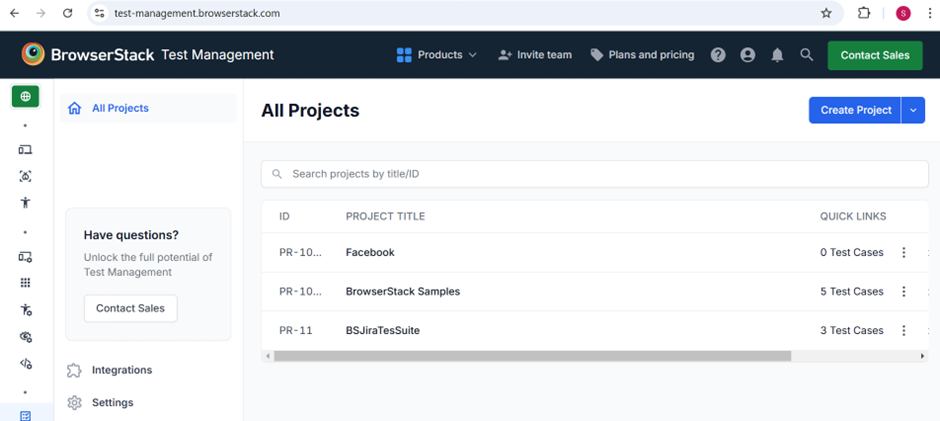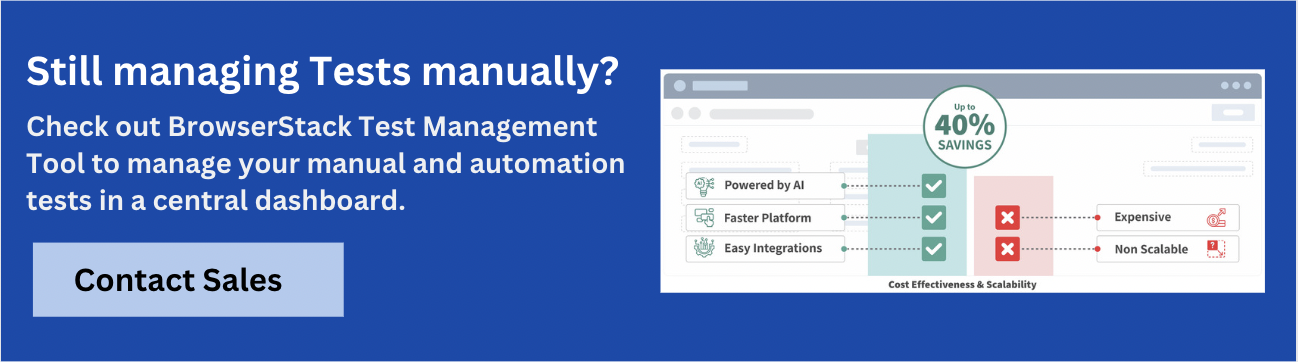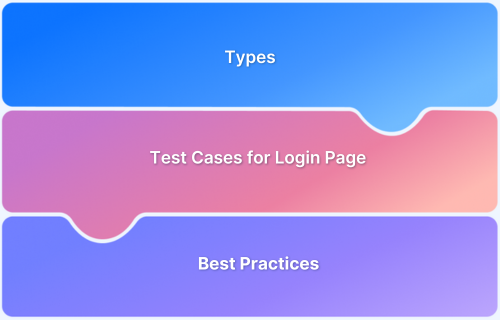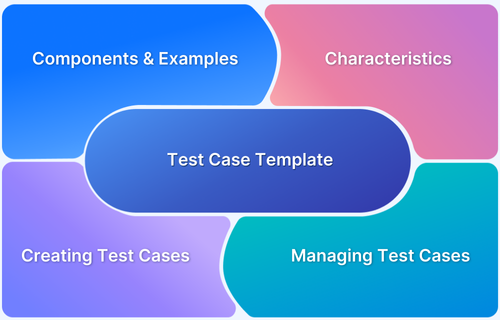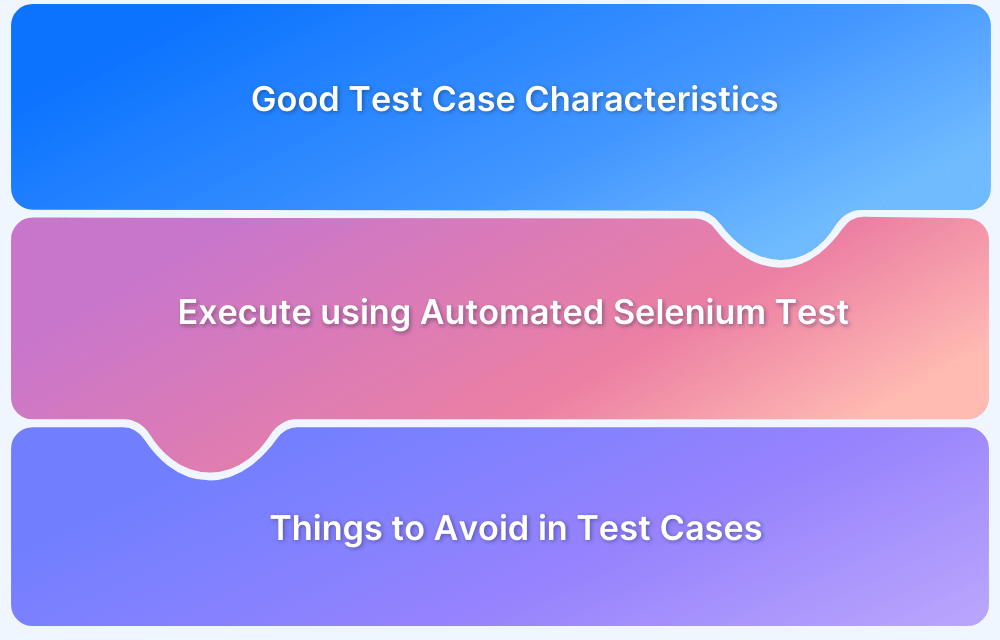The login page is one of the most important parts of any app, especially for a platform as popular as Facebook. A secure, smooth login experience is essential for user trust and satisfaction.
Overview
Types of Test Cases for Facebook Login Page
- Positive: Verifies successful login with valid credentials.
- Negative: Checks system behavior with invalid or incorrect inputs.
- Functional: Ensures all login features work as intended.
- Non-functional: Tests performance, reliability, and usability under different conditions.
- UI: Validates layout, design, and visual consistency of the login page.
- Security: Checks for vulnerabilities like password protection and secure access.
- GUI: Verifies graphical interface elements are correctly displayed and functional.
- Mobile Responsiveness: Ensures the login page works seamlessly across devices and screen sizes.
This article explains the key test scenarios for Facebook login page to make sure users can log in easily and safely, no matter the device or conditions
Why should you test Facebook Login Page?
A login page is the first page and the gateway to enter the application, and hence it should not be compromised for any failures.
A well-designed login page is important for safeguarding user data and sensitive information and preventing unauthorized access. A reliable and secure login page enhances trust in the brand application.
As login is mostly the first page to be tested in any application, designing powerful and robust test cases is crucial. Whether you are testing it manually or through automation, you should think of all the types of test cases that a login page should go through.
Read More: How to write test cases for Login Page
Types of Test Cases for Facebook Login Page
Here are some of the test cases for Facebook Login Page:
1. Positive
Positive test cases are used to verify that the application functions as expected when valid inputs are provided.
Examples
- Valid credentials: Enter a valid username and password on the Login page, and verify that the user can log in and access the Facebook application.
- Remember Me checkbox: With valid credentials entered on the Login page, check the Remember Me checkbox. Log out and revisit the login page to ensure that the user remains logged in.
2. Negative
Negative test cases test the application for invalid inputs and unexpected behaviors. They are designed to verify that the system behaves as expected when invalid inputs are used.
Examples
- Incorrect email format: Enter any invalid email format in the username field and verify that the proper error message is displayed with valid format suggestions.
- Empty fields: Try to login with empty username or password or both and verify that the application prompts to fill in the necessary information.
Read More: Test case reduction techniques to follow
3. Functional
Functional test cases are designed to verify the functionality of the application against the specified requirements. It is a way to ensure that the application behaves as expected and all the features work seamlessly.
Functional testing of the Facebook login page is necessary to ensure that the user is able to log in and access their account without any issues. It should also include a test case related to password recovery in case user forgets their password.
Examples
- Login with an unregistered username: Login with an unregistered username and a password. Verify that an error message should be displayed stating that the username is not registered.
- Disabled login button with empty fields: Keep both the username and password empty and verify that the “Login” button should be disabled.
4. Non-functional
Non-functional testing evaluates aspects of the application, such as performance, stability, and security.
Non-functional test cases for a Facebook login page include test cases pertaining to page load timeout, accessibility, data privacy, and security.
Examples
- Performance: With the help of a performance tool, simulate multiple users attempting to log in simultaneously and verify that the login response time should be under the threshold time with a certain number of concurrent users.
- Security: Verify that the Login page is secure against common vulnerabilities such as SQL injection, XSS, and CSRF.
- Multiple Logins: Verify that the users should not be able to login with multiple credentials using the same browser at the same time.
5. UI
UI testing is a process to verify the user interface and the appearance of the application. This testing focuses mainly on the look and feel of the application rather than the functionality.
This involves evaluating graphical user components such as images, buttons, color, menus, and checkboxes against the expected ones.
Examples:
- Verify Placeholder Text: Check that the username and password fields display the correct placeholder text to guide users.
- Verify Page Elements: Ensure that all fields, buttons, and links are present and clearly visible on the page.
- Verify Password Visibility Toggle: Confirm that the password field toggles between visible and hidden states when clicking on the visibility icon, enhancing usability.
Read More: Test case templates with examples
6. Security
Security testing covers the identification of bugs that can cause security issues within the application’s infrastructure (front-end, back-end, or the database).
Use-cases like authentication, authorization, security misconfigurations, insufficient cryptography, various types of injections, sensitive data exposure, etc are covered under this.
Examples:
- Verify Password Retry Prevention: Verify that a user cannot augment the process of entering the password multiple times.
- Verify HTTPS Encryption: Verify that the page is served over HTTPS only.
7. GUI
Graphical User Interface (GUI) Testing is the process of verifying that the graphical user interface of the application is functioning properly and fulfils the design requirements. It is a subset of UI testing.
Examples:
- Verify Field Alignment: Verify that the username and password field is aligned properly.
- Verify Font Consistency: Verify that the font color and style are consistent throughout the application.
- Verify Responsiveness: Verify the application’s screen responsiveness on different devices and resolutions.
8. Mobile Responsiveness
Mobile responsive testing is a process of verifying that the web application functions and displays correctly across a variety of mobile devices and screen sizes. It ensures that the website resizes to fit viewports across browsers and devices. Mobile responsive testing is one of the types of UI testing.
Examples:
- Browser Compatibility: Verify that the application behaves consistently across different mobile browsers. (Chrome, Firefox and Safari)
- Layout and Design: Verify that the application’s layout adjusts properly to different screen sizes (Mobile, tablet, desktop) without any element being cut or cropped.
- Orientation Change: Verify that the application behaves properly and fits to the size of the screen when viewed in portrait and landscape mode.
Read More: Use Case vs Test Case
Other Essential Test Cases for Facebook
Effective test cases for Facebook ensure a secure, smooth, and reliable user experience across all devices. Here are some of the important test cases to consider other than login page scenarios.
| Features | Use case | Description |
|---|---|---|
| Timeline | Timeline load validation | Login to Facebook and verify the user is navigated to the timeline. Verify that the timeline should load with the user’s posts. |
| Timeline interaction | Verify that the user is able to like, share and comment on the user’s post. | |
| Post | New Post Creation | Verify that the user is able to click on the “What are you thinking, <username>” textbox and create a new post. Attach an image or a video to the post and verify that the post is displayed at the top of the timeline. |
| Edit Post | Edit an already created post and verify that the post is updated with new changes. | |
| Timeline scroll | Verify that the user is able to scroll the timeline, and the new posts should load lazily. | |
| Deletion of Post | Delete an already created post and verify that it is removed from the user’s timeline. | |
| Follow User | Following a user | Verify that the user is able to follow the desired user by navigating to the required user and clicking on the “Follow” button. |
| Unfollowing a user | Verify that the user is able to unfollow the desired user by navigating to the required user and clicking on the “Following” button. Verify that the button text should change to “Follow” and the user should be removed from the following list. | |
| Profile Picture | Uploading a new profile picture | Navigate to the profile setting and click on the “Change Profile Picture” option or camera icon placed at the bottom of the profle picture. Verify that the user is able to upload a new profile picture from the device. |
| Upload invalid format profile picture | Try to upload an invalid profile image format (text or word file) and verify that a proper error message is displayed indicating that the file format is not supportive. | |
| Cropping profile picture | Verify that the user is able to crop the profile picture when uploading. | |
| Removing profile picture | Verify that the user is able to remove the already uploaded profile picture and a default image should appear in that place. | |
| Profile Information | Viewing profile information | Verify that the user is able to view the bio, profile picture, and other details of the profile properly and in the correct format |
| Editing profile information | Verify that the user is able to edit the user’s name, bio, and other editable information on the profile page. Verify after saving the details the profile information should be updated. | |
| Friend Request | Sending a friend request | Navigate to the desired profile of the user and click on “Add Friend” button. Verify that the user is able to send a friend request to another user and the button text should be changed to “Requested“. |
| Accepting a friend request | Navigate to the Friend Request section, and click “Accept” on a received request. Verify that the user is able to accept the request and the added user should be displayed in the friends list. | |
| Cancelling a friend request | Navigate to the Friend Request section, locate the pending request, and click on the “Cancel Request” button. Verify the user is able to remove the request, and the button text should change to “Add Friend“. | |
| Notifications | Receiving notifications | Verify that the user should be able to receive notifications for different activities like comments, likes, friend requests, etc. |
| Clicking on notification | Click on any notification from the notification list and verify that the user is redirected to the relevant content. For example, clicking on any comment activity should redirect the user to the desired post where the comment was made. | |
| Viewing notification count | Receive multiple notifications and observe the notification count over the notification icon. Click on the notification icon to open the notifications list and verify that the new notifications count is as per the notification badge count. |
Read More: How to write test cases in software testing
How to write and execute Facebook Login Page Test Cases?
BrowserStack Test Management is a powerful tool for organizing, executing, and tracking test cases across multiple browsers and devices.
Here are the steps to create and execute test cases for Facebook Login Page using BrowserStack Test Management.
Create a Project and Add Test Cases
Step 1: Log in to BrowserStack Test Management and create a project. The created project will be displayed with Project ID, Title, Test cases count, and Test Runs count. (Initially, it will be 0).
Step 2: Create a folder to organize your test cases in a project.
Step 3: Create the desired test cases under that folder.
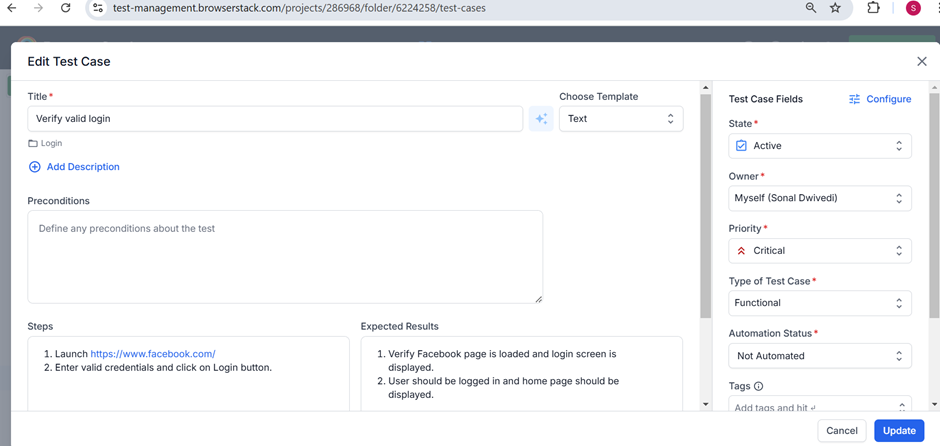
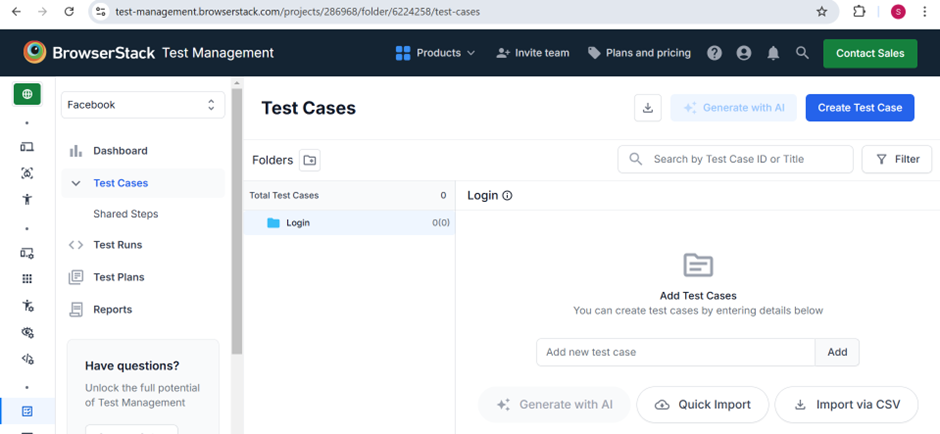
Step 4: Alternatively, you may quickly import your projects from TestRail or Zephyr Scale. Also, you can import data using a .csv file into an existing project.
Create Test Run
A Test Run is a collection of Test Cases with necessary information, such as who is handling the involved test cases at a particular time and their state, which can be untested, passed, failed, blocked, skipped, or retested.
Step 1: Navigate to the created project and click Test Runs on the left navigation panel.
Step 2: Click the Create Test Run button. A Create New Test Run dialog appears, and the current date appends to the Test Run Name field.
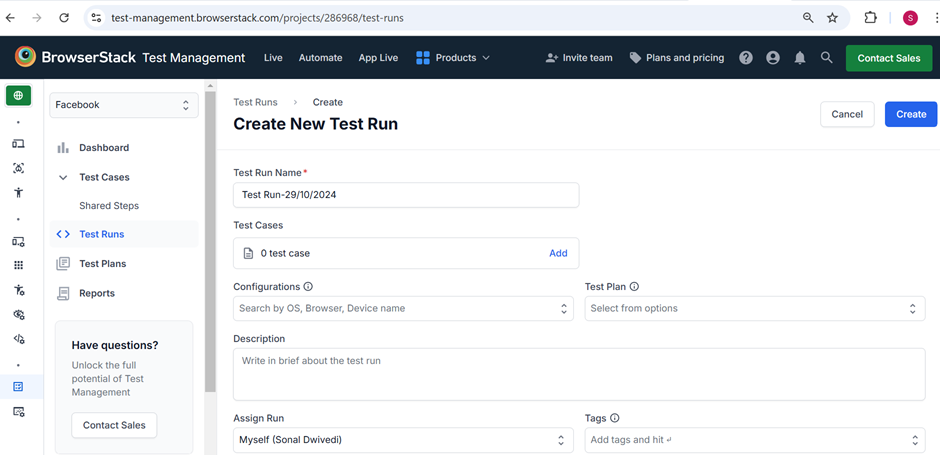
Step 3: Click on the Add link and add all the desired test cases.
Step 4: Apply State, Owner, Priority, Tags, Test Case Type, and Automation Status filters to narrow test cases and save them.
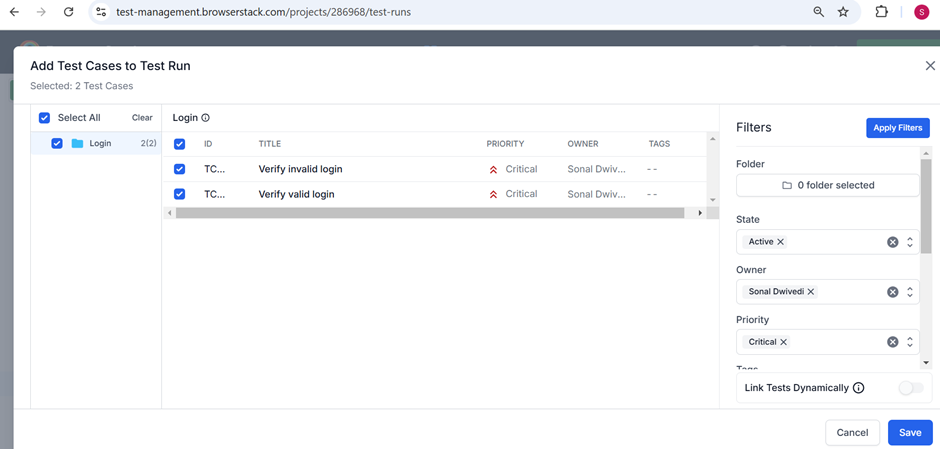
Step 5: Enter Configurations, descriptions, assign rules, tags, and state parameters as necessary.
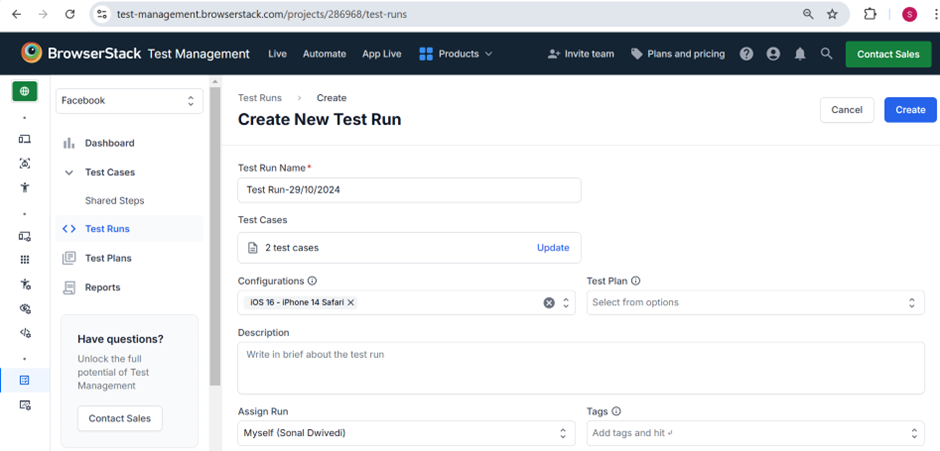
Step 6: Click on the Create Run button. The new Test Run appears in the Test Runs list view.
Execute test cases
Step 1: Click ID or TITLE of the Test Run to open the executed Test Run.
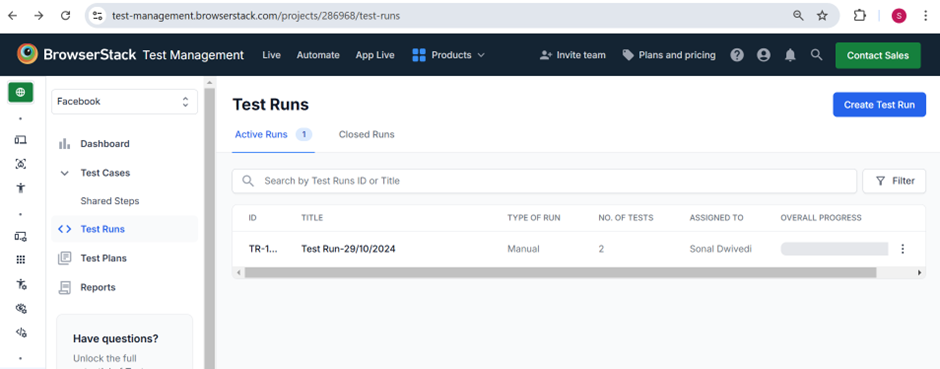
Step 2: From the Status dropdown menu, select the Test Run status.
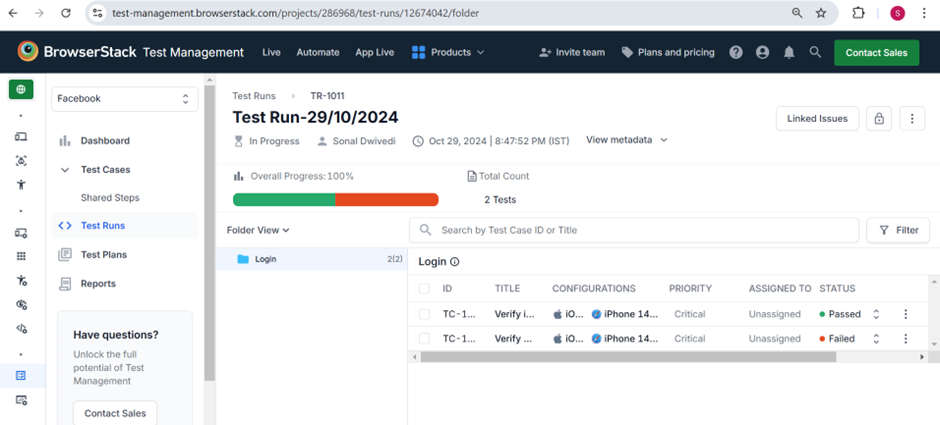
Step 3: To add or modify a Test Case or to connect it to a JIRA issue, click the Test Case ID or TITLE. Then, you can perform the required action on the slide over menu.
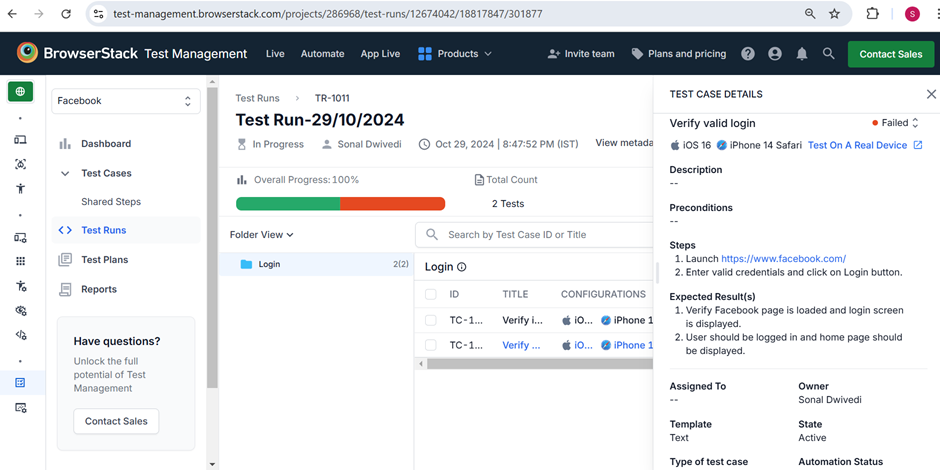
To have a better hands-on experience, sign in to BrowserStack Test Management and create your own first test run and see how it goes.
Read More: Fundamentals of writing good test cases
Using BrowserStack Test Management for testing Facebook Login Page
BrowserStack Test Management is an AI-powered, unified platform designed to accelerate test case creation, execution, and automation with up to 90% faster test authoring and 50% improved coverage.
It offers seamless integrations, real-time visibility through customizable dashboards, and advanced AI agents that streamline testing workflows for both manual and automated tests.
Built for teams of all sizes, it ensures secure data handling while enabling high-quality, efficient software delivery.
Key Features of BrowserStack Test Management:
- AI-Powered Test Case Creation: Automatically generate comprehensive test cases from Product Requirement Documents (PRDs), user stories, or text prompts. AI also suggests enhancements to existing test cases, reducing manual effort significantly.
- Test Deduplication Agent: Detects exact or semantically similar test cases across your repository, providing intelligent recommendations for merging or removal to maintain a clean and efficient test suite.
- Low-Code Automated Test Authoring: Quickly convert manual test cases into low-code automated tests to accelerate automation adoption without requiring deep coding skills.
- Intelligent Test Selection Agent: Uses AI to identify and recommend the most relevant tests for execution, optimizing test runs and focusing on critical test coverage.
- Unified Test Management: Manage all manual and automated test cases in one centralized platform with full traceability from requirements to defects through seamless integrations with Jira, Azure DevOps, and more.
- Powerful Dashboard Analytics: Access customizable dashboards that offer real-time insights, track release status, monitor historical trends, and visualize testing metrics, including automation coverage.
- Shared Steps for Reusability: Mark repetitive test steps as shared within test cases to enhance reusability and save effort when creating or maintaining test cases.
- Quick Import & Custom Field Mapping: Import test cases rapidly from CSV files or existing management tools with automatic field mapping and on-the-fly custom field creation.
- AI-Powered Jira App with Two-Way Binding: Synchronize test cases and runs between BrowserStack Test Management and Jira, allowing management from both platforms with AI-driven assistance.
- Streamlined Manual and Automated Test Runs: Plan and execute test runs across manual and automated tests. Supports dynamic test inclusion and uploading automation results from frameworks like JUnit and BDD-JSON.
- Support for Automation Frameworks & CI/CD Tools: Integrates with popular frameworks (Appium, Playwright, TestNG, etc.) and CI/CD platforms (Jenkins, Azure Pipelines, Bamboo), enabling scalable test automation workflows.
- Debugging Insights: Gain deep insights into the performance and quality of test runs through integrated observability tools for faster debugging and issue identification.
Conclusion
Testing the Facebook login page is essential to deliver a secure, seamless experience for all users. From verifying input fields to ensuring compatibility across devices, each test case plays a critical role in maintaining functionality and trust.
With BrowserStack Test Management, you can easily create, manage, and track manual and automated test cases. It provides integrated end-to-end workflows and dashboards. You can maintain a centralized repository for all your test cases for better visibility and control over the test execution process.
Useful Resources for Test Case
Understanding Test Case:
- What is a Test Suite & Test Case? (with Examples)
- What is Test Case Specification?
- Fundamentals of Writing Good Test Cases
- Understanding what is UI Test Cases (with Examples)
- Test Case Vs Test Script
- Test Plan vs Test Case: Core Differences
- Use Case vs Test Case: Core Differences
- Test Case Review Process
- Captcha Test Case
- Test Case Templates with Example
Tutorials and Best Practices:
- How to Write Test Cases for Login Page
- How to optimize test cases for Continuous Integration
- How to speed up UI Test Cases
- How to run parallel test cases in TestNG
- How to write JUnit test cases
- How to write Test Cases for Gmail
- How to write Test Cases for Mobile Applications
- How Automation of Regression Test Cases can be Cost Effective
- How to Create Test Cases for Automated tests?
- How to create Selenium test cases
- How to write Test Cases in Software Testing? (with Format & Example)
- How to write Test Case in Cypress: (with testing example)
- How to run failed test cases using TestNG in Selenium Webdriver?
- How to take Screenshot of Failed Test Cases in Cucumber
- How to run JUnit 4 Test Cases in JUnit 5
- How to create and manage test cases in Jira and BrowserStack Test Management
- How to make your Selenium test cases run faster
- How to Write Test Cases for Amazon Shopping?
- Test Cases for Search Functionality
- Test Cases for ECommerce Website
- Test Cases for Facebook Login Page
- Test Case Reduction and Techniques to Follow