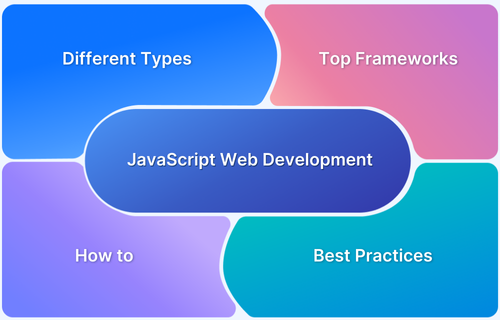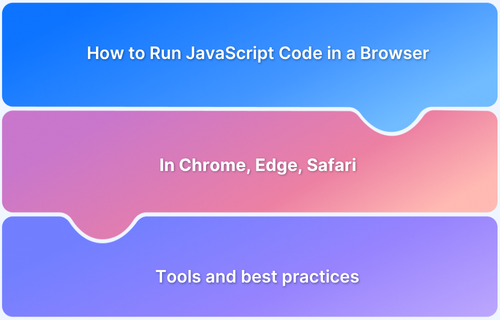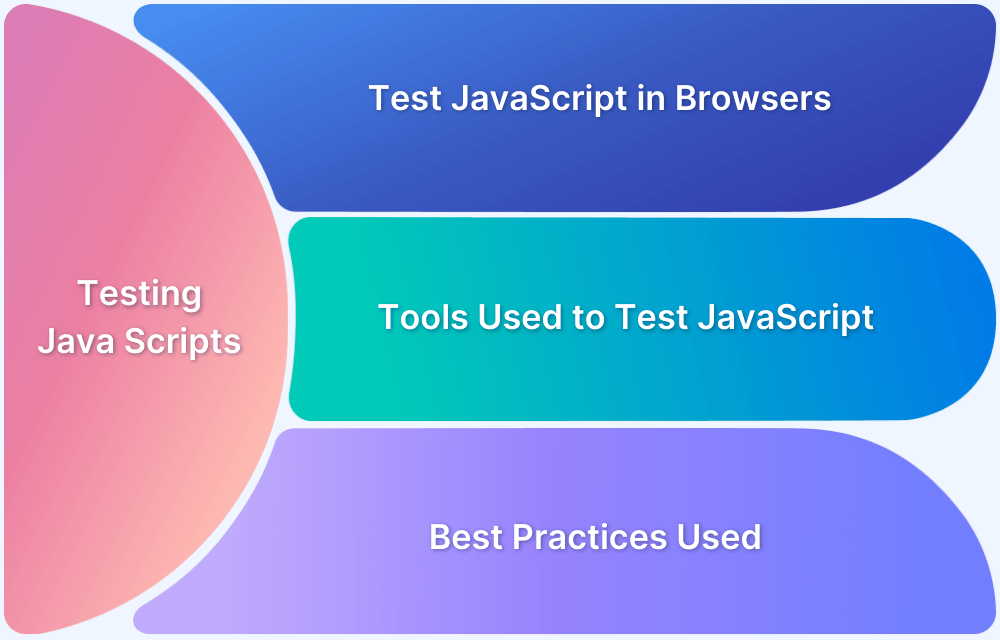JavaScript is a powerful language widely used to create interactive and dynamic web experiences. Its execution can be either synchronous or asynchronous, each offering distinct advantages. Understanding these models helps in building efficient and responsive applications.
Overview
What is Asynchronous JavaScript?
Asynchronous JavaScript lets tasks run independently, allowing other operations to continue while waiting for a task to complete.
What is Synchronous JavaScript?
Synchronous JavaScript runs tasks sequentially, blocking further actions until the current task finishes.
Synchronous vs Asynchronous JavaScript
- Execution Flow: Synchronous tasks run sequentially, while asynchronous tasks execute concurrently.
- Performance: Synchronous execution blocks the thread, slowing performance, whereas asynchronous execution improves speed by allowing parallel tasks.
- Error Handling: Synchronous code is easier to debug, while asynchronous code requires more complex error management.
- Use Cases: Synchronous is suited for simple tasks; asynchronous is ideal for time-consuming operations like API calls.
This article explores Synchronous and Asynchronous JavaScript, their syntax, advantages, and limitations, providing a foundation for developers to decide when to use each approach.
What is Synchronous JavaScript?
In synchronous JavaScript, code is executed line by line, in the order it appears. Each operation must complete before the next one begins. This blocking behavior means the JavaScript engine won’t move on to the next task until the current one is fully finished.
Syntax of Synchronous JavaScript
The syntax of synchronous JavaScript follows a linear, top-to-bottom execution.
For example:
console.log("Task 1 starts");
console.log("Task 2 starts");
console.log("Task 3 starts");Output:
Task 1 starts
Task 2 starts
Task 3 starts
In this example, each console.log statement is executed in sequence, and the next line only executes after the previous one completes.
Advantages of Synchronous JavaScript
Some advantages of Synchronous JavaScript are:
- Predictable Execution Flow: Code runs in the order it appears, making it easier to debug and understand.
- Simplified Logic: With no parallel execution, managing data and resources is straightforward.
- Better Error Handling: Errors occur in sequence, making identifying and fixing issues easier.
- Great for Small Tasks: Works well for applications where tasks are quick and lightweight.
Limitations of Synchronous JavaScript
Some limitations of Synchronous JavaScript are:
- Blocking Behavior: A single time-consuming task can freeze the entire application, affecting user experience.
- Poor Scalability: Inefficient for applications that handle large volumes of data or requests.
- Limited Responsiveness: While waiting for one task, other operations, like user interactions, cannot proceed.
- Incompatibility with Modern Needs: Real-time applications like chats or games require efficient asynchronous behavior.
Read More: Top 9 JavaScript Testing Frameworks
What is Asynchronous JavaScript?
Asynchronous JavaScript allows tasks to run independently without blocking the main thread. Tasks that take longer to complete, such as fetching data from a server, can run in the background while other operations proceed. This non-blocking model enhances performance and responsiveness, especially for web applications.
Asynchronous Concepts in JavaScript
- Callbacks: Functions are passed as arguments to other functions & are executed after an operation completes.
- Promises: Objects that represent an asynchronous operation’s eventual completion or failure.
- Async/Await: Modern syntax for handling asynchronous operations by making code more readable.
- Event Loop: Manages the execution of multiple tasks by enabling asynchronous behavior.
Also Read: How to Run JavaScript in Chrome Browser
Syntax of Asynchronous JavaScript
Below are the syntax of Asynchronous JavaScript:
Using Callbacks
function fetchData(callback) {
setTimeout(() => {
callback("Data fetched");
}, 1000);
}
fetchData((message) => console.log(message));Using Promises
const fetchData = new Promise((resolve) => {
setTimeout(() => {
resolve("Data fetched");
}, 1000);
});
fetchData.then((message) => console.log(message));Using Async/Await
async function fetchData() {
return "Data fetched";
}
fetchData().then((message) => console.log(message));Explanation: async/await allows for cleaner handling of asynchronous code, returning the result and logging it after the function resolves.
Advantages of Asynchronous JavaScript
Some advantages of Asynchronous JavaScript are:
- Non-Blocking: Prevents the main thread from being held up by time-intensive tasks.
- Better Performance: Ideal for handling multiple tasks simultaneously, such as API calls.
- Improved User Experience: Keeps applications responsive while background tasks are being executed.
- Scalable Solutions: Suitable for real-time apps, which include chat applications and live updates.
Read More: JavaScript Unit Testing Tutorial
Limitations of Asynchronous JavaScript
Some limitations of Asynchronous JavaScript are:
- Complex Debugging: Tracing errors in asynchronous code can be more challenging.
- Callback Hell: Nested callbacks can make code difficult to read & maintain.
- Dependency Management: Handling dependent asynchronous operations requires careful design.
- Learning Curve: Concepts like Promises and Async/Await can be harder for beginners to grasp.
Synchronous vs. Asynchronous in JavaScript: Core Differences
Synchronous JavaScript executes tasks in a sequential manner where one task completes before the next begins by making it simple but potentially slow for complex operations. In contrast, Asynchronous JavaScript executes tasks independently, allowing other operations to proceed without waiting for the current one to finish.
This approach enhances performance and responsiveness but can be harder to debug and manage.
| Parameter | Synchronous JavaScript | Asynchronous JavaScript |
|---|---|---|
| Execution Model | Tasks execute sequentially, one after the other. | Tasks execute independently, without blocking the main thread. |
| Performance | Slower for time-intensive tasks due to blocking behavior. | Faster and more efficient for multitasking. |
| Use Case | Ideal for small, simple tasks. | Suitable for handling large data, API calls, or real-time updates. |
| User Experience | Can freeze the application during long operations. | Keeps the application responsive during long operations. |
| Error Handling | Easier to debug as errors occur sequentially. | More complex due to callbacks, Promises, and async flows. |
| Learning Curve | Simple and easy to understand for beginners. | Requires understanding of advanced concepts like Promises and Async/Await. |
Similarities Between Synchronous and Asynchronous JavaScript
Some of the similarities include:
- Both are execution models supported by JavaScript to perform tasks.
- They aim to achieve functional outcomes, such as processing data or interacting with users.
- Both can be used to handle browser-based or server-side operations.
- Proper implementation of either can ensure reliable application behavior.
Examples of how Synchronous JavaScript Works
Example 1: Sequential Execution
console.log("Step 1: Start");
console.log("Step 2: Process");
console.log("Step 3: End");Output:
Step 1: Start
Step 2: Process
Step 3: End
Here, each line executes one after the other, ensuring a predictable execution flow.
Example 2: Blocking Behavior
function longTask() {
for (let i = 0; i < 1e9; i++) {} // Simulates a time-consuming task
console.log("Step 2: Long Task Finished");
}
console.log("Step 1: Start");
longTask();
console.log("Step 3: End");Output:
Step 1: Start
Step 2: Long Task Finished
Step 3: End
During the longTask() execution, the program halts, preventing subsequent steps until they are complete.
Examples of How Asynchronous JavaScript Works
Example 1: Using setTimeout
console.log("Step 1: Start");
setTimeout(() => {
console.log("Step 2: Asynchronous Task Complete");
}, 2000);
console.log("Step 3: End");Output:
Step 1: Start
Step 2: Asynchronous Task Complete
Step 3: End
Here, setTimeout allows Step 3 to execute immediately, while Step 2 completes after 2 seconds.
Example 2: Using Promises
console.log("Step 1: Start");
const fetchData = new Promise((resolve) => {
setTimeout(() => resolve("Step 2: Data Fetched"), 3000);
});
fetchData.then((message) => console.log(message));
console.log("Step 3: End");Output:
Step 1: Start
Step 2: Data Fetched
Step 3: End
Here, the promise executes asynchronously, allowing the code to continue while waiting for the data.
How to choose between asynchronous and synchronous JavaScript?
Choosing between synchronous and asynchronous JavaScript depends on several factors, such as the nature of the task, performance considerations, and user experience.
1. Task Complexity
- Synchronous: Best for quick, simple tasks (e.g., basic calculations, UI updates).
- Asynchronous: Ideal for long-running tasks (e.g., network requests, file handling).
2. Blocking vs. Non-Blocking
- Synchronous: Blocks subsequent code, which can slow down performance.
- Asynchronous: Runs in the background, allowing other code to continue executing.
3. User Experience
- Synchronous: Can freeze the UI during long tasks.
- Asynchronous: Keeps the UI responsive by not blocking other actions.
4. Simplicity vs. Complexity
- Synchronous: Simpler and easier to follow.
- Asynchronous: More complex but better for performance in large applications.
5. Scalability
- Synchronous: May become inefficient for scalable applications.
- Asynchronous: Preferred for handling multiple tasks concurrently without blocking the main thread.
Also Read: How to use JavascriptExecutor in Selenium
Use BrowserStack to Test on Real Devices and Browsers
BrowserStack is a cloud-based platform that allows you to perform cross-browser testing on real devices and browsers.
You can use it to test websites and mobile apps on various combinations of real devices (iOS, Android) and browsers (Chrome, Firefox, Safari, Edge, etc.) without the need for setting up your own test infrastructure.
Steps to Use BrowserStack for Testing:
1. Sign Up/Login: Create an account on BrowserStack or log in if you already have one.
2. Select a Device/Browser: To test your website or mobile app, choose the operating system (Android/iOS/Windows/macOS) and the browser version (Chrome, Safari, etc.).
3. Start Testing:
- Manual Testing: You can interact with the devices and browsers in real time and manually test your app.
- Automated Testing: For automation, use BrowserStack Automate, which allows you to run Selenium, Appium and other scripts on real devices and browsers.
How to use BrowserStack Automate for Asynchronous/Synchronous Javascript
BrowserStack Automate allows you to write automated test scripts using Selenium, Appium, or other testing frameworks. You can test the behavior of synchronous and asynchronous JavaScript on different browsers and devices.
Setting Up Automated Testing with BrowserStack:
- Install Necessary Tools: Install Selenium WebDriver or other testing frameworks like Appium.
- Create a BrowserStack Account: Get your username and access key from BrowserStack.
- Write Test Scripts: Write your test scripts using JavaScript (or other languages) to automate testing on real devices.
Synchronous Test Example (with BrowserStack)
const webdriver = require('selenium-webdriver');
const By = webdriver.By;
let driver = new webdriver.Builder()
.usingServer('https://<username>:<access-key>@hub-cloud.browserstack.com/wd/hub')
.withCapabilities({
'browserName': 'chrome',
'os': 'Windows',
'os_version': '10',
'browser_version': 'latest',
'name': 'Synchronous Test'
})
.build();
driver.get('https://yourwebsite.com')
.then(() => driver.findElement(By.id('elementID')).getText()) // Retrieve text of an element
.then(text => console.log('Element Text: ' + text))
.finally(() => driver.quit()); // Quit the browser after the testExplanation: The code will execute each step one by one: open the website, get the text from an element, log the text and then close the browser.
Asynchronous Test Example (with BrowserStack)
const webdriver = require('selenium-webdriver');
const By = webdriver.By;
let driver = new webdriver.Builder()
.usingServer('https://<username>:<access-key>@hub-cloud.browserstack.com/wd/hub')
.withCapabilities({
'browserName': 'chrome',
'os': 'Windows',
'os_version': '10',
'browser_version': 'latest',
'name': 'Asynchronous Test'
})
.build();
// Using async/await to handle asynchronous operations
async function testAsyncJS() {
await driver.get('https://yourwebsite.com');
const element = await driver.findElement(By.id('asyncElement')); // Wait for the element
const text = await element.getText(); // Wait for the text
console.log('Async Element Text: ' + text);
await driver.quit(); // Quit the browser after the test
}
testAsyncJS();Explanation: The await keyword ensures that the code waits for each asynchronous operation – like finding an element and getting its text – to complete before moving to the next operation.
Running Tests on BrowserStack
- After writing your test scripts, you can run them directly from your local environment.
- BrowserStack will execute the tests on real devices and browsers. You can monitor the results via the BrowserStack Dashboard, which provides detailed logs, screenshots & video recordings of each test session.
Conclusion
In summary, synchronous JavaScript is suitable for simple tasks but can slow down performance for complex applications. Asynchronous JavaScript, on the other hand, enhances performance and responsiveness, especially for long-running tasks.
For testing these approaches, BrowserStack provides a platform to test JavaScript behavior on real devices and browsers. Using BrowserStack Automate with tools like Selenium or Appium allows developers to test both synchronous and asynchronous code efficiently, ensuring optimal performance and a smooth user experience across platforms.
Frequently Asked Questions
Is JavaScript synchronous or asynchronous?
JavaScript is synchronous by default, running one line at a time. But it can also handle asynchronous tasks like fetching data or waiting, using tools like Promises and async/await.