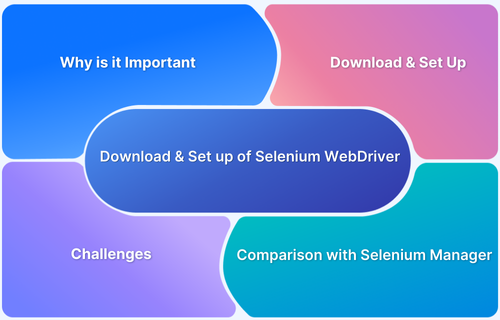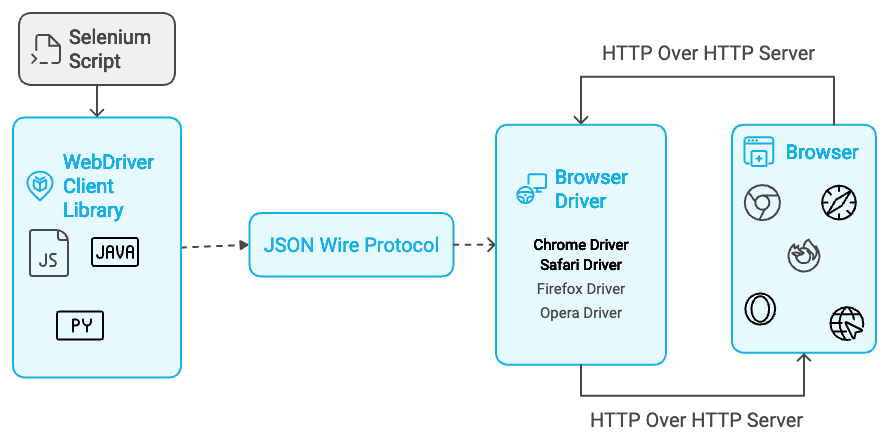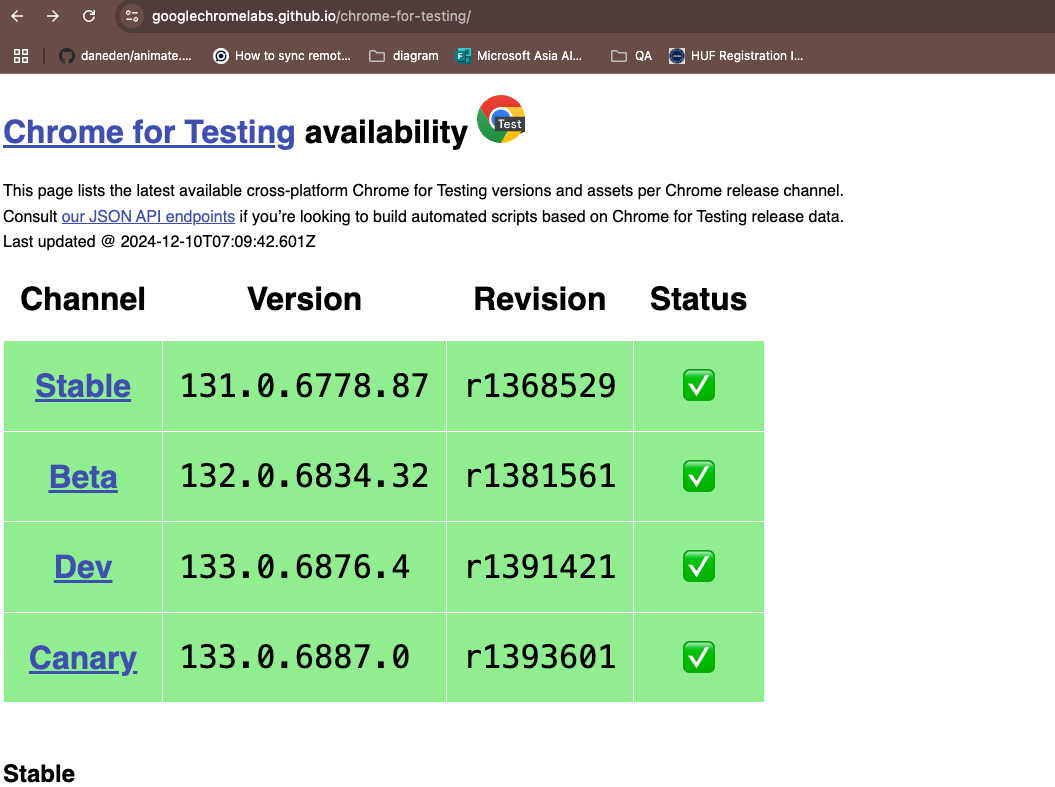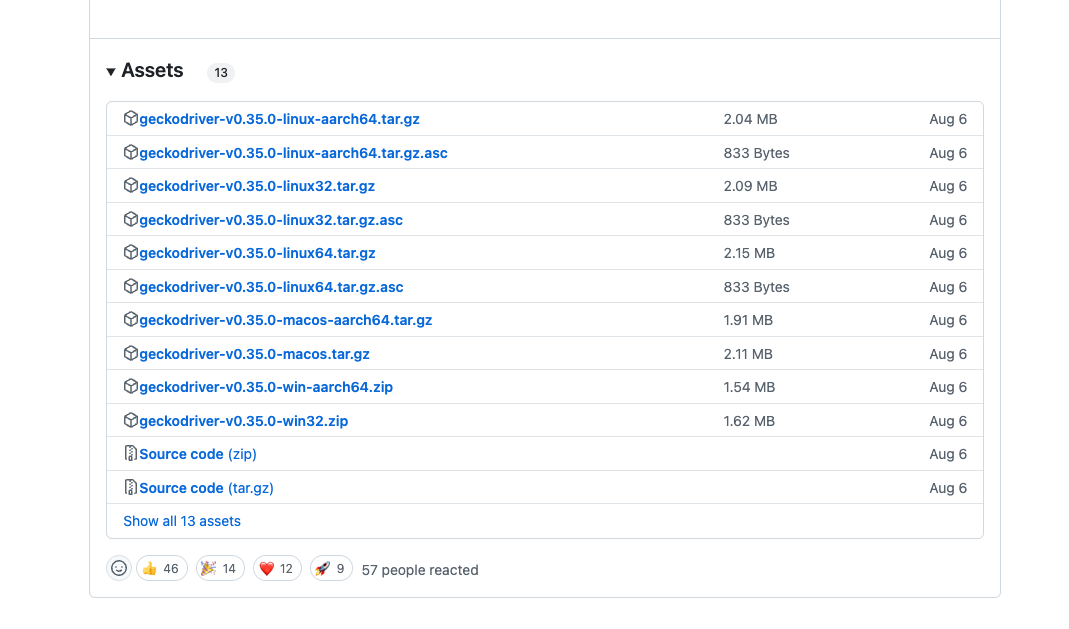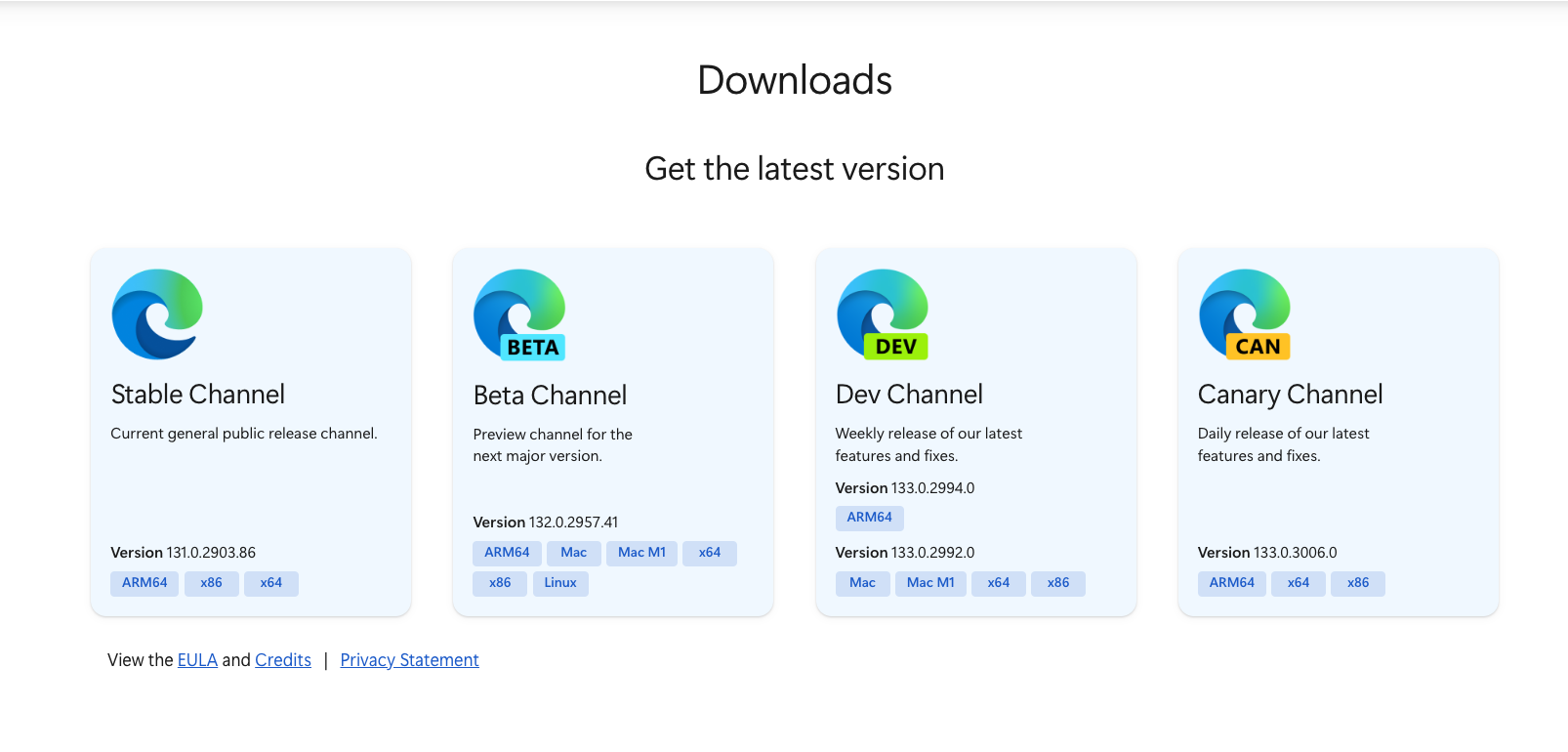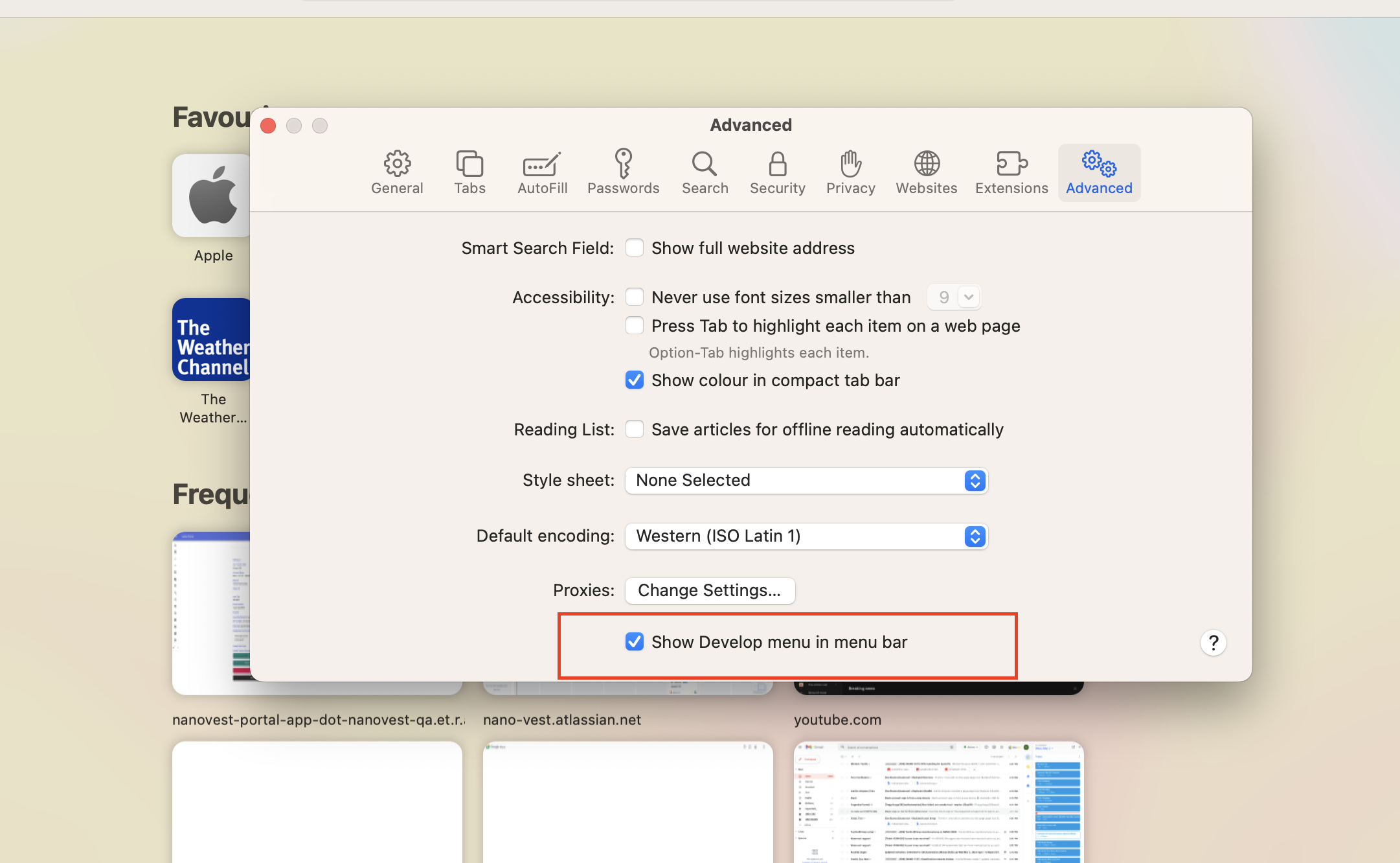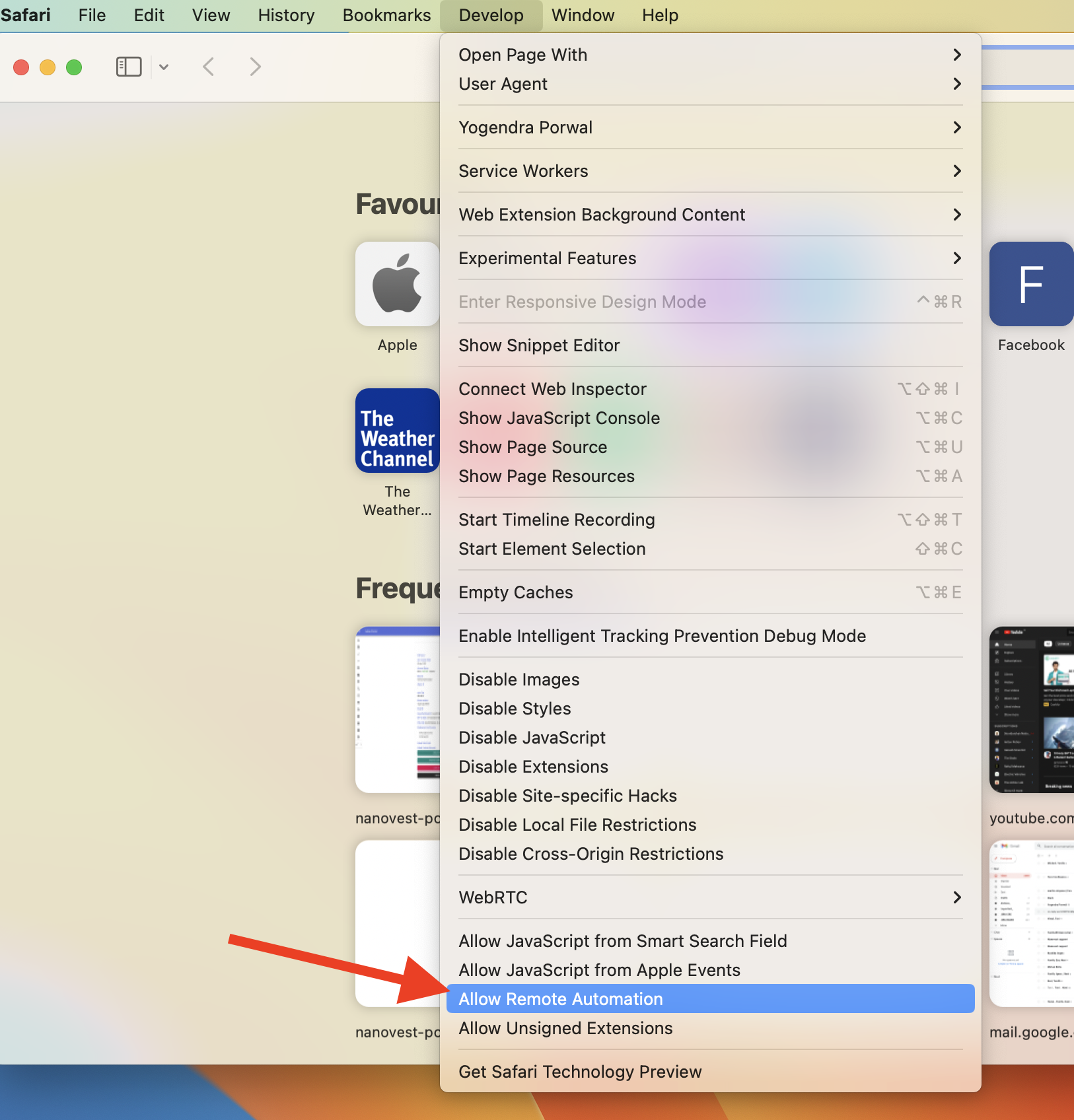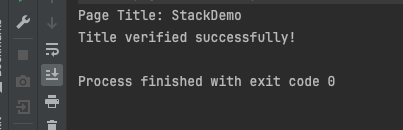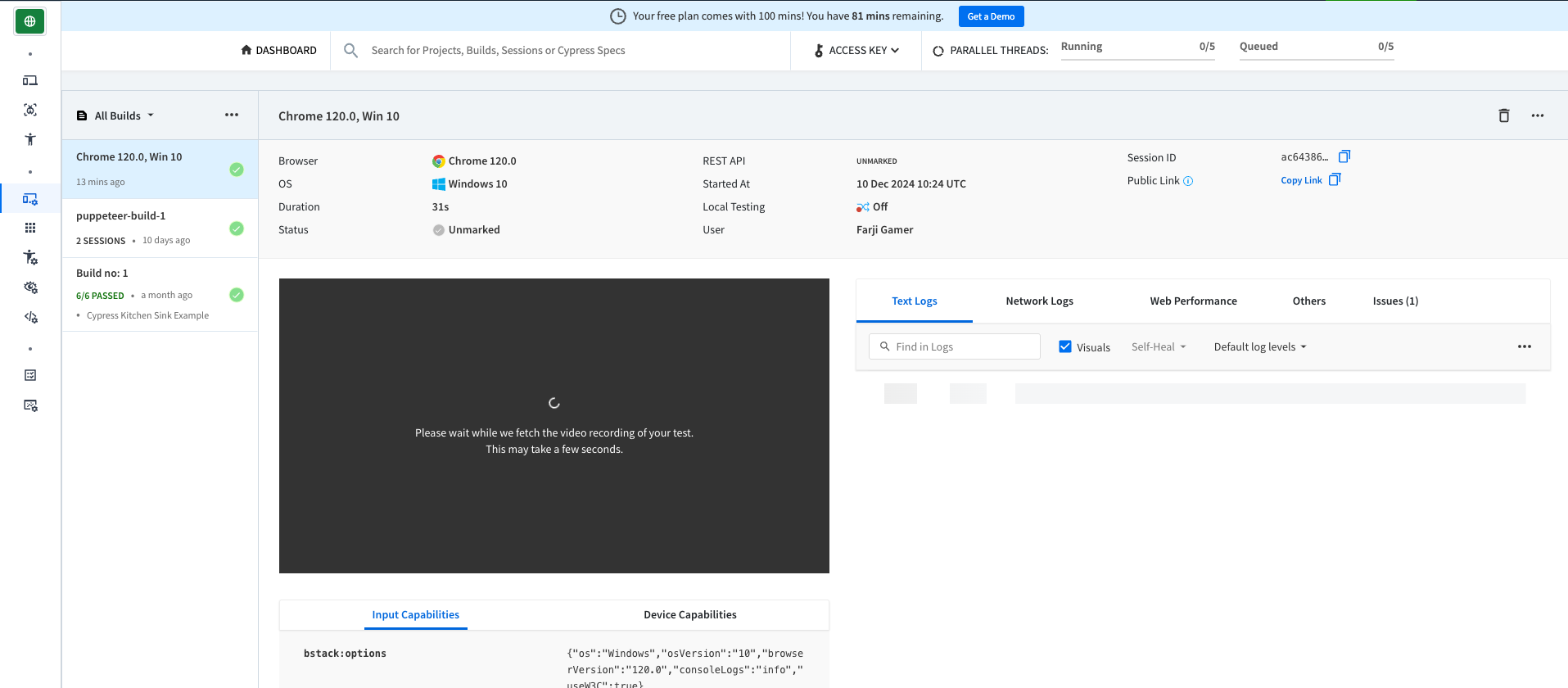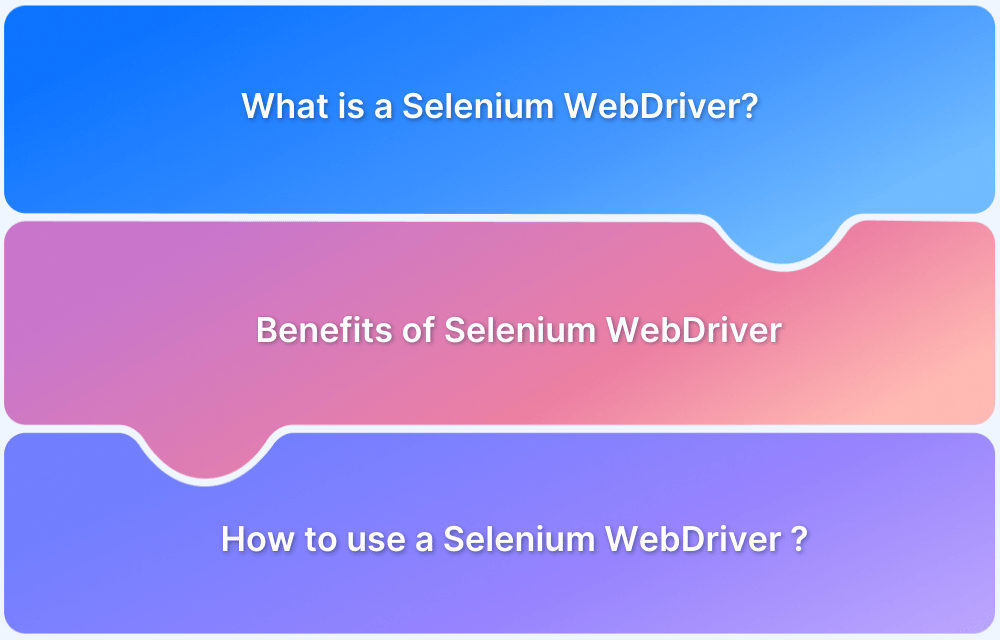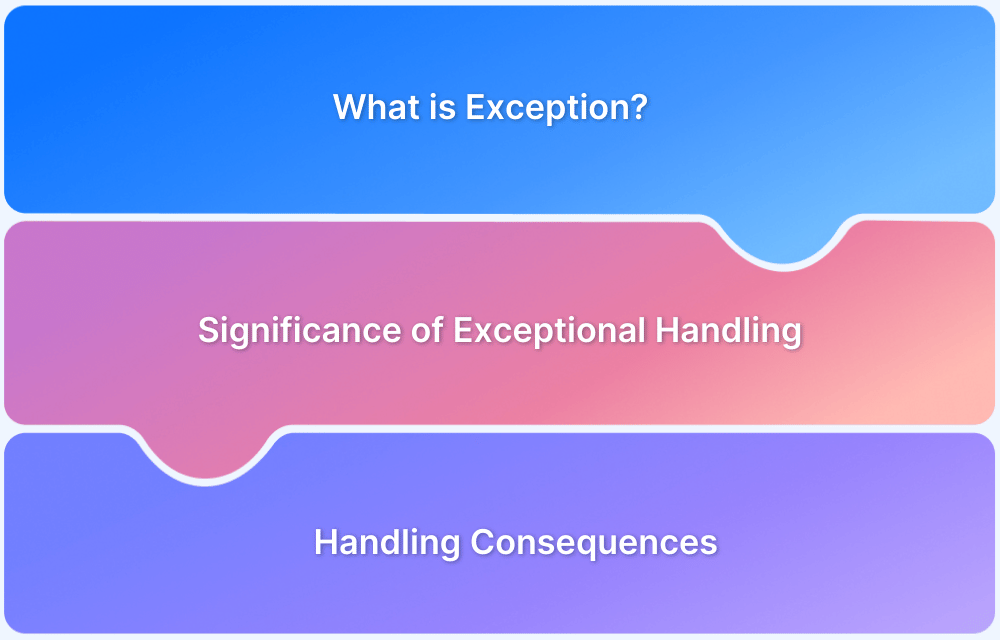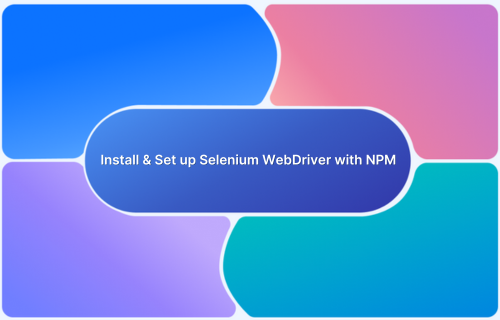Selenium WebDriver has become the backbone of browser automation for software testing. It is the go-to tool for automating web applications across multiple browsers and platforms. Whether you’re testing a simple login page or a complex multi-step transaction, Selenium WebDriver ensures reliability and speed when executing your tests.
Overview
Why is Selenium WebDriver Essential?
- Enables cross-browser automation
- Supports multiple programming languages
- Seamlessly integrates with CI/CD pipelines
How to Install & Set Up Selenium WebDriver?
- Download the WebDriver for your browser
- Install language bindings (Java, Python, etc.)
- Configure WebDriver path and run a test script
Challenges in Setup & Installation
- Browser-WebDriver compatibility issues
- Frequent WebDriver updates
- Environment variable configuration problems
This guide takes you step-by-step through downloading, setting up, and configuring Selenium WebDriver for your projects, making it easy for both beginners and experienced testers.
What is Selenium WebDriver?
Selenium WebDriver is an open-source tool that allows developers and testers to automate browser interactions by simulating real user actions like clicks, typing, scrolling, and more.
How Selenium WebDriver Works
At its core, Selenium WebDriver interacts with the browser via a driver-specific to the browser. These drivers act as a bridge between your automation scripts and the browser’s native functionality.
Here’s an overview of Selenium WebDriver’s architecture:
1. Selenium Client Libraries
Selenium supports multiple programming languages like Java, Python, C#, Ruby, and JavaScript through client libraries, also called language bindings. These libraries allow developers to write automation scripts in their preferred language.
Each library provides an API with methods and classes needed for creating test scripts. Selenium client libraries can be installed via language-specific package managers or downloaded from the official Selenium website. While not a testing framework, they provide the necessary tools to execute Selenium commands in the chosen programming language.
2. JSON Wire Protocol and WebDriver W3C Protocol
The JSON Wire Protocol, replaced by the WebDriver W3C Protocol in Selenium 4, facilitated communication between client and server in earlier Selenium versions. The WebDriver W3C Protocol enables direct communication between the browser and Selenium, eliminating the need for JSON Wire Protocol.
This improves stability and ensures tests run consistently across browsers. Testers no longer need to modify scripts for different browsers, making test execution smoother and more reliable.
3. Browser Drivers
Browser drivers act as intermediaries between Selenium client libraries and browsers. They execute Selenium commands such as clicks, navigation, and form submissions. Each browser has its specific driver, like ChromeDriver for Chrome and GeckoDriver for Firefox.
Commands from test scripts are sent via HTTP requests to the driver, which then communicates with the browser to perform the actions. Popular drivers include ChromeDriver, FirefoxDriver, SafariDriver, and EdgeDriver.
4. Real Browsers
Real browsers are the actual applications used to browse the web, such as Chrome, Firefox, Safari, and Edge.
Selenium uses these browsers to execute automation tasks like navigating pages, clicking buttons, and filling forms. Commands from Selenium scripts are executed in the browser, providing a real-world testing environment that ensures compatibility with modern browsers.
Read More: Desired Capabilities in Selenium Webdriver
Why is Selenium WebDriver essential for Test Automation?
Selenium WebDriver is essential for automating repetitive browser actions, saving time and resources while ensuring consistency. Its key benefits include:
- Cross Browser Testing: Supports major browsers like Chrome, Firefox, Edge, and Safari.
- Cross-Language Compatibility: Works with multiple programming languages (Python, Java, C#, etc.).
- Scalability: Integrates seamlessly with frameworks like TestNG, JUnit, and POM.
- Flexibility: Handles complex scenarios like multi-tab testing, AJAX handling, and dynamic content.
Supported Languages, Browsers & IDE
Here are the supported languages, browsers, IDE for Selenium WebDriver Installation:
Selenium WebDriver provides bindings for
- Python: Beginner-friendly and versatile.
- Java: Most widely used with Selenium.
- C#: Ideal for .NET developers.
- Ruby, JavaScript, Kotlin: Lesser-used options but equally powerful.
Browsers supported by Selenium WebDriver
- Google Chrome: Requires ChromeDriver.
- Mozilla Firefox: Requires GeckoDriver.
- Microsoft Edge: Requires EdgeDriver.
- Safari: Requires SafariDriver (pre-installed on macOS).
IDEs for Selenium WebDriver setup in test automation
- PyCharm: Ideal for Python-based Selenium projects.
- Eclipse: Popular for Java-based automation.
- IntelliJ IDEA: Preferred by developers for its robust features.
Read More: Exception Handling in Selenium WebDriver
Downloading Selenium WebDriver
Follow these step-by-step instructions to download and use Selenium WebDriver:
Choosing the right WebDriver for your browser
Each browser has its own WebDriver that ensures compatibility with its version and features. Selecting the correct driver involves understanding your browser type and version:
- ChromeDriver (Google Chrome): ChromeDriver is used to automate tests on Google Chrome. It supports all recent versions of Chrome and must match the version of your installed Chrome browser.
For example, if your Chrome version is 117.0.0, you need the corresponding ChromeDriver version. - GeckoDriver (Mozilla Firefox): GeckoDriver allows Selenium to control Mozilla Firefox. It works with Firefox versions that support the Gecko engine (primarily all recent versions).
Unlike ChromeDriver, GeckoDriver is often more forgiving about minor version mismatches. - EdgeDriver (Microsoft Edge): EdgeDriver is designed for Microsoft Edge, the successor to Internet Explorer. It’s essential to download the correct driver version for the Edge browser installed on your machine.
- SafariDriver (Apple Safari): SafariDriver is pre-installed with Safari on macOS and does not require a separate download. However, Safari automation requires enabling Remote Automation in Safari’s Develop menu.
Where to download Selenium WebDriver?
Each WebDriver is hosted on official platforms. Here’s how to find and download the correct driver for your browser:
1. ChromeDriver:
Visit the official ChromeDriver Download page.
- Identify your browser version by navigating to chrome://settings/help in Chrome.
- Download the corresponding ChromeDriver version for your operating system (Windows, macOS, Linux).
2. GeckoDriver:
Download GeckoDriver from its GitHub releases page.
- Choose the appropriate binary based on your OS and architecture (for example, geckodriver-vX.X.X-linux64.tar.gz for Linux 64-bit).
3. EdgeDriver:
Access the EdgeDriver download page.
- Select the driver version that matches your Edge browser version, which you can find in Settings > About Microsoft Edge.
4. SafariDriver:
SafariDriver is included with macOS, but you must enable it:
- Open Safari, go to Preferences > Advanced, and check the Show Develop menu in the menu bar.
- In the Develop menu, enable Allow Remote Automation.
Setting Up Selenium WebDriver
Follow the instructions given below to set up Selenium WebDriver:
Installing Selenium WebDriver libraries
1. Using pip for Python:
bash
pip install selenium
2. Using Maven for Java:
Add this dependency in pom.xml:
xml
<dependency> <groupId>org.seleniumhq.selenium</groupId> <artifactId>selenium-java</artifactId> <version>4.5.0</version> </dependency>
Setting up browser drivers in the system PATH
On Windows
1. Locate the downloaded driver file (for example, chromedriver.exe).
2. Move the file to a preferred folder (for example, C:\WebDrivers\).
3. Add this folder to the PATH:
- Right-click This PC or My Computer and select Properties.
- Click Advanced System Settings and then Environment Variables.
- In the System variables section, find and select the Path variable, then click Edit.
- Click New and add the full directory path where the driver is located (for example, C:\WebDrivers\).
4. Click OK to save and apply the changes.
On macOS
1. Move the downloaded driver file (for example, chromedriver) to a directory like /usr/local/bin/.
bash
mv ~/Downloads/chromedriver /usr/local/bin/
2. Verify the PATH:
- Open the Terminal and type:
bash
echo $PATH
- Ensure /usr/local/bin is listed. If not, add it to the PATH by editing the shell configuration file (for example, ~/.zshrc or ~/.bash_profile):
bash
export PATH=$PATH:/usr/local/bin
- Apply the changes by running:
bash
source ~/.zshrc
On Linux
1. Move the downloaded driver file (for example, chromedriver) to /usr/local/bin/ or any preferred directory:
bash
sudo mv ~/Downloads/chromedriver /usr/local/bin/
2. Verify the PATH:
bash
echo $PATH
3. If the directory is not already in the PATH, add it by editing the ~/.bashrc or ~/.profile file:
bash
export PATH=$PATH:/usr/local/bin
4. Save the file and apply the changes:
bash
source ~/.bashrc
Verifying the installation of WebDriver
Once you’ve downloaded and set up the appropriate browser driver (for example, ChromeDriver, GeckoDriver) and added it to your system’s PATH, the next step is to verify that everything is installed correctly. This ensures that Selenium WebDriver can locate and use the driver during automation.
After updating the PATH, confirm the driver is accessible globally by running the following command in your terminal or command prompt:
bash
chromedriver --version
If the driver is correctly set up, this will return the driver version (for example, ChromeDriver 117.0.0).
If users are using GeckoDriver (Firefox) or another browser, they need to run the corresponding command:
Bash
geckodriver --version
Configuring your first Selenium WebDriver Project
Here is how you can configure your first Selenium WebDriver project:
Writing a basic WebDriver script
The following script demonstrates using Selenium WebDriver with Chrome to open a website and verify its title.
Java:
public static void main( String[] args )
{
// Step 1: Set the path for the ChromeDriver executable
System.setProperty("webdriver.chrome.driver", System.getProperty("user.dir")+"/drivers/chromedriver");
// Step 2: Initialize the WebDriver instance for Chrome
WebDriver driver = new ChromeDriver();
try {
// Step 3: Open the desired webpage
driver.get("https://www.bstackdemo.com/");
// Step 4: Retrieve and print the title of the webpage
String pageTitle = driver.getTitle();
System.out.println("Page Title: " + pageTitle);
// Step 5: Validate the page title
if (pageTitle.equals("StackDemo")) {
System.out.println("Title verified successfully!");
} else {
System.out.println("Title verification failed. Check the URL.");
}
} catch (Exception e) {
System.out.println("An error occurred: " + e.getMessage());
} finally {
// Step 6: Close the browser
driver.quit();
}
}Output:
Explanation:
- Setting the Driver Path: You must specify the location of the chromedriver.exe file.
- WebDriver Initialization: The ChromeDriver instance enables interaction with Chrome.
- Page Title Validation: getTitle() fetches the title, which can be compared for validation.
- Graceful Exit: Using driver.quit() ensures the browser session is closed.
Running the script on different browsers
To run the same script on other browsers, you only need to replace the WebDriver initialization with the corresponding browser-specific driver.
Example for Firefox
Java
import org.openqa.selenium.WebDriver;
import org.openqa.selenium.firefox.FirefoxDriver;
public class FirefoxWebDriverScript {
public static void main(String[] args) {
System.setProperty("webdriver.gecko.driver", "C:\\WebDrivers\\geckodriver.exe");
WebDriver driver = new FirefoxDriver();
driver.get("https://example.com");
System.out.println("Page Title: " + driver.getTitle());
driver.quit();
}
}Integrating Selenium WebDriver with Automation Frameworks
Integrating Selenium WebDriver with frameworks like TestNG or JUnit helps organize test cases, manage execution, and generate reports.
Using Selenium WebDriver with TestNG or JUnit
TestNG simplifies test execution by providing annotations for structuring test cases. Here’s an example of using Selenium WebDriver with TestNG:
Java
public class TestNGIntegration {
WebDriver driver;
@BeforeMethod
public void setup() {
System.setProperty("webdriver.chrome.driver", System.getProperty("user.dir")+"/drivers/chromedriver");
driver = new ChromeDriver();
}
@Test
public void verifyPageTitle() {
driver.get("https://www.bstackdemo.com/");
String title = driver.getTitle();
Assert.assertEquals(title, "StackDemo", "Title does not match!");
}
@AfterMethod
public void teardown() {
driver.quit();
}
}Annotations: @BeforeMethod runs setup steps, @Test contains the test logic, and @AfterMethod ensures cleanup.
Assertions: Assert.assertEquals validates the expected and actual results.
Reusable Setup: The setup() and teardown() methods reduce redundancy across multiple test cases.
Integration with Page Object Model (POM) Frameworks
The Page Object Model (POM) organizes UI elements and actions into reusable classes, improving maintainability.
public class LoginTest {
WebDriver driver;
LoginPage loginPage;
@BeforeMethod
public void setup() {
System.setProperty("webdriver.chrome.driver", System.getProperty("user.dir")+"/drivers/chromedriver");
driver = new ChromeDriver();
loginPage = new LoginPage(driver);
}
@Test
public void loginTest(){
driver.get("https://www.bstackdemo.com/signin");
loginPage.enterUsername("demouser");
loginPage.enterPassword("testingisfun99");
loginPage.clickLogin();
// Add assertions to verify login success
}
@AfterMethod
public void teardown() {
driver.quit();
}
}Explanation:
- Separation of Concerns: The LoginPage class encapsulates UI element locators and actions.
- Reusability: The LoginPage class can be reused across multiple test cases involving login functionality.
- Maintainability: Changes to UI elements are made in one place, reducing the risk of breaking multiple tests.
Alternate and Advanced way of managing Selenium Webdriver
Managing browser drivers manually, downloading the correct version, and adding it to the system PATH—can be time-consuming and prone to errors. To simplify this process, tools like WebDriver Manager and Selenium Manager automate driver management, ensuring compatibility with browsers and reducing setup overhead.
Webdriver Manager
WebDriver Manager is an open-source library that automates the management of browser driver binaries. Instead of manually downloading and configuring drivers, WebDriver Manager automatically downloads the correct version for your browser and platform.
Advantages of WebDriver Manager:
- Eliminates manual downloads and version mismatches.
- Automatically detects browser versions and retrieves the appropriate driver.
- Simplifies CI/CD pipeline integration by ensuring the driver is always up-to-date.
Setup and Usage with Java
Add the WebDriver Manager dependency to your Maven project by including this in your pom.xml:
<dependency> <groupId>io.github.bonigarcia</groupId> <artifactId>webdrivermanager</artifactId> <version>5.5.0</version> </dependency>
Here’s an example of using WebDriver Manager in your Selenium script:
// Automatically resolve and set up ChromeDriver
WebDriverManager.chromedriver().setup();
// Initialize WebDriver
WebDriver driver = new ChromeDriver();
try {
// Navigate to a webpage
driver.get("https://www.bstackdemo.com/");
// Print the page title
System.out.println("Page Title: " + driver.getTitle());
} finally {
// Close the browser
driver.quit();
}How It Works:
- WebDriverManager.chromedriver().setup();: Detects the installed Chrome browser version and downloads the matching ChromeDriver binary.
- Automatically sets the driver binary in the system PATH, enabling Selenium to locate it without additional configuration.
Selenium Manager
Selenium Manager is a built-in feature introduced in Selenium 4.6 to simplify WebDriver setup further. It is part of the Selenium suite and eliminates the need for external tools or manual configuration.
Key Features of Selenium Manager:
- Automatically resolves driver binaries for supported browsers (Chrome, Firefox, Edge, and Safari).
- Integrated directly into the Selenium framework, requiring no additional dependencies.
- Works seamlessly with Python, Java, and other Selenium-supported languages.
Setup and Usage with Java
Starting from Selenium 4.6, you don’t need to specify the driver path or use external tools. Selenium Manager handles everything behind the scenes. Here’s an example:
public static void main(String[] args) {
// No need to set up the ChromeDriver path explicitly
WebDriver driver = new ChromeDriver();
try {
// Navigate to a webpage
driver.get("https://www.bstackdemo.com/");
// Print the page title
System.out.println("Page Title: " + driver.getTitle());
} finally {
// Close the browser
driver.quit();
}
}How It Works:
- When you initialize the ChromeDriver (or other browser drivers), Selenium Manager automatically downloads and configures the required driver.
- It matches the driver version with the installed browser version, preventing version mismatch issues.
Comparison: WebDriver Manager vs. Selenium Manager
Here is a comparison between WebDriver Manager and Selenium Manager:
| Feature | WebDriver Manager | Selenium Manager |
|---|---|---|
| Dependency | Requires adding a Maven dependency | Built-in as part of Selenium 4.6+ |
| Supported Browsers | Chrome, Firefox, Edge, Safari | Chrome, Firefox, Edge, Safari |
| Customization | Allows fine-tuned control over driver setup | Limited customization, works out of the box |
| Ease of Use | Requires explicit setup in scripts | Fully automatic, integrated into Selenium |
| Best For | Complex setups and CI/CD pipelines | Quick start and minimal configuration |
Challenges in Setting Up Selenium WebDriver
Setting up Selenium WebDriver might seem straightforward, but various challenges can arise, especially in dynamic and multi-environment setups. Here are the challenges and their solutions:
1. Driver Version Mismatch
The WebDriver version doesn’t match the browser version, leading to runtime errors.
- Solution: Use tools like WebDriver Manager or Selenium Manager to automate driver downloads and ensure version compatibility.
2. PATH Configuration Issues
Drivers are not correctly added to the system PATH, causing WebDriver to fail during script execution.
- Solution: Manually add driver directories to the PATH or use automatic configuration tools.
3. Inconsistent Browser Updates
Frequent browser updates can break automation due to driver incompatibility.
- Solution: Pin your browser version in CI/CD pipelines and periodically test with the latest versions. Selenium Manager helps mitigate this issue by automatically resolving compatible driver versions, reducing the need for manual version pinning.
4. Proxy and Network Restrictions
Restricted environments (like corporate networks) may block WebDriver traffic.
- Solution: Configure WebDriver to work with proxies or whitelist necessary domains.
5. Browser-Specific Features
Certain browser features (for example, auto-save, pop-up handling) may interfere with test execution.
- Solution: Use browser-specific options and capabilities to disable or configure features.
6. Integration with CI/CD Pipelines
Maintaining WebDriver configurations across multiple environments in CI/CD pipelines can be cumbersome.
- Solution: Use Docker images with pre-installed drivers for consistent setups across environments. Or use cloud solutions like BrowserStack.
Best Practices for Setting Up Selenium WebDriver
To build scalable and maintainable automation frameworks, follow these advanced best practices for setting up Selenium WebDriver:
1. Automate Driver Management
Use WebDriver Manager or Selenium Manager to avoid manual downloads and ensure compatibility between browsers and drivers.
2. Leverage Explicit Fluent Waits
Always use explicit waits to handle dynamic elements instead of relying on thread sleep() calls.
Java
WebDriverWait wait = new WebDriverWait(driver, Duration.ofSeconds(10));
WebElement element = wait.until(ExpectedConditions.visibilityOfElementLocated(By.id("dynamicElement")));3. Use Browser Profiles
Configure browser profiles to customize settings like disabling notifications, managing downloads, or handling cookies.
Java
ChromeOptions options = new ChromeOptions();
options.addArguments("user-data-dir=C:\\Path\\to\\Profile");
WebDriver driver = new ChromeDriver(options);4. Parameterize Test Configurations
Use configuration files (.properties, YAML, or JSON) to store environment-specific data such as URLs, credentials, and browser settings.
Java
Properties properties = new Properties();
properties.load(new FileInputStream("config.properties"));
String baseUrl = properties.getProperty("url");5. Optimize Locators with Page Object Model (POM)
Follow the POM design pattern to organize locators and actions, ensuring test scripts remain clean and maintainable.
6. Use Browser-Specific Capabilities
Customize capabilities to disable unwanted browser features or enable testing-specific features.
java
ChromeOptions options = new ChromeOptions();
options.addArguments("--disable-popup-blocking");
options.addArguments("--incognito");
WebDriver driver = new ChromeDriver(options);7. Log and Debug Effectively
Logging frameworks like Log4j or SLF4J can be used to capture detailed test execution logs.
8. Run Tests on Real Devices
For comprehensive testing, run Selenium WebDriver scripts on real devices using cloud services like BrowserStack.
How BrowserStack enhances Selenium WebDriver Testing?
Selenium WebDriver is a powerful tool for browser automation, but running tests across different browsers, devices, and platforms often requires significant setup effort. This is where BrowserStack comes into play, offering a cloud-based solution to enhance Selenium WebDriver testing.
With BrowserStack, you can test across real devices and browsers without worrying about local configurations, scalability, or maintenance.
The BrowserStack SDK simplifies test execution by eliminating the need for manual configuration. It automatically sets up capabilities, handles browser management, and integrates seamlessly with existing Selenium WebDriver scripts, making cloud-based testing effortless.
Running WebDriver tests on multiple browsers without setup:
public static void main(String[] args) throws Exception {
// BrowserStack credentials
String username = "your_browserstack_username";
String accessKey = "your_browserstack_access_key";
// Set desired capabilities for the remote browser
MutableCapabilities capabilities = new MutableCapabilities();
HashMap<String, Object> bstackOptions = new HashMap<>();
capabilities.setCapability("browserName", "Chrome");
bstackOptions.put("os", "Windows");
bstackOptions.put("osVersion", "10");
bstackOptions.put("browserVersion", "120.0");
bstackOptions.put("userName", username);
bstackOptions.put("accessKey", accessKey);
bstackOptions.put("consoleLogs", "info");
capabilities.setCapability("bstack:options", bstackOptions);
// Connect to BrowserStack
WebDriver driver = new RemoteWebDriver(
new URL("https://" + username + ":" + accessKey + "@hub-cloud.browserstack.com/wd/hub"),
capabilities
);
// Navigate to a webpage
driver.get("https://www.bstackdemo.com/");
// Print the page title
System.out.println("Page Title: " + driver.getTitle());
driver.quit();
}Leveraging real device testing with BrowserStack Automate
While Selenium WebDriver supports emulators and simulators, testing on real devices is critical for ensuring accurate results, particularly for mobile web testing. BrowserStack Automate provides access to actual devices, allowing you to validate browser behavior as experienced by real users.
Key Benefits:
- Real Mobile Devices: Test on popular smartphones and tablets like iPhones, Samsung Galaxy devices, and more.
- Network Conditions Simulation: Validate your app’s performance under varying network conditions (for example, 3G, 4G, Wi-Fi).
- Responsive Testing: Verify your app’s responsiveness and layout across different screen sizes and resolutions.
- Device-Specific Issues: Catch bugs unique to specific devices that emulators might miss.
Use Cases for Selenium WebDriver and BrowserStack
Here are some use cases where BrowserStack and Selenium WebDriver are used together:
1. Cross-Browser Compatibility Testing
Run your Selenium WebDriver tests across different browsers and versions to ensure consistent functionality. For example, you can verify that your web app behaves correctly in Chrome, Edge, and Safari with no additional local setup.
Why It’s Important:
- Ensures a seamless user experience across all major browsers.
- Identifies browser-specific bugs early in the development cycle.
2. Mobile Web Testing on Real Devices
Use BrowserStack Automate to test your web application on real smartphones and tablets. This ensures your app looks and works as intended on various devices and screen sizes.
Why It’s Important:
- Real devices provide more accurate results than emulators or simulators.
- Helps you catch layout and performance issues unique to certain devices.
3. Responsive Design Validation
Test how your web application adapts to different screen sizes using BrowserStack’s real devices. Automate checking of breakpoints for responsive layouts.
Why It’s Important:
- Ensures your application is visually appealing and usable across devices.
4. Geolocation Testing
Validate location-based features of your application by simulating user locations on BrowserStack devices.
Why It’s Important:
- Ensures location-specific content and features function as expected.
BrowserStack’s seamless integration with Selenium WebDriver empowers developers and testers to perform robust, cross platform testing without worrying about local setup or maintenance. It’s a must-have tool for scalable and efficient automation.
Conclusion
Setting up Selenium WebDriver is a crucial first step in automating your web testing. By following this guide, you’ve learned how to download, configure, and integrate WebDriver with your preferred browser and programming language. With the right setup, you can now build and execute robust automated tests, improving efficiency and accuracy in your testing process.
However, managing local WebDriver environments can be time-consuming and complex, especially when testing across multiple browsers and devices. That’s where BrowserStack Automate comes in. It offers seamless cloud-based Selenium testing on 3,500+ real browsers and devices with no setup and no maintenance and offers fast, reliable, and scalable test execution.