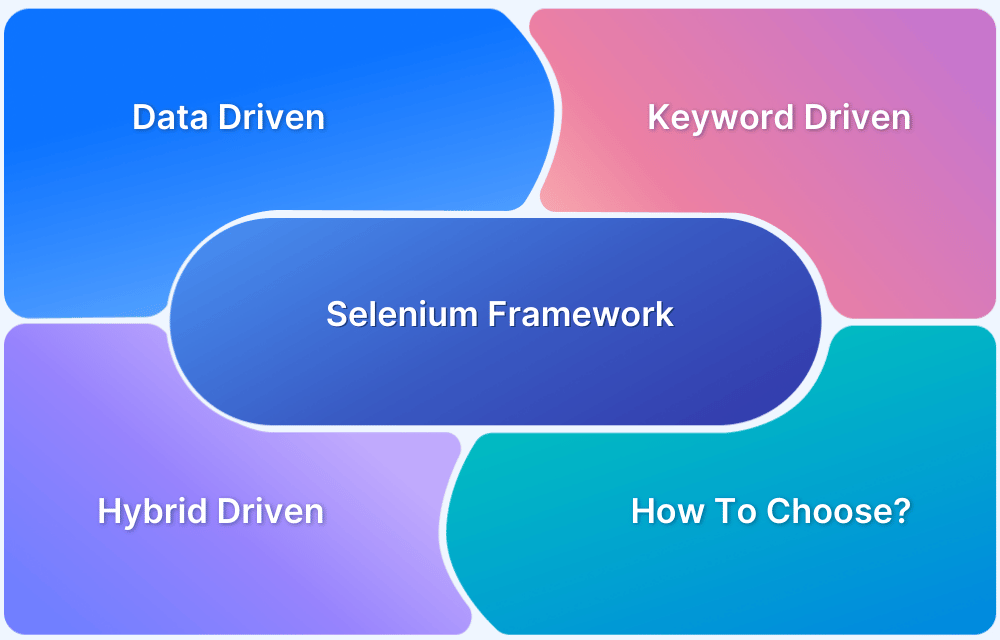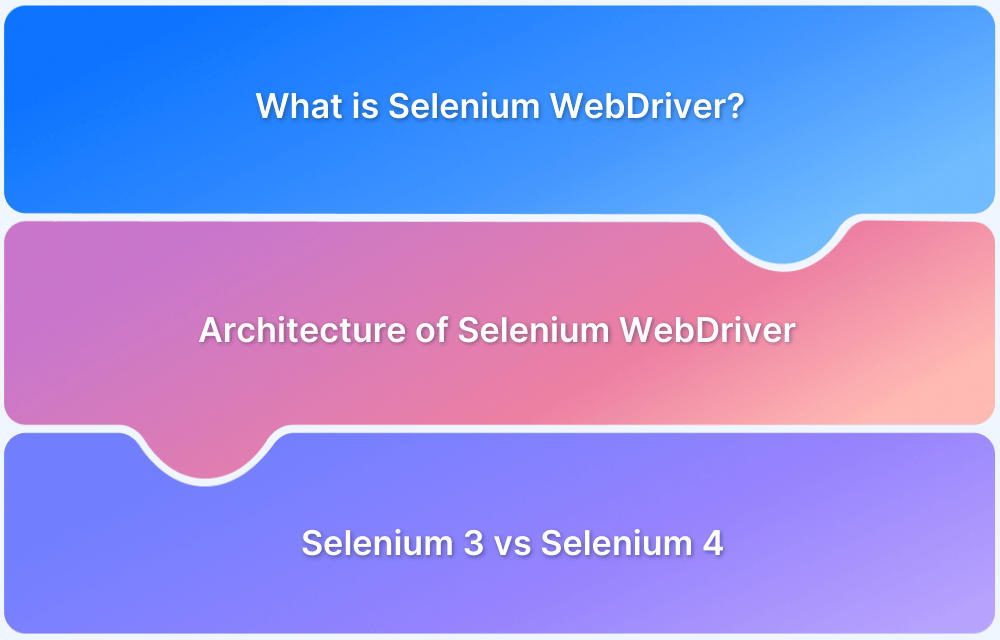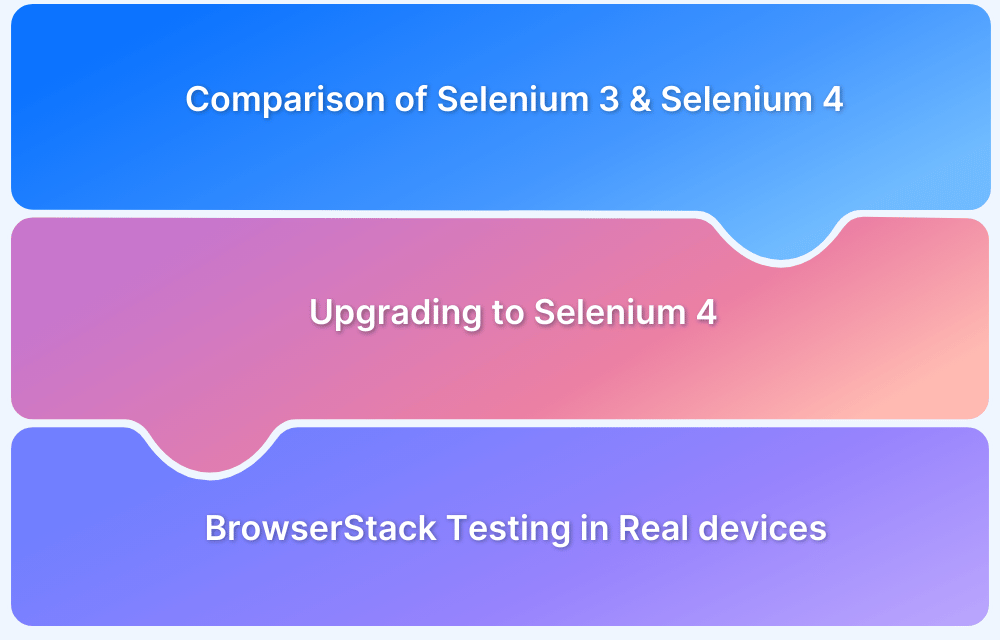The Selenium Server Standalone is an integral part of the Selenium ecosystem that establishes communication between WebDriver and browsers, especially when using Selenium Grid for parallel test execution.
Overview
What is Selenium Server Standalone?
Selenium Server Standalone is a Java-based server that enables remote execution of Selenium WebDriver tests. It acts as a bridge between test scripts and browsers, allowing cross-machine automation without a direct browser instance.
Why is it Important?
- Remote Execution: Enables tests on browsers across different machines.
- Parallel Testing: Supports multiple concurrent test sessions.
- Selenium Grid Integration: Works as a hub or node in a Selenium Grid for distributed testing.
- Consistent Test Environment: Ensures uniform browser behavior across setups.
Key Features of Selenium Server Standalone
- Cross-Browser & Cross-Platform Support (Chrome, Firefox, Edge, etc.).
- Session Management for handling multiple WebDriver instances.
- Logging & Debugging capabilities for test monitoring.
- Scalability with easy Grid setup for large-scale testing.
- Supports Multiple Programming Languages (Java, Python, C#, etc.).
In this article, read more about Selenium Server Standalone, its key features, prerequisites, and how to set it up.
What is Selenium Server Standalone?
Selenium Server Standalone is a jar file that contains all the necessary components of Selenium WebDriver to run tests. It acts as a jointer between the client (WebDriver) and the browser, enabling test scripts to interact with web browsers in a standalone configuration.
This server provides additional features like remote execution and Selenium Grid support, which allows tests to be run on different machines and across different browsers.
Why is Selenium Server Standalone needed?
Selenium WebDriver can function locally, but while testing, it needs to be executed on remote browsers or across multiple devices, where Selenium Server Standalone is required. It allows:
- Remote test execution: Allows connection on remote devices and running tests on different browsers.
- Selenium Grid support: Helps in distributed testing across multiple devices, increasing parallel test execution speed.
- Centralized control: Manages browser sessions and coordinates their activity from a central server.
Key Features of Selenium Server Standalone
Some of the key features of Selenium Server Standalone are:
- Remote Control (RC) Support: Supports running Selenium WebDriver tests on remote browsers.
- Selenium Grid Compatibility: Allows you to set up a hub and node architecture to run tests in parallel across different environments.
- WebDriver support: Provides all the features of Selenium WebDriver for remote sessions with browsers.
- Cross Browser Testing: Helps run tests on different browsers such as Chrome, Firefox, and Safari.
- Integration with various testing frameworks: Works easily with frameworks like TestNG and JUnit for test execution and reporting.
Read More: Selenium 4: Understanding Key Features
Prerequisites for Selenium Server Standalone
For setting up Selenium Server Standalone, make sure to have the following prerequisites in place:
1. System requirements
- OS: Windows, macOS, or Linux
- RAM: 2GB minimum
- CPU: Dual-core processor or higher
2. Java installation and version compatibility
- Java 8 or higher is required. Ensure Java is installed and properly configured.
3. Installing Java Development Kit (JDK) and configuring environment variables
- Download JDK from the official Oracle website, install it, and set JAVA_HOME and PATH environment variables.
4. Browsers and drivers needed for Selenium WebDriver
- Install browser-specific drivers (for example, ChromeDriver for Chrome, GeckoDriver for Firefox).
5. Other dependencies
- Install tools like Selenium Grid and Apache Maven for grid-based distributed testing.
Downloading Selenium Server Standalone
Here are some of the important methods to be used for downloading Selenium Server Standalone, such as:
1. Official download sources for Selenium Server Standalone
Download the latest Selenium Server Standalone JAR file from the official Selenium website or repositories like Maven Central.
2. Verifying and ensuring proper download version compatibility
Make sure to download the version of Selenium Server Standalone compatible with WebDriver version.
3. How to download the .jar file for Selenium Server
Visit the official Selenium download page and click the “Selenium Server (Standalone)” link to download the latest .jar file.
Read More: How to upgrade from Selenium 3 to Selenium 4
Setting up Selenium Server Standalone: Step-by-Step Process
Here are some of the steps to be followed for setting up Selenium Server Standalone, such as:
Step 1: Download the Selenium Server Standalone jar file from the official site.
Step 2: Install Java Development Kit (JDK) on your device.
Step 3: Set environment variables for Java, ensuring JAVA_HOME and PATH are correctly configured.
Step 4: Run the following command in the terminal or command prompt to start the server:
java -jar selenium-server-standalone-{version}.jarStep 5: Verify the server setup by accessing the Selenium Server interface in your browser at http://localhost:4444/.
Read More: Selenium Grid 4 Tutorial
Advanced Configuration of Selenium Server
Some of the advanced configurations of the Selenium server are:
1. Setting up hub and node for Selenium Grid in standalone mode
Setting up the hub and node for Selenium Grid in standalone mode involves starting the hub and node on different terminals or devices. The hub is responsible for distributing tests to the registered nodes, which execute the tests on specific browsers.
You can start the hub with this command:
java -jar selenium-server-standalone.jar -role hub
Also, start the node with this command:
java -jar selenium-server-standalone.jar -role node -hub http://<hub_ip>:4444/grid/register
2. Configuring Selenium Server to run in grid mode
Use the -role argument to start the server as a hub or node. For example, to start the hub:
java -jar selenium-server-standalone.jar -role hub
3. Managing WebDriver versioning compatibility with Selenium Server
Ensure the versions of WebDriver and browser drivers are compatible with the Selenium Server version to avoid compatibility issues during test execution.
4. Using Grid Console to monitor Selenium Grid status
Access the Grid Console at http://localhost:4444/grid/console to monitor the connected nodes and the tests being executed.
5. Configuring Selenium to work with multiple browsers
Easily configure Selenium to work with Chrome, Firefox, and other browsers by specifying the required functionalities in the WebDriver setup.
6. Network configurations and firewall rules for Selenium Server setup
Make sure that proper network configurations and firewall rules are set up to allow communication between the hub and nodes in the Selenium Grid.
Using Selenium Server Standalone with Selenium WebDriver
Some of the important ways to use Selenium Server Standalone with Selenium WebDriver are:
a) Connecting Selenium WebDriver to the Server (Hub)
Set the WebDriver’s remote URL to the Selenium Server URL. For example:
WebDriver driver = new RemoteWebDriver(new URL("http://localhost:4444/wd/hub"), capabilities);b) Running tests on remote browsers using WebDriver
Selenium WebDriver allows tests to be run on remote devices. The RemoteWebDriver object is used to interact with the remote browsers.
c) Understanding the WebDriver capabilities and configuring them for remote execution
Easily configure WebDriver features like browser name, version, and platform for remote execution.
d) Using WebDriver commands like get(), quit(), navigate(), etc., remotely
Common WebDriver commands can be used as usual, such as driver.get() for navigating and driver.quit() for closing the session.
Running Selenium Grid with Selenium Server Standalone
Here are some of the important steps to be followed for running Selenium Grid with Selenium Server Standalone:
1. Setting up Selenium Grid architecture (Hub and Nodes) for parallel test execution
Start the hub and nodes in different terminals or devices and register nodes with the hub to enable parallel testing.
2. Registering nodes with the Hub and assigning browser-specific capabilities
Before starting a node, mention the browser details:
java -jar selenium-server-standalone.jar -role node -hub http://localhost:4444/grid/register -browser browserName=chrome,maxInstances=5
3. Running tests across multiple environments and operating systems
Selenium Grid allows you to execute tests across various environments like Windows, macOS, and Linux.
4. Distributing tests efficiently using Selenium Grid’s load balancing feature
Selenium Grid’s load balancing feature automatically assigns tests to the least-loaded node, improving efficiency.
Read More: Architecture of Selenium WebDriver
Common Challenges in setting up Selenium Server Standalone
Here are some of the common challenges in Selenium Server Standalone setup:
- Compatibility issues: Ensuring compatible versions of Selenium, Java, and WebDriver.
- Network issues: Configuring proper network settings for communication between nodes and hubs.
- Browser driver configuration: Ensure the browser drivers use the correct paths and versions.
Best Practices for Using Selenium Server Standalone
Some of the best practices for using Selenium Server Standalone are:
- Always use the latest stable versions of Selenium Server, WebDriver, and browser drivers.
- Set up proper logging to monitor and troubleshoot issues.
- Keep the Selenium environment up to date to avoid compatibility problems.
- Run browsers in headless mode to save resources.
- Use VPN, SSH tunnel, or reverse proxy for remote access.
Why choose BrowserStack for executing Selenium Tests?
Here are some of the primary reasons for selecting BrowserStack Automate for executing Selenium tests:
- Test on Real Devices & Browsers: Run Selenium tests on a vast range of real devices and browsers in the cloud, ensuring accurate results without needing on-premise infrastructure.
- Hassle-Free Selenium Grid Setup & Scaling: Eliminate the effort of setting up and maintaining a Selenium Grid by using BrowserStack’s pre-configured cloud infrastructure with instant scalability.
- Seamless Parallel Testing: Execute tests concurrently across multiple browsers, OS, and devices, reducing test execution time and improving efficiency without complex local setups.
- Secure Testing for Internal Applications: With BrowserStack Local Testing, test private or locally hosted applications in a secure environment without exposing them to the public internet.
Conclusion
Selenium Server Standalone is an important tool for automating browser functioning, especially in grid-based and remote environments.
By setting it up correctly, make the testing process easy, enabling efficient parallel execution. Using BrowserStack Automate simplifies setup and scaling, eliminating the need to maintain local infrastructure.