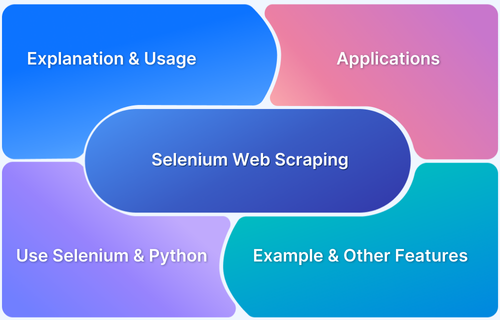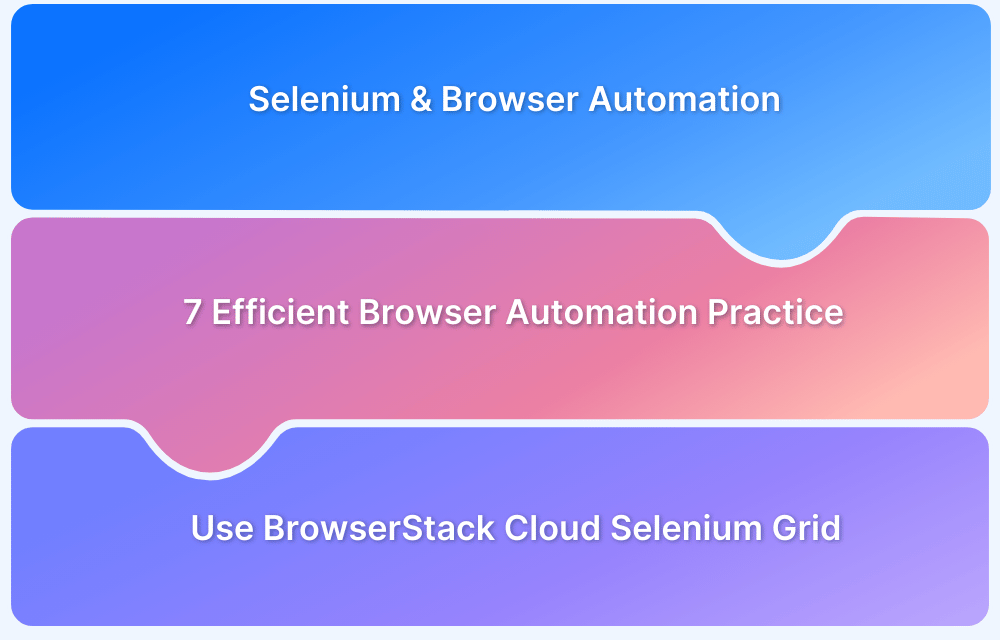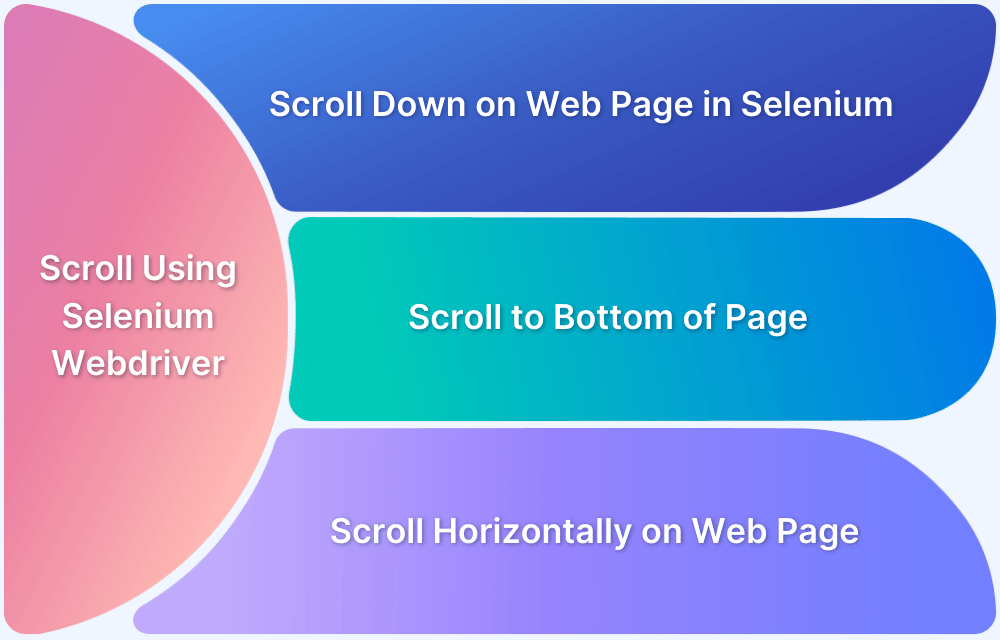How to perform Scrolling Down in Selenium with Python?
By Chandrika Deb, Community Contributor - December 24, 2024
When automating web interactions with Selenium, scrolling is a fundamental skill that bridges testing and scraping needs. Many modern websites rely on infinite scrolling or lazy-loading techniques, where content appears dynamically as you scroll.
Using Python and Selenium, you can simulate user actions to access hidden data, validate responsive design, or interact with elements that aren’t initially visible.
This guide explores various scrolling techniques, from JavaScript-based commands to precise element targeting and keyboard simulations. By mastering these methods, you can efficiently handle dynamic content and navigate complex web pages, ensuring your automation tasks are robust and effective.
- Key Concepts in Selenium Scrolling
- Prerequisites for Scrolling in Selenium
- Techniques for Scrolling Down in Selenium
- 1. Scrolling Using JavaScript Executor
- 2. Scrolling to a Specific Element
- 3. Scrolling by Pixel
Key Concepts in Selenium Scrolling
Understand these key concepts in Selenium before moving on to more advanced techniques:
What is scrolling in Selenium?
In Selenium, scrolling refers to the action of programmatically moving a web page’s viewport vertically or horizontally to access elements that are not initially visible. This is crucial for interacting with dynamically loaded content, such as infinite scrolling pages or lazy-loaded elements.
Selenium achieves scrolling through various methods, including JavaScript commands (execute_script), scrolling by pixels or to specific coordinates, and using Action Chains or keyboard inputs like PAGE_DOWN. These techniques allow users to navigate and interact with web elements that appear only after scrolling, making it an essential feature for comprehensive web testing and data scraping
Why is Scrolling important?
Scrolling is an indispensable need for various reasons, as stated below:
- Access Hidden Content: Many modern web pages use infinite scrolling or lazy loading, where content is revealed only upon scrolling.
- Simulate User Behavior: Scrolling mimics how users interact with a site, making automated tests more realistic.
- Dynamic Testing: Essential for validating responsiveness and behavior of dynamic elements on varying screen sizes.
- Efficient Web Scraping: Enables the collection of data not initially visible on the page, such as reviews or search results
Understanding the execute_script method in Selenium
The execute_script method in Selenium enables the execution of JavaScript directly within the browser’s context, making it indispensable for tasks like dynamic scrolling. This method is part of the JavascriptExecutor interface and allows interaction with the DOM in ways standard WebDriver methods cannot achieve.
Key Features:
- Dynamic Interaction: You can scroll to specific coordinates, elements, or dynamically load content.
- Flexibility: Ideal for scenarios like lazy loading or accessing elements rendered after scrolling.
Example Usage:
driver.execute_script("window.scrollTo(0, document.body.scrollHeight);") #Scroll to bottomThis command scrolls to the bottom of the page, leveraging JavaScript to determine the page’s total height dynamically.
For precise actions:
element = driver.find_element(By.ID, "elementID") driver.execute_script("arguments[0].scrollIntoView();", element)
Explanation: This scrolls until the specified element is visible.
While using execute_script, ensure compatibility with dynamic content and test across different browsers. This method is especially useful when handling infinite scrolling or elements not initially loaded in the DOM.
Prerequisites for Scrolling in Selenium
Before executing the tests for scrolling in Selenium, it is essential to have these prerequisites met:
1. Setting up Selenium with Python
Install Selenium WebDriver:
pip install seleniumInstall ChromeDriver:
Download the appropriate version of ChromeDriver for your browser version from ChromeDriver Downloads.
2. Configuring the WebDriver
Example setup with ChromeDriver:
from selenium import webdriver driver = webdriver.Chrome(executable_path="path/to/chromedriver") driver.get("https://example.com")
Techniques for Scrolling Down in Selenium
Scrolling is a fundamental feature for navigating and interacting with modern dynamic websites. Below are three effective techniques for scrolling down in Selenium, with examples and explanations:
1. Scrolling Using JavaScript Executor
The JavaScript Executor allows you to execute JavaScript directly in the browser. This is the most versatile method for scrolling.
Example:
driver.execute_script("window.scrollTo(0, document.body.scrollHeight);")Explanation:
- This scrolls the viewport to the bottom of the page.
- It is particularly useful for triggering lazy-loading content or fetching additional data on infinite scroll pages.
- Use in scenarios where the entire page’s content needs to be loaded or verified.
2. Scrolling to a Specific Element
Targeting specific elements ensures precise scrolling, often required for interacting with elements not initially visible.
Example:
element = driver.find_element(By.ID, "target-element") driver.execute_script("arguments[0].scrollIntoView();", element)
Explanation:
- scrollIntoView ensures the desired element is brought into view within the browser.
- Useful when focusing on forms, buttons, or dynamically loaded sections.
- Elements can be located using various Selenium locators like By.ID, By.CLASS_NAME, etc.
Read More: How to Scroll to Element in Playwright
3. Scrolling by Pixel
This method scrolls the page by a fixed number of pixels, offering granular control over scrolling behavior.
Example:
driver.execute_script("window.scrollBy(0, 500);")Explanation:
- The first argument (0) specifies horizontal scrolling, while the second (500) specifies vertical scrolling.
- Ideal for partial page scrolling, testing visibility, or navigating to specific sections dynamically.
- Values can be adjusted programmatically based on the document’s scroll height or user-defined conditions.
Additional Considerations:
- Dynamic Adjustments: Combine these methods with Selenium waits (explicit or implicit) to handle dynamic content loading.
- Cross-browser Testing: Test these techniques across different browsers and resolutions to ensure compatibility.
- Error Handling: Always validate the presence of the target element or section before scrolling to avoid errors.
Use Cases for Selenium Scrolling
Selenium scrolling is essential for handling dynamic web content that loads progressively or is hidden until scrolled into view. Here are key use cases:
- Infinite Scroll Loading: Many websites, such as social media platforms, employ infinite scrolling to display content. Selenium can simulate scrolling actions to load and interact with all available data dynamically.
- Testing Lazy-Loaded Media: Websites often defer loading images or videos until they are scrolled into view. Scrolling ensures that these elements are loaded, allowing verification of their behavior and appearance.
- Scraping Long Pages: For web scraping tasks, scrolling allows access to hidden content that isn’t part of the initial page load, such as product listings or long blog posts.
- UI Behavior Testing: Validate the smoothness and functionality of scroll events, ensuring elements like sticky headers, scroll animations, or floating buttons perform correctly.
Using JavaScript execution or actions like send_keys within Selenium ensures flexibility and reliability in automating these tasks, making it a versatile tool for testing and scraping dynamic websites.
Common Challenges and their Solutions when Scrolling in Selenium
Here are some of the most common challenges that you might come across during Scrolling in Selenium and Solutions to overcome them:
1. Handling Infinite Scrolls
- Use a loop to repeatedly scroll down and check if the page content stops loading.
- Introduce delays between scroll actions to allow for content loading.
Example:
while True: old_height = driver.execute_script("return document.body.scrollHeight") driver.execute_script("window.scrollTo(0, document.body.scrollHeight);") time.sleep(2) new_height = driver.execute_script("return document.body.scrollHeight") if new_height == old_height: break
2. Managing Dynamic Content
- Wait for specific elements using explicit waits to ensure content is fully loaded.
- Monitor DOM changes to detect when content has loaded.
- Utilize WebDriver waits for synchronization.
How BrowserStack enhances Selenium Scrolling Tests
BrowserStack is an essential tool that significantly boosts the efficiency and reliability of Selenium tests, especially when dealing with scrolling and dynamic content across various devices and browsers.
1. Testing Scrolling Across Multiple Devices and Browsers:
BrowserStack Automate allows you to run Selenium tests on a variety of real devices and browsers.
This ensures that your scrolling functionality behaves consistently across different platforms, from desktop browsers like Chrome and Firefox to mobile browsers on iOS and Android. This is crucial as scrolling behavior can vary significantly across different environments.
BrowserStack’s real device cloud infrastructure offers access to numerous combinations of OS and browser versions, saving you the hassle of setting up physical devices or local testing environments.
2. Debugging Scroll-Related Issues Using the BrowserStack Automate Dashboard:
The BrowserStack Automate dashboard provides powerful debugging tools to troubleshoot scroll-related issues. You can view detailed session logs, screenshots, and even video recordings of your test executions to identify any anomalies or errors during scrolling.
This can be especially helpful for diagnosing issues related to infinite scrolling or dynamic content loading, ensuring your tests are reliable and accurate across different scenarios.
Best Practices for Scrolling in Selenium
When working with Selenium for web automation, effective scrolling is crucial for interacting with dynamic content and ensuring seamless execution. Here are some best practices to follow:
- Combine scrolling with waits: Use explicit or implicit waits to allow dynamic elements to load fully before interacting with them. This prevents errors caused by incomplete rendering of web elements.
- Scroll to specific elements: When targeting a specific area of a page, use scrollIntoView to bring the desired element into focus, ensuring precision in interactions.
- Dynamic calculations over hardcoding: Avoid hardcoding pixel values for scrolling. Instead, dynamically calculate scroll heights or use element attributes to adapt to varying page layouts.
- Browser compatibility testing: Test scrolling behavior across multiple browsers, devices, and resolutions to ensure the application works universally. Platforms like BrowserStack simplify this process.
- Update WebDriver versions: Keep your Selenium WebDriver updated to maintain compatibility with the latest browser updates.
- Maximize efficiency with headless browsers: For faster test execution and improved resource utilization, use headless browsers, especially when UI rendering isn’t required.
Step-by-Step Example: Scrolling Down In Selenium with Python
Here is a detailed step-by-step explanation on how to scroll down in Selenium with Python:
Step 1. Set up Selenium: First, you need to install the necessary dependencies (like Selenium and the appropriate WebDriver). Here’s how you initialize a WebDriver and open a URL:
from selenium import webdriver driver = webdriver.Chrome() driver.get("https://example.com")
Step 2. Scroll Down: To scroll down to the bottom of the page, use JavaScript’s scrollTo() method within the execute_script() function.
driver.execute_script("window.scrollTo(0, document.body.scrollHeight);")This command scrolls the page to the bottom, which is commonly used to trigger dynamic content loading, such as infinite scrolls.
Step 3. Validate Across Browsers: To ensure your scroll functionality works seamlessly across multiple browsers and devices, use BrowserStack for testing. This will help in identifying any browser-specific issues.
Conclusion
Selenium offers several effective techniques for automating scrolling on web pages, essential for interacting with dynamic content such as infinite scrolls or lazy-loaded elements.
Common methods include using JavaScript’s execute_script() to scroll to the bottom or to a specific element, as well as simulating keyboard inputs like PAGE_DOWN.
For handling infinite scrolling, a loop can be implemented to scroll repeatedly until no new content loads. Additionally, combining scrolling actions with waits (explicit or implicit) ensures that elements are fully loaded before interaction, improving accuracy and stability in web scraping and testing. These techniques are fundamental for testing modern dynamic websites
Take your Selenium testing to the next level with BrowserStack Automate. Its Cloud Selenium Grid enables you to run parallel tests across real browsers and devices. It accelerates your testing process and ensures comprehensive coverage of dynamic scenarios like infinite scrolling—all without the hassle of maintaining an in-house setup.