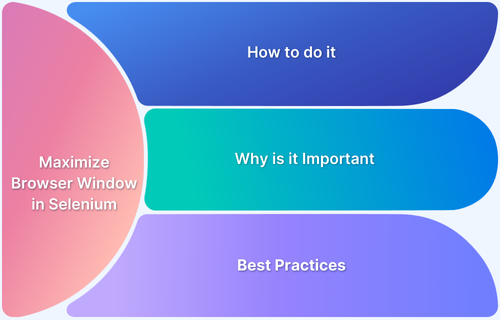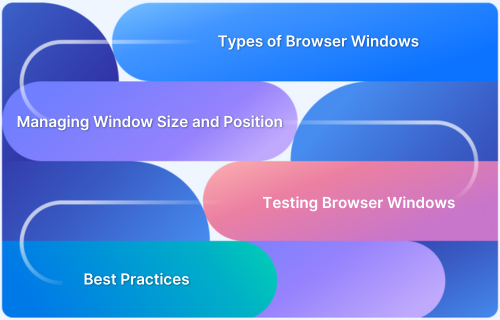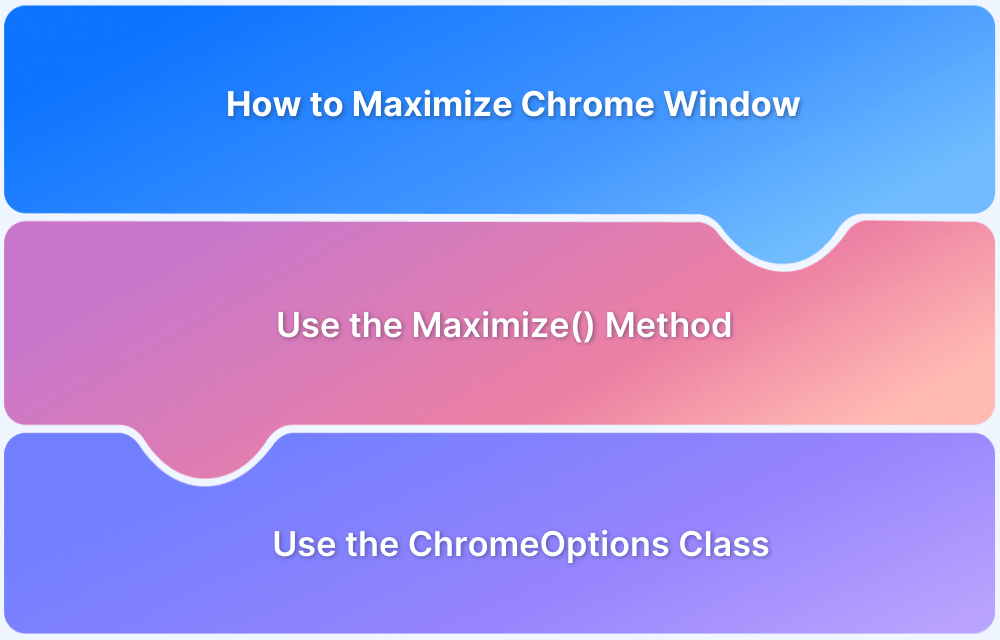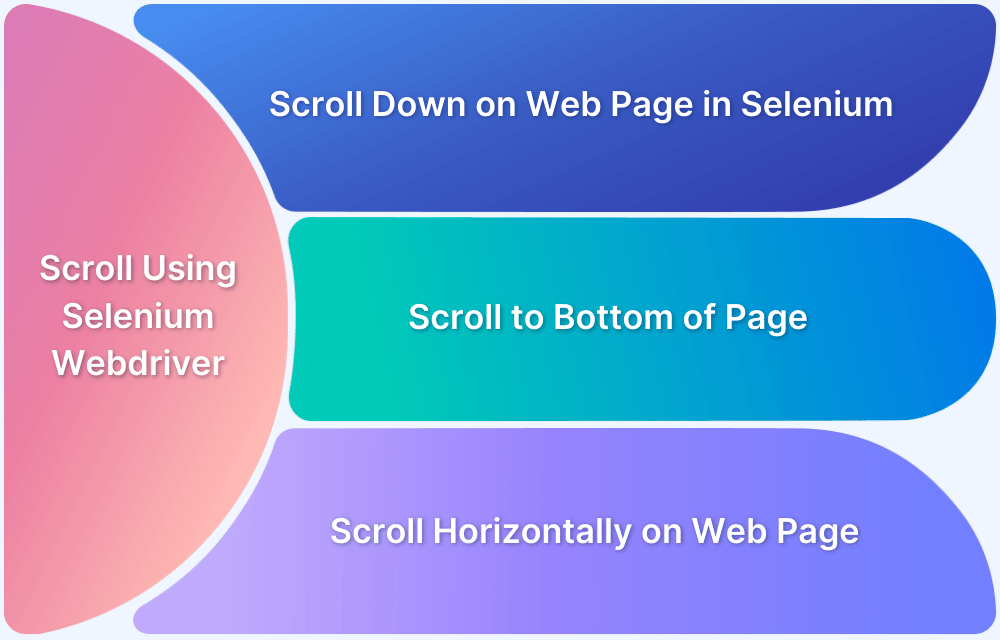Selenium is a popular open-source and most widely used tool for web browser automation making it an essential component of web testing and browser automation tasks for testers.
When performing web automation testing, it is often essential to ensure that the browser window is maximized. A Maximized window provides better visibility so that the testers observe the full layout of the application under test and interact with elements that might otherwise be hidden or misaligned in a smaller window.
Overview
Why Maximize Browser Window in Selenium?
- Improved Test Visibility – Ensures all UI elements are fully visible.
- Accurate Element Interaction – Prevents false negatives from hidden elements.
- Consistent Layout Testing – Avoids UI discrepancies across screen sizes.
- Better Screenshot Capturing – Captures complete UI for debugging.
How to Maximize Browser Window in Selenium (Python)?
To maximize any browser window, use the maximize_window() method on the WebDriver instance.
from selenium import webdriver
driver = webdriver.Chrome() # Or any other browser driver
driver.maximize_window() # Maximizes the browser window
This guide explains how to maximize a browser window in Selenium using Python, enabling seamless automation and testing across various scenarios.
Importance of Browser Window Management in Automation
Proper browser window management is a critical aspect of web automation testing as it directly impacts the reliability and accuracy of tests. Here are some major reasons why managing browser windows is essential
1. Validating Visibility of Elements: A maximized window ensures that all the web elements are completely visible and accessible, preventing errors caused by hidden or off-screen elements.
2. Capturing Accurate Screenshots: Providing full and accurate screenshots of test execution is very crucial for testers. A maximized window helps to capture screenshots that represent the entire application interface.
3. Consistent Test Execution: Maximized window size provides a consistent environment for test execution.
Variations in window dimensions can lead to discrepancies in element positioning, affecting the reliability and stability of test results.
4. Avoiding Scrolling Issues: When a window is maximized, elements are less likely to require scrolling to be interacted with.
This reduces the need for additional logic to handle scrolling, simplifying test scripts, and minimizing potential errors.
5. Testing Responsive Designs: Automating browser window resizing allows testing of how a web application adapts to various screen sizes, ensuring compatibility across devices and resolutions.
6. Improving User Experience Validation: Testers can validate the user experience as it appears to end users by managing browser windows, ensuring that functionality and design are optimized from all viewports.
Benefits of Maximizing the Browser Window
Maximizing the browser window during web automation provides several advantages that enhance the effectiveness and reliability of test execution. Here are the key benefits:
1. Accurate Interaction with Elements
When a browser window is maximized, all the elements of a web page like buttons, Links forms are more likely to be accurately positioned, ensuring that automation scripts interact with them correctly without requiring additional adjustments like scrolling.
Read More: findElement and findElements in Selenium
2. Enhanced Layout and Design Testing
Testing in a maximized window allows for better validation of the web application’s layout and design. It helps ensure the UI appears as intended without misalignments, overlaps, or other visual issues.
3. Better Debugging and Reporting
Maximized browser windows make it easier to observe the application’s behavior during test execution. Screenshots and videos captured during tests also provide more comprehensive details, aiding in debugging and reporting.
How to Maximize a Browser Window in Selenium?
Follow these step-by-step instructions to maximize a browser window in Selenium:
Step 1: Install Python
- Download and install Python from the official Python website.
- Ensure you select “Add Python to PATH” during installation.
- Verify the installation with:
Python –version
Step 2: Install Selenium
Install selenium using pip
Pip install selenium
Ensure your Selenium version is 4.6.0 or later so that you don’t have to download separate driver versions as the latest selenium comes with a webdriver manager which automatically takes care of downloading the latest driver versions.
Pip show selenium
Step 3: Write a Selenium script using the maximize_window() method, which helps to maximize the window.
from selenium import webdriver # Initialize the WebDriver (e.g for Chrome) driver = webdriver.Chrome() # Maximize the browser window driver.maximize_window() # Open a website driver.get("https://www.example.com") # Perform any desired actions print("Page Title:", driver.title) # Close the browser driver.quit()
For Edge and Firefox, just replace step 1 of initializing the Webdriver with webdriver.Edge() or webdriver.Firefox().
Best Practices to follow for Browser Window Management
Here is a list of best practices to follow for Browser Window Management:
1. Always Maximize the Window for Desktop Testing
- Ensure the browser is maximized at the start of the test using driver.maximize_window().
- This prevents issues caused by hidden or inaccessible elements in smaller window sizes.
2. Use Specific Window Sizes for Responsive Testing
For testing responsive designs, use driver.set_window_size(width, height) to test specific viewport dimensions.
Example:
driver.set_window_size(1024, 768)
3. Optimize for Multi-Browser and Multi-OS Testing
Different browsers and operating systems may behave differently when managing Windows. Always test on all targeted browsers (for example, Chrome, Firefox, Edge) and operating systems (for example, Windows, macOS, Linux).
Why test Browser Windows on Real Devices?
As seen above, different browsers and operating systems may behave differently when managing Windows. It’s always recommended to test on different browsers and operating systems.
Some issues occur only on specific devices, operating systems, or browser versions, such as:
- Layout inconsistencies
- Touchscreen-specific bugs
- Hardware acceleration conflicts.
Testing on real devices helps uncover such issues before they affect end-users.
To avoid these kinds of issues, Browserstack Automate is the best place. It is a one-stop solution that helps testers test on real-world devices and browsers in different network conditions. It also provides detailed reports and screenshots of test script executions.
Here are the key reasons why you must choose BrowserStack Automate for executing Selenium tests for Browser Windows management:
- Real Device Testing: Validate across 3,500+ real device-OS-browser combinations for flawless cross-browser performance.
- Instant Cloud Scaling: Enables parallel testing on the cloud, cutting execution time without local setup.
- Advanced Debugging: Get screenshots, video recordings, and logs for faster issue resolution.
- CI/CD Integration: Seamlessly integrate with Jenkins, CircleCI, Travis CI, and more for automated pipelines.
- Global Geolocation Testing: Simulate user experiences from multiple regions for localized, accessible testing.
- Hassle-Free Management: No need to update browsers, devices, or OS—BrowserStack handles it all.
- 24/7 Expert Support: Access round-the-clock assistance, extensive documentation, and community resources.
Conclusion
Browser window management plays a crucial role in web automation and testing, as it directly impacts the reliability, accuracy, and effectiveness of your test scripts.
By maximizing the browser window or setting specific dimensions, testers can ensure that all web elements are visible, interactions are accurate, and the user experience is thoroughly validated.
While tools like Selenium provide robust capabilities for managing browser windows, testing on real devices adds another layer of authenticity.
Combine best practices in browser window management with real device testing using tools like BrowserStack Automate. It helps teams to deliver high-quality web applications that meet user expectations across diverse platforms and environments.