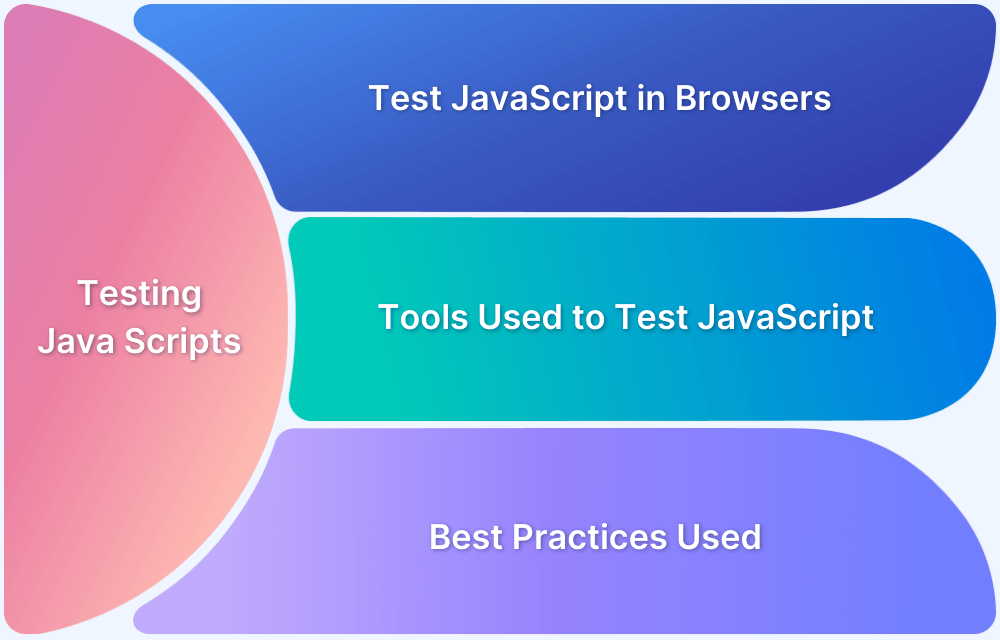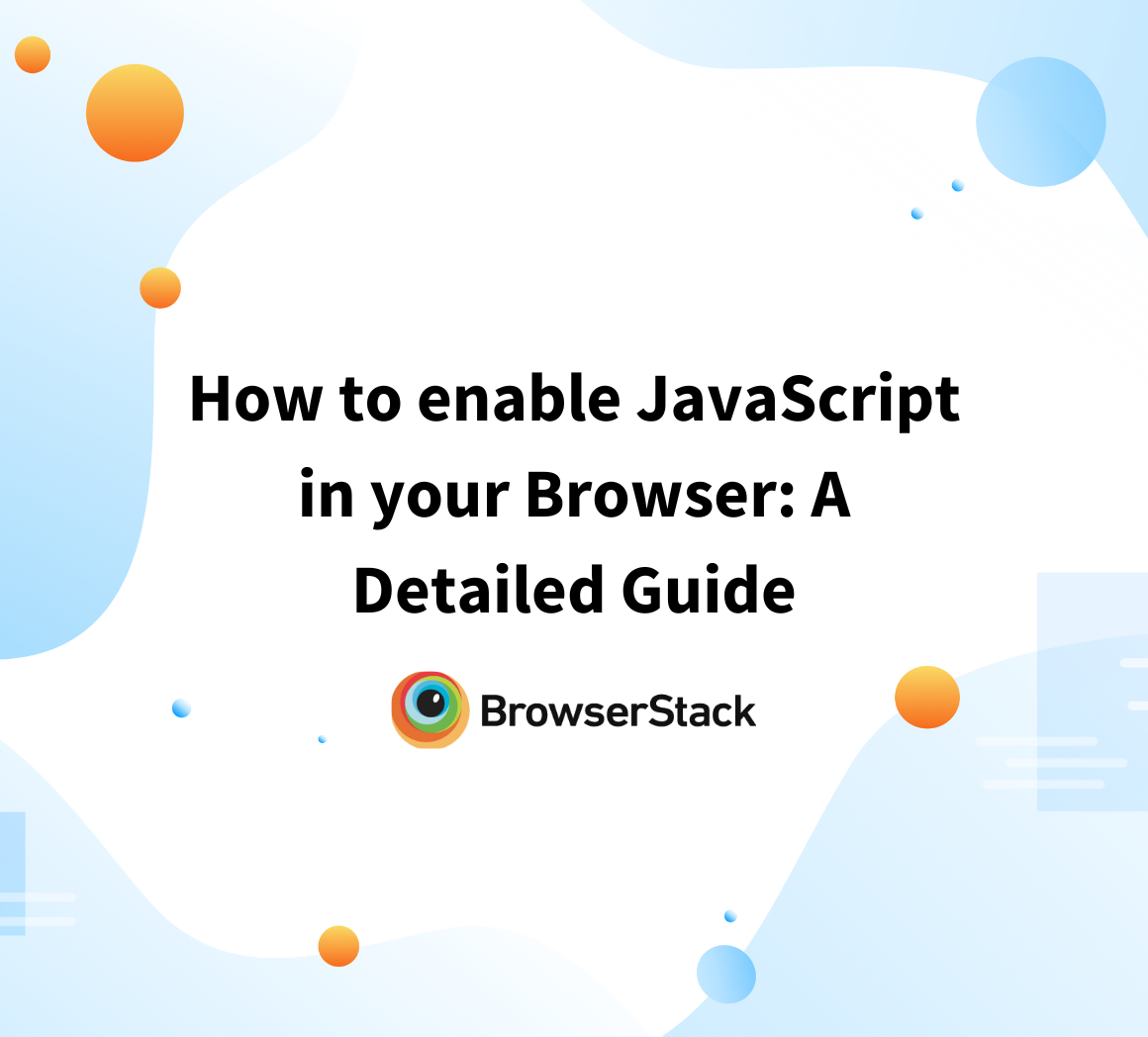How to Run JavaScript Code in a Browser?
By Mega Geek, Community Contributor - November 26, 2024
JavaScript is a widely used dynamic programming language that enables the creation of interactive features and effects on web pages.
It runs directly in the browser and works with HTML (for structure) and CSS (for styling) to create dynamic and responsive websites.
One of JavaScript’s key benefits is that it runs natively in the browser. This allows developers to write and test code directly without additional software or compilation, making it an essential tool for creating interactive websites and web applications.
How to Run JavaScript Code in a Browser
You can run JavaScript code in your browser’s console or by embedding it within an HTML file using the <script> tag.
Here are two common ways to execute JavaScript code:
1. Using the Browser Console
Every modern browser has built-in developer tools that allow you to write and run JavaScript code directly in the console.
Example:
console.log("Hello, World!");
2. Embedding JavaScript in an HTML File
JavaScript can also be embedded within an HTML file using the <script> tag. This is useful when you want the code to execute as part of a webpage.
Example:
<script> alert("Hello, World!"); </script>
This code will display a pop-up message (an alert) when the HTML file is loaded in the browser.
General Steps to Run JavaScript Code in a Browser
Below are steps to run JavaScript Code in Browsers:
1. Open your browser’s developer tools ( F12 or Ctrl + Shift + I).
2. Navigate to the Console tab.
3. Type your JavaScript code and press Enter to execute it.
Steps to Run JavaScript Code in Microsoft Edge Browser
Below are the steps to run JavaScript Code in Microsoft Edge browser:
1. Open Microsoft Edge and press F12 or right-click anywhere on the webpage and select Inspect.
2. Click on the Console tab.
3. Type your JavaScript code in the console, such as:
alert("Hello from Microsoft Edge!");4. Press Enter to run the code.
Steps to Run JavaScript Code in Google Chrome Browser
Below are the steps to run JavaScript Code in Google Chrome browser:
1. Open Google Chrome and press Ctrl + Shift + I (Windows) or Cmd + Option + I (Mac) to open Developer Tools.
2. Select the Console tab from the top menu.
3. Enter your JavaScript code, such as:
console.log("Hello from Google Chrome!");4. Press Enter to execute the code.
Learn More: How to Run JavaScript in Chrome Browser
Steps to Run JavaScript Code in Apple Safari Browser
Below are the steps to run JavaScript Code in Apple Safari browser
1. Open Safari and enable the Develop menu by going to Preferences > Advanced and checking Show Develop menu in menu bar.
2. Press Option + Cmd + C to open the console.
3. Enter your JavaScript code, such as:
console.log("Hello from Safari!");
4. Press Enter to run the code.
Developers and QAs can check their websites for cross-browser compatibility using BrowserStack.
BrowserStack enables developers or QAs to instantly test their websites across a range of real devices and browsers, such as Chrome, Safari, IE, Edge, and Firefox.