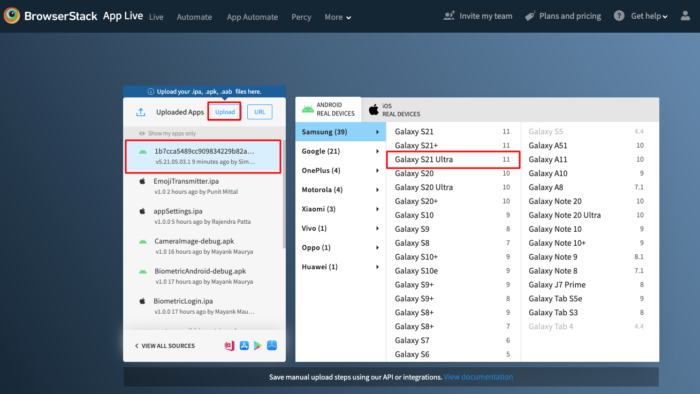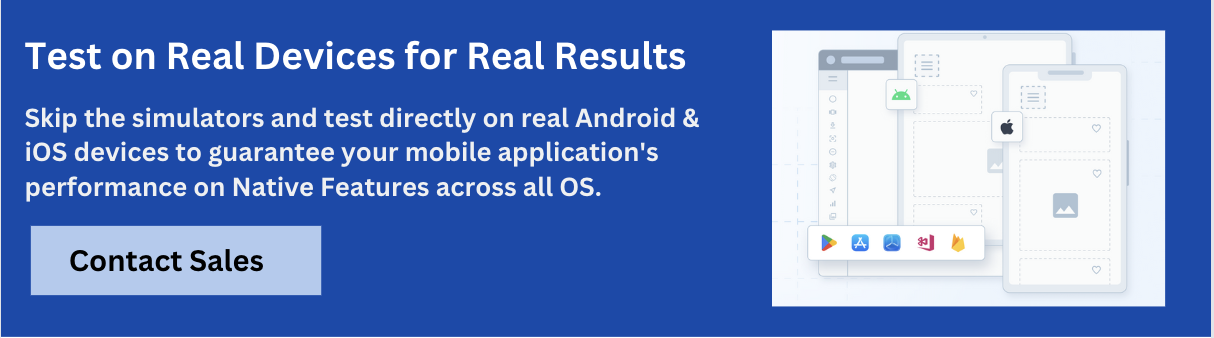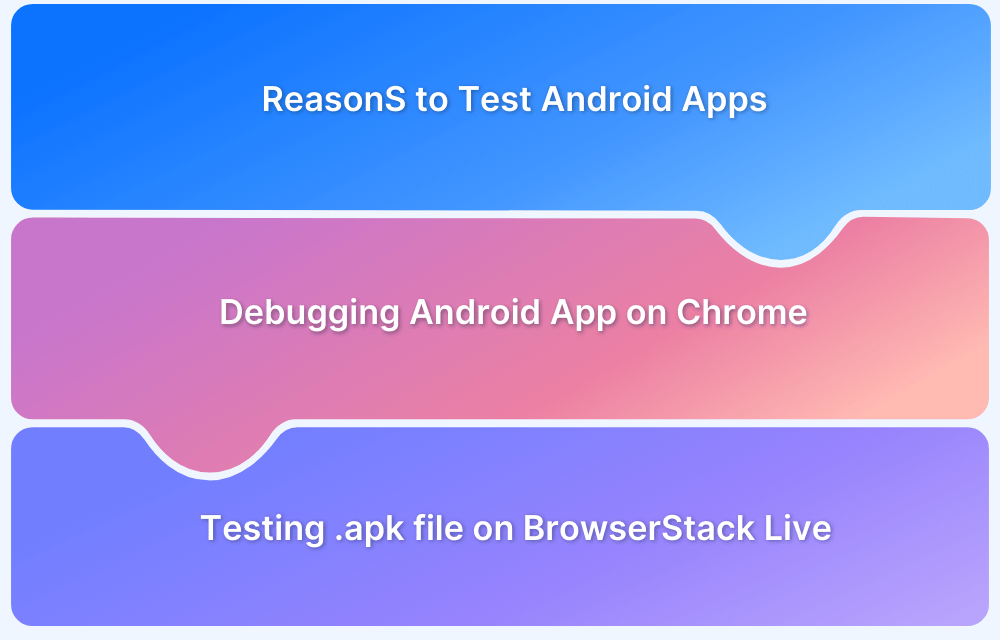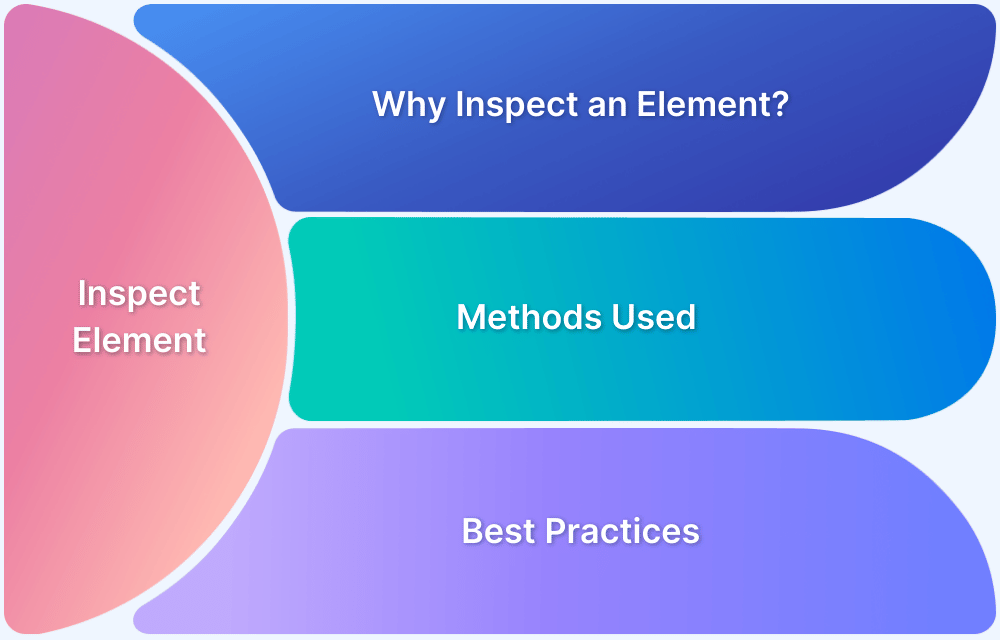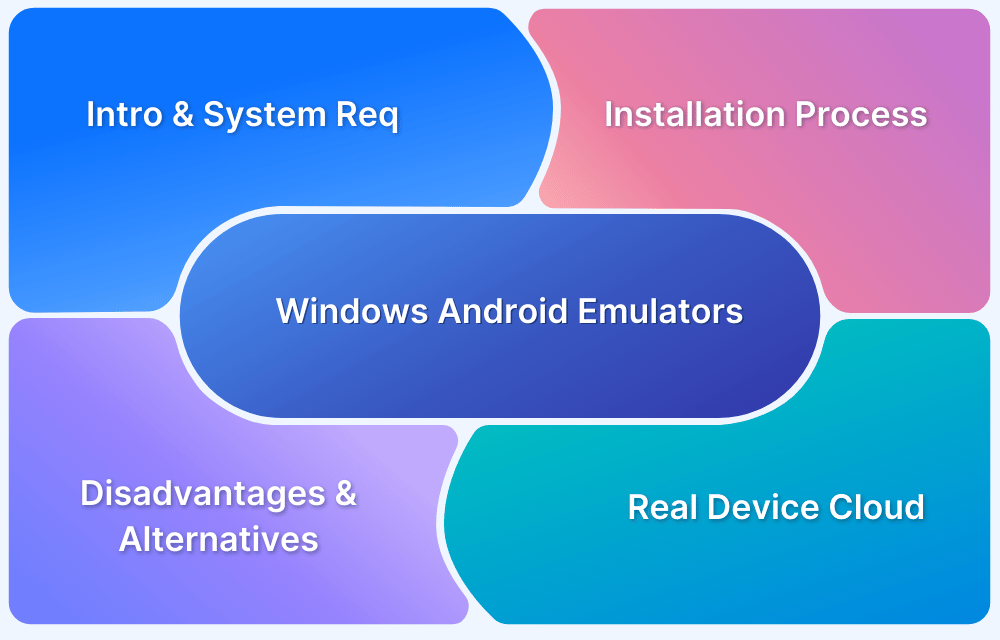Running Android apps in a browser offers a fast, hassle-free way to test, demo, or use mobile apps without requiring a physical device or emulator.
Browser-based solutions save time, require no setup, and work fine across platforms.
Overview
Benefits of running Android apps on Browsers
- No installation needed
- Cross-platform access
- Efficient testing & debugging
- Easy demos and collaboration
- Cost-effective
- Great for education & training
Challenges in running an Android App online in a Browser
- Limited device simulation
- Performance issues
- No access to real OS features
- Complex setup for debugging
- Security & privacy concerns
This guide explores the browser-based execution approach of Android apps and the easiest ways to do it.
Why run Android Apps in a Browser?
Running Android apps in a browser offers flexibility, accessibility, and convenience, especially for developers, testers, and educators. It removes the need for physical devices or complex emulator setups.
Key Benefits:
- No installation needed: Run apps instantly without downloading or setting up emulators.
- Cross-platform access: It allows you to use Android apps on Windows, macOS, or Linux.
- Efficient testing & debugging: Quickly test UI, UX, and functionality in different environments.
- Easy demos and collaboration: Share app previews with clients or team members via a browser link.
- Cost-effective: No need for multiple physical devices or resource-heavy emulators.
- Great for education & training: Ideal for teaching Android development in classrooms or workshops.
Challenges in running an Android App online in a Browser
Challenges of running an Android App online in a Browser using manual methods or browser-based emulators include:
- Limited device simulation: Browser-based emulators may not accurately mimic real device behavior (for example, gestures, sensors, and hardware features).
- Performance issues: Manual setups often lag or fail to reflect true app performance, especially for animations and network-heavy apps.
- No access to real OS features: Features like push notifications, GPS, camera, or biometric authentication may not work.
- Complex setup for debugging: Manual browser tools lack seamless integration with development environments.
- Security & privacy concerns: Hosting or uploading APKs manually might risk data exposure.
Solution:
Use tools like BrowserStack App Live to test Android apps on real devices in the cloud. It is cloud-based, gives full feature access, has accurate debugging, and enables real-world performance testing from any browser.
How to run Android Apps in a Browser?
BrowserStack’s real device cloud provides teams and individuals with a comprehensive test infrastructure to remotely test apps on desired Android devices.
QAs can test their Android app directly through a browser on real handsets from popular vendors like Samsung Galaxy, OnePlus, Motorola, Pixel, etc. They don’t need to worry about any complex setup or configurations.
Steps to Run Android Apps in a Browser
Follow the steps below to run Android apps in a browser on your PC
1. Signup for a free trial for Browserstack App-Live.
2. Once the App-live dashboard opens up, click on the Uploaded apps section.
3. Click on the Upload button and upload the Android app (APK file) to be tested.
4. Select the desired Android handset to test the app on. (Let’s consider testing on Samsung Galaxy S21 Ultra in this example). Refer to the image below for more clarity on the process.
5. Clicking on the desired handset will initiate a new App-Live session on the desired handset.
6. The selected APK file is downloaded and installed on the chosen device (Galaxy S21) once the session begins. Now, simply run the necessary tests on the app.
Refer to the image below:
That’s how easily one can install and run Android apps in web browsers. All tests on BrowserStack are conducted in real user conditions; in this case, actual Android devices hosted on a secure cloud.
Developers and QAs can also leverage the following features for app testing:
- Device rotation to view the app’s appearance in Portrait and Landscape mode.
- Geolocation Testing for testing websites from different geographic locations.
- Network throttler for simulating poor network conditions.
- Access to native device features like push notifications, in-app purchases, etc.
Refer to the complete list of features here.
Why choose BrowserStack to run Android Apps Online?
Below are the reasons why it is important to test Android apps in browsers on real devices with BrowserStack App Live:
- Ensures Maximum Test Coverage: Android apps must function across various devices and OS versions to provide a consistent user experience.
- Eliminates Costly On-Premise Labs: Setting up and maintaining physical device labs is expensive and impractical for small and mid-sized businesses.
- Cloud-Based Testing with BrowserStack: Select the desired real Android device and run tests directly in the browser without any setup.
- Accurate, Real-World Testing: Testing on actual devices helps identify performance issues, UI inconsistencies, and network-related challenges in real user conditions.
- Enhanced Accessibility and Scalability: Teams can test apps from anywhere, ensuring a seamless experience across different devices and network environments.
Conclusion
Running Android apps in a browser simplifies testing by eliminating the need for on-premise device labs.
With BrowserStack App Live’s Real Device Cloud, teams can test Android apps on real devices across various versions and models — all through your browser. This approach enhances efficiency, reduces setup efforts, and accelerates the development cycle.