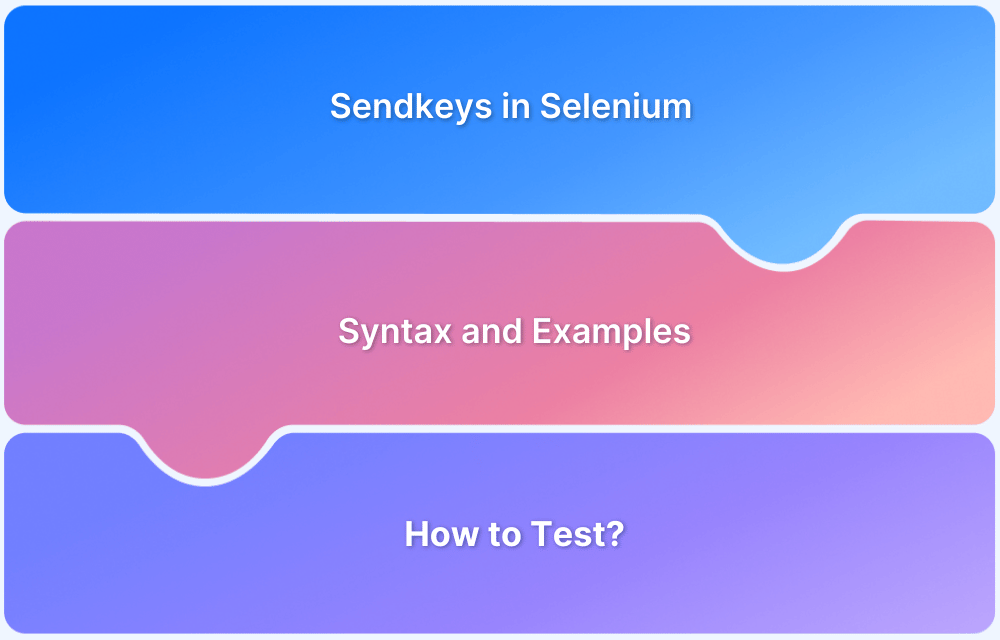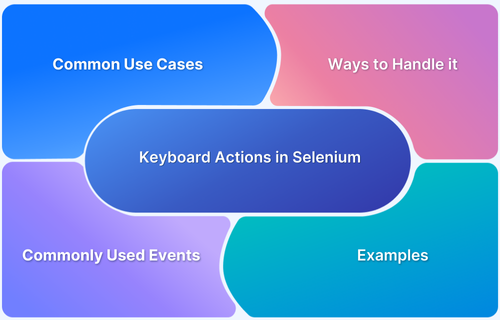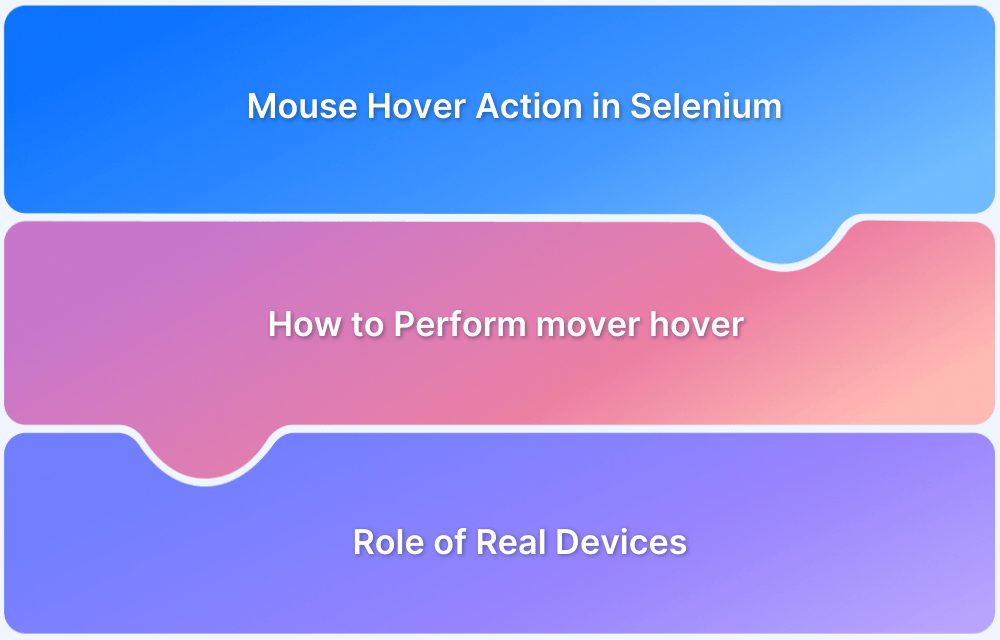Selenium is a widely used automation testing framework for web applications, offering powerful tools to interact with web elements. However, it has certain limitations when dealing with OS-level interactions like handling file uploads, authentication pop-ups and simulating keyboard or mouse events.
To bridge this gap, Java provides the Robot Class, which allows testers to automate user interactions beyond the browser, making it a valuable addition to Selenium-based test automation.
This article explores the Robot Class, its functionalities, and best practices for using it effectively.
What is Robot Class in Selenium?
The Robot Class in Java is a built-in utility that helps automate keyboard and mouse interactions at the operating system level. While Selenium is primarily designed for web-based automation, it cannot directly handle system pop-ups, file upload dialogs or native OS interactions.
The Robot Class fills this gap by simulating real user actions, such as pressing keys, moving the mouse, clicking buttons, etc.
Why use Robot Class in Selenium?
Robot Class is useful in Selenium automation due to the following reasons:
- Handles OS-Level Pop-Ups – Selenium cannot interact with system dialogs like authentication prompts, print dialogs and file upload windows. The Robot Class helps automate these interactions.
- Simulates Keyboard and Mouse Actions – It can press keys, move the mouse and perform clicks, making it useful for scenarios where Selenium’s WebDriver actions fall short.
- Automates File Uploads – Some file upload dialogs are OS-based and cannot be automated with Selenium alone. The Robot Class can enter file paths and confirm uploads.
- Bypasses Browser Limitations – Certain elements, such as security alerts or permission pop-ups, are controlled by the OS rather than the browser.
- Captures Screenshots – It allows taking screenshots of the entire screen, even outside the browser, making debugging easier.
- Automates Repetitive Tasks – Useful for self-running demos, simulations and cases requiring repeated interactions.
Different Robot Class Methods in Selenium (Syntax & Use)
The java.awt.Robot class offers various methods to control the mouse and keyboard. However, only a few are commonly used in browser test automation.
Robot Class Methods in Selenium
- keyPress(int keycode): Presses a key.
- keyRelease(int keycode): Releases a key.
- mouseMove(int x, int y): Moves the mouse to the specified screen coordinates.
- mousePress(int buttons): Simulates a mouse button press.
- mouseRelease(int buttons): Simulates releasing a mouse button.
- mouseWheel(int wheelAmt): Scrolls the mouse wheel
Below are some of the most commonly used methods for automating interactions beyond Selenium’s capabilities.
1. Keyboard Functions
The Robot Class can simulate key presses and releases, making it useful for handling authentication pop-ups, filling forms and triggering keyboard shortcuts.
Common Keyboard Methods:
- keyPress(int keycode): Presses a key.
- keyRelease(int keycode): Releases a key.
Example Usage (Java):
Robot robot = new Robot(); robot.keyPress(KeyEvent.VK_B); // Presses the 'B' key robot.keyRelease(KeyEvent.VK_B); // Releases the 'B' key
This simulates typing the letter ‘B’.
2. Mouse Functions
The Robot Class can also control the mouse, allowing automation of clicks, movements and scroll actions.
Common Mouse Methods:
- mouseMove(int x, int y): Moves the mouse to the specified screen coordinates.
- mousePress(int buttons): Simulates a mouse button press.
- mouseRelease(int buttons): Simulates releasing a mouse button.
- mouseWheel(int wheelAmt): Scrolls the mouse wheel.
Example Usage (Java):
robot.mouseMove(500, 300); // Moves mouse to coordinates (500, 300) robot.mousePress(InputEvent.BUTTON1_DOWN_MASK); // Left mouse button press robot.mouseRelease(InputEvent.BUTTON1_DOWN_MASK); // Left mouse button release
This moves the mouse to a specific position and performs a left click.
Read More: How to handle Action class in Selenium
How to use Robot Class in Selenium: Example
The Robot Class in Java is helpful for automating file uploads in Selenium, as Selenium cannot handle OS-based file dialogs. For instance, if we need to upload a file using the “Choose File” button on a webpage, the Robot Class can be used to automate this process.
Here’s a simple example of how to use the Robot Class for file upload automation.
Steps:
- Launch the browser and open the file upload page.
- Click the “Choose File” button using Selenium.
- Use Robot Class to interact with the file dialog and upload the file.
Code Example (Java):
import org.openqa.selenium.*;
import org.openqa.selenium.chrome.ChromeDriver;
import java.awt.*;
import java.awt.event.*;
import java.io.File;
public class RobotFileUploadExample {
public static void main(String[] args) throws AWTException, InterruptedException {
// Set up the WebDriver and navigate to the page
System.setProperty("webdriver.chrome.driver","path/to/chromedriver");
WebDriver driver = new ChromeDriver();
driver.get("http://example.com/upload"); // URL of the page with file upload button
// Find the "Choose File" button and click it using Selenium
WebElement uploadButton = driver.findElement(By.id("file-upload"));
uploadButton.click();
// Wait for the file upload dialog to appear
Thread.sleep(2000); // Wait a couple of seconds for the file dialog to open
// Create a Robot instance to handle the file upload dialog
Robot robot = new Robot();
// Simulate keyboard events to type the file path
String filePath = "C:\\path\\to\\your\\file.txt"; // Replace with your file path
StringSelection stringSelection = new StringSelection(filePath);
Toolkit.getDefaultToolkit().getSystemClipboard().setContents(stringSelection, null);
//Simulate pressing Ctrl + V to paste the file path
robot.keyPress(KeyEvent.VK_CONTROL);
robot.keyPress(KeyEvent.VK_V);
robot.keyRelease(KeyEvent.VK_V);
robot.keyRelease(KeyEvent.VK_CONTROL);
// Press Enter to select the file
robot.keyPress(KeyEvent.VK_ENTER);
robot.keyRelease(KeyEvent.VK_ENTER);
// Optionally, wait for the file to upload
Thread.sleep(3000);
// Close the browser
driver.quit();
}
}Advantages of using Robot Class in Selenium
Here are some of the advantages:
- Control over Keyboard and Mouse: It allows full control over both keyboard and mouse events making it ideal for simulating real user interactions.
- Handling OS Pop-ups: The Robot Class helps interact with OS-based pop-ups, which Selenium WebDriver cannot handle on its own.
- File Upload/Download Automation: It is particularly useful for automating file uploads and downloads by handling OS-level file dialogs.
- Easy Integration: Since the Robot Class is part of the Java package, it can be easily integrated into existing Selenium scripts without the need for additional libraries.
Limitations of using Robot Class in Selenium
Some of the limitations include:
- Screen Resolution Dependency: Methods like mouseMove depend on the screen resolution. This means the behavior may vary across different screen sizes or resolutions.
- Focus on Active Window: The Robot Class can only act on the window that is currently in focus. If multiple windows are open, it may not interact with the intended one.
- Difficulties with Switching Windows or Frames: Switching between different frames or windows can be challenging with the Robot Class as it doesn’t have native support for handling these scenarios like Selenium WebDriver does.
Best Practices for using Robot Class in Selenium
Here are some key practices to follow when using the Robot Class in Selenium:
- Use for System-Level Interactions: The Robot Class is ideal for handling actions outside the browser window, such as interacting with system-level dialogs or selecting files in a file upload dialog. Use it when Selenium cannot interact directly with OS pop-ups.
- Consider Alternatives First: Before resorting to the Robot Class, check if the Actions class in Selenium can handle the required interaction within the browser window. It’s a more reliable option for web element interactions.
- Accurate Coordinate Calculation: When using the Robot Class for mouse-related actions, ensure you calculate the X and Y coordinates of the target element accurately. Incorrect coordinates could result in unintended clicks or interactions.
- Handle File Uploads Efficiently: The Robot Class is commonly used for simulating file selection in file upload dialogs. You can automate the process by navigating to the file location using keyboard and mouse actions.
- Be Mindful of Platform Dependencies: The behavior of the Robot Class can vary slightly depending on the operating system. Make adjustments for platform-specific differences to ensure consistency across different environments.
Why run Selenium Tests on BrowserStack Automate?
BrowserStack Automate is a powerful cloud based platform that streamlines web and mobile app testing by running Selenium tests across real browsers and devices. Here are the key benefits:
- Real Devices and Browsers: Test web apps on 3500+ desktop and mobile browser combinations, ensuring compatibility across a wide range of real devices and browsers.
- Parallel Test Execution: Leverage parallelization to run hundreds of tests simultaneously, reducing execution time significantly.
- No Setup Required: Easily integrate test suites with BrowserStack using their SDK, without needing code changes. Testing can start in minutes.
- Internal Network Testing: Test apps hosted in private or internal environments using a secure, encrypted tunnel for added security.
- Advanced Debugging: Utilise detailed logging tools like Selenium and telemetry logs to collaborate and fix issues easily.
- Real World Conditions: Simulate different network conditions to test app behavior under varying circumstances.
Conclusion
The Robot Class in Selenium is a valuable tool for automating OS-level interactions, such as handling file uploads and system pop-ups, which Selenium WebDriver cannot manage directly. Though it has some limitations, it can be highly effective when used appropriately.
For more efficient and scalable test automation, integrating Selenium with BrowserStack Automate offers significant advantages, enhancing the reliability and speed of testing across multiple browsers and devices.