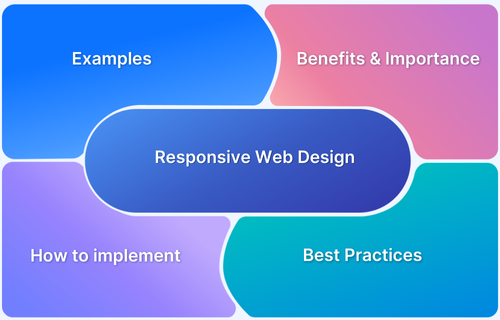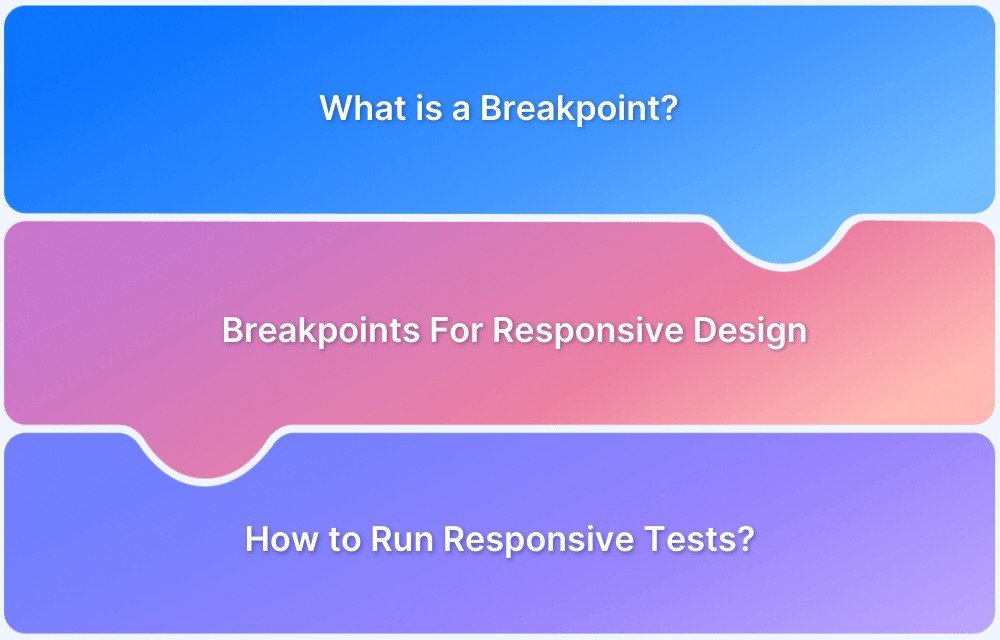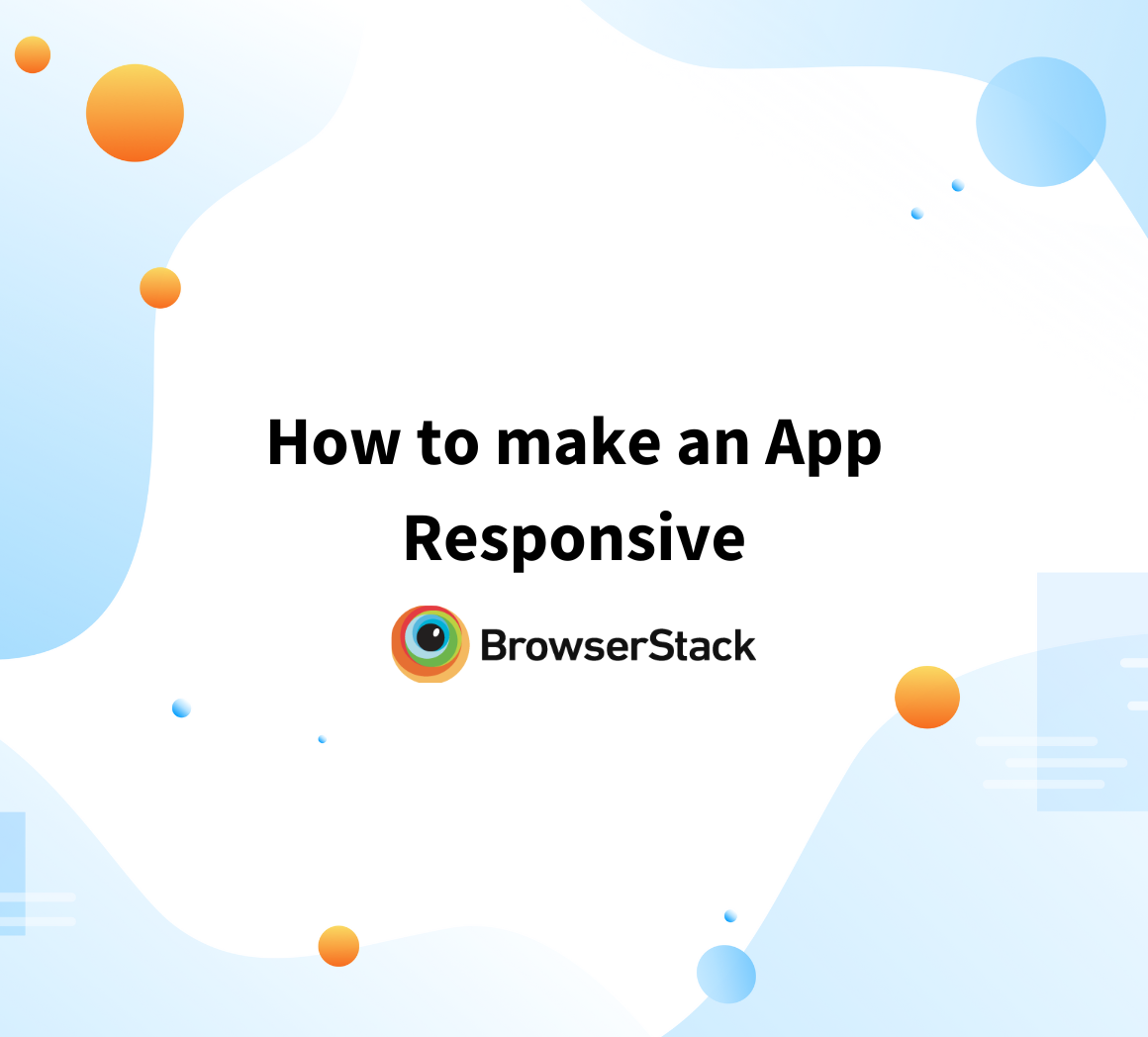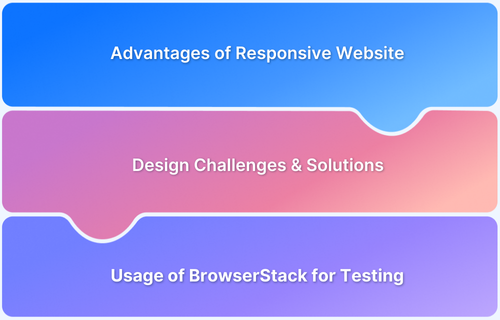Users access websites from various devices, including smartphones, tablets, laptops, and desktops. Ensuring a seamless and consistent user experience across all screen sizes is essential for modern web development. This is where responsive web design comes in.
Overview
Importance of Responsive Design
With over 60% of web traffic coming from mobile devices, optimizing for mobile-first design is essential. Responsive techniques improve accessibility, usability, and SEO as search engines prioritize mobile-friendly websites.
Essential Responsive Design Techniques for Modern Web Development:
- Using Viewport Meta Tag
- CSS Transitions and Media Queries
- Responsive typography
- Responsive Data Tables
- Mobile-First Design Strategies
- Utilizing CSS Flexbox and Grid for Layouts
- Ensuring Accessibility in Responsive Design
- Incorporating Scalable Vector Graphics (SVGs)
- Optimize Images with Modern Formats
- Device-Specific Touch Optimization
- Dark Mode and Theme Adaptability
This guide will explore the fundamentals of responsive web design and how to implement it effectively.
What is Responsive Web Design?
Responsive web design ensures websites adapt seamlessly to different screen sizes, providing an optimal user experience. It dynamically adjusts layouts, images, and design elements to prevent distortion, excessive scrolling, and unreadable content.
For example, while horizontal content columns work well on desktops, they can be too wide for mobile screens. Responsive design rearranges them automatically for better readability.
This approach relies on flexible grids, adaptive images, and CSS media queries to adjust layouts based on screen size. A smooth transition between devices ensures usability, and developers must also consider factors like VPN access to avoid unnecessary restrictions.
How does a Responsive Web Design Work
Responsive web design ensures that websites adapt seamlessly to different devices, screen sizes, and orientations, providing an optimal user experience. It achieves this through fluid layouts, scalable media, and adaptive CSS techniques.
Core Principles of Responsive Web Design
Some of the core principles of a responsive web design are:
- Fluid Grid Layouts: Use fluid CSS Grids instead of fixed width grids. For a fluid grid use relative units like percentages instead of fixed units like pixels to define column widths and spacing.
- Responsive Images: Use Responsive images so that they can adjust based on the screen dimensions. This would help use access the images completely without compromising on the user experience.
- CSS Media Queries: Media queries enable you to create a layout based on the device specifics, such as screen width, orientation, and resolution.
@media (max-width: 768px) { body { font-size: 14px; } }
- Viewport Meta Tag: It allows web pages to scale correctly on mobile devices, preventing unnecessary zooming or scrolling. It is defined as follows:
<meta name="viewport" content="width=device-width, initial-scale=1.0">
- Breakpoints: Breakpoints are specific screen widths at which a website’s layout changes to accommodate different screen sizes. These breakpoints are defined using media queries to reorganize content and adjust styling to ensure readability and usability.
- Mobile-first approach: Designing for mobile devices first and gradually enhancing the design for larger screens. It ensures that the core content and functionality are accessible on smaller screens, and additional features are added as screen size increases.
- Responsive Frameworks like Bootstrap and Foundation provide pre-built components and grid systems that simplify the development of responsive web pages.
- Prioritizing Content for Smaller Screens involves reordering or hiding non-essential elements to enhance readability and navigation on mobile devices.
Examples of Responsive Web Design Software
Responsive web design tools help create websites that adapt seamlessly to various screen sizes, ensuring an optimal user experience. Here are some examples of responsive web design software:
- Adobe Dreamweaver: Combines visual editing and coding to build responsive websites with fluid grids and media query support.
- Bootstrap: A mobile-first front-end framework with a flexible grid system and pre-designed responsive components.
- Webflow: A no-code tool for visually designing responsive websites with clean, auto-generated code.
- Figma: Allows designers to prototype and test responsive layouts for multiple screen sizes.
- Sketch: A vector-based design tool with resizing constraints for adaptive layouts.
- Adobe XD: Helps design and prototype responsive websites with cross-screen previews.
- Pinegrow: A desktop editor for building and editing responsive websites visually or through code.
- WordPress with Responsive Themes: Responsive themes like Astra or Divi make creating adaptable websites easy without coding.
- Wix: A drag-and-drop builder with auto-adaptive layouts and customizable mobile views.
- Google Web Designer: A tool for creating responsive, interactive, and animated web content.
Benefits of Responsive Web Design
Responsive web design offers several advantages that enhance user experience, improve SEO, and streamline website management. Here are the key benefits:
- Enhanced User Experience: A responsive website adjusts seamlessly to different screen sizes, making navigation easy, content readable, and interactions smooth. This keeps users engaged and reduces bounce rates.
- Improved SEO Performance: Mobile-friendly websites perform better in search results. A responsive design improves visibility, helping your site rank higher and attract more organic traffic.
- Cost & Maintenance Efficiency: Managing one responsive website costs less than maintaining separate desktop and mobile versions. You can update content and design universally, saving time and effort.
- Faster Page Load Speed: Optimized responsive sites use adaptive images and efficient CSS media queries to load faster, improving user experience and SEO performance.
- Higher Conversion Rates: A consistent, user-friendly experience across devices builds trust and encourages users to complete actions like making purchases, signing up, or engaging with content.
- Future-Proof Design: As new devices emerge, a responsive design ensures adaptability without requiring frequent redesigns or separate versions for different screen sizes.
- Increased Mobile Traffic: With mobile browsing surpassing desktop usage, a responsive design helps capture a larger audience, maximizing reach and engagement.
Essential Responsive Design Techniques for Modern Web Development
Modern web development demands robust and adaptable techniques to ensure seamless device responsiveness. Below are some of the most effective responsive design techniques that developers can implement to enhance user experience and accessibility.
1. Using the Viewport Meta Tag
The viewport meta tag is critical for responsive design. It ensures the website adapts to the screen’s width and scale. Without it, websites may appear zoomed out or misaligned on mobile devices.
Code Example:
<!DOCTYPE html> <html lang="en"> <head> <meta charset="UTF-8"> <meta name="viewport" content="width=device-width, initial-scale=1.0"> <title>Viewport Example</title> <style> body { font-family: Arial, sans-serif; margin: 0; padding: 0; } .container { padding: 10px; background-color: #f0f0f0; } </style> </head> <body> <div class="container"> <h1>Welcome to bstackdemo.com</h1> <p>This layout adjusts perfectly to your device!</p> </div> </body> </html>
Output:
On mobile devices, the page adjusts to the screen width without unnecessary horizontal scrolling or zooming.
2. CSS Transitions and Media Queries
CSS transitions enhance the responsiveness of design elements by animating changes when the viewport width crosses predefined breakpoints.
Code Example:
<!DOCTYPE html> <html lang="en"> <head> <meta charset="UTF-8"> <meta name="viewport" content="width=device-width, initial-scale=1.0"> <title>CSS Media Query</title> <style> body { font-family: Arial, sans-serif; } .box { width: 100px; height: 100px; background-color: #4CAF50; transition: background-color 0.5s ease; } @media (min-width: 768px) { .box { background-color: #2196F3; } } </style> </head> <body> <div class="box"></div> </body> </html>
Output:
- On smaller screens, the box is green.
- On screens wider than 768px, it transitions smoothly to blue.
3. Responsive Typography
Scalable text enhances readability by adjusting font sizes relative to the viewport or parent element.
Code Example:
<style> h1 { font-size: calc(1rem + 2vw); } p { font-size: 1rem; } </style> <div> <h1>Responsive Typography Example</h1> <p>Text scales dynamically based on screen size.</p> </div>
Output:
The heading increases proportionally on larger screens, while the body text remains legible.
Must Read: How to create a Responsive Website
4. Responsive Data Tables
Tables can overflow on smaller screens, causing usability issues. Wrapping them in a scrollable container preserves their functionality.
Code Example:
<style> .table-container { overflow-x: auto; margin: 20px; } table { border-collapse: collapse; width: 100%; } th, td { border: 1px solid #ddd; padding: 8px; } </style> <div class="table-container"> <table> <thead> <tr> <th>Product</th> <th>Price</th> <th>Stock</th> </tr> </thead> <tbody> <tr> <td>Demo Product</td> <td>$20</td> <td>In Stock</td> </tr> <tr> <td>Example Item</td> <td>$15</td> <td>Out of Stock</td> </tr> </tbody> </table> </div>
Output:
The table scrolls horizontally on smaller devices while retaining functionality.
5. Utilizing CSS Flexbox and Grid for Layouts
CSS Flexbox and Grid simplify layout creation for responsive design by aligning and distributing content efficiently.
Code Example (Flexbox):
html CopyEdit <style> .flex-container { display: flex; flex-wrap: wrap; gap: 10px; } .box { flex: 1 1 calc(33.333% - 10px); background-color: #ddd; padding: 20px; text-align: center; } </style> <div class="flex-container"> <div class="box">Box 1</div> <div class="box">Box 2</div> <div class="box">Box 3</div> </div>
Output
Note: Set a min-width to ensure the boxes maintain a reasonable size and don’t become too narrow on smaller screens.
Code Example (Grid):
html CopyEdit <style> .grid-container { display: grid; grid-template-columns: repeat(auto-fit, minmax(200px, 1fr)); gap: 10px; } .grid-item { background-color: #ddd; padding: 20px; text-align: center; } </style> <div class="grid-container"> <div class="grid-item">Item 1</div> <div class="grid-item">Item 2</div> <div class="grid-item">Item 3</div> </div>
Output
Both examples create responsive layouts that adjust based on screen size, with elements stacking on smaller devices.
Flexbox Example (Stacked to row):
css CopyEdit .container { display: flex; flex-direction: column; } @media (min-width: 768px) { .container { flex-direction: row; } }
Grid Example (Dynamic columns):
css CopyEdit .container { display: grid; grid-template-columns: repeat(auto-fit, minmax(150px, 1fr)); gap: 10px; }
Output:
Elements stack vertically on smaller devices and shift to rows or grid layouts on larger screens.
Must Read: Advanced CSS Tutorial
6. Mobile-First Design Strategies
Mobile-first design focuses on designing for smaller devices first and progressively enhancing the layout for larger screens. This ensures core functionalities are optimized for mobile users, who make up most of web traffic.
Code Example:
/* Mobile-first styles */ body { font-size: 14px; padding: 10px; } /* Enhancements for larger screens */ @media (min-width: 768px) { body { font-size: 16px; padding: 20px; } }
Output:
The base styles are ideal for mobile devices, and enhancements are applied for devices with larger viewports.
7. Ensuring Accessibility in Responsive Design
Accessibility ensures that users with disabilities can effectively access content, regardless of their device. Responsive designs should support keyboard navigation, screen readers, and proper contrast ratios.
Code Example:
html CopyEdit <button aria-label="Submit form">Submit</button>
Output
Accessibility Tips:
- Use semantic HTML (<header>, <nav>, <main>).
- Include ARIA roles for dynamic elements.
- Ensure sufficient contrast ratios (e.g., text vs. background).
8. Incorporating Scalable Vector Graphics (SVGs)
SVGs are resolution-independent, making them ideal for responsive designs. Unlike raster images, SVGs scale perfectly without losing quality.
Code Example:
<svg viewBox="0 0 100 100" width="50%" height="auto" preserveAspectRatio="xMidYMid meet"> <circle cx="50" cy="50" r="40" fill="blue" /> </svg>
Output:
The SVG circle scales proportionally based on the container, maintaining sharpness on any device.
9. Optimize Images with Modern Formats
Using modern image formats like WebP reduces file size without compromising quality, improving load times on mobile devices.
Code Example:
<picture> <source srcset="image.webp" type="image/webp"> <source srcset="image.jpg" type="image/jpeg"> <img src="image.jpg" alt="Optimized image" loading="lazy"> </picture>
Output:
The browser chooses the best format, and images load lazily to improve performance.
Learn More: How to test Responsive Images
10. Device-Specific Touch Optimization
Optimizing touch interactions ensures usability on touchscreens. This involves increasing target sizes and ensuring smooth gestures.
Code Example:
css CopyEdit button { padding: 15px; font-size: 1rem; } button:active { transform: scale(0.98); /* Feedback on touch */ }
Output:
Buttons are large enough for touch and provide responsive feedback when tapped.
11. Dark Mode and Theme Adaptability
Adding support for dark mode improves user experience and aligns with user preferences.
Code Example:
css CopyEdit @media (prefers-color-scheme: dark) { body { background-color: #121212; color: #ffffff; } }
Output:
The website automatically switches to dark mode based on the user’s device settings.
Best Practices for implementing Responsive Web Design
To ensure responsive design techniques deliver exceptional results, developers should follow these best practices:
- Understand Your Audience: Identify target users and their preferred devices to tailor the design accordingly.
- Plan with Wireframes: Create wireframes to visualize layouts and interactions before development.
- Prioritize Content Hierarchy: Ensure essential content is easily accessible on smaller screens while keeping secondary elements available.
- Adopt a Mobile-First Approach: Design for smaller screens first, then enhance for larger displays.
- Use Fluid Grids & Flexible Media: Implement percentage-based layouts and set images/videos to scale within their containers.
- Optimize Performance: Reduce HTTP requests, compress images (WebP, SVG), and use lazy loading to improve loading speed.
- Set Consistent Breakpoints: Define breakpoints for common screen sizes:
- 480px (small phones)
- 768px (tablets)
- 1024px (laptops)
- Design for Touchscreens: Ensure interactive elements are large enough for touch interactions with adequate spacing.
- Test on Real Devices: To ensure consistency, regularly check the design across multiple screens, orientations, and operating systems.
- Maintain Cross-Platform Visual Consistency: Ensure the UI/UX remains cohesive across different browsers and devices.
- Iterate and Improve: Gather user feedback, analyze behavior, and continuously refine usability, performance, and accessibility.
Tip: For better scalability, use fluid design with min-width and max-width instead of fixed breakpoints to ensure your layout adapts smoothly across various screen sizes.
Testing Responsive Design on Real Devices
Testing responsive design on actual devices is critical for identifying layout issues, performance bottlenecks, and usability challenges.
Developers should consider the following testing methods:
- Browser Developer Tools: Emulators provide a quick preview of responsiveness. However, they may not replicate real-device behavior like touch interactions or hardware-specific issues.
- Real-Device Testing: Platforms like BrowserStack allow developers to test their websites on real devices without requiring physical hardware.
Why Test on Real Device Cloud with BrowserStack?
Testing on real devices is crucial to replicating user behavior, including gestures and scrolling, while identifying bugs specific to certain devices or browsers. It also allows you to validate performance and load times under real-world network conditions, ensuring a seamless user experience across all platforms.
BrowserStack Live offers a cloud-based platform that provides on-demand access to real devices and browsers, making responsive design testing more efficient.
Key Benefits:
- Instant Access to Real Devices: Test on a wide range of devices, from iPhones to Androids, ensuring accurate, real-world testing results.
- Cross-Browser Compatibility: Ensure consistent performance across popular browsers like Chrome, Safari, and Edge.
- No Setup Required: Skip the hassle of maintaining an in-house device lab—access devices directly from your browser.
- Comprehensive Debugging Tools: Use integrated developer tools and live testing features to identify and resolve bugs quickly.
With BrowserStack, you can confidently test your responsive designs, streamline your testing process, and ensure flawless execution across devices and browsers.
Conclusion
Responsive web design is no longer an option but a necessity in modern web development. By adopting effective responsive design techniques, developers can create websites that provide superior user experiences across all devices.
Investing in responsive web design ensures higher engagement, better search rankings, and long-term user satisfaction, positioning your digital presence for success in an increasingly mobile world.