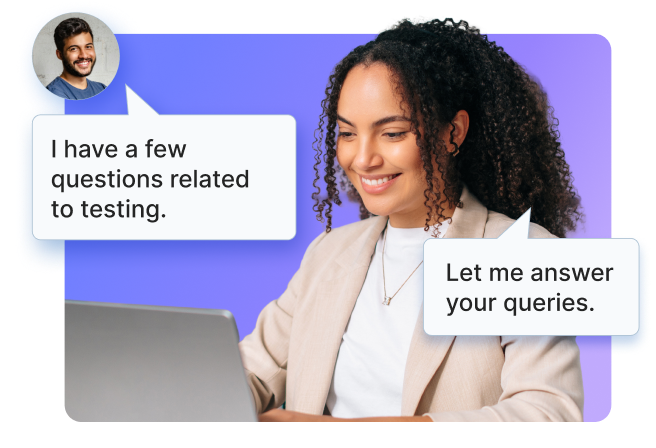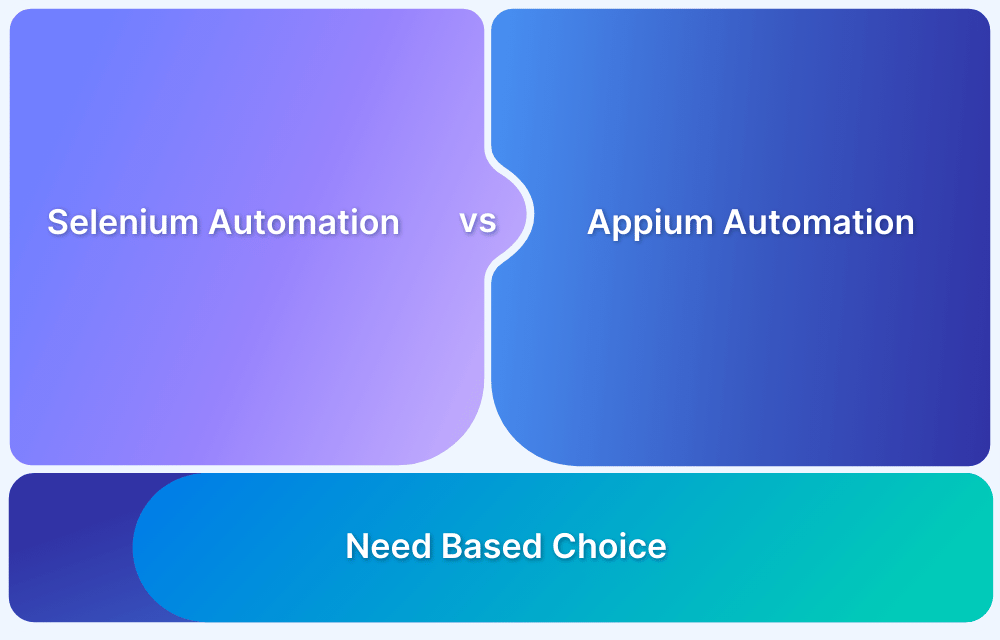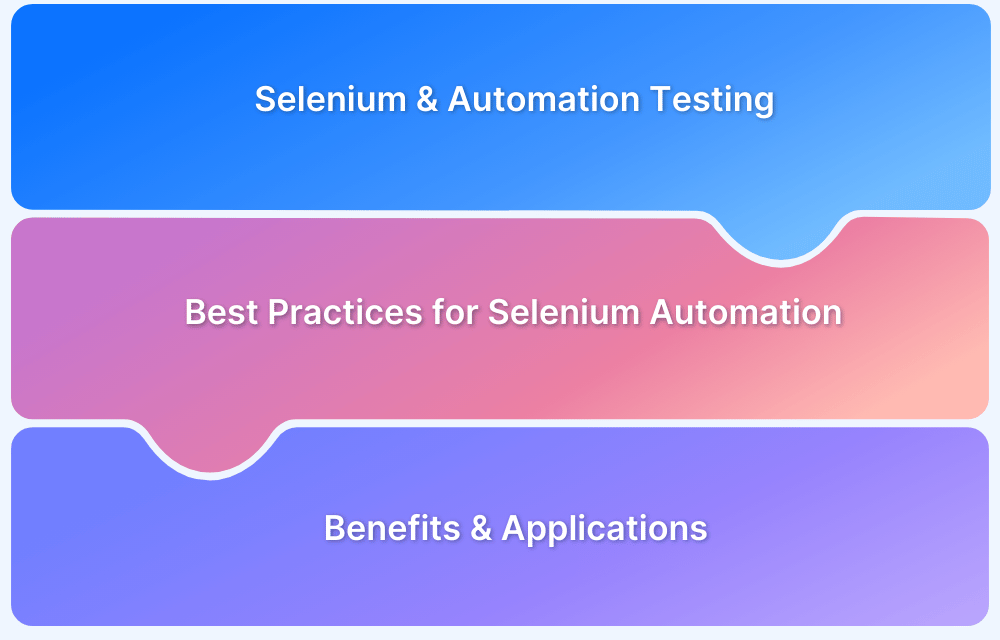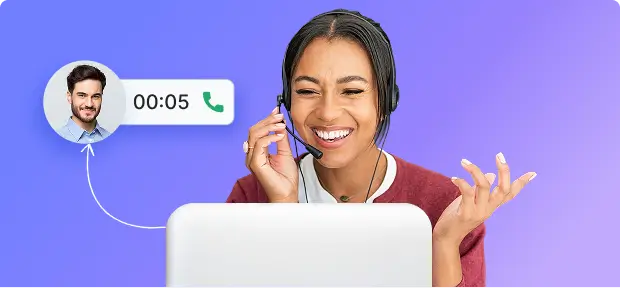Torn between Playwright and Selenium for your automation testing? You’re not alone. With 50% of teams still relying on Selenium for its flexibility, while Playwright is quickly gaining traction, it can be tough to pick the right tool.
The choice between these two frameworks can shape your testing efficiency, speed, and scalability.
Overview
Playwright
- Introduced in 2019, designed for modern web testing
- Supports Chromium, Firefox, and WebKit with a single API
- Faster execution with native browser control
- Handles dynamic content efficiently with automatic waits
- Simple, quick setup and configuration
- Selenium maintains a 39% market share in test automation and is used by over 15.4 million developers worldwide, powering 300+ million test executions daily.
Selenium
- Launched in 2004, mature and widely used framework
- Supports a broader range of browsers through separate drivers
- Slower due to its legacy architecture
- Requires manual waits, which can lead to flaky tests
- More complex setup with multiple drivers and configurations
- Playwright has a 15% market share with 235% year-over-year growth and over 3.2 million weekly npm downloads.
This guide breaks down their key strengths, limitations, and ideal use cases to help you make the right choice for 2025.
Playwright vs Selenium Comparison
Below are the key differences between Playwright and Selenium
| Criteria | Playwright | Selenium |
|---|---|---|
| Language | Supports multiple languages such as JavaScript, Java, Python, and .NET C# | Supports multiple languages such as Java, Python, C#, Ruby, Perl, PHP, and JavaScript |
| Ease of Installation | Easy to Install | Easy to Install |
| Test Runner Frameworks Supported | Mocha, Jest, Jasmine | Selenium is a library and can be used with Test runners like JUnit, TestNG, NUnit etc. |
| Trace Viewer | Comes with Trace viewer to run and debug tests which is very convenient and Powerful tool | No Such features and depends completely on Test Runner to debug and execute tests |
| Prerequisites | NodeJS should be installed | Java, Eclipse IDE, SeleniumStandalone Server, Client Language Bindings, and Browser Drivers should be installed |
| Operating Systems Supported | Windows, Linux, and Mac OS | Windows, Linux, Solaris, and Mac OS |
| Open Source | Open Source and Free | Open Source and Free |
| Architecture | Headless Browser with event-driven architecture | Layered Architecture based on JSON Wire Protocol but also support Headless Browsers |
| Browsers Supported | Chromium, Firefox, and WebKit | Chrome, Firefox, IE, Edge, Opera, Safari, and more |
| Support | Since Playwright is fairly new, the support from the community is limited as compared to Selenium | Provides commercial support for its users via its sponsors in Selenium Ecosystem and self-support documents. Strong community support from professionals across the world |
| Real Devices Support | Supports real device clouds and remote servers | Supports real device clouds and remote servers |
To ensure you’re choosing the right framework for your automation needs, expert guidance can provide clarity on which tool best suits your projects.
Get Expert QA Guidance Today
Schedule a call with BrowserStack QA specialists to discuss your testing challenges, automation strategies, and tool integrations. Gain actionable insights tailored to your projects and ensure faster, more reliable software delivery.
What is Playwright?
Playwright is an open-source, Node.js-based framework developed by Microsoft for end-to-end testing of web applications. It enables automation of browser interactions across multiple browsers, including Chrome, Firefox, and WebKit, making it ideal for cross-browser testing.
Created by the team behind Puppeteer (Google’s headless browser testing framework for Chrome), Playwright extends its capabilities by supporting a wider range of browsers and platforms, including Windows, Linux, and macOS. It integrates smoothly with CI/CD pipelines and popular testing frameworks like Jest, Jasmine, and Mocha.
Playwright also supports multiple programming languages such as JavaScript, Python, Java, and C#, offering flexibility to QA teams. Its powerful features, like auto-wait for elements, parallel testing with browser contexts, and built-in actionability checks, make it a robust solution for testing complex web applications with speed, accuracy, and reliability.
Key Features of Playwright
Playwright offers a range of powerful features designed to simplify and enhance cross-browser testing, especially for complex applications:
- Wide Cross-Browser Coverage: This tool is useful for testing complex applications, as it supports multiple browsers and is accurate and fast.
- End-to-End Testing API: It provides a high-level API for controlling headless browsers seamlessly.
- Auto-Wait Mechanism: Automatically waits for the UI to be ready, reducing the need for explicit wait code.
- Flexible Testing Capabilities: Supports a wide range of complex scenarios for comprehensive testing.
- Reliable Auto-Wait Checks: Performs checks like Attached, Visible, Stable, Receive Events, and Enabled before executing actions to ensure accuracy.
- Parallel Test Execution: Supports simultaneous testing through isolated Browser Contexts, improving scalability.
- Efficient Resource Usage: Uses a single browser instance to create multiple concurrent contexts that scale based on testing volume.
How to run Playwright tests
While Playwright launches browsers in the headless mode by default, it can also run the browsers in headful mode. By passing a flag, when the browser is launched, Playwright can be used to run browsers in headful mode for tests.
The following code can be used to launch a headful browser:
const { chromium } = require('playwright');
//to launch the headful browser for firefox and webkit, replace chromium by firefox and webkit
const browser = await chromium.launch({ headless: false });For Linux systems, xvfb is essential for launching headful browsers. Since xvfb is pre-installed in Docker Image and Github Action, running xvfb before the Node.js command allows the browsers to run in the headful mode.
xvfb-run node index.js
Also Read: Headless Browser Testing with NightwatchJS
What is Selenium?
Selenium is an open-source automation testing suite that is widely used for the automation testing of web applications. It automates browsers and interacts with UI elements to replicate user actions to test whether a web application is functioning as expected.
Through its single interface, the Selenium framework allows the tester to write test scripts in different languages such as Java, Ruby, Perl, C#, NodeJS, Python, and PHP, offering flexibility.
Selenium supports a wide range of browsers and their different versions to enable cross browser testing of web applications.
It is the most popular framework to test websites and ensure seamless and consistent user experiences across different browser and device combinations.
That is why Selenium is one of the most trusted automated testing suites in the software industry.
Key Features of Selenium
Selenium is a widely trusted and popular automated testing framework known for its extensive browser support and flexibility:
- Browser Compatibility: Selenium supports a wide range of browsers and their various versions, enabling thorough cross-browser testing of web applications.
- Popular and Trusted Framework: It is one of the most popular tools for testing websites, ensuring consistent and seamless user experiences across different browsers and devices.
- Robust Community and Ecosystem: With a large and active community, Selenium offers extensive resources, plugins, and integrations to enhance testing capabilities.
- Multi-Language Support: Selenium allows test scripts to be written in multiple programming languages such as Java, Python, C#, Ruby, and JavaScript, providing flexibility to testers.
- Flexible Integration: It can be integrated with numerous testing frameworks and CI/CD tools, supporting smooth automation workflows.
- Cross-Platform Support: Selenium works on major operating systems, including Windows, macOS, and Linux, allowing versatile test environment setups.
How to run Selenium Tests
Selenium launches browsers in headed mode by default, you can also launch the browser in headless mode by passing the arguments to chromeoptions().
Example to launch browser in headed mode
WebDriver driver = new ChromeDriver(options);
driver.get("https://www.bstackdemo.com/")Example to launch browser in headless mode
ChromeOptions options = new ChromeOptions();
options.addArguments("--headless=new");
WebDriver driver = new ChromeDriver(options);
driver.get("https://www.bstackdemo.com/");First initialize an object of ChromeOptions() and then add the argument “–headless=new” which is then passed to ChromeDriver.
Key Differences in Playwright vs Selenium: Explained
Selenium and Playwright are both powerful web automation tools, but they differ in architecture, speed, browser support, and community adoption. While Selenium has been the industry standard for years, Playwright offers modern features and faster execution.
Choosing between them depends on your testing needs, such as language support, execution speed, and real device testing. Below are the key differences:
- Architecture: Selenium uses the WebDriver API and HTTP requests, while Playwright relies on a persistent WebSocket connection, making it faster and more efficient.
- Browser Support: Selenium supports a wider range of browsers, including Chrome, Firefox, Safari, Edge, and Opera, whereas Playwright supports Chromium, Firefox, and WebKit.
- Execution Speed: Playwright’s WebSocket-based communication reduces latency and speeds up test execution, whereas Selenium’s HTTP-based approach can be slower.
- Language Support: Selenium supports Java, Python, C#, Ruby, PHP, and JavaScript, while Playwright primarily supports JavaScript, TypeScript, Python, C#, and Java.
- Real Device Testing: Selenium integrates with real device clouds for mobile and desktop testing, whereas Playwright primarily offers native mobile emulation with limited real device support.
- Headless Testing: Playwright is designed with built-in headless browser support, whereas Selenium requires additional configuration for headless execution.
- Community and Ecosystem: Selenium has a larger, well-established community with extensive documentation, while Playwright, being newer, has a smaller but rapidly growing community.
- Test Runner and Frameworks: Selenium supports popular frameworks like JUnit, TestNG, and WebDriverIO, while Playwright is commonly used with Jest, Mocha, and Vitest.
- Integration with CI/CD: Both Selenium and Playwright integrate with CI/CD tools, but Playwright offers more seamless integration with modern DevOps workflows.
- Ease of Setup: Selenium requires setting up browser drivers and language bindings, whereas Playwright has a simpler setup with built-in browser binaries.
Playwright vs Selenium: Which to choose?
Both Playwright and Selenium have advantages and limitations, which means choosing between them is subjective to the scenario they will be used for. It depends on the project requirements and the priorities to choose one among these two testing frameworks.
When to Use Selenium
- Wide Browser Compatibility: Selenium supports various browsers like Chrome, Firefox, Safari, Internet Explorer, Edge, and Opera. It is ideal for testing across multiple browsers, including older versions.
- Established and Mature Projects: Selenium is a well-established tool with a large community, extensive documentation, and numerous integrations. It is suitable for projects that need stability and extensive support.
- Language Flexibility: Selenium supports multiple programming languages such as Java, C#, Python, Ruby, and JavaScript. It is useful if your team has expertise in a specific language or needs to integrate tests into an existing project using a specific language.
- Existing Selenium Infrastructure: If your project already has a Selenium test suite and infrastructure, it may be more practical to continue using Selenium rather than switching to a new tool.
When to Use Playwright
- Testing Modern Web Applications: Playwright is designed to test modern web apps, supporting all modern rendering engines (Chromium, WebKit, and Firefox). It handles complex scenarios involving multiple tabs, frames, and web workers efficiently.
- Trace Viewer: Playwright Trace Viewer is a GUI tool that helps you explore recorded Playwright traces after the script has run. Traces are a great way for debugging your tests when they fail on CI. You can open traces locally or in your browser on trace.playwright.dev.
- Headless Browser Testing: Playwright has built-in support for headless browser testing, which is often faster and more efficient for CI/CD pipelines. While Selenium also supports headless mode, Playwright’s implementation is more streamlined.
- Handling Complex Interactions: Playwright offers advanced features such as automatic waiting, network interception, and support for multiple pages/tabs, making it easier to write tests for complex user interactions.
- Consistent API Across Browsers: Playwright’s API is consistent across all supported browsers, which simplifies cross-browser testing and maintenance.
- Parallel Test Execution: Playwright supports running tests concurrently across multiple browsers and contexts, making it faster and more efficient for large test suites unless like Selenium where we need to set up Selenium Grid to run the tests in parallel.
Why Run Selenium and Playwright Tests on Real Devices
Here’s why you should run Selenium or Playwright Tests on Real Devices using BrowserStack Automate:
- Diverse Environment Testing: It enables the execution of Selenium or Playwright tests across a broad selection of browsers and operating systems, eliminating the necessity for maintaining local testing infrastructure. This ensures consistent application performance across various platforms.
- Concurrent Test Execution: By allowing simultaneous execution of multiple Selenium or Playwright test suites, BrowserStack Automate significantly cuts down on total testing time, facilitating quicker iterative feedback and accelerated deployment cycles.
- CI/CD Integration: The platform seamlessly integrates with major continuous integration and delivery systems, including Jenkins, Travis CI, CircleCI, and GitHub Actions, automating the testing process within the development pipeline.
- Diagnostic Tools for better debugging: BrowserStack provides comprehensive diagnostic capabilities, including detailed logs, screenshots, and video recordings of test sessions, aiding in the swift identification and resolution of issues.
- Testing on Real Devices: Beyond simulated environments, BrowserStack also supports testing on real devices and browsers on the cloud, offering more precise and real-world test outcomes.
- Customizable Test Execution: Users can tailor test executions to meet specific needs through BrowserStack’s user interface or APIs, enabling adaptable and controlled test runs.
Conclusion
Regardless of the chosen test automation framework, cross-browser testing remains essential. It is the only way to ensure that websites deliver a seamless and consistent user experience, no matter the device, browser, or OS used.
However, relying solely on emulators and simulators does not provide the accuracy of real user conditions. For both manual and automated testing, it is crucial to test websites and apps on real devices for reliable, comprehensive, and accurate results.
BrowserStack’s real device cloud offers instant, on-demand access to over 3500+ real browser and devices combinations. It also provides a scalable cloud Selenium Grid for automated testing, enabling faster execution through parallel testing.
With seamless integrations with popular CI/CD tools like Jira, Jenkins, TeamCity, and Travis CI, and built-in debugging tools to identify and resolve bugs quickly, BrowserStack helps teams deliver high-quality, user-friendly web experiences across every platform.
Useful Resources for Selenium
Methods, Classes, and Commands
- Selenium Commands every Developer or Tester must know
- Selenium WebElement Commands
- Desired Capabilities in Selenium Webdriver
- Assert and Verify Methods in Selenium
- Understanding System setProperty in Selenium
- Select Class in Selenium : How to select a value in dropdown list?
- SendKeys in Selenium WebDriver
- getAttribute() method in Selenium: What, Why, and How to use
- How does Selenium isDisplayed() method work?
- findElement vs findElements in Selenium
- Types of Listeners in Selenium (with Code Examples)
- How to set Proxy in Firefox using Selenium WebDriver?
Configuration
- How to set up Selenium on Visual Studio
- How to configure Selenium in Eclipse
- Maven Dependency Management with Selenium
- How to Build and Execute Selenium Projects
XPath
- How to use XPath in Selenium?
- How to find element by XPath in Selenium with Example
- Top Chrome Extensions to find Xpath in Selenium
Locators and Selectors
- Locators in Selenium: A Detailed Guide
- CSS Selector in Selenium: Locate Elements with Examples
- How to Create Object Repository in Selenium
Waits in Selenium
- Wait Commands in Selenium C and C#
- Selenium Wait Commands: Implicit, Explicit, and Fluent Wait
- Understanding Selenium Timeouts
- Understanding ExpectedConditions in Selenium
- Understanding Role of Thread.sleep() in Selenium
Frameworks in Selenium
- Data Driven Framework in Selenium
- Implementing a Keyword Driven Framework for Selenium: A Practical Guide
- Hybrid Framework in Selenium
Miscellaneous
- How to create Selenium test cases
- How to set Proxy in Selenium?
- Difference between Selenium Standalone server and Selenium server
- Exception Handling in Selenium WebDriver
- How to use JavascriptExecutor in Selenium
- How to run your first Selenium test script
- Parallel Testing with Selenium
Best Practices, Tips and Tricks
- Top 5 Challenges Faced During Automation Selenium Testing
- 5 Selenium tricks to make your life easier
- 6 Things to avoid when writing Selenium Test Scripts
- Best Practices for Selenium Test Automation
- Why you should pay attention to flaky Selenium tests
- How to start with Selenium Debugging
- How to make your Selenium test cases run faster
- How to upgrade from Selenium 3 to Selenium 4
- Why you should move your testing to a Selenium Cloud?
Design Patterns in Selenium: Page Object Model and Page Factory
- Design Patterns in Selenium
- Page Object Model and Page Factory in Selenium
- Page Object Model and Page Factory in Selenium C#
- Page Object Model in Selenium and JavaScript
- Page Object Model and Page Factory in Selenium Python
Action Class
- How to handle Action class in Selenium
- How to perform Mouse Hover Action in Selenium
- Understanding Click Command in Selenium
- How to perform Double Click in Selenium?
- How to Drag and Drop in Selenium?
- How to Scroll Down or Up using Selenium Webdriver
- How To verify Tooltip Using Selenium
TestNG and Selenium
- Database Testing using Selenium and TestNG
- How to use DataProvider in Selenium and TestNG?
- All about TestNG Listeners in Selenium
- How to run parallel test cases in TestNG
- How to use TestNG Reporter Log in Selenium: Tutorial
- Prioritizing tests in TestNG with Selenium
JUnit and Selenium
- Understanding JUnit assertions for Selenium Testing with Examples
- How to run JUnit Parameterized Test in Selenium
- How to write JUnit test cases
- JUnit Testing Tutorial: JUnit in Java
- How to create JUnit Test Suite? (with Examples)
Use Cases
- Handling Login Popups in Selenium WebDriver and Java
- How to Launch Browser in Selenium
- How to handle Alerts and Popups in Selenium?
- How to get Selenium to wait for a page to load
- How to Find Element by Text in Selenium: Tutorial
- How to Read/Write Excel Data using Apache POI Selenium
- How to handle Captcha in Selenium
- How to handle multiple windows in Selenium?
- How to handle Multiple Tabs in Selenium
- How to find broken links in Selenium
- How to handle Cookies in Selenium WebDriver
- How to handle iFrame in Selenium
- How to handle Web Tables in Selenium
- How To Validate Text in PDF Files Using Selenium Automation
- Get Current URL in Selenium using Python: Tutorial
Types of Testing with Selenium
- Different Testing Levels supported by Selenium
- How to perform UI Testing with Selenium
- Regression Testing with Selenium: Tutorial
- UI Automation using Python and Selenium: Tutorial
- How to Run Visual Tests with Selenium: Tutorial
- How to perform ETL Automation using Selenium
- Cross Browser Testing in Selenium : Tutorial
Useful Resources for Playwright
- Playwright Automation Framework
- Playwright Java Tutorial
- Playwright Python tutorial
- Playwright Debugging
- End to End Testing using Playwright
- Visual Regression Testing Using Playwright
- Mastering End-to-End Testing with Playwright and Docker
- Page Object Model in Playwright
- Scroll to Element in Playwright
- Understanding Playwright Assertions
- Cross Browser Testing using Playwright
- Playwright Selectors
- Playwright and Cucumber Automation
Tool Comparisons: