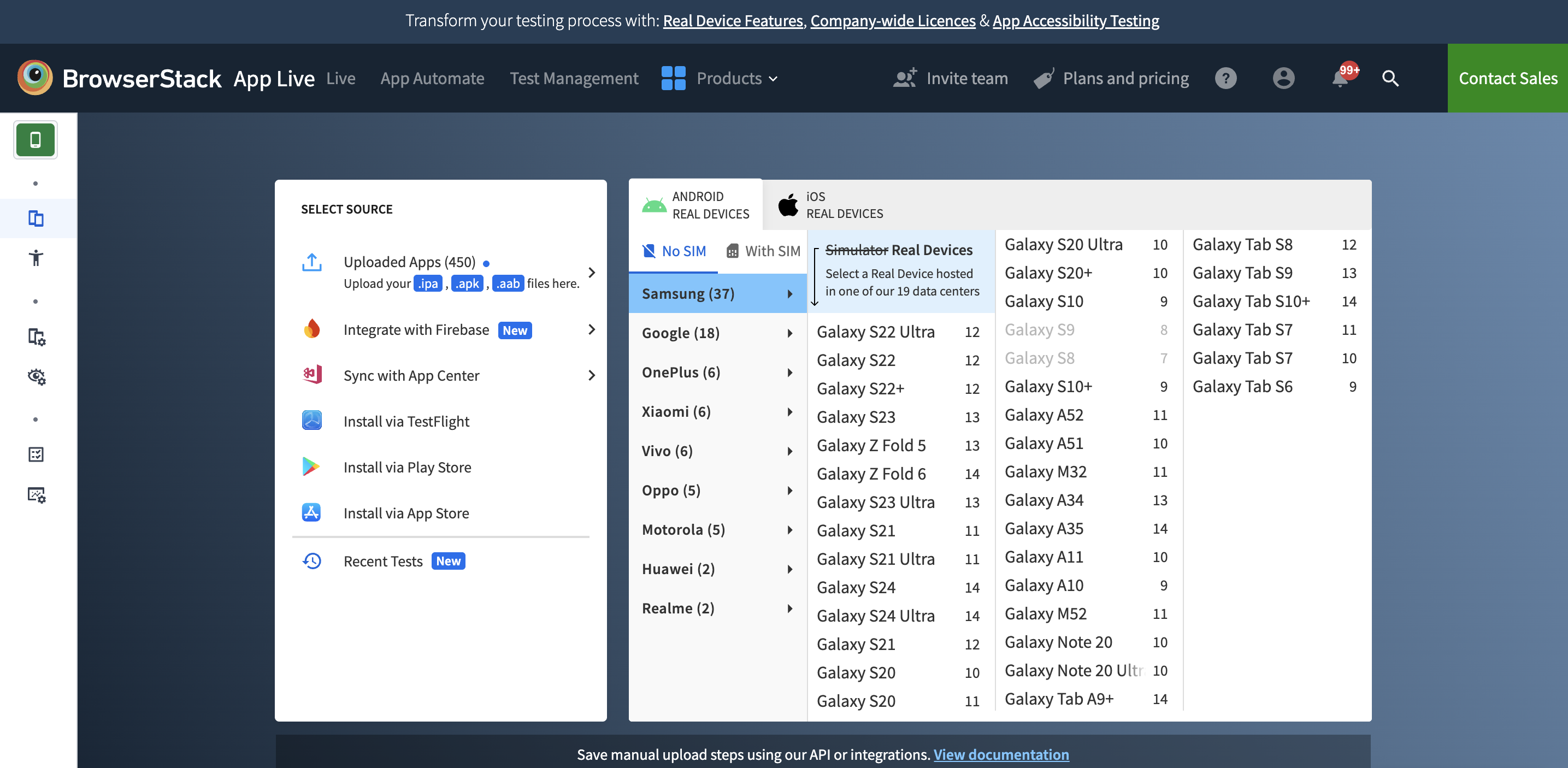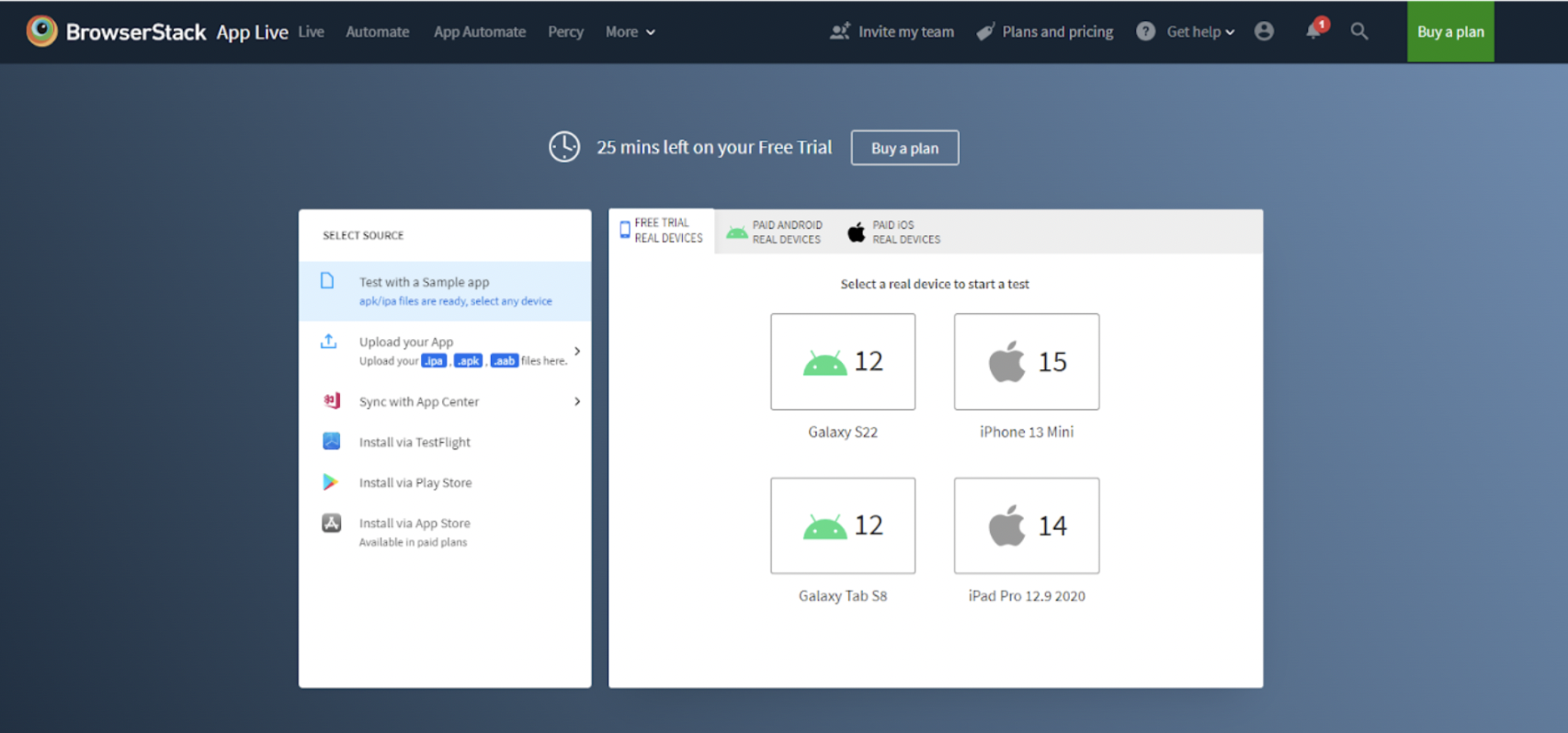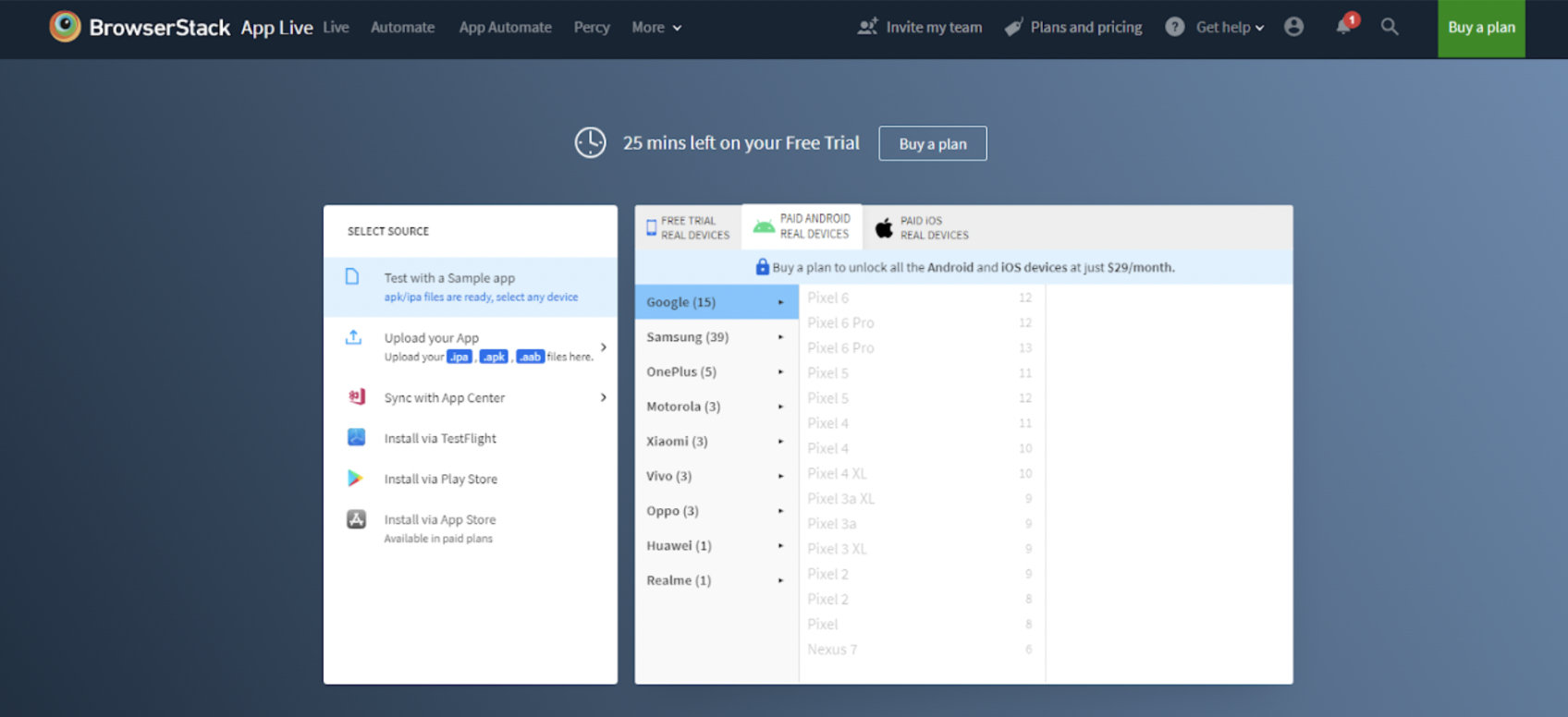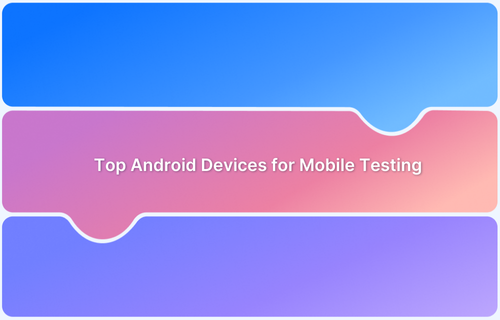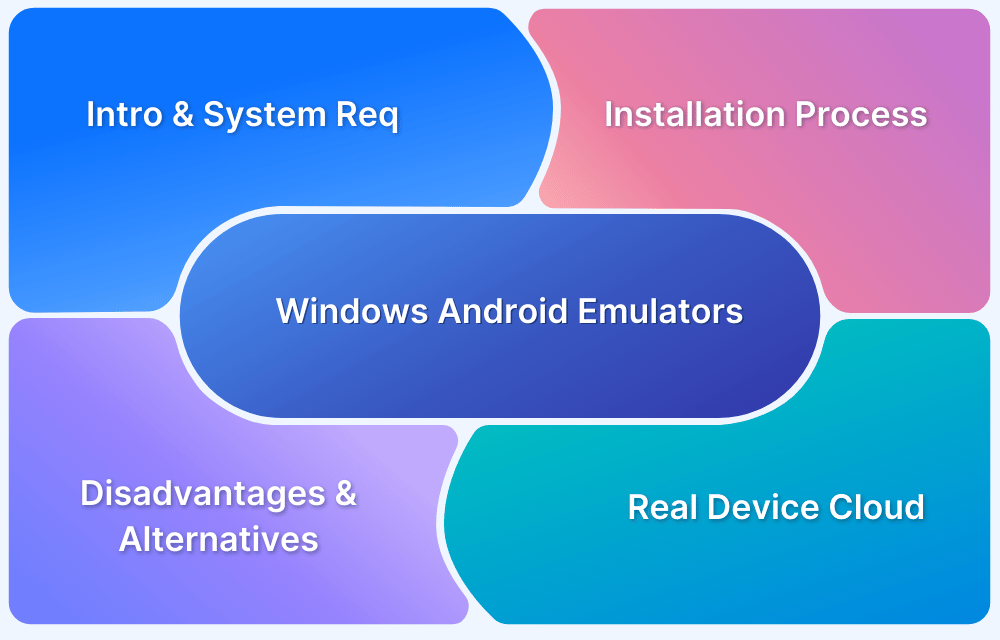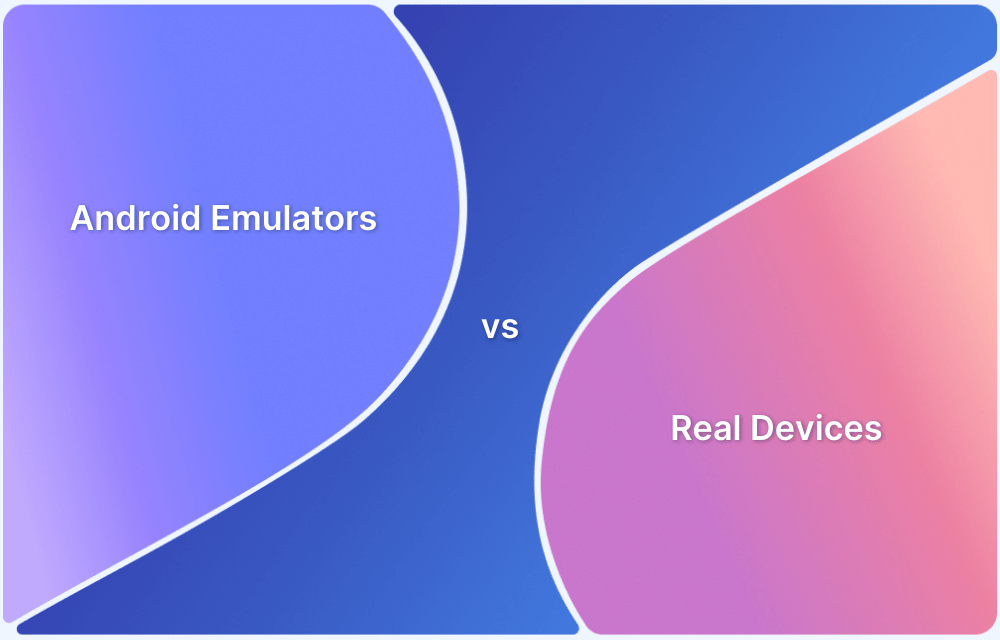Android emulators or APK emulators outline a particular tool to run and check your software helping the Operating Systems. It is likewise known as an Android Virtual Device (AVD).
- Emulators mimic the target device’s hardware and software on a workstation.
- Using open-source Quick emulators (QEMU), you can achieve a complete virtualization solution for both hardware and software.
- Using Hypervisors, you can enable hardware-assisted virtualization.
- Near-native capabilities of the target mobile device, that enable you to adjust the physical sensors, geolocation, etc., come at the cost of latency.
The scope of Android testing is ever evolving and with it overcoming the disadvantage of using an emulator with a real device cloud is paramount. Let’s understand more about this in the following sections.
Are Emulators and Simulators the Same?
No, emulators are used for testing out Android devices. The difference between Emulator and Simultor can often get blurred, however, in contrast, simulators are programmed for iOS app testing.
There are quite a few device features that mobile emulators or simulators can replicate.
- Generally, emulators or simulators are also free to download, saving money in the early stages of the SDLC.
- Emulators are also capable of delivering some basic analytics of website or app performance.
Advantages of Android Emulators
- Distinguished display to emulate your Android tool for checking software.
- Run any programs without the limits of the Android tool.
- Android emulators are used for checking purposeful test case executions.
- Performing cross-browser testing on emulated browsers.
Disadvantages of Android Emulator
Here are the main disadvantages of Android Emulators:
Disadvantages of Android Emulator
- Performance: The drawback is the low pace and overall performance compared to the real tool.
- Hardware Optimization: Emulators have trouble with hardware optimization
- Reliability: Lack of dependable Android emulators makes it challenging for testing teams
- Network conditions: Unable to simulate network conditions like slow internet connection.
- Disk control: Android emulators lack disk control and use a lot of disk space..
- Hardware Performance: You cannot simulate overall performance or hardware performance
- Real world conditions: You can’t simulate real user conditions accurately on Android Emulators
- Battery consumption: You cannot test for battery consumption on Android Emulators
- Debugging: Debugging is complex with Android Emulators as it requires integration with third-party tools
Follow-Up Read: 5 Myths About Emulators You Should Not Believe In
How to speed up Android Emulators?
With an emulator, you could check your software on one-of-a-kind display screen sizes and use the device without wanting to shop for a phone. But the disadvantage of using an emulator often occurs whilst the emulator begins lagging.
The following quick tips will help overcome a few challenges of Android emulators:
1. GPU Emulation
Since GPU is faster than CPU, implementing GPU emulation in an Android emulator will surely boost performance.
By default, the GPU emulation is turned off. However, you can enable the GPU Emulation by performing the following steps.
- Navigate to the Android SDK tools folder and start the emulator by running the following command
./emulator @emulatorName -gpu on
- Note: Ensure to change the emulator name.
- There are two options for an emulator to simulate GPU processing, Software and hardware acceleration.
Majority of the PCs are built with a hardware acceleration option, so it is better to use GPU for graphics instead of CPU.
2. Virtual Machine Acceleration
Virtual Machine Acceleration uses the computer’s processor and significantly improves your emulator’s execution speed.
The computer must support Intel and AMD Virtualization technology to use Virtual Machine acceleration with an android emulator.
3. Use Instant Run
Instant Run allows the emulator to convert recently used code to the machine-level language.
To use Instant Run, ensure that your Gradle build version should be more significant than 2.0 and the minimum SDK version must be 15 or higher.
4. Disable Antivirus
Disabling your antivirus can also be a remedy for your trouble.
For example, throughout the set-up method of an emulator, the antivirus experiment may also be a reason for a lag within the set-up method.
The above methods are a few quick alternatives to emulators, but it’s not a go-to solution in scenarios where emulators are slow. In such a scenario, it is recommended for real mobile device testing on the cloud.
Benefits of a Real Device Cloud over Emulators
With BrowserStack, device testing is performed on the cloud. So you can imagine the seamless experience without installing or troubleshooting emulators! With a real device cloud, you can:
- Test on 3500+ real devices and browsers with SSO without worrying about installation.
- Real devices exhibit accurate results and allow for testing in the same condition as a user
- Access the device-browser-OS combination of your choice available in a clean slate state.
- Test from multiple sources like URL upload, Beta distribution tool integrations, build tool integrations or App Store/Play Store installation.
- Test native device features such as geolocation testing, push notifications, preloaded images, network simulation, test-dependent apps, Google pay, In-app purchase, uninstall apps, and view open apps.
- Ensure a consistent and bug-free experience by testing localized versions of your application.
- Debug and generate test reports instantly.
- Test your application in development environments.
- Natural gestures and interactions.
- Uncompromising Security.
Android Testing using BrowserStack Cloud
You can test an application on real devices using BrowserStack App Live and truly overcome the disadvantage of using an emulator.
Following is the steps to test out Android devices on BrowserStack App Live
Step 1 – Once you sign in, you can select your desired Android device from the list or a pre-selected option.
Step 2 – At the source, you can upload your app, sync with App Center, Install via TestFlight, Install via Play Store, install via App Store, or run the test with a sample application.
Step 3 – Start testing your app on the desired Android device
While testing, you can record your session and report bugs. Your QA team can report bugs with monitoring gear like JIRA, Trello, Github, and Slack. You can also download the record or ship the statistics that will amplify your data visualization for better debugging.
Follow-Up Read: How to use Slack Bug Reporting while Testing
Conclusion
Emulators are pretty tricky to check software because of the ever-developing call for Android devices inside the marketplace. Therefore, it’s far more beneficial to shift to a real device cloud for testing and Android app debugging via BrowserStack, which makes the whole thing timely.
While the competitive Android market keeps expanding, the real device cloud stays up to date with the latest devices in the market. Hence, you won’t have to worry about not testing on the latest devices in a timely fashion, ever.