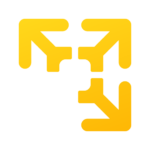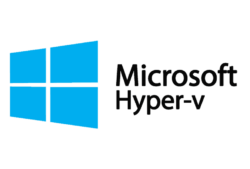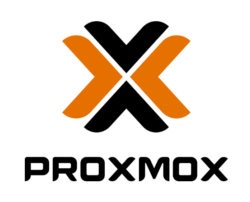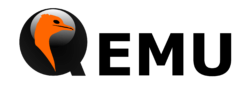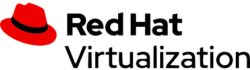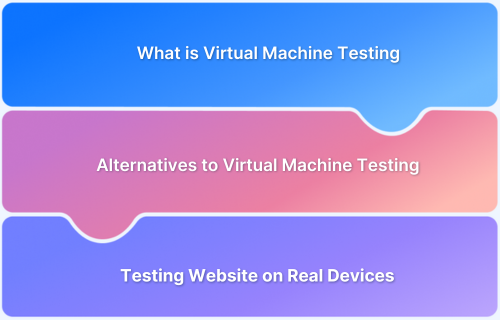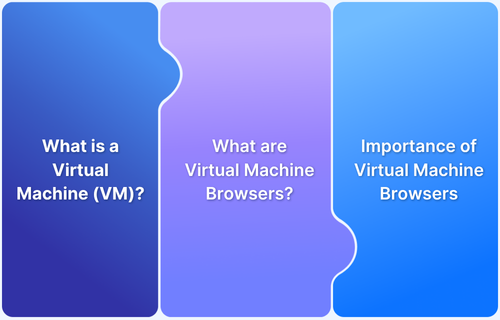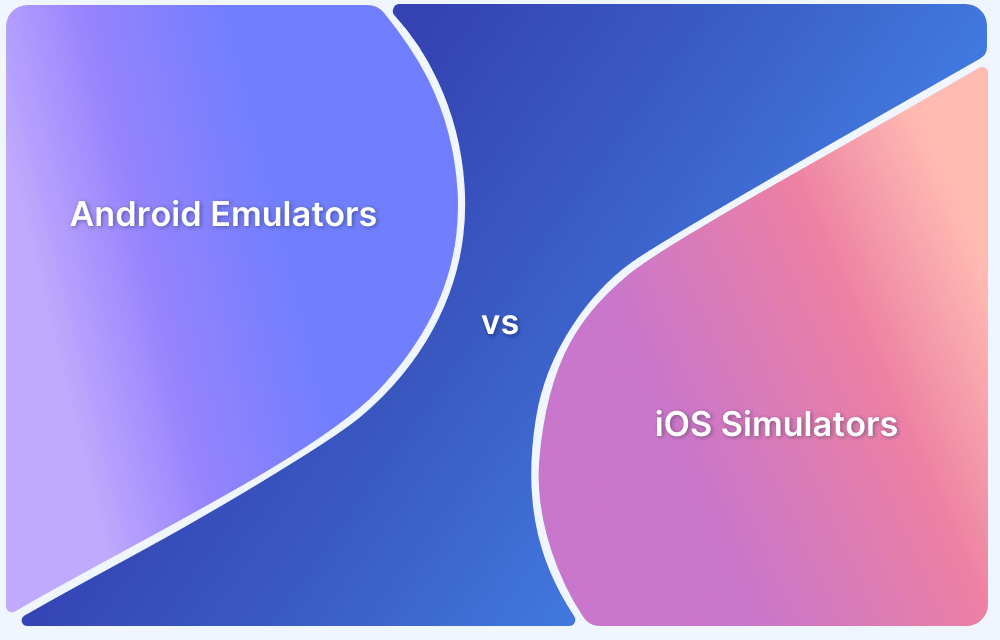Virtual machine platforms have changed the way developers, IT teams, and businesses operate by allowing multiple operating systems or software environments to run on a single computer without needing extra hardware. These tools make testing software and managing resources easier.
Overview
Key Features of Virtual Machine Platforms
- Support for Multiple Operating Systems
- Efficient Resource Management and Allocation
- Snapshot and Rollback Functionality
- Virtual Network Creation and Management
- Cloud Service Integration for Scalability
10 Best Free Virtual Machine Platforms
- Oracle VirtualBox
- VMware Workstation Player
- Microsoft Hyper-V
- KVM (Kernel-based Virtual Machine)
- Xen Project
- Proxmox VE
- QEMU
- Red Hat Virtualization (RHV)
- Parallels Desktop Lite
- Citrix Hypervisor
This article explores what virtual machine platforms are and highlights the top 10 Best Free Online Virtual Machine Platforms in 2025.
What is a Virtual Machine Platform?
A Virtual Machine Platform is a software-based environment that allows the creation, operation, and management of virtual machines (VMs). A virtual machine is a virtualized representation of a physical computer that runs an operating system and applications, mimicking the functionality of physical hardware.
Virtual Machine platforms enable multiple operating systems and applications to run simultaneously on a single device. VM platforms are widely used for software testing, development, server consolidation, and more.
Key Features of Virtual Machine Platforms
Some of the key features of Virtual Machine platforms are:
- Cross Platform Testing: Most VM platforms support multiple operating systems, allowing seamless testing and deployment across Linux, Windows, macOS and other platforms.
- Resource Management and Allocation: VM platforms offer granular control over CPU, memory and storage resources, enabling users to allocate resources according to workload requirements.
- Snapshots and Rollbacks: Snapshots allow users to save the current state of a VM, providing a safety net for testing and development activities. Rollbacks enable reverting to a previous state if something goes wrong.
- Network Virtualization: These platforms facilitate the creation of virtual networks for isolated or shared communication, which is essential for testing network configurations.
- Integration with Cloud Services: Many VM platforms integrate with cloud services to extend their functionality, allowing for hybrid and scalable solutions.
10 Best Free Virtual Machine Platforms for 2025
Here is a comprehensive list of top ten virtual machine platforms:
1. Oracle VirtualBox
Oracle VM VirtualBox is a free, open source virtualization tool from Oracle, supporting platforms like Windows, Linux, Mac, and Solaris. It allows users to create and manage virtual machines efficiently, making it a versatile solution for personal, educationa, and professional use.
Key Features
- Oracle Cloud Integration: Easily transfer data between virtual machines and Oracle Cloud Infrastructure (OCI).
- Advanced Hardware Emulation: Mimics real hardware with features like power button and lid closure support.
- Extensive Integrations: Works seamlessly with Kubernetes, Docker, Jenkins, Terraform and more, with API and SDK options for custom extensions.
- Open Source Flexibility: Customizable to fit specific needs without disrupting existing workflows.
Pros
- Free and feature-rich.
- Integrates with Oracle Cloud and other popular tools.
- Open-source and cross-platform compatible.
Cons
- Slower performance compared to alternatives.
- Dated user interface.
Pricing: Free for Base edition.
2. VMware Workstation Player
VMware Workstation Player is a lightweight, free-to-use virtualization solution designed for personal and non-commercial use.
Developed by VMware, it enables users to run multiple operating systems on a single device, making it ideal for testing, development and educational purposes. It supports a variety of host and guest operating systems, including Windows and Linux.
Key Features
- Easy Virtual Machine Creation: Simplifies creating and running virtual machines with an intuitive interface.
- Broad OS Compatibility: Supports a wide range of operating systems as hosts and guests including older legacy OS versions.
- Efficient Performance: Designed for optimized resource usage, ensuring smooth operation on systems with moderate hardware specifications.
- Seamless Integration: Allows drag-and-drop file sharing and copy-paste functionality between the host & virtual machine.
- Commercial Licensing Option: While free for personal use, VMware offers a paid license for businesses needing additional features.
Pros
- User friendly and lightweight.
- Free for personal use.
- Supports a variety of guest operating systems.
- Reliable performance on mid-range hardware.
Cons
- Limited advanced features compared to VMware Workstation Pro.
- No support for snapshots in the free version.
- Lacks cloud integration.
Pricing: Free for personal use. Paid version is available for commercial license.
3. Microsoft Hyper-V
Microsoft Hyper-V is a robust, built-in virtualization platform included with Windows. Designed for both personal and enterprise use, it allows users to create and manage virtual machines on Windows devices.
With support for Windows and Linux operating systems as guests, Hyper-V is a reliable choice for developers, IT professionals, and businesses requiring virtual environments for testing, development, or production.
Key Features
- Native Integration with Windows: Built directly into Windows 10 Pro, Enterprise and Windows Server, requiring no additional installation.
- Virtual Machine Management: Offers tools for creating, configuring and running virtual machines with ease.
- Resource Optimization: Dynamic Memory Allocation and CPU management help optimize performance by allocating resources efficiently.
- Snapshot Functionality: Create checkpoints to save VM states and revert as needed for testing and troubleshooting.
- Networking and Storage Virtualization: Supports virtual switches and robust storage options for seamless connectivity and data handling.
Pros
- Built into Windows, no extra cost for compatible editions.
- Reliable performance with efficient resource allocation.
- Excellent for Windows centric environments.
- Includes advanced features like snapshots and virtual networking.
Cons
- Limited cross-platform support (Windows host only).
- Can be less intuitive for beginners compared to other solutions.
- Requires a compatible Windows version to access.
Pricing: Not a free tool but offers varied pricing options
4. KVM (Kernel-based Virtual Machine)
KVM is an open-source virtualization solution built into the Linux kernel. It allows users to turn Linux into a type-1 hypervisor, capable of hosting multiple virtual machines with various guest operating systems like Linux, Windows, and BSD. KVM is widely used for server virtualization in enterprise environments.
Key Features
- Built into Linux Kernel: No additional software installation is needed for Linux users.
- Broad Guest OS Support: Supports a wide range of operating systems.
- Efficient Resource Management: Offers high performance through direct access to hardware virtualization features.
- Integration with Virtualization Tools: Works with tools like QEMU, libvirt and OpenStack for enhanced functionality.
Pros
- Open source and free to use.
- Excellent performance with hardware-level virtualization.
- Strong ecosystem and community support.
Cons
- Limited to Linux hosts.
- Requires technical expertise for setup and management.
Pricing: Free (open source).
5. Xen Project
Xen Project is a community-driven open-source hypervisor designed for enterprise-grade virtualization. It supports a wide variety of operating systems as hosts and guests, making it suitable for server consolidation and cloud platforms.
Key Features
- Flexible Hypervisor: Supports both type-1 (bare-metal) and hosted virtualization.
- Wide OS Compatibility: Runs on Linux and supports Windows, Linux, and FreeBSD guests.
- Security Features: Includes isolation mechanisms like Xen Security Modules (XSM).
- Cloud Integration: Used by major cloud platforms like AWS and Oracle Cloud.
Pros
- Open source with enterprise-level capabilities.
- Strong security and isolation features.
- Excellent scalability for large-scale environments.
Cons
- Complex setup and management.
- Slower development cycles compared to competitors.
Pricing: Free.
Read More: What is Data Virtualization
6. Proxmox VE
Proxmox Virtual Environment (VE) is an open source platform for managing virtual machines and containers. Designed for simplicity and flexibility, it combines KVM for virtualization and LXC for containers in a single interface.
Key Features
- All-in-One Solution: Supports both virtual machines & containers.
- Web-Based Management: Features an intuitive web GUI for simplified management.
- High Availability: Built-in support for clustering and failover.
- Backup and Restore: Integrated backup tools for disaster recovery.
Pros
- Open-source with a robust community.
- Simple to use with a web-based interface.
- Supports both VMs and containers.
Cons
- Limited enterprise support without a subscription.
- Resource-intensive compared to other tools.
Pricing: Free for basic use; subscriptions start at $100/year for enterprise support.
7. QEMU
QEMU is a free and open source emulator and virtualizer. It allows users to run virtual machines without requiring hardware-level virtualization support, making it versatile for cross-platform emulation and virtualization.
Key Features
- Full-System Emulation: Runs guest OSes on architectures different from the host.
- Hardware Virtualization Support: Works with KVM for faster performance.
- Versatile Use Cases: Suitable for both virtualization and emulation.
- Snapshot Support: Save and restore VM states easily.
Pros
- Open source and highly versatile.
- Works on a wide range of architectures.
- Doesn’t require hardware virtualization.
Cons
- Slower performance without hardware acceleration.
- Requires technical expertise.
Pricing: Free.
8. Red Hat Virtualization (RHV)
Red Hat Virtualization (RHV) is an enterprise-grade virtualization solution based on KVM. It is designed to help businesses deploy, manage and scale virtualized environments efficiently.
Key Features
- Enterprise Level Management: Offers centralized management for virtual machines.
- KVM-Based: Provides high performance and stability.
- OpenStack Integration: Works seamlessly with OpenStack for hybrid cloud solutions.
- Robust Security: Includes advanced security features and compliance tools.
Pros
- Enterprise grade support from Red Hat.
- Highly scalable and reliable.
- Seamless integration with Red Hat’s ecosystem.
Cons
- Requires a subscription for full functionality.
- Focused primarily on enterprise users.
9. Parallels Desktop Lite
Parallels Desktop Lite is a lightweight virtualization tool for macOS, allowing users to run multiple operating systems including Linux and Windows, on their Mac. It is free for non-commercial use.
Key Features
- Optimized for macOS: Designed specifically for macOS users, ensuring seamless integration.
- Multiple OS Support: Runs Windows, Linux and other guest operating systems.
- Easy Setup: Simplifies VM creation with pre-configured options.
- Coherence Mode: Allows Windows apps to run directly alongside macOS apps.
Pros
- Free for personal use.
- Optimized for macOS with excellent performance.
- Intuitive and beginner-friendly.
Cons
- Limited features compared to Parallels Desktop Pro.
- Focused exclusively on macOS users.
Pricing: Offers free trial and paid subscription plans
10. Citrix Hypervisor
Citrix Hypervisor (formerly XenServer) is a type-1 hypervisor designed for enterprise virtualization. It offers robust performance, scalability, and management tools, making it ideal for businesses with demanding virtualization needs.
Key Features
- Enterprise Grade Features: Includes live migration, high availability and workload balancing.
- Strong Security: Provides isolation and encryption for virtual machines.
- Graphics Virtualization: Supports GPU passthrough for intensive workloads.
- Cloud Integration: Works seamlessly with Citrix’s cloud solutions.
Pros
- Excellent for enterprise use cases.
- Advanced security and scalability.
- Supports GPU virtualization.
Cons
- Requires licensing for advanced features.
- Geared primarily toward enterprise users.
Pricing: Free for the basic version; advanced features require a license.
Benefits of Virtual Machine Platforms
Some of the benefits of Virtual Machines are:
Benefits:
- Resource Optimization
- Cost Efficiency
- Flexibility and Scalability
- Isolation and Security
- Portability
- Testing and Development
- Disaster Recovery and Backup
- Support for Legacy Systems
- Simplified Management
- Environment Consistency
1. Resource Optimization: Virtual machines (VMs) allow multiple operating systems to run on a single physical machine, maximizing hardware utilization & reducing the need for additional physical servers.
Read More: 20 Website Optimization Strategies
- Cost Efficiency: By consolidating multiple workloads on fewer physical machines, businesses save on hardware, power, cooling, and maintenance costs.
- Flexibility and Scalability: VMs make it easy to scale resources up or down based on demand. You can quickly create, clone, or delete virtual machines as needed.
- Isolation and Security: Each VM operates independently, ensuring that issues or crashes in one VM don’t affect others. This isolation also enhances security by limiting vulnerabilities.
- Portability: Virtual machines can be moved across different physical servers or environments with minimal disruption, enabling flexibility in deployment & disaster recovery.
- Testing and Development: VMs provide a safe environment for testing applications, operating systems, or updates without impacting the production environment.
- Disaster Recovery and Backup: Virtual machines can be easily backed up & restored ensuring quick recovery in case of system failures.
- Support for Legacy Systems: Older applications or operating systems can run on VMs, allowing organizations to maintain their legacy systems without dedicated hardware.
- Simplified Management: Centralized tools for managing VMs make it easier to monitor and maintain IT resources efficiently.
- Environment Consistency: Virtual machines ensure consistent environments across development, testing and production, reducing compatibility issues.
Read More: Test on Mac Emulators vs Real Devices
Factors to consider while choosing Virtualization Software
Consider the following factors when choosing virtualization software:
- Compatibility with Hardware: Ensure the software supports your hardware infrastructure, including CPUs, storage, and networking equipment.
- Operating System Support: Check if the software supports the operating systems you need for your virtual machines (for example, Windows, Linux, macOS).
- Ease of Use: Look for a user-friendly interface and management tools that simplify setup, configuration, and monitoring.
- Performance and Scalability: Evaluate the software’s ability to handle workloads efficiently and scale resources as your needs grow.
- Cost: Consider licensing fees, support costs & any additional expenses for advanced features. Opt for software that fits your budget without compromising on quality.
- Security Features: Ensure robust security options, such as data encryption, access controls and isolation of virtual machines to protect against vulnerabilities.
- Integration Capabilities: Verify if the software integrates well with your existing tools, platforms, and cloud services for a seamless workflow.
- Support and Documentation: Choose software with reliable customer support, regular update,s and comprehensive documentation to address any issues quickly.
- Backup and Disaster Recovery: Make sure the software provides options for easy backup and recovery of virtual machines to minimize downtime during failures.
- Trial or Demo Options: Consider software that offers a free trial or demo so you can evaluate its performance and features before committing.
Use Cases for Free Virtual Machine Platforms
Some of the use cases are:
- Cross-Platform Testing: Virtual machines enable developers to test applications on different operating systems and environments without needing multiple physical devices.
- Learning and Training: Free VM platforms are great for students and IT professionals to practice using different operating systems, tools, and configurations in a risk-free environment.
- Software Development: Developers can use VMs to create isolated environments for coding, debugging, and testing, ensuring consistent results across various stages of development.
- Running Legacy Applications: Virtual machines allow you to run older operating systems and applications that may not be compatible with modern hardware.
- Home Labs: Enthusiasts and IT learners can build virtual home labs to experiment with networking, server configurations, and other technologies without needing expensive hardware.
- Backup and Recovery Testing: VMs are ideal for testing backup & recovery strategies, ensuring data integrity without affecting live systems.
- Experimentation with New Software: Users can safely explore new software or operating systems in a virtualized environment without risking their primary systems.
- Secure Browsing and Sandboxing: VMs can be used for secure browsing or testing suspicious files, as they isolate activities from the host system.
Challenges in using Virtual Machines for testing and how to overcome them
Testing on VMs can be challenging due to limited real-world accuracy. Platforms like BrowserStack solve this by enabling testing on real devices in actual user conditions.
Here are some of the challenges of VMs listed below and how they can be overcome using BrowserStack.
Challenges:
- Performance Limitations
- Limited Device/OS Coverage
- Network and Environment Issues
- Scalability Challenges
- Maintenance Overhead
- Difficulty in Cross Browser Testing
1. Performance Limitations: Virtual machines may experience slower performance compared to physical devices due to resource sharing and virtualization overhead.
Solution: Use BrowserStack’s cloud-based testing platform to access high-performance virtual devices optimized for testing without straining your local system.
2. Limited Device/OS Coverage: Testing on VMs often requires manual setup for different operating systems and device configurations, which can be time-consuming.
Solution: BrowserStack provides instant access to a wide range of real devices, operating systems, and browsers, eliminating the need for extensive manual setup.
3. Network and Environment Issues: Simulating different network conditions or environments on VMs can be complex.
Solution: Use BrowserStack to test under real user conditions, including various network speeds, geographic locations, and device-specific behaviors.
Read More: How to Perform Geolocation Testing on Chrome
4. Scalability Challenges: Managing multiple VMs for parallel testing requires significant infrastructure and maintenance.
Solution: BrowserStack Automate enables parallel testing across multiple devices and browsers on the cloud, reducing testing time and infrastructure complexity.
5. Maintenance Overhead: Regularly updating VM software, configurations, and test environments can be cumbersome.
Solution: BrowserStack handles updates and maintenance, so you can focus on testing without worrying about managing environments.
6. Difficulty in Cross Browser Testing: Configuring VMs for cross browser testing can be tedious and error-prone.
Solution: BrowserStack Live and Automate provide pre-configured environments for seamless cross-browser and cross-platform testing.
Security in Virtualization
Security in virtualization is about protecting virtual machines (VMs), the software that runs them (called a hypervisor), and the entire system that supports them.
Here’s how to secure a virtualized environment:
- Protect the Hypervisor: The hypervisor manages VMs, and if it’s hacked, attackers can control all VMs on the system. Keeping the hypervisor updated & securely configured is key.
- Isolate Virtual Machines: VMs should be kept separate from each other. If one VM is compromised, it shouldn’t affect others. This is done by setting up proper access controls and network isolation.
- Control Access: Only authorized people should be able to create or manage VMs. Use strong passwords and multi-factor authentication to limit access to critical parts of the system.
- Encrypt VMs: Encrypting the data stored in VMs helps protect sensitive information. If a VM is stolen or accessed by hackers, they won’t be able to read the data without the encryption key.
- Keep Everything Updated: Regularly update not just the VMs, but also the hypervisor and the host system to fix security holes.
- Secure the Network: VMs often need to communicate with each other and external systems. Use firewalls and other security tools to protect these networks.
- Secure Snapshots and Backups: Snapshots (saved states of VMs) & backups should be encrypted and stored securely to prevent any unauthorized access.
- Monitor and Log Activities: Continuously monitor the system for any unusual activity. Keep logs to track who is doing what on the system, helping to spot potential security issues.
Read More: Difference between Emulator and Simulator
Conclusion
While virtual online machines offer convenience for testing and development, they often fall short in replicating real-world conditions, especially for testing.
BrowserStack provides a robust alternative, enabling testing on 3,500+ real devices and browsers. With real user conditions, seamless setup, and unmatched accuracy, it’s the ideal solution to overcome VM limitations.