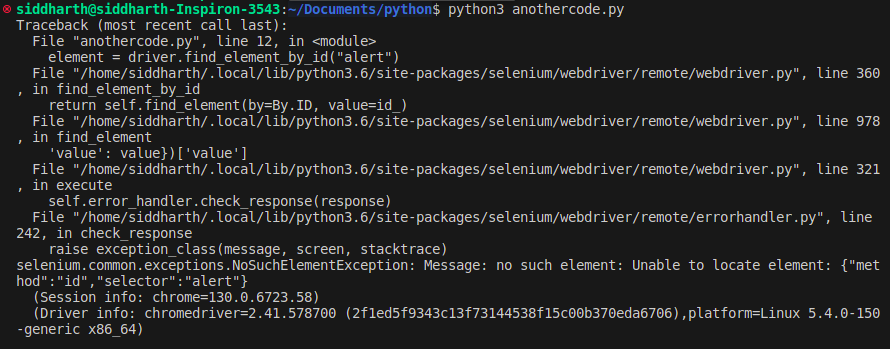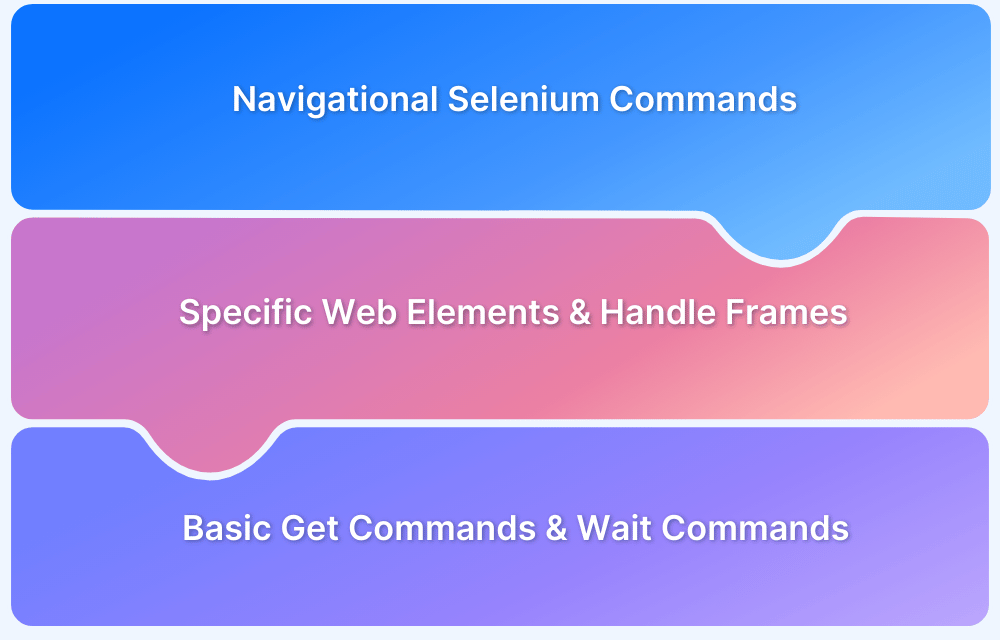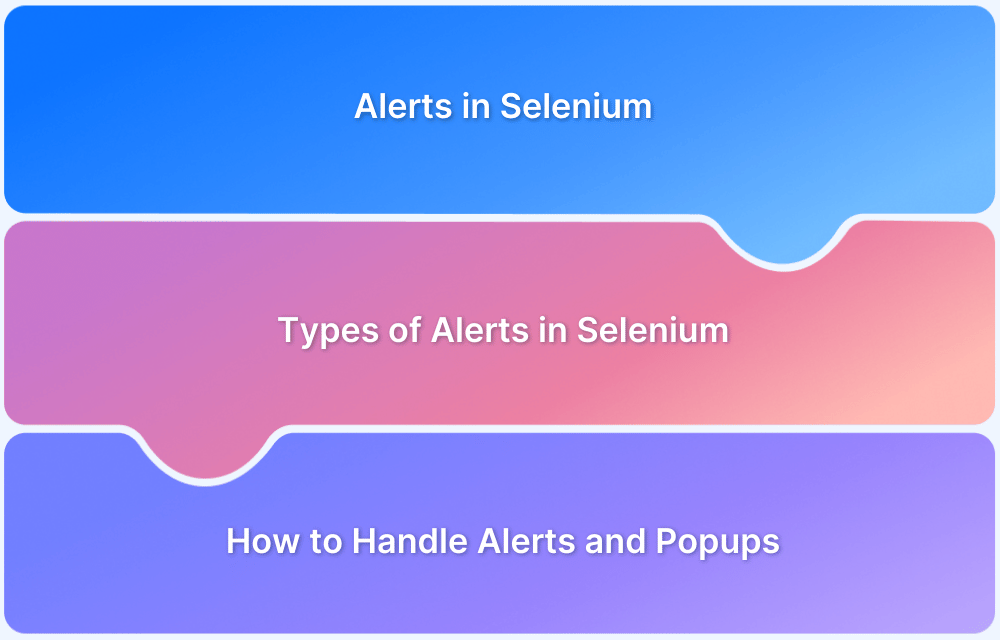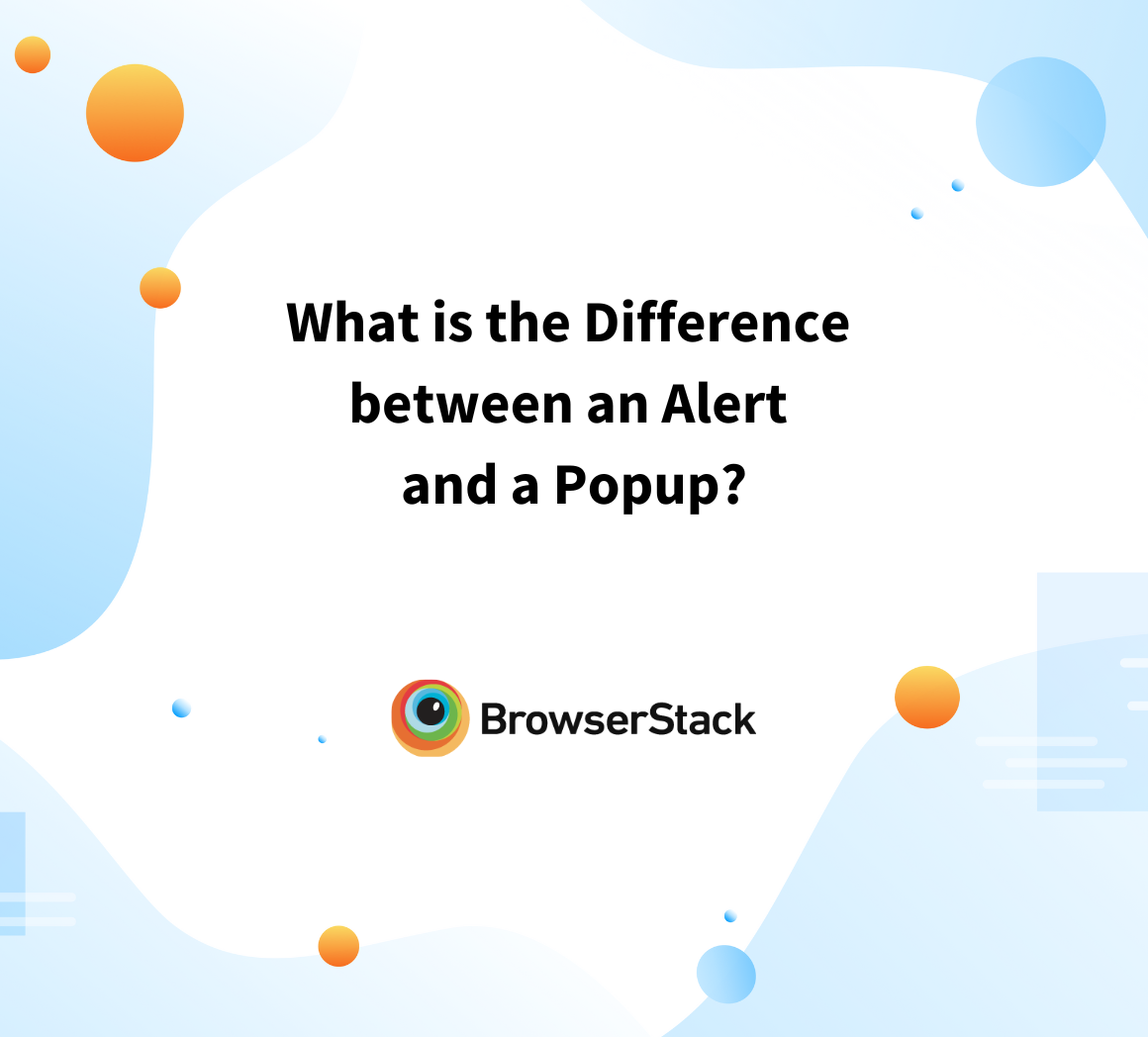Understanding NoAlertPresentException in Selenium
By Siddharth Murugan, Community Contributor - December 13, 2024
When working with Selenium, handling browser alerts is a common task. However, errors like the NoAlertPresentException can arise when the script attempts to interact with an alert that doesn’t exist or has already been dismissed.
This article will explore what the NoAlertPresentException is, why it occurs, and how to effectively handle it to ensure smooth test execution.
What are Alerts and Exception?
Before understanding the noAlertPresentException Error in Selenium, you should understand what an alert means.
An alert in a web browser is a type of pop-up dialog box that typically displays a message to the user, often with a button for acknowledgment or action. Next, you should understand the term Exception. An exception in programming means an event that disrupts the normal flow of a program’s instructions.
This kind of exception arises when there is no proper code that cannot handle the error directly.
NoAlertPresentException is an exception that occurs in Selenium – a web automation framework. This generally occurs when the script tries to interact with the alert present in the browser, is either not prese,nt or has already been closed in the browser.
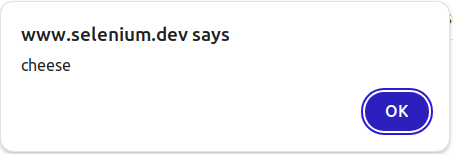
What is NoAlertPresentException in Selenium?
Exceptions are often used to manage errors, unexpected conditions, or events that may occur during the program’s runtime. NoAlertPresentException is thrown when an operation trying to interact with an alert (such as accepting or dismissing an alert) is performed, is either not present, or has already been closed in the browser.
For example, if you try to interact with an alert using methods like accept(), when no alert exists, Selenium will raise a NoAlertPresentException.
For demo purpose, you can use this website for testing: https://www.bstackdemo.com/
from selenium import webdriver from selenium.webdriver.common.by import By # Initialize the WebDriver driver = webdriver.Chrome() #Opening the web page of selenium driver.get("https://www.bstackdemo.com/") #Waiting for the web page to load driver.implicitly_wait(10) # Try to find an element element = driver.find_element(By.ID,”alert”) # Attempting to accept an alert (but no alert is present) driver.switch_to.alert.accept() #Quitting the session driver.quit()
If you execute the above piece of code, you will get the exception saying `NoAlertPresentException
selenium.common.exceptions.NoAlertPresentException: Message: no such alert
When Does NoAlertPresentException Occur?
NoAlertPresentException occurs due to the following reasons:
- Alert doesn’t exist: The most common scenario is when your script tries to switch focus to an alert that hasn’t appeared or has already been closed.
For example:
alert = driver.switch_to.alert alert.accept()
Selenium will raise a NoAlertPresentException if there is no alert present when these lines are executed.
- Timing Issues: Automation scripts often execute faster than the application’s response time. The exception will be thrown if your script attempts to interact with an alert before it fully appears. This can happen in dynamic web applications where alerts are triggered based on user actions or asynchronous events.
- Alert closed already: If an alert was present but got closed unexpectedly (either manually by a user or programmatically by the application) before the script could interact with it, any subsequent attempt to interact will result in the exception.
- Multiple alerts: Also known as nested alerts require careful handling. For example, the first alert might ask, Are you sure you want to subscribe to the newsletter? with Yes/No options, followed by another alert prompting for an email ID. Interacting with alerts out of sequence can lead to a NoAlertPresentException.
Read More: How to handle Alerts & Popups in Selenium
How to Handle NoAlertPresentException in Selenium
Below are ways in which you can handle NoAlertPresentException in Selenium:
- The most common cause of NoAlertPresentException is trying to interact with an alert before it appears. To avoid this, use an explicit wait to wait for the alert to be present.
- Check if an alert is present before attempting to interact with it. This is especially useful when alerts may or may not appear based on application behavior.
- In cases where the alert appears unpredictably, you can use retry logic to check for the alert multiple times within a loop.
- Sometimes, assuming the alert will appear without verifying the application’s state can cause issues. For example, if an alert is expected after a button click, ensure the button click action is successful before checking for the alert.
- If NoAlertPresentException persists, use debugging techniques to confirm that the alert appears as expected in the application workflow. Sometimes, delays or conditional logic in the application can make alerts appear inconsistently.
Steps to Fix NoAlertPresentException in Selenium
Below are the steps on how to fix NoAlertPresentException in Selenium:
- Using explicit wait: One way to overcome this exception is by adding explicit wait. Adding this explicit wait will make the code wait until the alert is present like below,
from selenium.webdriver.support.ui import WebDriverWait from selenium.webdriver.support import expected_conditions as EC from selenium.common.exceptions import TimeoutException from selenium import webdriver # Initialize the WebDriver driver = webdriver.Chrome() driver.get("https://www.bstackdemo.com/") try: #waiting till the alert is present WebDriverWait(driver, 10).until(EC.alert_is_present()) alert = driver.switch_to.alert alert.accept() except TimeoutException: print("No alert appeared within the given time.") #Quitting the session driver.quit()
After executing above code, you will notice that error is handled by the exception
- Verifying the presence of the alert: The next way of handling this error is by checking whether the alert is present on the screen like the below piece of code,
from selenium.common.exceptions import NoAlertPresentException from selenium import webdriver # Initialize the WebDriver driver = webdriver.Chrome() driver.get("https://www.bstackdemo.com/") #Function to verify the presence of an alert def is_alert_present(driver): try: driver.switch_to.alert return True except NoAlertPresentException: return False #Calling the function is_alert_present(driver) #Clicking the alert if it is present if is_alert_present(driver): alert = driver.switch_to.alert alert.accept() else: print("No alert to handle.") #Quitting the session driver.quit()
After executing the above code, you will notice that the error is handled by the exception,
- Retry logic: In situations where alerts appear occasionally, implementing a retry mechanism can help handle intermittent alerts.
import time from selenium.common.exceptions import NoAlertPresentException From selenium import webdriver # Initialize the WebDriver driver = webdriver.Chrome() driver.get("https://www.bstackdemo.com/") for attempt in range(5): try: alert = driver.switch_to.alert alert.accept() break except NoAlertPresentException: time.sleep(1) else: print("Failed to find alert after multiple attempts.") #Quitting the session driver.quit()
After executing above code, you will notice that error is handled by the exception,
Why is Testing on Real Devices and Browsers Important?
Testing on emulators and simulators can be cost-effective. Nevertheless, testing web applications on real devices is crucial as testing on simulators and emulators cannot represent real-world scenarios such as network conditions, hardware configurations, and environmental factors.
BrowserStack is a popular cloud-based platform with 3,500+ real devices and browsers for testing different devices, browsers, and OS combinations. It offers a pool of products, such as Automate, Live, Percy, App Live, and App Automate, to cater to different types of testing.
Below are some of the features provided by BrowserStack’s Automate product:
- Diverse environment testing: With BrowserStack, you can automate with multiple frameworks, such as Selenium, Playwright, Puppeteer, Cypress, etc., and test across different devices, operating systems, and browsers.
- Real Devices and Browsers: Testing the application on real devices and browsers to simulate real user conditions is always wiser. Testing on real devices gives actual confidence about the application’s performance.
- Concurrent test execution: Multiple Selenium tests can be executed simultaneously, reducing the total execution time, giving quicker feedback, and accelerating deployment cycles.
- Custom Reports with Artifacts: In Automate, custom reports can be generated to provide detailed and customized reports for automated test execution.
- Easy Integration with CI/CD Pipeline: BrowserStack’s Automate product can be seamlessly integrated with popular CI/CD tools such as Jenkins, TeamCity, TravisCI
Why Use BrowserStack Automate for Selenium Tests?
Different devices and browsers render web pages differently. Testing an application in real devices and browsers with a real environment setup is advisable to ensure that it behaves uniformly across different pools of devices and browsers.
BrowserStack Automate offers a real device cloud platform where you can access over 3500+ different devices, browsers, and OS combinations using this platform.
Testing on real devices and browsers ensures a high-quality user experience and compatibility across different platforms and validates the application’s performance and security in real user conditions.
Conclusion
The NoAlertPresentException is a useful indicator that your automation script is attempting to interact with an alert that isn’t currently available. By incorporating proper wait strategies, verifying the presence of alerts before interacting, and handling exceptions gracefully, you can make your Selenium tests more reliable and resilient to such issues.
Useful Resources for Selenium
Methods, Classes, and Commands
- Selenium Commands every Developer or Tester must know
- Selenium WebElement Commands
- Desired Capabilities in Selenium Webdriver
- Assert and Verify Methods in Selenium
- Understanding System setProperty in Selenium
- Select Class in Selenium : How to select a value in dropdown list?
- SendKeys in Selenium WebDriver
- getAttribute() method in Selenium: What, Why, and How to use
- How does Selenium isDisplayed() method work?
- findElement vs findElements in Selenium
- Types of Listeners in Selenium (with Code Examples)
- How to set Proxy in Firefox using Selenium WebDriver?
Configuration
- How to set up Selenium on Visual Studio
- How to configure Selenium in Eclipse
- Maven Dependency Management with Selenium
- How to Build and Execute Selenium Projects
XPath
- How to use XPath in Selenium?
- How to find element by XPath in Selenium with Example
- Top Chrome Extensions to find Xpath in Selenium
Locators and Selectors
- Locators in Selenium: A Detailed Guide
- CSS Selector in Selenium: Locate Elements with Examples
- How to Create Object Repository in Selenium
Waits in Selenium
- Wait Commands in Selenium C and C#
- Selenium Wait Commands: Implicit, Explicit, and Fluent Wait
- Understanding Selenium Timeouts
- Understanding ExpectedConditions in Selenium
- Understanding Role of Thread.sleep() in Selenium
Frameworks in Selenium
- Data Driven Framework in Selenium
- Implementing a Keyword Driven Framework for Selenium: A Practical Guide
- Hybrid Framework in Selenium
Miscellaneous
- How to create Selenium test cases
- How to set Proxy in Selenium?
- Difference between Selenium Standalone server and Selenium server
- Exception Handling in Selenium WebDriver
- How to use JavascriptExecutor in Selenium
- How to run your first Selenium test script
- Parallel Testing with Selenium
Best Practices, Tips and Tricks
- Top 5 Challenges Faced During Automation Selenium Testing
- 5 Selenium tricks to make your life easier
- 6 Things to avoid when writing Selenium Test Scripts
- Best Practices for Selenium Test Automation
- Why you should pay attention to flaky Selenium tests
- How to start with Selenium Debugging
- How to make your Selenium test cases run faster
- How to upgrade from Selenium 3 to Selenium 4
- Why you should move your testing to a Selenium Cloud?
Design Patterns in Selenium: Page Object Model and Page Factory
- Design Patterns in Selenium
- Page Object Model and Page Factory in Selenium
- Page Object Model and Page Factory in Selenium C#
- Page Object Model in Selenium and JavaScript
- Page Object Model and Page Factory in Selenium Python
Action Class
- How to handle Action class in Selenium
- How to perform Mouse Hover Action in Selenium
- Understanding Click Command in Selenium
- How to perform Double Click in Selenium?
- How to Drag and Drop in Selenium?
- How to Scroll Down or Up using Selenium Webdriver
- How To verify Tooltip Using Selenium
TestNG and Selenium
- Database Testing using Selenium and TestNG
- How to use DataProvider in Selenium and TestNG?
- All about TestNG Listeners in Selenium
- How to run parallel test cases in TestNG
- How to use TestNG Reporter Log in Selenium: Tutorial
- Prioritizing tests in TestNG with Selenium
JUnit and Selenium
- Understanding JUnit assertions for Selenium Testing with Examples
- How to run JUnit Parameterized Test in Selenium
- How to write JUnit test cases
- JUnit Testing Tutorial: JUnit in Java
- How to create JUnit Test Suite? (with Examples)
Use Cases
- Handling Login Popups in Selenium WebDriver and Java
- How to Launch Browser in Selenium
- How to handle Alerts and Popups in Selenium?
- How to get Selenium to wait for a page to load
- How to Find Element by Text in Selenium: Tutorial
- How to Read/Write Excel Data using Apache POI Selenium
- How to handle Captcha in Selenium
- How to handle multiple windows in Selenium?
- How to handle Multiple Tabs in Selenium
- How to find broken links in Selenium
- How to handle Cookies in Selenium WebDriver
- How to handle iFrame in Selenium
- How to handle Web Tables in Selenium
- How To Validate Text in PDF Files Using Selenium Automation
- Get Current URL in Selenium using Python: Tutorial
Types of Testing with Selenium
- Different Testing Levels supported by Selenium
- How to perform UI Testing with Selenium
- Regression Testing with Selenium: Tutorial
- UI Automation using Python and Selenium: Tutorial
- How to Run Visual Tests with Selenium: Tutorial
- How to perform ETL Automation using Selenium
- Cross Browser Testing in Selenium : Tutorial