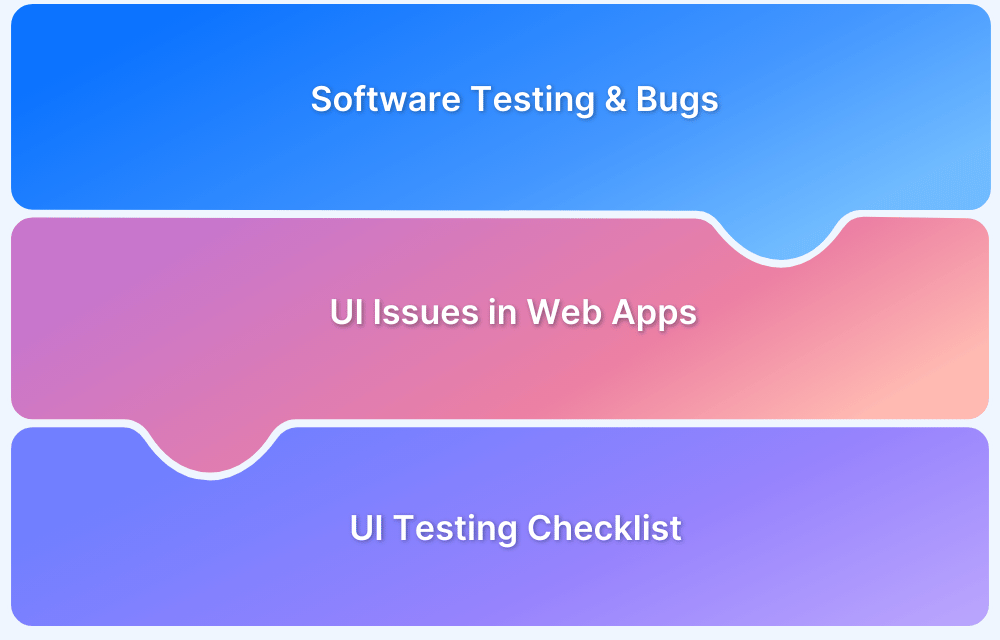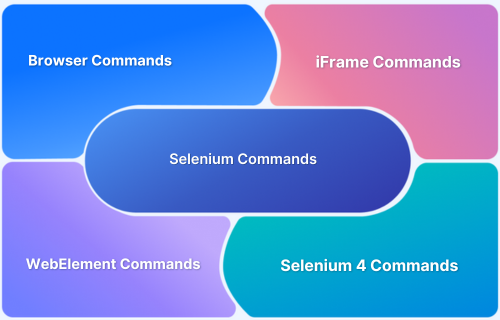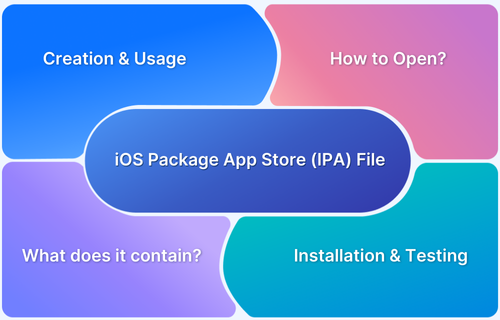Mouse hover is an extremely fundamental operation an end-user uses while interacting with web elements on a website.
Overview
Why Mouse Hover in Selenium Matters
- Essential for revealing sub-menus & hidden elements
- Common in e-commerce & dynamic websites
- Must be tested to ensure real-world UX accuracy
Core Concepts of Mouse Hover in Selenium
- Parent → Child Flow: Always locate parent, then reveal child.
- Actions Class: Use Actions for hover interactions.
- Hover + Click: Combine operations for sub-menu actions.
- Locators: XPath, CSS selectors, etc. are prerequisites.
Quick Snippets on Mouse Hover in Selenium
Hover Only
WebElement ele = driver.findElement(By.xpath("<xpath>"));
Actions action = new Actions(driver);
action.moveToElement(ele).perform();Hover + Click Submenu
WebElement mainMenu = driver.findElement(By.xpath("<Xpath of Main menu>"));
Actions actions = new Actions(driver);
actions.moveToElement(mainMenu);
WebElement subMenu = driver.findElement(By.xpath("<Xpath of Sub menu>"));
actions.moveToElement(subMenu).click().build().perform();
Learn how to automate the mouse hover operation in Selenium in this simple guidepost.
How to perform mover hover in Selenium?
Prerequisite: One needs to be familiar with the different locator strategies in Selenium to locate specific web elements before being able to automate the mouse hover.
The first step for hovering over an element is to locate that particular element. Then, the tester can perform the hover operation using the Actions class.
Refer to the code snippet below:
WebElement ele = driver.findElement(By.xpath("<xpath>"));
//Creating object of an Actions class
Actions action = new Actions(driver);
//Performing the mouse hover action on the target element.
action.moveToElement(ele).perform();Now let’s explore the process to perform hover and click operation for elements in the sub-menu.
The first step here would be to locate the main menu (AKA parent menu). Once that is done, the second step is to locate the desired element (child element) from the available options in the sub-menu. The final step would be to click on that child element.
Read More: Quick XPath Locators Cheat Sheet
Refer to the code snippet below:
// Locating the Main Menu (Parent element)
WebElement mainMenu = driver.findElement(By.xpath("<Xpath of the Main menu"));
//Instantiating Actions class
Actions actions = new Actions(driver);
//Hovering on main menu
actions.moveToElement(mainMenu);
// Locating the element from Sub Menu
WebElement subMenu = driver.findElement(By.xpath("<Xpath of the sub element>"));
//To mouseover on sub menu
actions.moveToElement(subMenu);
//build()- used to compile all the actions into a single step
actions.click().build().perform();The code above first locates the parent element and hovers over it and as soon as the sub-menu renders, it locates the child element from the sub-menu, hover, and finally performs the click operation on it.
Also Read: How to Drag and Drop in Selenium?
The Role of Real Devices in Accurate Selenium Testing
The purpose of test automation is to obtain faster and accurate results so that teams can deliver robust applications. Bear in mind that obtaining accurate test results can only be derived from tests executed on real devices. Only tests executed in real user conditions will deliver equivalent test results similar to the one being used in the real world.
Although emulators and simulators are helpful for debugging and verifying quick fixes, they cannot yield 100% accurate results. After all, they too are software programs that just mimic the functionality of a device. Additionally, emulators or simulators are not available for every device-browser-OS combination in the market. Consequently, developers and QAs won’t be able to test their software programs comprehensively on emulators. Thus testing on real devices is non-negotiable.
Run Selenium Tests on Real Devices for Free
However, it isn’t feasible for every organization to set up in-house digital labs as it demands enormous investments. In such cases, teams can opt for cloud-based platforms like BrowserStack that provide them with the ideal test infrastructure. One can choose from 3500+ real devices and browsers to run manual or automated selenium tests on the BrowserStack Cloud Selenium Grid. Users simply need to sign up and get started for free by selecting the desired device-browser-OS combination to test on.
Identifying bugs is only possible when QA engineers interact with every single element on a website. For this, QA engineers need to replicate or simulate the end-user interactions by creating automated test scripts. The mouse hover operation in combination with the click command enables them to do this. This also helps QA teams comprehensively test and validate the functionality of web applications.
Follow-up Read: Best Practices for Selenium Test Automation