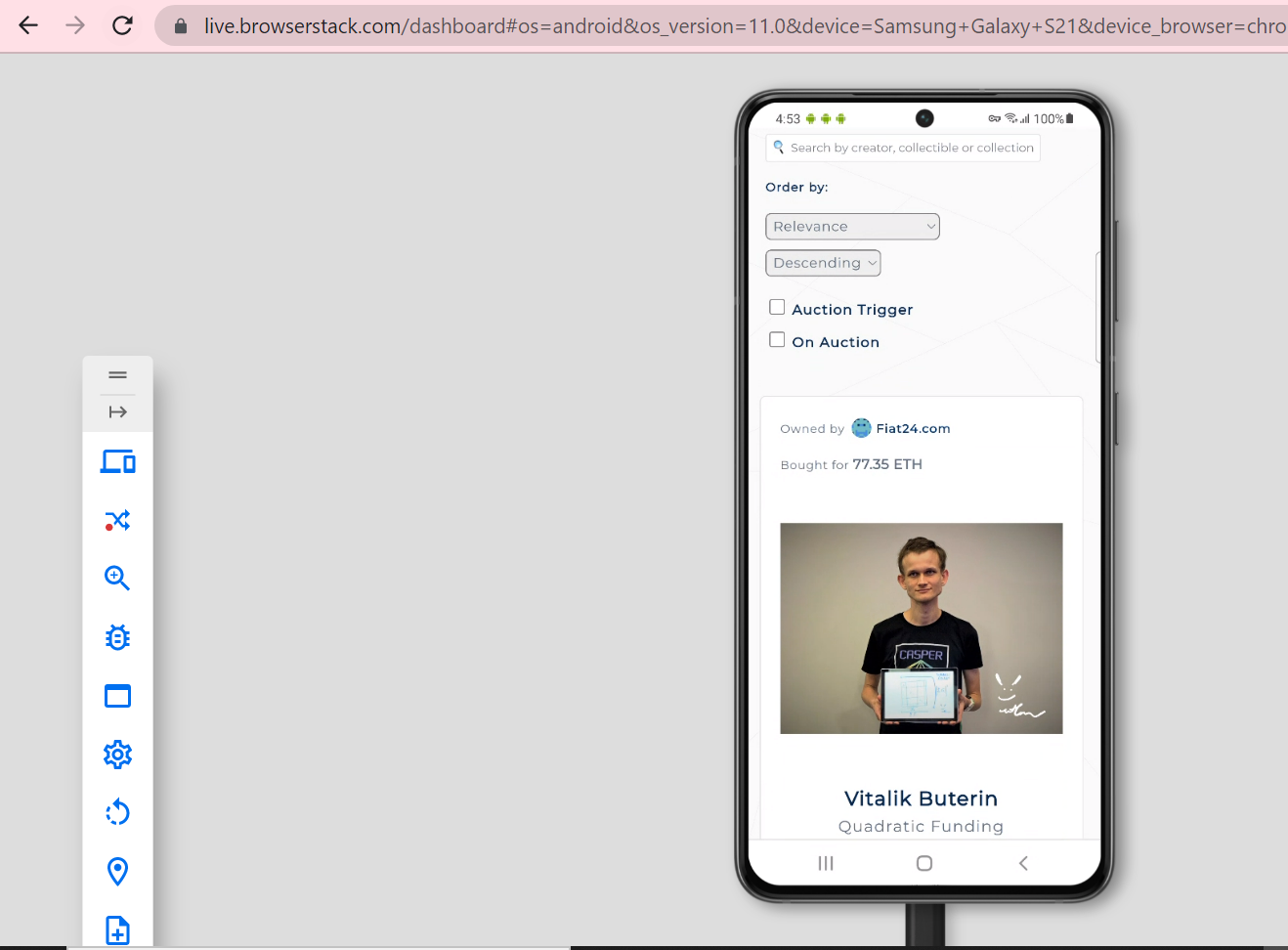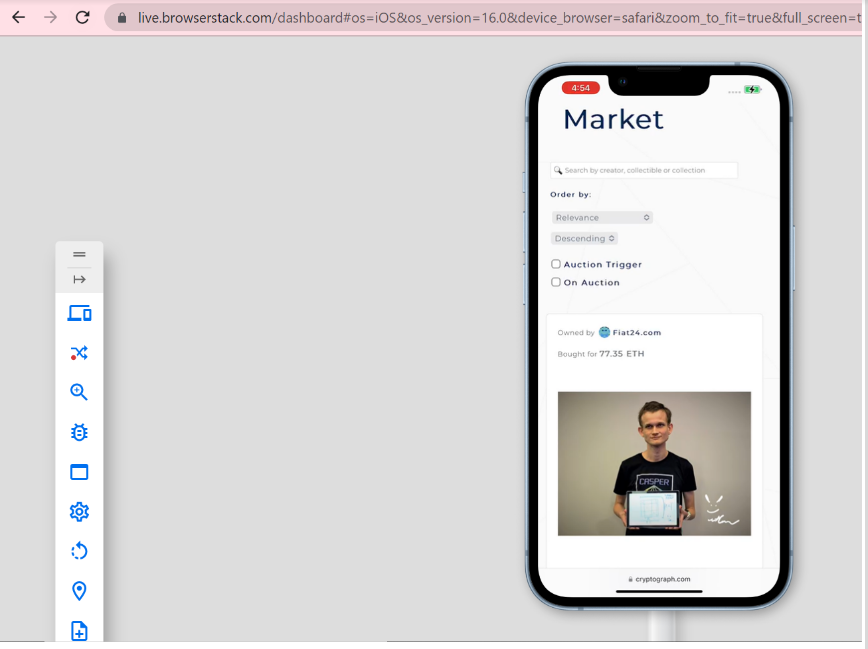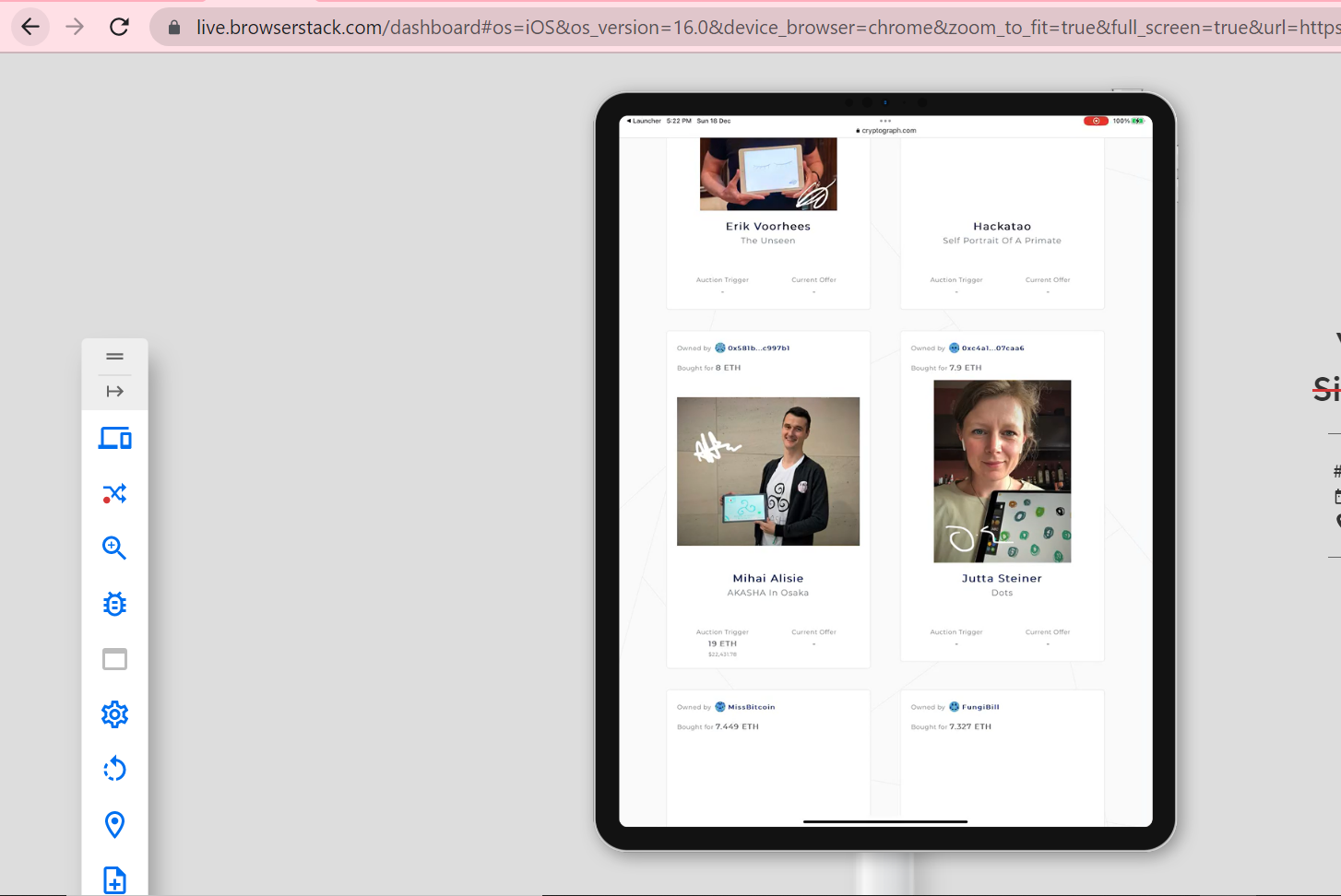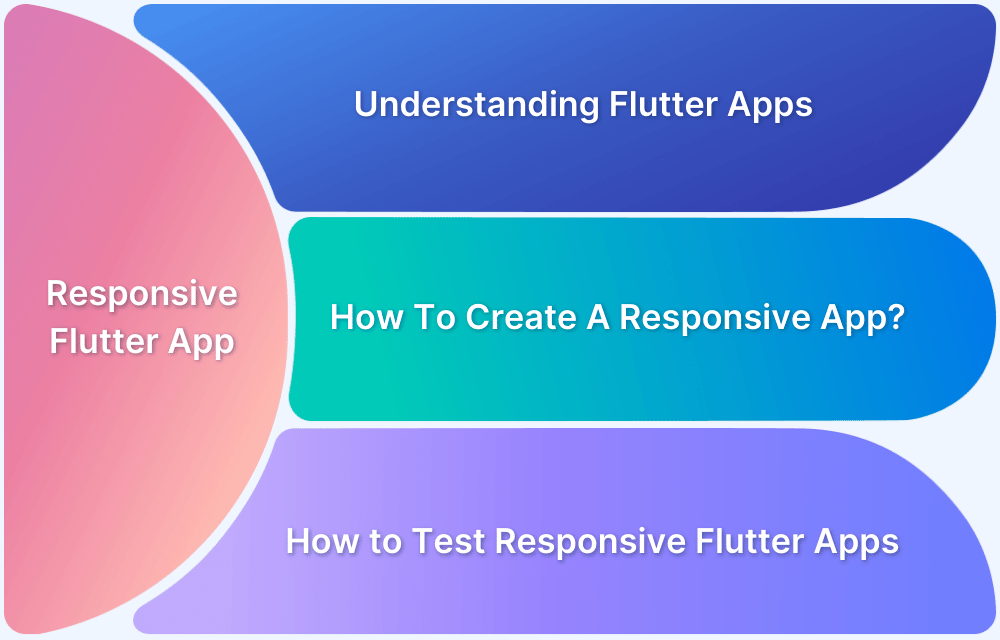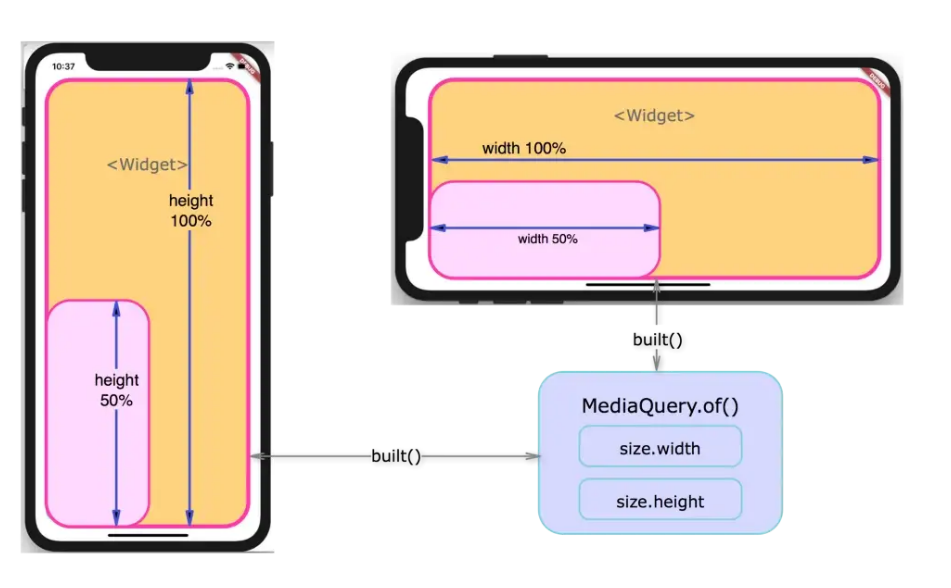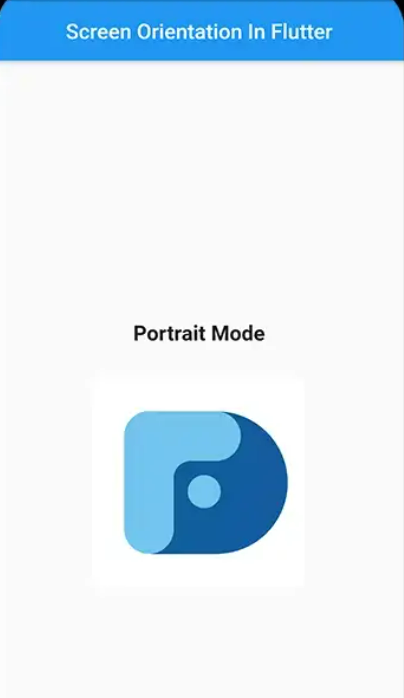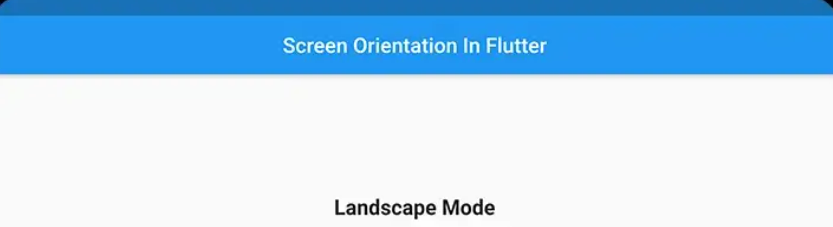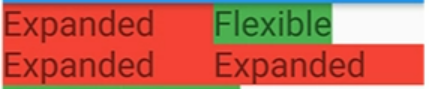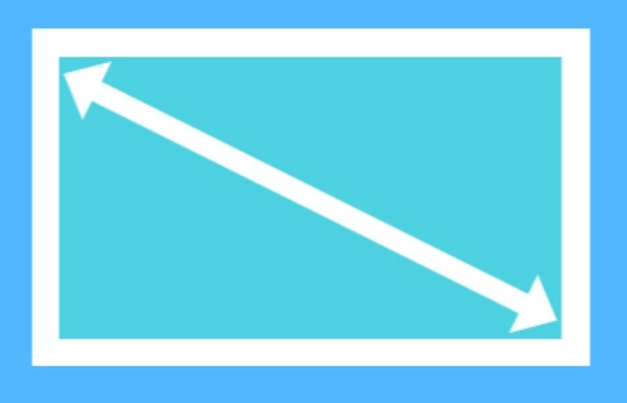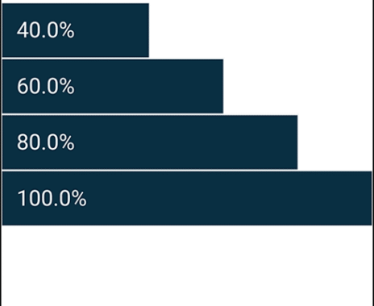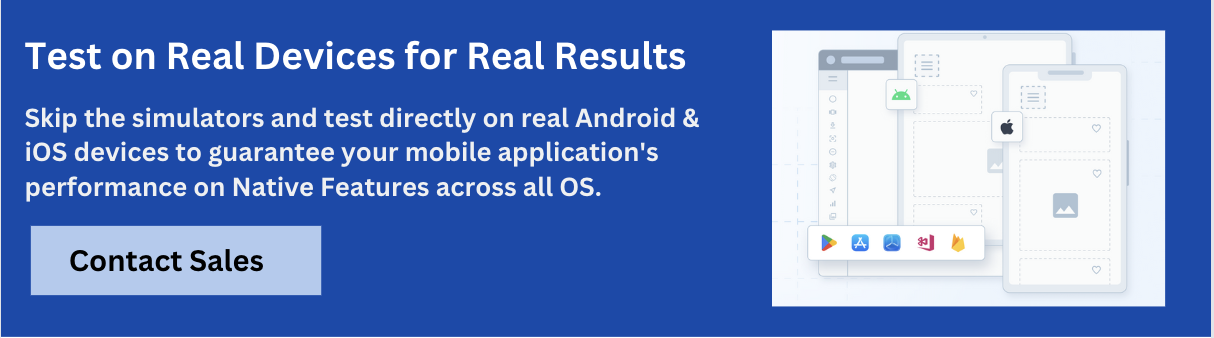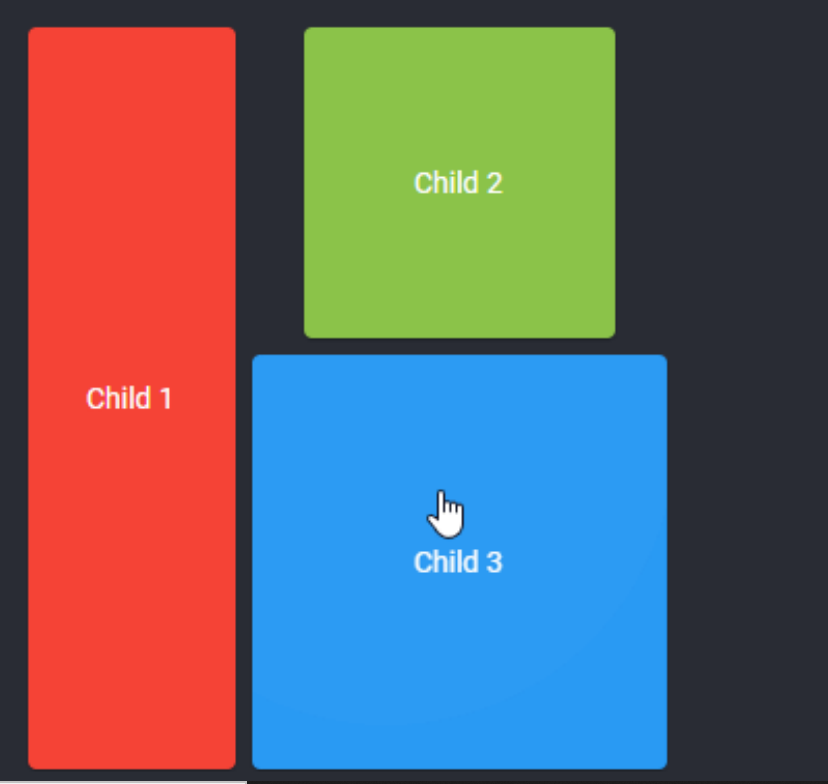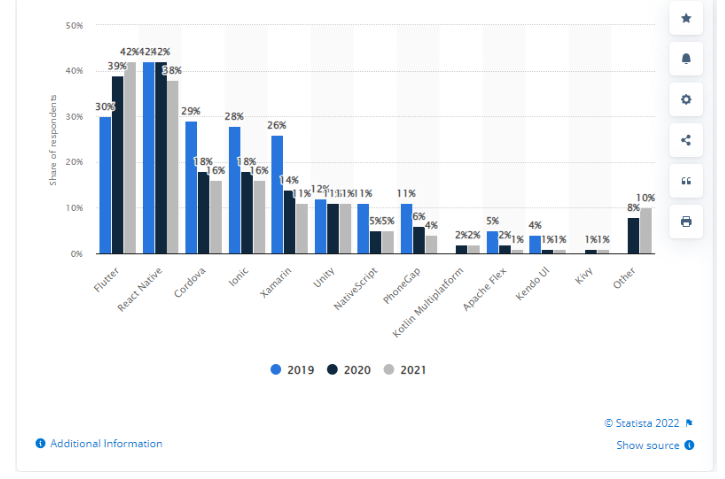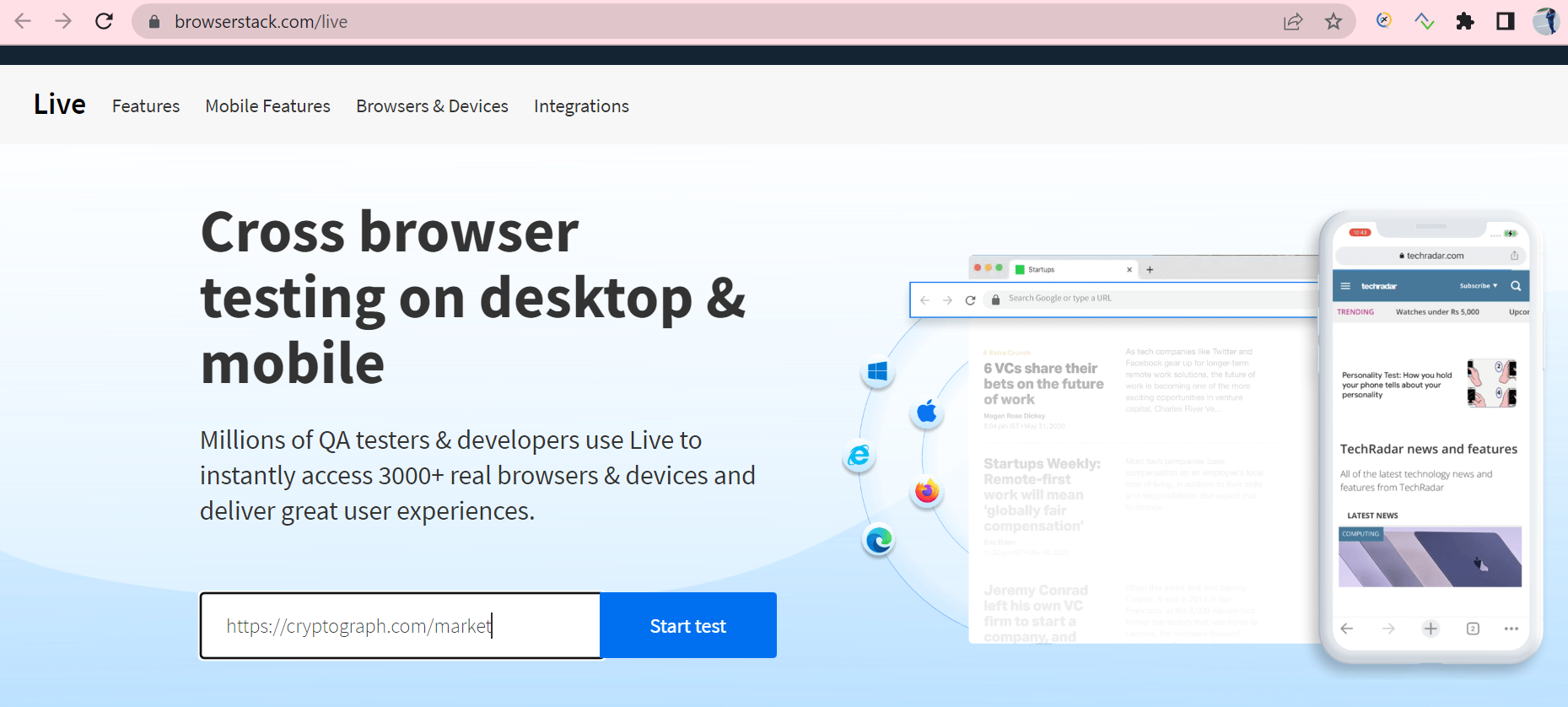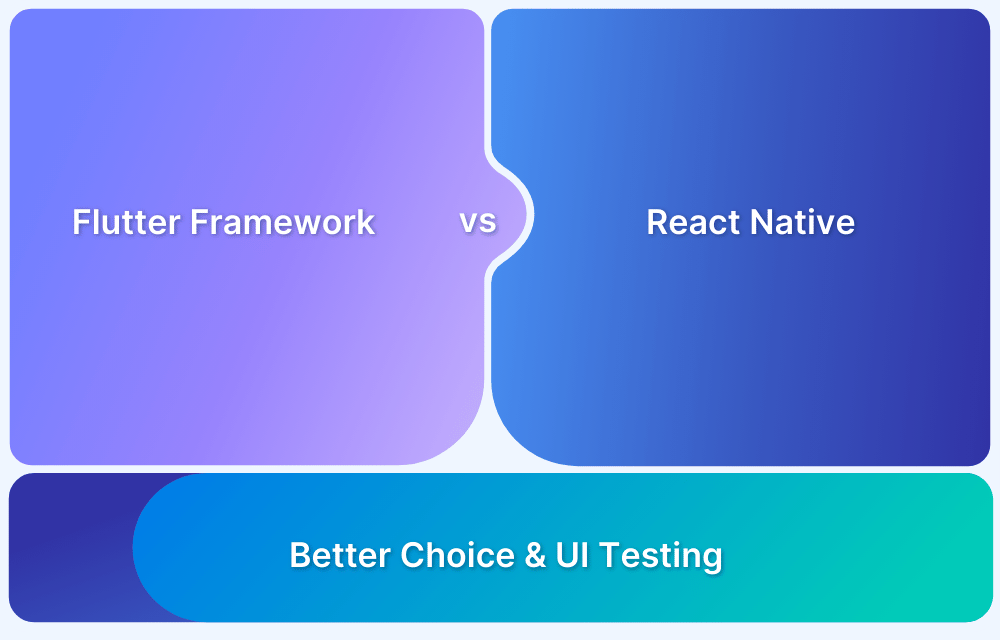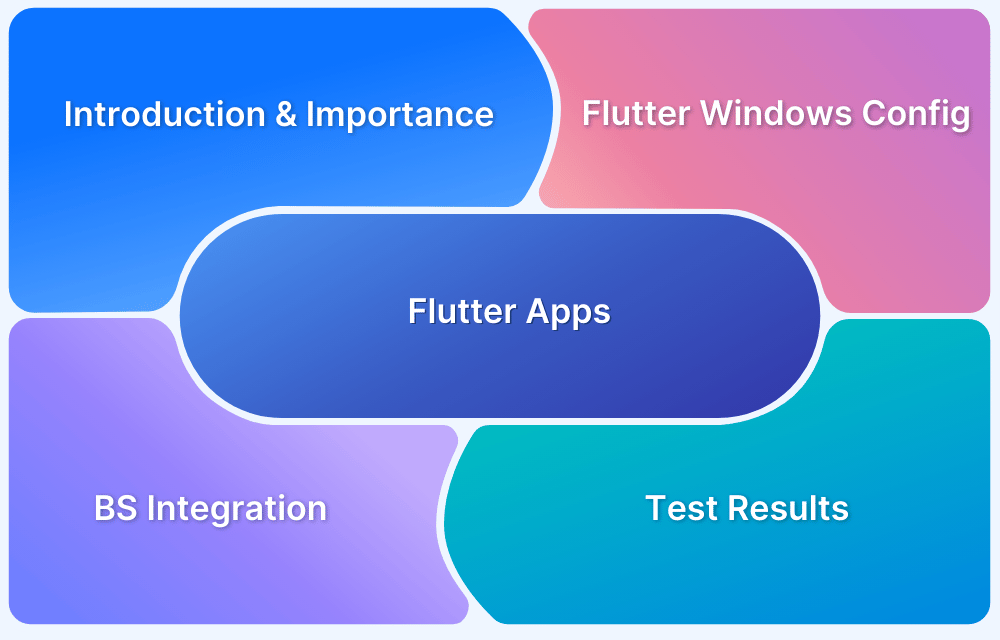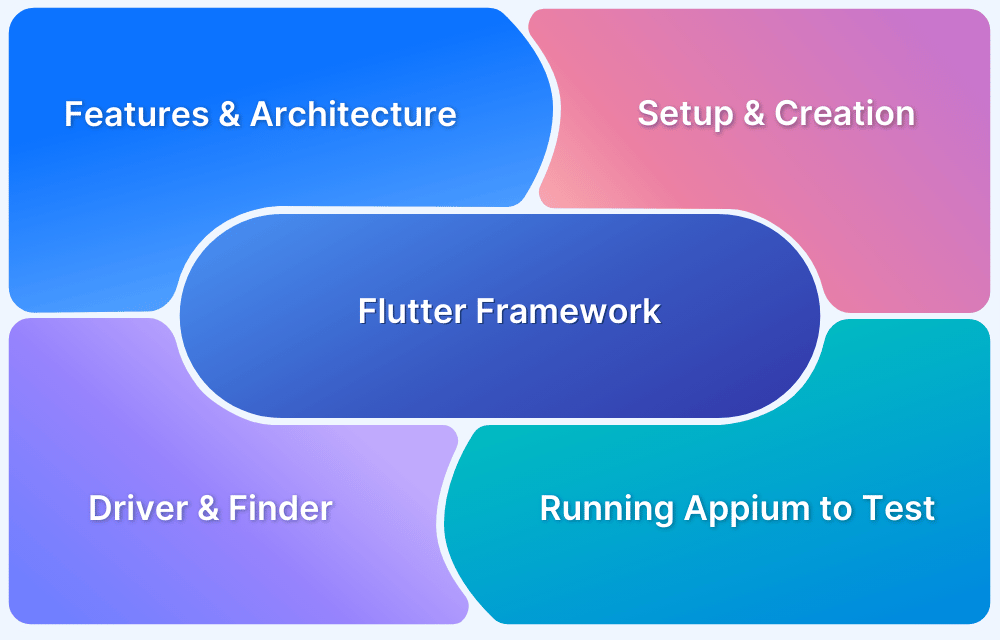Flutter is an open-source framework that has been created by Google. It enables a single code base to create complex UI on multiple devices regardless of the operating system.
What is Responsive Design?
Responsive Design is a development and design technique that allows websites or applications to ‘adapt’ to different screen sizes, without affecting user experience or usability.
Responsive Design even optimizes the user’s browsing experience by making an application responsive according to the device.
The concept of Responsive Design emphasizes using the same set of code to adapt to different screens and layout changes depending on different devices, be it smartphones, tablets, laptops, or computers. It allows developers to write a single code in HTML, CSS, and Javascript for different devices, browsers, etc.
However, it can be challenging to make an existing site responsive, but the benefits of making an app responsive can prove to be much more beneficial.
Goals of Responsive Design
- Wider Audience – The more flexible and responsive your app is, the more audience it will attract.
- Improved SEO – Flexible and Responsive web design helps in enhancing search engine optimization.
- Improved browsing experience – Responsive and flexible web app designs lead to an overall improved browsing experience and even lead to increased buyers.
- Brand visibility – A breakthrough, fast, and beautiful app design improves the overall brand visibility.
Why should your Flutter app be Responsive?
A Flutter application can run on any mobile device, tablet, or TV screen. Today, Mobile Devices have so many different screen sizes and resolutions, and the apps must cater to all such screen sizes. And this doesn’t end here; users can rotate their phones, and the applications should adjust when viewing or testing on landscape or portrait modes. Catering to so many user requirements is not an easy task, so the apps should be Responsive enough to meet all such needs and ensure a seamless user experience.
Flutter Responsive App Examples
Some of the responsive web apps made using Flutter that are widely used in the market are:
- Google Ads – It is a mobile application that allows managing Google ad campaigns directly from smartphones.
- Reflectly – It is an AI-powered personal journaling application that helps users in coping up with daily stress and negative thoughts by combining cognitive behavioral therapy and positive psychology.
- Lunching – It is a smartphone app that makes it easier to order delivery food. It is one of the most successful food delivery apps running today.
- Watermaniac – It is a lightweight water monitoring application made using the Flutter framework. It assists consumers in keeping an eye on their daily water consumption.
- Cryptograph – This Flutter app helps in monitoring and tracking the latest updates on over 1600+ global cryptocurrencies such as Bitcoin, Ripple, Ethereum, etc.
Is Flutter Responsive By Default?
Flutter apps are not responsive by default. However, Flutter allows developers to make their apps either Adaptive or Responsive.
When it comes to designing mobile apps with Flutter, there are two popular design approaches: adaptive design and responsive design.
Adaptive design is a design approach that involves creating separate interfaces for different screen sizes and device types. In other words, an adaptive design would create different layouts for a smartphone and a tablet. With adaptive design, the app will detect the device’s screen size and then load the appropriate layout. This approach can create a tailored experience for users on different devices, but it can also be time-consuming to design and maintain.
Responsive design, on the other hand, is a design approach that involves creating a single layout that can adjust to different screen sizes and device types. In other words, the app will adjust the layout to fit the available screen space. This approach can create a more consistent experience across different devices, and it can be more efficient to design and maintain. However, it may not offer the same level of customization as adaptive design.
In Flutter, it is possible to use either adaptive or responsive design. The choice between the two approaches depends on the specific requirements of your app and the preferences of your users. For example, if your app is targeted towards a specific device type or screen size, adaptive design may be the better choice. On the other hand, if you want your app to be accessible to a wide range of devices and screen sizes, responsive design may be the way to go. Ultimately, the choice between adaptive design and responsive design will depend on your specific needs and the preferences of your target audience.
How To Create A Responsive Flutter App?
Let us now learn how to make a Flutter app responsive.
1. Media Query
Media Query can be used to get the real-time size (width/height) and orientation (portrait/landscape) of the window screen. It suggests the orientation and size of the app.
Media Query is useful if you need to decide based on the complete context rather than just the size of a particular widget. You can take a look at the below example:
class HomePage extends StatelessWidget { @override Widget build(BuildContext context) { Size screenSize = MediaQuery.of(context).size; Orientation orientation = MediaQuery.of(context).orientation; return Scaffold( body: Container( color: CustomColors.android, child: Center( child: Text( 'View\n\n' + '[MediaQuery width]: ${screenSize.width.toStringAsFixed(3)}\n\n' + '[MediaQuery orientation]: $orientation', style: TextStyle(color: Colors.white, fontSize: 20), ), ), ), ); } }
2. Layout Builder
Layout Builder is just a simplified version of Media Query. The main difference between Media Query and Layout Builder is that Media Query is based on the full context of the screen rather than just the size of a particular widget; on the other hand, Layout Builder determines the maximum width and height of a specific widget only.
Layout Builder class provides the Box Constraints object that can be used for determining the maxWidth and maxHeight of the widget.
LayoutBuilder( builder:(context, constraints) { if (constraints.maxWidth > 500) { getWidelayout(); } else { getNormalLayout(); } } );
3. Orientation Builder
Orientation Builder class can be used to determine a widget’s current orientation.
The Orientation Builder widget is similar to the Layout Builder class. One can get the Orientation object using the builder property of OrientationBuilder class. For example, you can use the OrientationBuilder class to change the number of columns of GridView.
body: OrientationBuilder( builder: (context, orientation){ if(orientation == Orientation.portrait){ return portraitMode(); }else{ return landscapeMode(); } }, ),
4. Expanded and Flexible Widgets
Expanded and Flexible Widgets are two widgets that can be used inside Row, Column, or Flex to give their children the flexibility in order to expand to fill the available space. The only difference is that the Expanded widget requires the child to fill all the available space, whereas Flexible does not. Also, Expanded and Flexible widgets can be used to get a responsive Flutter UI that works with percentages instead of hardcoded values.
Column( children:<Widget>[ Row( children:<Widget>[ buildExpanded(), buildFlexible(), ] ), Row( children:<Widget>[ buildExpanded(), buildExpanded(), ] ), ], );
5. Aspect Ratio Widget
The Aspect Ratio widget can be used to size the child to a specific aspect ratio. When developing an app, one can neglect its size but must consider the aspect ratio. The AspectRatio widget thus assists you at this point by sizing the child value to a specific aspect ratio and ensures responsive design in Flutter.
An example of using Aspect Rati
Container( width: 200.0, height: 200.0, color: Colors.grey, alignment: Alignment.topCenter, child: AspectRatio( aspectRatio: 2 / 1, child: Container( color: Colors.teal, ), ), )
Here, the argument aspectRatio is of type double. The value to be passed here is basically the width: height ratio that needs to be applied to the widget.
6. Fractionally Sized Box Widgets
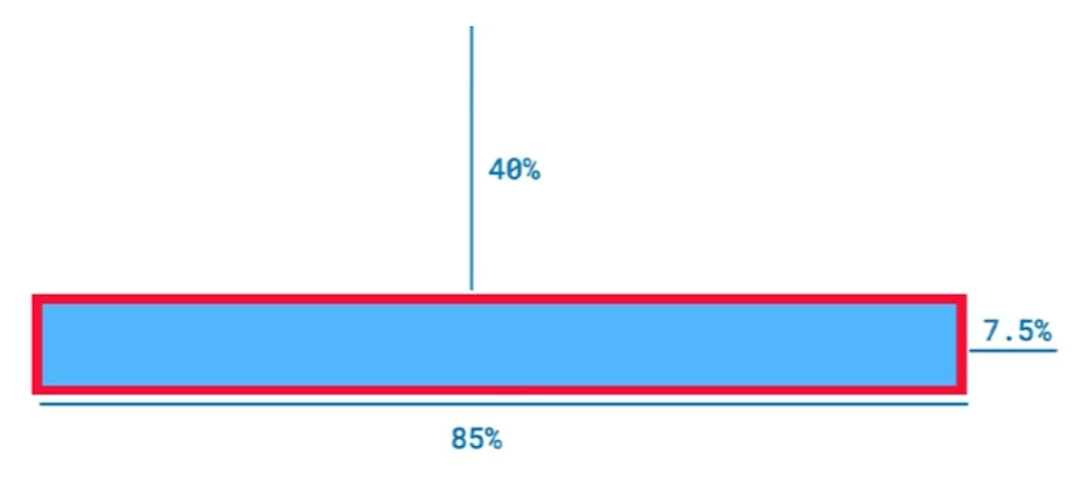
You can even wrap this Fractionally Sized Box in a flexible widget so that it can play well with a row or a column.
The below example illustrates how you can use Fractionally Sized Box widgets.
child: Container( width: 200.0, height: 100.0, child: FractionallySizedBox( widthFactor: 0.5, child: RaisedButton( child: Text('Click'), color: Colors.green, textColor: Colors.white, onPressed: () { }, ), ), ),
In this case, you have a container of size 200 x 100. Inside the container, there is a Raised Button whose size is needed to be set relative to the size of the container. In such cases, you just need to wrap the button inside a Fractionally Sized Box.
7. Custom MutiChild Layout Class
CustomMultiChildLayout is a widget that utilizes a delegate to specify the size and position of multiple children within it. This delegate is responsible for defining the layout constraints of each child and determining their positioning within the parent widget. While the delegate can define the size of the parent, it cannot be dependent on the size of its children.
CustomMultiChildLayout is a suitable choice when there are intricate connections between the positioning and size of various widgets.
Using the below constructor, you can use CustomMultiChildLayout
const CustomSingleChildLayout({ Key key, @required this.delegate, Widget child, })
Here, you need to pass the delegate argument of type Single Child Layout Delegate which is use for setting the layout and constraints of the child. Since Single Child Layout Delegate is an abstract class, you need to create a Custom Class that will extend the Single Child Layout Delegate class.
Is Flutter Still relevant in 2023?
Flutter is one of the most popular cross-platform mobile frameworks used by global developers today. The below survey by Statista shows how Flutter is being used by 42% of developers today and attributing to its ease of usage and implementation, the numbers are going to definitely increase in the future.
How to Test Responsive Flutter Apps
UI is essential for creating a great user experience. It is important to perform tests on real devices and browsers for ensuring that the apps are working seamlessly across different browsers and devices, and as a result, ensure consistent user experience.
Read More: How to Test Flutter Apps on Real iOS Devices
Let us understand how to perform UI testing of Responsive Flutter Apps by testing a real flutter web app – CryptoGraph. To ensure a seamless user experience across different devices and browsers, testing the Flutter App across different real device-browser combinations using BrowserStack Live.
Using BrowserStack Real Device Cloud, you can access 3000+ browser-device combinations offering a wide coverage, allowing you to test end to end under real user conditions.
Step 1: Enter the CryptoGraph URL that is under test upon opening BrowserStack Live.
Step 2: Select the Device-Browser Combination for testing the Flutter Application.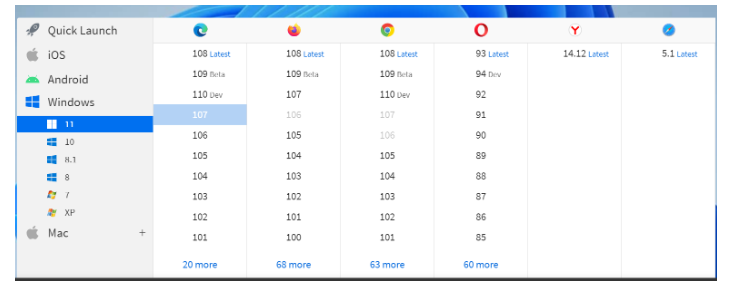
Samsung Galaxy S21 With Chrome