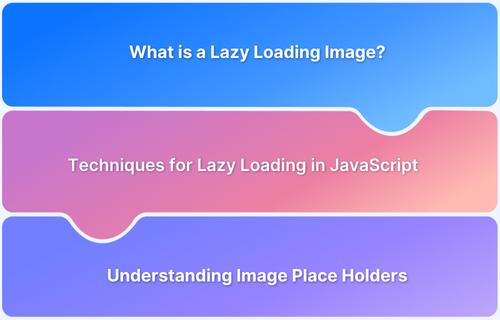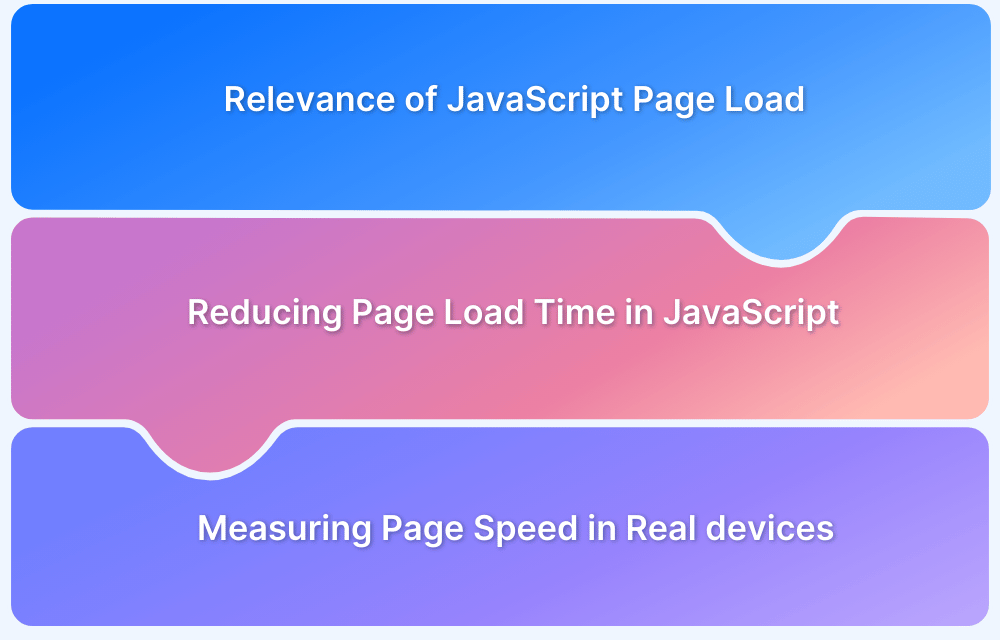Page load speed is a critical factor in the success of a website or web application. Optimizing load time is crucial, and one great technique to improve page load speed is lazy loading.
Overview
What is Lazy Loading
Lazy loading is an approach used to speed up the loading of web pages by loading content (images, video, or text) only when needed rather than loading them all at once.
Lazy Loading Example
An online store can leverage lazy loading. Such stores may have many product images, and loading them all at once can slow down the page. Lazy loading ensures only the visible images are loaded initially, and the rest load as they come into view, thus making the page load faster.
Lazy Loading Benefits
- Faster Page Load Time
- Improved User Experience
- Improved Performance
- Optimized Resource Management
- Better Error Handling
- Improved Code Organization
This guide explains lazy loading in detail, including its implementation methods, benefits, challenges, and ways to test it.
What is Lazy Loading?
Lazy loading is a design pattern commonly used in programming and web development to optimize resource use and improve performance by delaying loading an object or resource until it is needed.
Instead of loading everything upfront (which can increase load times), resources such as images, videos, or data are loaded only when the user scrolls to or requests them.
It is a valuable technique for optimizing performance and memory usage in applications that deal with large datasets, complex objects, or unused resources.
Read More: How to implement Lazy Loading in React
Example (HTML/JavaScript Lazy Loading for Images):
html <img src="placeholder.jpg" data-src="actual-image.jpg" alt="Lazy loaded image" loading="lazy">
In this example, the loading=”lazy” attribute tells the browser to load the image only when it becomes visible in the viewport.
When to use Lazy Loading?
Lazy loading is useful in scenarios where loading all content or resources upfront would be inefficient or would degrade performance. Here are key situations where lazy loading is beneficial:
1. Media-Heavy Pages (Images, Videos)
- When: You have pages with a lot of images or videos that are not visible right away (for example, long scrolling pages).
- Why: Loading all media at once can slow down the page load times. With lazy loading, media is only loaded when it’s needed (when the user scrolls to it), improving the initial load time and saving bandwidth.
2. Infinite Scroll or Pagination
- When: Pages like social media feeds, news sites, or e-commerce product listings, where content is loaded continuously as the user scrolls down.
- Why: Lazy loading can optimize performance by only loading additional content when needed, instead of preloading everything upfront.
3. Mobile Optimization
- When: On mobile devices, where bandwidth, memory, and processing power may be more limited.
- Why: By delaying the loading of non-essential resources, you improve load times and reduce data usage, enhancing the mobile experience.
4. Large Data Sets in Web Applications
- When: Applications that handle large datasets (for example, dashboards, reports, tables) where not all data is visible at once.
- Why: Instead of loading all data at once, you can lazily load data as the user interacts with different parts of the interface, reducing memory consumption and making the app more responsive.
5. JavaScript Modules and Code Splitting
- When: In Single Page Applications (SPAs) or complex web apps where loading all JavaScript modules upfront would increase load time.
- Why: Lazy loading JavaScript modules ensures that only the necessary code is loaded initially, while other code is fetched and loaded only when needed. This improves the initial performance and reduces the amount of JavaScript the browser has to process at the beginning.
6. Background Processes or Non-Critical Elements
- When: You have elements that are not immediately essential to the user’s interaction (for example, advertisements, popups, or sections of a webpage that are below the fold).
- Why: Lazy loading can prevent these non-critical elements from delaying the load of more important content, such as text or primary interactive elements.
7. SEO Optimization (Selective Usage)
- When: On pages where SEO is critical, but you want to balance performance by not loading everything upfront.
- Why: While search engines can generally handle lazy loading for images and content, you should carefully test and ensure that key content still gets indexed properly. For critical content, lazy loading should be implemented without negatively impacting SEO.
Read More: How to Lazy Load Images in JavaScript
Difference between Lazy loading vs Eager loading
Lazy loading is great for optimizing performance by loading resources on demand, while eager loading ensures that everything is ready upfront, though at the cost of slower initial load times and higher resource consumption.
Here’s a comparison between Lazy Loading and Eager Loading
| Feature | Lazy Loading | Eager Loading |
|---|---|---|
| Definition | Resources are loaded only when they are needed or requested. | All resources are loaded upfront during the initial load. |
| When Resources are Loaded | Resources are loaded at the point of use (for example, when visible or accessed). | Resources are loaded immediately when the page or application starts. |
| Initial Load Time | Faster initial load. Only essential resources are loaded upfront. | Slower initial load. Everything is fetched and loaded right away. |
| Subsequent Access | It can introduce a slight delay when accessing the resource for the first time. | Faster access to resources after initial load since everything is preloaded |
| Performance Impact | Optimizes performance by initially reducing memory and bandwidth usage. | This may lead to higher memory and bandwidth usage upfront. |
| Complexity | Requires additional logic and tracking to load resources dynamically. | Simpler implementation since all resources are loaded without conditions. |
| Memory Consumption | More memory-efficient initially, as resources are loaded on demand. | Higher memory consumption upfront, as all resources are loaded together. |
| Bandwidth Usage | Conserves bandwidth by only loading resources when necessary. | Higher bandwidth usage upfront due to preloading all resources. |
| Best Use Case | Long pages with many images, videos, or data-heavy elements that aren’t needed upfront. | Small apps or pages where all resources are required immediately. |
| SEO | Potential SEO challenges if not optimized for indexing | Generally better for SEO as all content is immediately accessible |
How does Lazy Loading Images Work?
With lazy loading, you can delay the loading of the images until they are in the user’s view,i.e., the images load as you scroll down the page. Here’s how the lazy loading of images works:
- Initial Page Load: The images visible on the screen when the page first loads are fetched and displayed.
- Scroll Trigger: When the page is scrolled, the browser checks which images are coming into view.
- Image Loading: The image is loaded and displayed once it is near the viewport (visible part of the screen).
This minimizes the amount of data loaded initially and helps the page load faster.
Benefits of Lazy Loading
Lazy loading offers several advantages in software development:
1. Improved Performance:
- Reduced Memory Usage: By deferring the initialization of objects or resources until they are needed, lazy loading can significantly reduce the memory footprint of an application.
- Faster Startup Time: Lazy loading can improve application startup time by avoiding unnecessary initializations.
2. Enhanced Responsiveness:
- Faster User Experience: Lazy loading can make applications feel more responsive by avoiding delays caused by loading unnecessary data or resources.
Read More: How to create a Responsive Website
3. Optimized Resource Management:
- Efficient Resource Allocation: Lazy loading ensures that resources are allocated only when they are actually needed, preventing waste.
- Reduced Overhead: By avoiding unnecessary resource initialization, lazy loading can reduce system overhead.
4. Scalability:
- Handling Large Datasets: Lazy loading is particularly effective for handling large datasets, as it allows for incremental loading of data, reducing the memory requirements.
5. On-Demand Functionality:
- Flexible Features: Lazy loading can enable on-demand functionality, where features or modules are loaded only when the user explicitly requests them. This can provide a more tailored user experience.
6. Better Error Handling:
- Reduced Risk of Errors: Lazy loading can help prevent errors that might occur during the initialization of objects or resources that are not actually needed.
7. Improved Code Organization:
- Modular Design: Lazy loading can encourage a more modular design by separating the initialization of objects or resources from their usage.
Lazy Loading Implementation Methods
Lazy loading can be implemented in various ways depending on the programming language and framework.
Several open-source libraries can be used to implement lazy loading, including:
- blazy.js – Blazy.js is a lightweight JavaScript library designed to implement lazy loading for images, iframes, and backgrounds.
- LazyLoad – LazyLoad is a script that automatically loads images as they enter the viewport.
Methods for implementing lazy loading in your code include:
- Lazy initialization – Lazy initialization is a programming technique that delays the creation or initialization of an object until it is needed. This can improve performance by reducing the initial memory footprint of an application and avoiding unnecessary computations.
- Virtual proxy – Virtual proxy is a design pattern used in lazy loading to represent an object that may or may not exist or be expensive to create. It acts as a placeholder for the actual object, delaying its creation until it is absolutely necessary. This can improve performance by reducing the initial memory footprint of an application and avoiding unnecessary computations.
- Value holder – Value holder in lazy loading refers to a data structure or object that stores a reference to the actual value or object being lazily loaded. This value holder can be used to defer the creation or initialization of the actual value until it is needed, improving performance and reducing memory usage.
Read More: How to reduce Page Load Time in Javascript
Challenges in Lazy Loading
Lazy loading, while offering significant benefits, can also introduce certain challenges. Here are some common challenges and potential solutions:
1. Increased Complexity:
Implementing lazy loading can add complexity to your code.
Solution: Use well-established patterns and libraries to simplify the implementation. Consider using proxy objects, decorators, or built-in lazy loading mechanisms provided by your programming language or framework.
2. Performance Overhead:
Frequent access to lazily loaded objects can introduce performance overhead due to the additional logic required to check if the object has been initialized.
Solution: Use caching mechanisms to store initialized objects and avoid redundant calculations. Consider using techniques like memoization or caching frameworks.
3. Synchronization Issues:
In concurrent programming environments, lazy loading can lead to synchronization issues if multiple threads try to access or initialize the same object simultaneously.
Solution: Use synchronization primitives like locks or mutexes to ensure thread safety. Alternatively, consider using thread-safe lazy-loading implementations provided by your programming language or framework.
4. Circular References:
If there are circular references between lazily loaded objects, it can lead to infinite loops or unexpected behavior.
Solution: Carefully design your object relationships to avoid circular dependencies. Consider using techniques like dependency injection or breaking down complex objects into smaller, independent components.
5. Debugging Challenges:
Debugging lazy loading can be more difficult than debugging eagerly loaded objects, as the object might not be initialized when you set a breakpoint.
Solution: Use conditional breakpoints or logging to track the initialization process and identify potential issues.
Read More: Best Practices for Debugging Website Issues
6. Memory Leaks:
If lazily loaded objects are not properly released or garbage collected, they can lead to memory leaks.
Solution: Ensure that objects are properly released when they are no longer needed. Use appropriate memory management techniques and tools to detect and prevent memory leaks.
7. SEO Challenges
Lazy-loaded content may not be indexed by search engines, affecting visibility.
Solution: Use native lazy loading (loading=”lazy”) and server-side rendering (SSR) to ensure visibility.
8. Compatibility Issues
Some browsers lack full support, leading to inconsistencies.
Solution: Use feature detection and polyfills for unsupported browsers and test across devices.
By understanding and addressing these challenges, you can effectively leverage lazy loading to improve the performance and resource efficiency of your applications while minimizing potential drawbacks.
How to implement Lazy Loading?
Implementing lazy loading for fonts, images, videos, and iframes can significantly improve page load times and user experience by deferring the loading of non-essential resources. Below are step-by-step methods for implementing lazy loading for each of these resource types.
1. Lazy Loading for Fonts
Using Font Face Observer
Step 1. Include Font Face Observer:
<script src="https://cdnjs.cloudflare.com/ajax/libs/fontfaceobserver/2.1.0/fontfaceobserver.standalone.js"> </script>
Step 2. Define Fonts in CSS
css
@font-face {
font-family: 'MyFont';
src: url('myfont.woff2') format('woff2'),
url('myfont.woff') format('woff');
font-weight: normal;
font-style: normal;
}Step 3. Load Fonts Asynchronously with JavaScript
javascript
var font = new FontFaceObserver('MyFont');
font.load().then(function() {
document.body.classList.add('myfont-loaded');
}).catch(function() {
console.log('Font could not be loaded.');
});Step 4. Add CSS for Loaded Font
css
.myfont-loaded {
font-family: 'MyFont', sans-serif;
}2. Lazy Loading for Images
Step 1. Using Native Lazy Loading
Add the loading attribute to <img> tags
html <img src="image.jpg" alt="Lazy Loaded Image" loading="lazy">
Step 2. Using JavaScript with Intersection Observer
HTML Structure:
html <img class="lazy" data-src="image.jpg" alt="Lazy Loaded Image">
3. Lazy Loading for Videos
Step 1. Using the loading Attribute (if supported)
HTML Structure
html <video loading="lazy" controls> <source src="video.mp4" type="video/mp4"> Your browser does not support the video tag. </video>
Step 2. Using JavaScript with Intersection Observer
HTML Structure:
html <video class="lazy" data-src="video.mp4" controls> Your browser does not support the video tag. </video>
4. Lazy Loading for Iframes
Step 1. Using Native Lazy Loading
Add the loading attribute to <iframe> tags
html <iframe src="https://example.com" loading="lazy" title="Lazy Loaded Iframe"></iframe>
Step 2. Using JavaScript with Intersection Observer
HTML Structure
html <iframe class="lazy" data-src="https://example.com" title="Lazy Loaded Iframe"></iframe>
Read More: How to increase Website Speed
How to test Lazy Loading?
Here are some effective tools you can use to test lazy loading:
Tools to test lazy loading
- BrowserStack
- Browser DevTools
- Emulators and Simulators
1. Using BrowserStack
Cloud testing platforms like BrowserStack Live and Automate provide access to a wide array of real devices and browsers, allowing you to test lazy loading under real user conditions thoroughly.
- Steps: Use BrowserStack to load your page on various devices and operating systems. Interact with the page to observe lazy loading behaviors and ensure compatibility across platforms.
- Benefits: Real-device testing improves accuracy and ensures that lazy loading works consistently across different devices and browsers. BrowserStack’s automation features also enable repetitive testing and regression testing for lazy loading.
2. Using Browser DevTools
Browser DevTools offer a convenient way to test lazy loading features directly in popular browsers like Chrome and Firefox. With DevTools, you can simulate slower network conditions, monitor resource loading, and observe when elements appear.
- Steps: Open DevTools (usually F12 or right-click > Inspect), go to the “Network” tab, and set network conditions to simulate slower speeds. Scroll through the page to see if resources load as expected.
- Benefits: This allows you to see exactly how lazy loading impacts loading times and bandwidth in real-time.
3. Using Emulators and Simulators
Mobile emulators and simulators mimic different devices and network conditions, helping you verify lazy loading for mobile users. Simulators are especially useful for UI-based interactions.
- Steps: Load and run your page in a mobile emulator/simulator, adjust network speed and interact with the page to see if content loads correctly as you scroll.
- Benefits: Quick way to test multiple configurations, though not always as precise as real-device testing.
Testing Lazy Load with Real Devices via BrowserStack
Tools like BrowserStack allow you to test websites across different browsers, devices, and network conditions, which is particularly useful for verifying that lazy loading works correctly in a wide variety of environments.
Here are the steps to Test Lazy Loading on BrowserStack:
Step 1. Sign Up or Log In to BrowserStack
- If you don’t have an account, sign up for a BrowserStack account.
- Log in to access the testing dashboard.
Step 2. Choose Live Testing (for Real-Time Device Testing)
- Once logged in, navigate to the Live tab.
- Select the platform you want to test on (for example, Desktop or Mobile).
- Choose the specific browser and device for testing (for example, Chrome, Firefox, Safari, or a mobile browser like iPhone/Android).
Step 3. Enter Your Website URL
- Enter the URL of the webpage where you have implemented lazy loading (for images, videos, fonts, or iframes).
- BrowserStack will launch the selected browser/device and load your webpage.
Step 4. Test Lazy Loading on Different Network Conditions
You can simulate different network conditions on BrowserStack to ensure lazy loading works effectively under various bandwidths.
- In the BrowserStack interface, look for the Throttle Network option (available in Live mode).
- Select a network condition to test under or set your own custom network profile (for example, Fast 3G, Slow 3G, Offline, etc.).
- Start interacting with the page (scrolling, etc.) and observe whether lazy-loaded images, videos, and iframes load only when required.
Step 5. Scroll and Observe Resource Loading Behavior
- Scroll through the page and observe whether the lazy-loaded images, videos, or iframes load as they enter the viewport.
- Ensure that resources aren’t being loaded until they are visible on the screen.
Step 6. Inspect Network Requests via BrowserStack’s DevTools
BrowserStack provides access to the DevTools of the browsers you’re testing on. You can use DevTools to inspect network requests and confirm when lazy-loaded resources are being fetched.
1. Open the Network tab of the browser’s DevTools (same as in local browser testing):
- Right-click on the webpage within BrowserStack and select Inspect.
- Go to the Network tab to view when resources are being loaded.
2. Reload the page and observe network requests:
- Lazy-loaded resources should not appear immediately after page load.
- As you scroll, watch for new network requests for images, videos, fonts, or iframes that are lazy-loaded.
Step 7. Monitor Resource Loading with Throttled Network
Using the throttled network on BrowserStack helps you understand how lazy loading behaves on slower connections. For example, on a Slow 3G network, lazy loading should further delay resource loading until it’s necessary (when the resource enters the viewport).
Scroll through the page and check:
- Network tab: Ensure that resources are being loaded only when visible.
- Performance: Observe if the overall page performance improves when lazy loading is active.
Step 8. Capture Screenshots and Videos for Documentation
BrowserStack provides the ability to capture screenshots and record video of your testing session. This is useful to check if lazy loading is working correctly and to share test results with your team.
- During your test, report a bug using our bug-reporting integrations with Jira, Azure, GitHub, etc. Select the Record Session buttons in the BrowserStack toolbar to capture evidence of lazy loading behavior.
9. Cross-Browser and Cross-Device Testing
Lazy loading behavior may differ slightly across browsers and devices. With BrowserStack, you can test across a wide range of configurations, including:
- Different browser versions (Chrome, Firefox, Safari, Edge, etc.).
- Mobile devices (iPhone, Android devices, tablets).
- Older browsers where lazy loading might not work natively (and may require polyfills).
- Switch between devices and browsers in the BrowserStack dashboard and repeat the tests (scrolling, network throttling, and inspecting network requests).
10. Check for Layout Shifts and CLS Issues
Lazy loading can sometimes cause layout shifts as images or other resources load. To check for Cumulative Layout Shift (CLS) issues:
- Use BrowserStack’s DevTools to monitor layout changes in the Performance tab.
- Scroll down the page and check if any lazy-loaded resources cause significant layout changes that impact the user experience.
Conclusion
Lazy loading optimizes page speed and bandwidth by loading resources only when needed. While it introduces some complexity, proper testing ensures a smooth, efficient user experience, especially for content-heavy applications.
By using BrowserStack Live and Automate, you can easily test and verify that the lazy loading of websites is functioning correctly across multiple browsers, devices, and network conditions. It ensures an optimized user experience across multiple platforms.
Test Lazy loading with BrowserStack