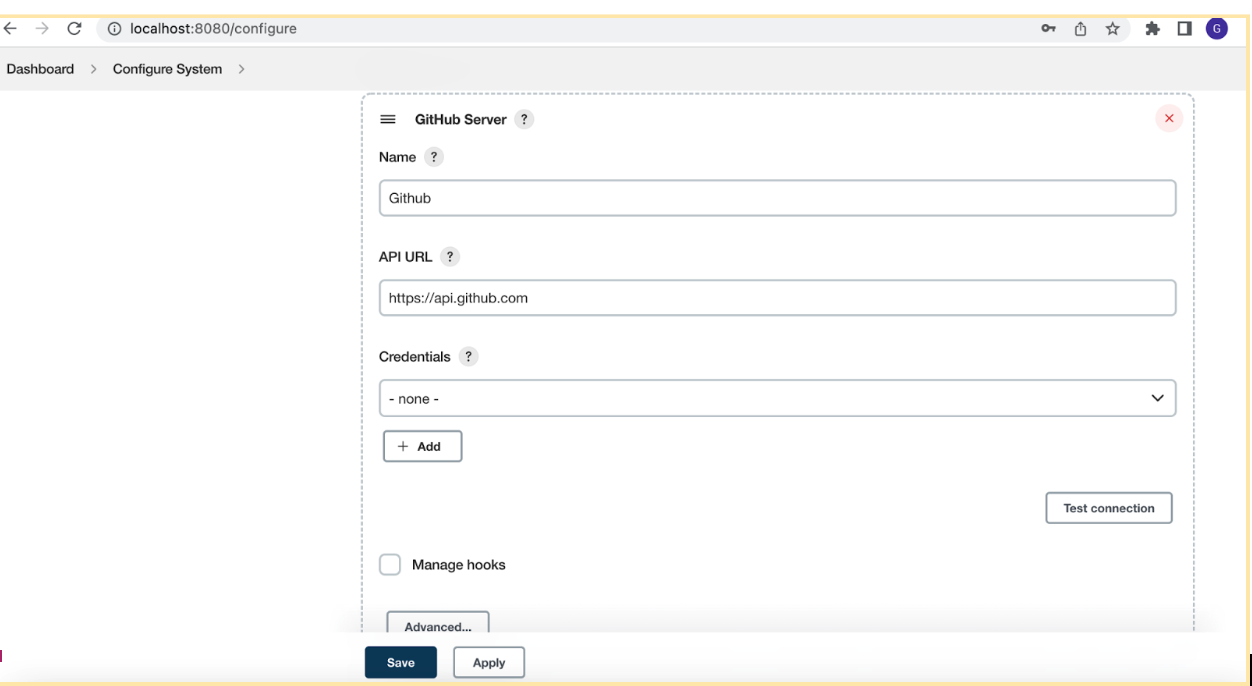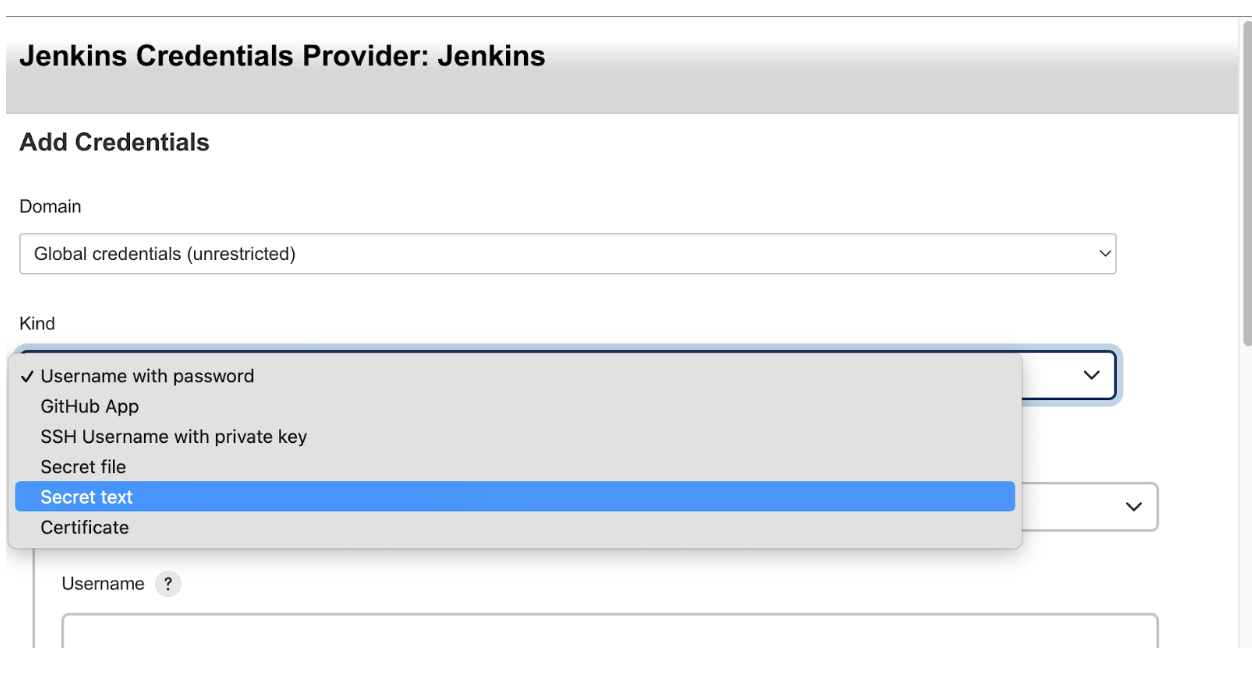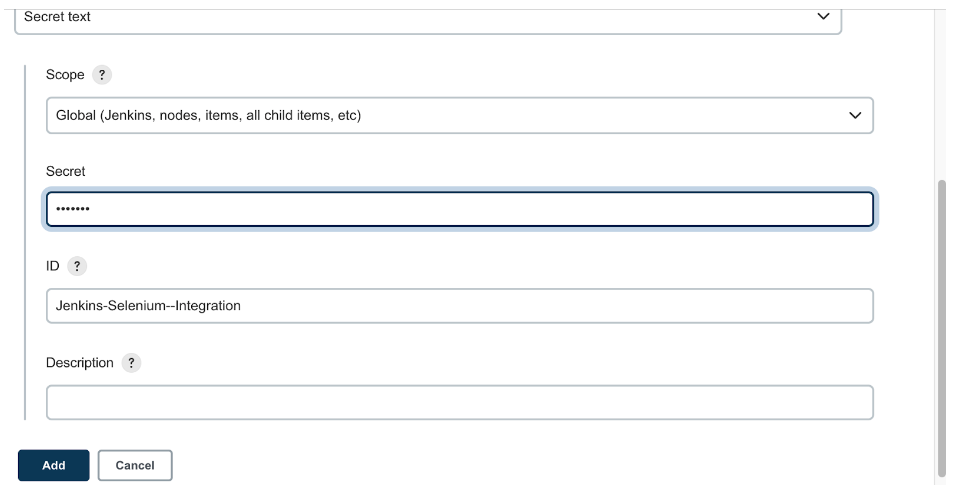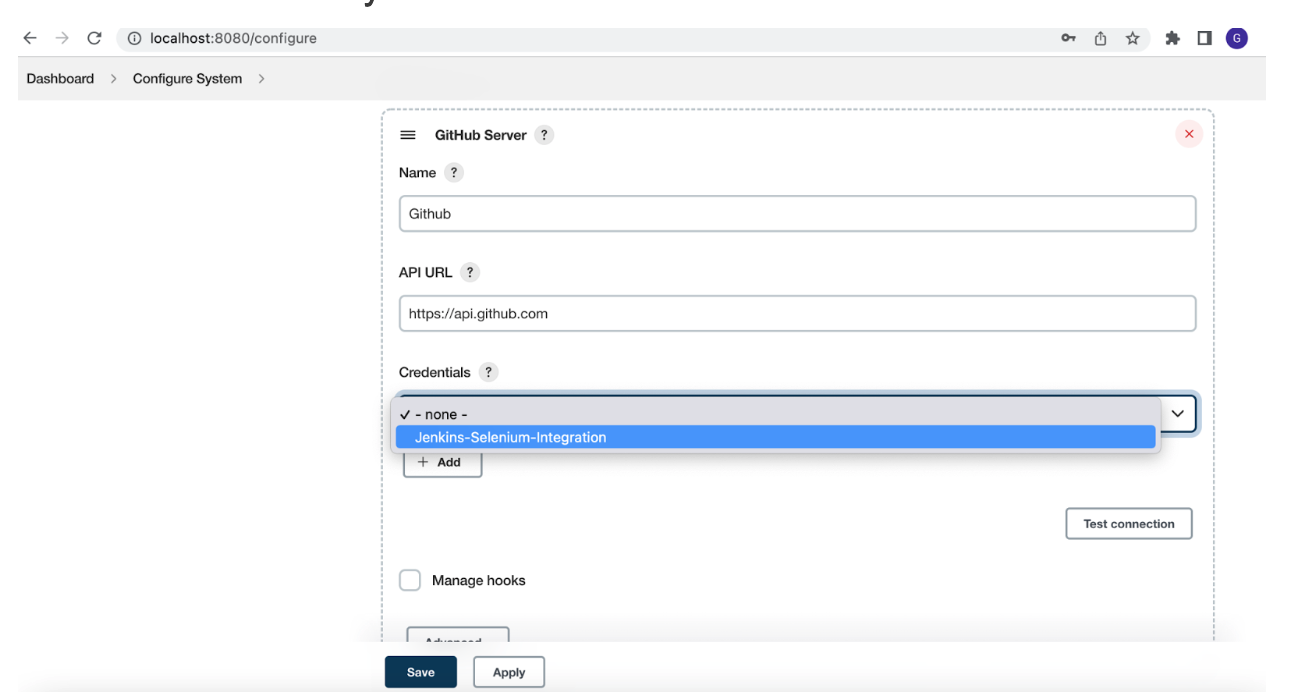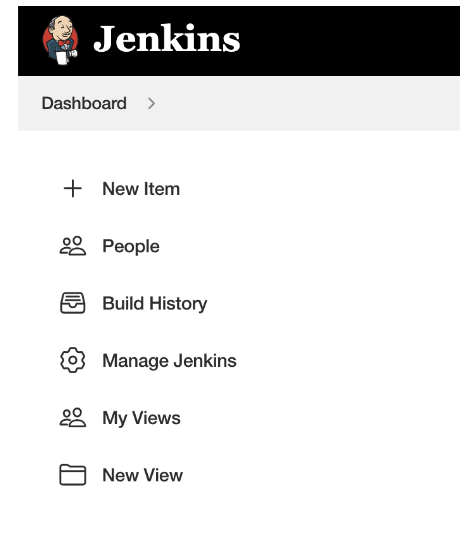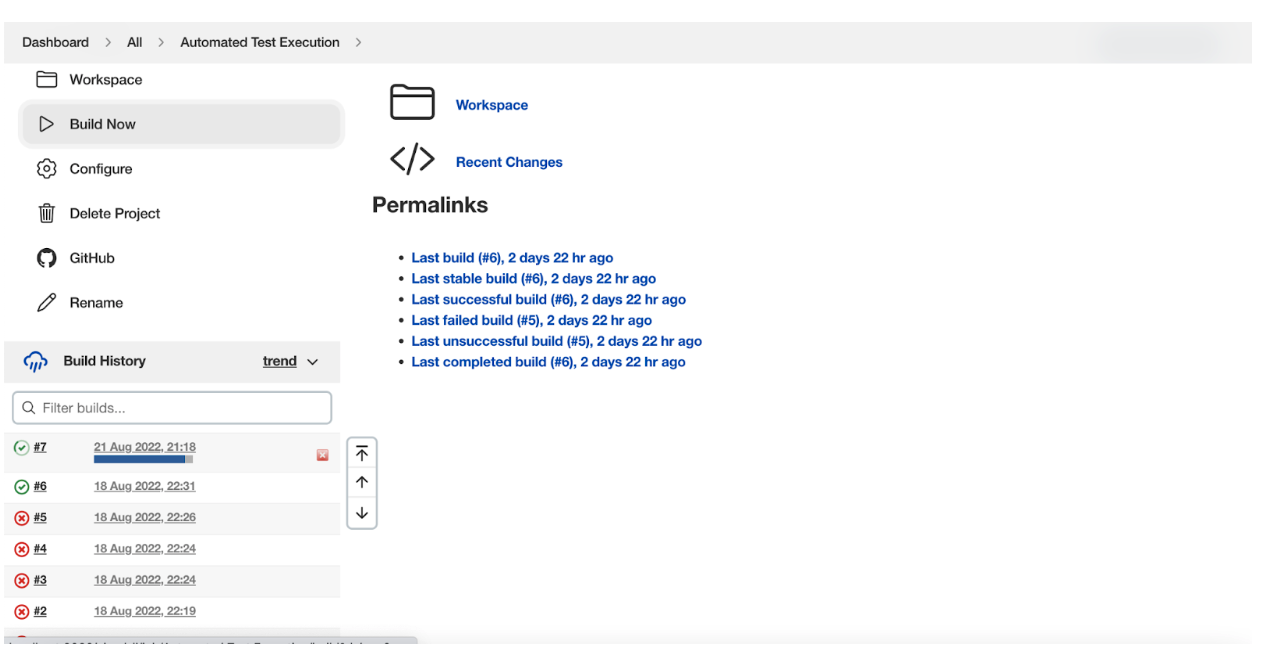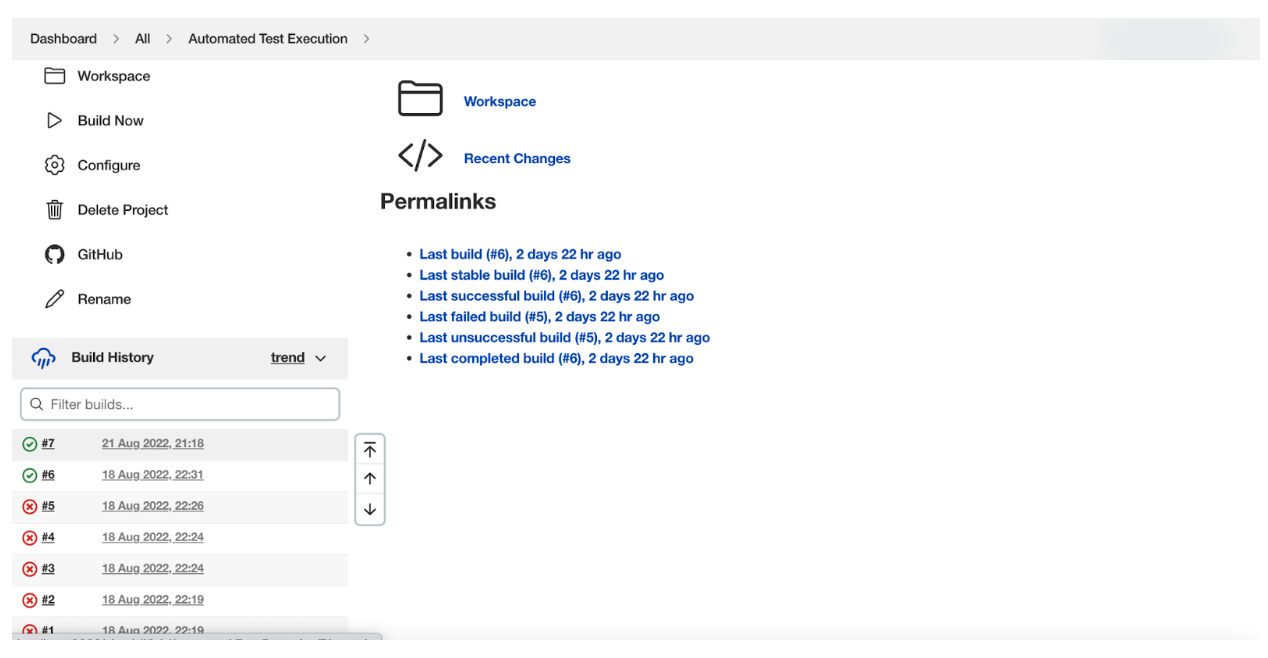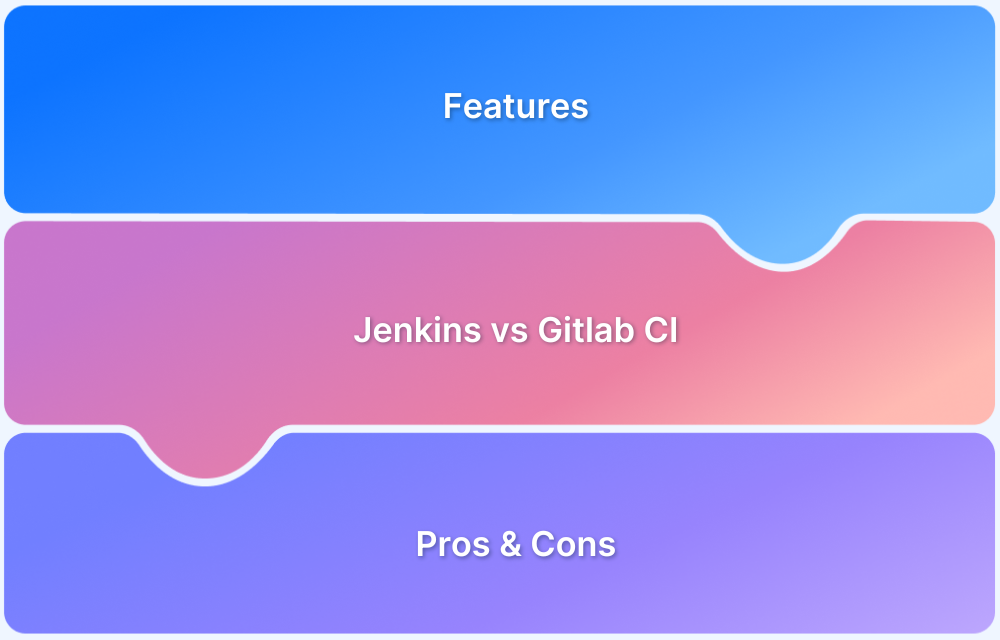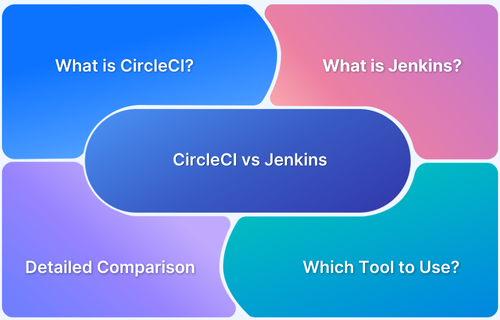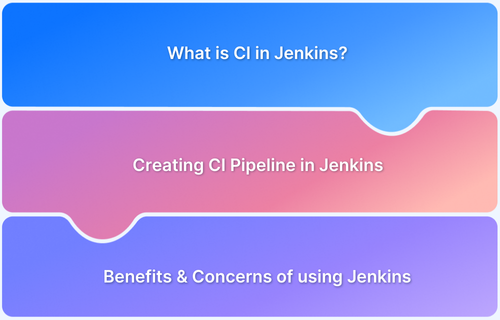An application’s stability and reliability depend on the depth of the testing carried out before its release. In the last couple of decades, automated testing, coupled with cloud-native technologies, has paved the way for faster and more extensive testing.
As an integral part of the Agile pipeline, automation testing is essential to all modern software development. In particular, CI/CD (Continuous Integration / Continuous Deployment) is a practice employed by Agile devs and testers to speed up development and testing so that their products can remain competitive and quality-driven.
The implementation of CI/CD requires several tools, among which Jenkins is the most popular. This article will explore Jenkins, its features, and how it can facilitate test automation.
Overview
Why Use Jenkins for Test Automation?
- ✔ Integrates with frameworks like Selenium, Appium, Cucumber
- ✔ Automates execution of test suites per build
- ✔ Summarizes test results into HTML dashboards
- ✔ Tracks historical results with trend graphs
- ✔ Displays detailed logs of test failures
Advantages of Jenkins
- Wide plugin ecosystem (testing, reporting, notifications)
- Supports source control integration (Git, Bitbucket, Azure Repos)
- Works with chat tools (Slack, Teams) for build notifications
- Flexible scheduling & triggering of builds
- Auto-generation of test reports + email notifications
Limitations of Jenkins
- Overwhelming plugin ecosystem; unclear options for beginners
- Limited Docker integration maturity
- Requires external providers (AWS, Azure, CloudBees) for cloud hosting
- Complex configurations → steep learning curve
- Many plugins lack documentation and customization options
When to Use Jenkins for Test Automation?
- Best for simple CI/CD workflows and trusted plugins
- Ideal for projects requiring frequent test execution and reporting
- Use when seamless Git/SCM integration is needed
Popular Jenkins Plugins for Test Automation
- Selenium Plugin – turn cluster into Selenium Grid
- Cucumber-reports – publish BDD reports in HTML
- BrowserStack Plugin – run tests on 3500+ real devices & browsers
- TestComplete, Katalon TestOps – native test framework integrations
- Additional analysis tools: JUnit Publisher, Test Results Analyzer
This article will explore Jenkins, its features, and how it can facilitate test automation.
What is Jenkins?
CI/CD is the way to continuously check the build quality as soon as any change is made using unit, component, and end-to-end tests and deploy the successful build to the application server.
To achieve this CI/CD, Jenkins is a popular CI orchestration tool that is self-contained and contains all the necessary components to automate the build process.
Jenkins can be used to automate building an application, running tests, and deploying the application. It can be easily installed through native system packages, Docker, or even run standalone by any machine with a Java Runtime Environment (JRE) installed.
 Why use Jenkins for Test Automation?
Why use Jenkins for Test Automation?
Jenkins is a popular CI orchestration tool. It provides numerous plugins for integration with multiple test automation tools and frameworks into the test pipeline. When it comes to Test Automation, Jenkins provides plugins that help run test suites, gather dashboard results, and provide details on failures.
- Runs Automated Test Suites: Jenkins provides plugins for various test frameworks like Selenium, Cucumber, Appium, etc. These can be integrated into CI pipelines to run automated tests for every build.
- Summarizes the results: Most plugins also summarize the test results and display them as an HTML page.
- Provides Trends: Jenkins keeps track of results and displays them as a trend graph. This offers a better view of how the tests have fared in the past.
- Display details on Test Failures: Test results are tabulated, and failures are logged with the test results.
Advantages of using Jenkins
Jenkins is a very popular open-source CI/CD build tool, with a wide variety of Plugins available. Here are some of its core advantages:
- Jenkins can be used to build pipeline/workflows
- It can be integrated with any source management tool
- It can be Integrated with Chat tools like Teams, and Slack for notifying the status of build jobs
- Jenkins can be used to Schedule builds periodically or trigger based on conditions/changes in the Source code repository
- Jenkins can be used to show the HTML report of AutomatedTests Execution
- Jenkins can be used to send emails with Test Execution Report
Limitations of using Jenkins
Some of the limitations faced while using Jenkins for Test Automation are:
- Jenkins, being a community-driven tool has a large number of contributors. Multiple plugins for a single tool integration can make the options unclear for users.
- Although there are plugins supporting Docker integration, Jenkins still has a long way to go in this domain.
- Jenkins does not itself host a cloud-based service. Users need to rely on Jenkins provided as a service by cloud service providers like AWS, GCP, Azure, Cloudbees, etc.
- Jenkins involves a steep learning curve as the configuration is not straightforward. Too many options and configurations can be complicated for newbies.
- Lesser flexibility in using plugins as they are not customizable.
- Lack of authentication and authorization rules and options.
- Most community-driven plugins do not have clear documentation on how to use them.
- Test Automation forms the crux of the CI/CD process. Despite its issue, Jenkins is the most effective tool for implementing automation testing in CI/CD pipelines. The plethora of plugins that Jenkins offers and the strong community support makes it a powerful ally in automation efforts, no matter the software being tested.
When to use Jenkins for Test Automation?
With numerous plugins on offer, Jenkins meets all testing automation needs in most cases. Most popular testing tools can be easily integrated with Jenkins.
For simple workflows containing a streamlined CI process, Jenkins would be a perfect fit for test automation. Test scripts can be called, and reports can be generated from the runs.
It would be best to use Jenkins when the plugins are from a trusted source – preferably from the developers of the testing tool itself. This would avoid unruly behavior of the jobs and unexpected results. It would also make integrations much more seamless.
Integrating Jenkins with Git
In order for Jenkins to build/run an application, Jenkins needs to be connected to a source code management system like Git (other systems include Azure, Bitbucket, etc.)
Note: Refer to this GitHub demo repository, which can be cloned/forked for practice purposes.
Step 1 – Navigate to Configure Systems in the Jenkins using the below steps:
- Navigate to the GitHub Server section
- Enter the Name and API URL as shown below
- Click on Add button under Credentials
Step 2 – Select the Secret Text under Kind drop-down as seen in the steps below. This is to let Jenkins know what kind of authentication you need Jenkins to perform while accessing Git repository.
- You need to get the Personal access token from Git and Enter that as the Secret text value. You can follow this guide to get a Personal access token in Git.
- Enter the secret key (Git personal access token) and ID as shown below
- Click on Add button
Step 3 – Select the newly added credential
Step 4 – As the final step, click on Save on the Configure System page to save the Jenkins Git Integration setup
Setup Job to Run Automated Test with Jenkins
To perform a build deployment or to run automated tests, you would need to create a job in Jenkins.
The job typically contains
- Source code repository link to the checkout
- Command to run
- Any post-run actions like collecting test reports or publishing build artifacts
Let’s set up a job by following the below steps
Step 1 – Click on New Item in the Jenkins dashboard
Step 2 – Next enter the Job name, Select Job type as Freestyle project, and click on OK button
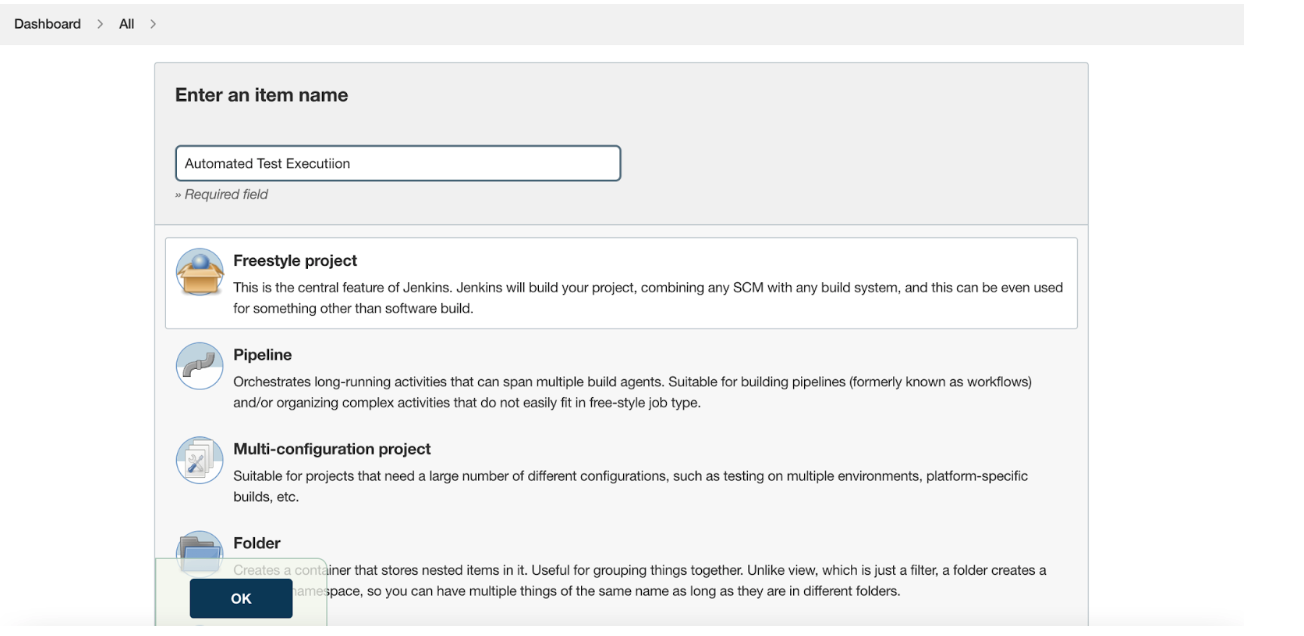
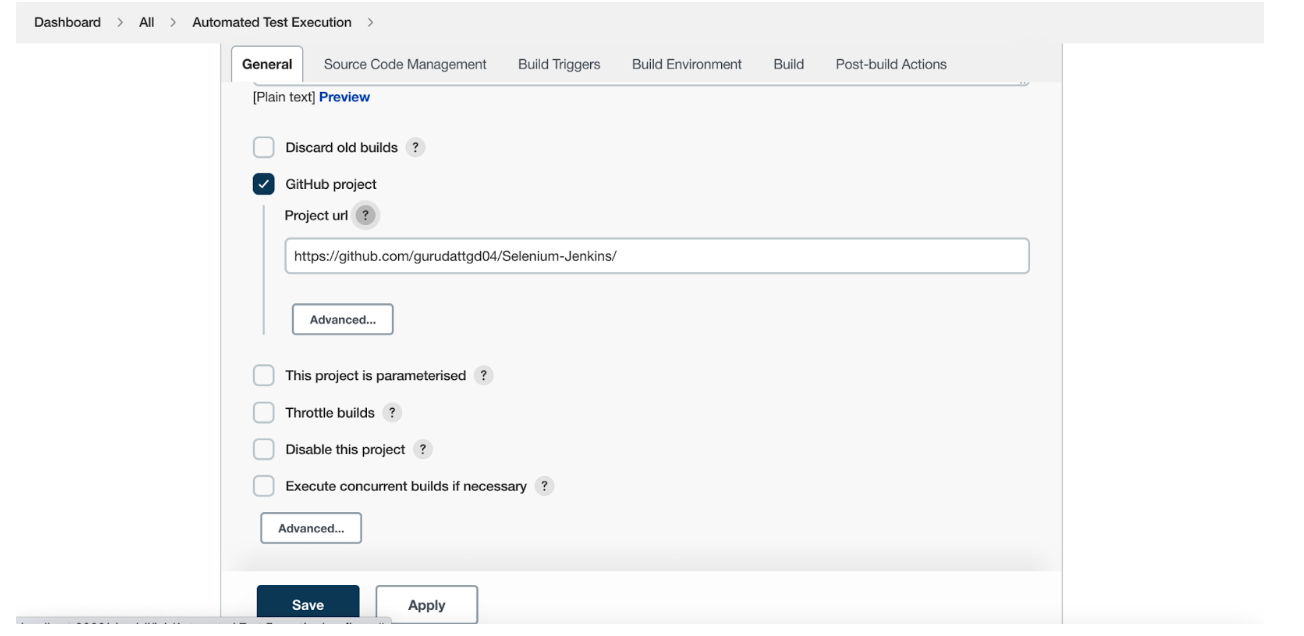
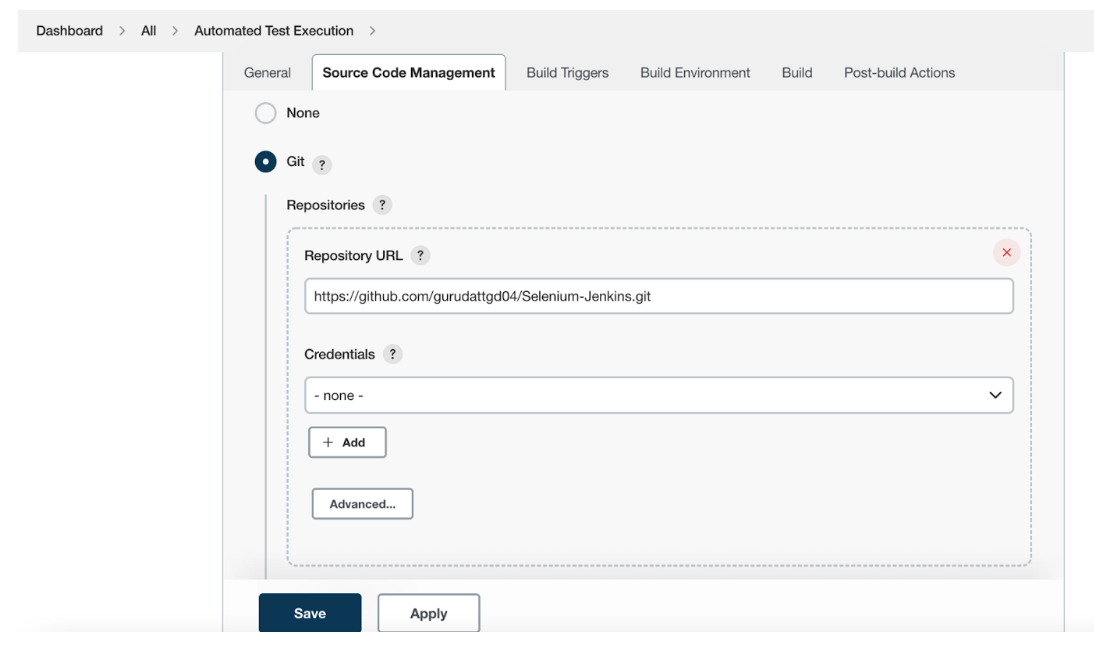
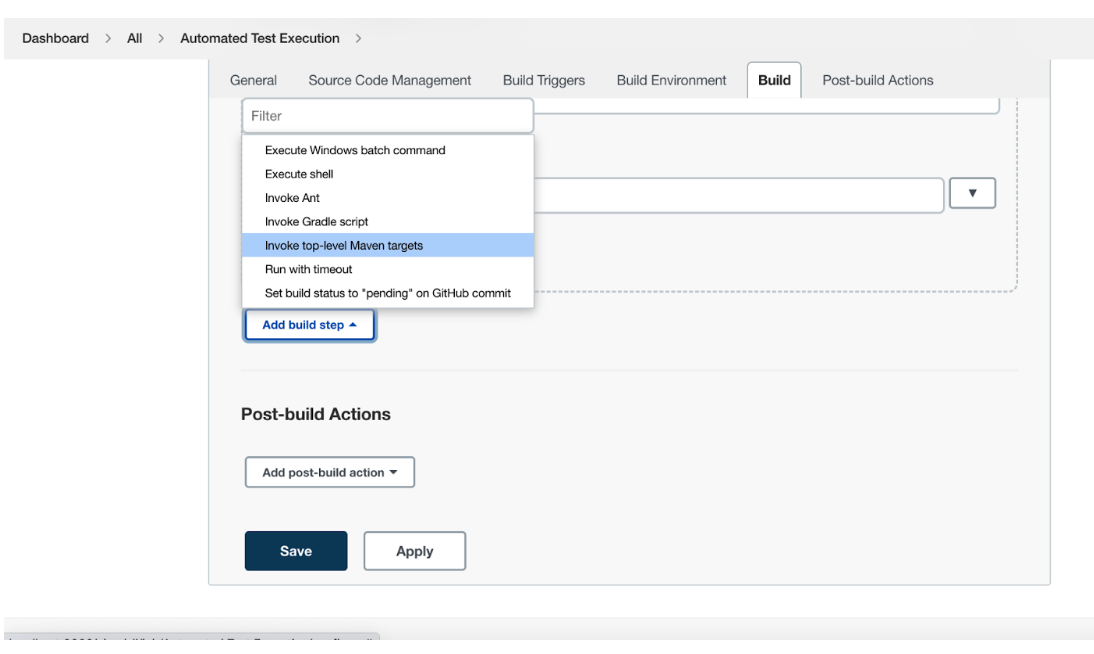
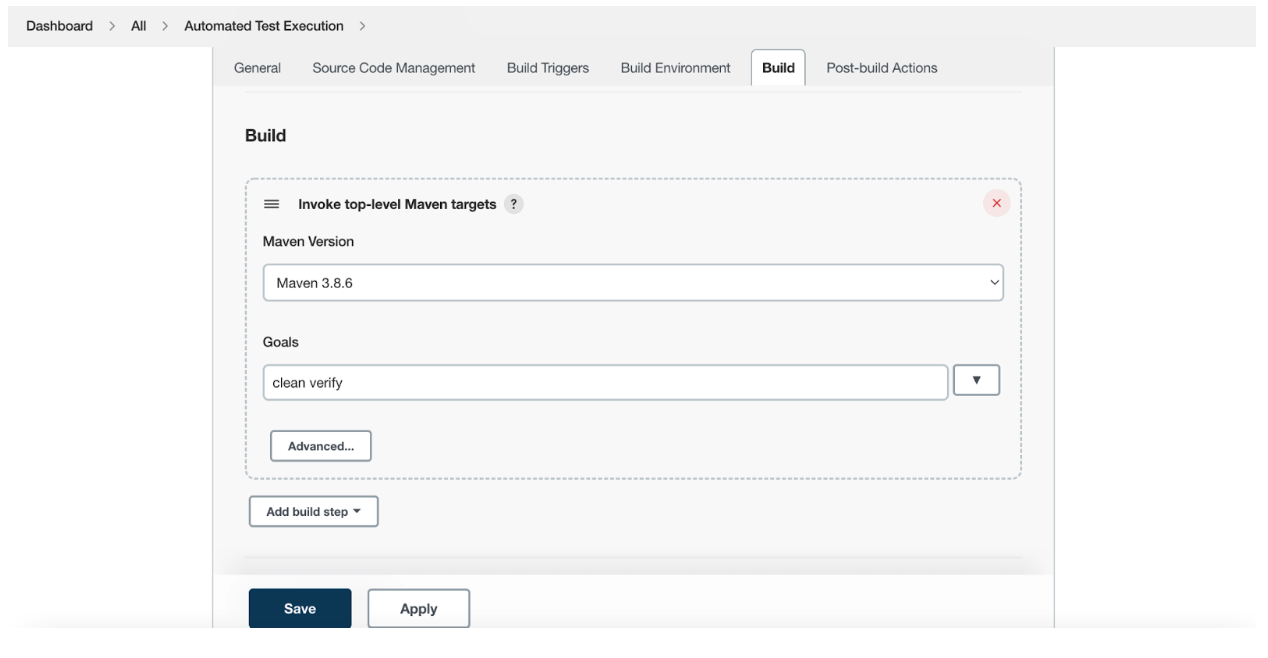
Executing the Job
To execute the job Click on Build Now, which will trigger a new build as seen below.
Once the build is completed, you can see the console output or the HTML report (if configured) by clicking on the Build number (In this case its #7)
Read More: Learn how to integrate BrowserStack Automate with Jenkins
Popular plugins for test automation:
- Selenium Plugin: This plugin helps turn the Jenkins cluster into a Selenium Grid3 cluster and carry out tests on the heterogeneous Jenkins clusters.
- Cucumber-reports: This plugin publishes the reports of Cucumber runs in pretty HTML format.
- Browserstack Plugin: Test suites can be integrated and run from the CI server on the Browserstack real device cloud.
- TestComplete: TestComplete tests can be integrated with Jenkins Freestyle jobs and pipelines with this plugin.
- Kalaton TestOps: This plugin helps to run Kalaton Studio on Jenkins. It also automatically handles the download and deployment of Kalaton Studio.
Apart from these, many tools help with the analysis and reporting of tests. Some of these are Tests Analysis Plugin, Test Results Analyzer, bootstrapper-multi-test-reports-plugin, Junit publisher plugin, etc.
Try Continous Testing with Jenkins


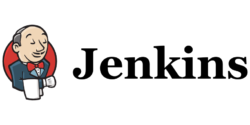
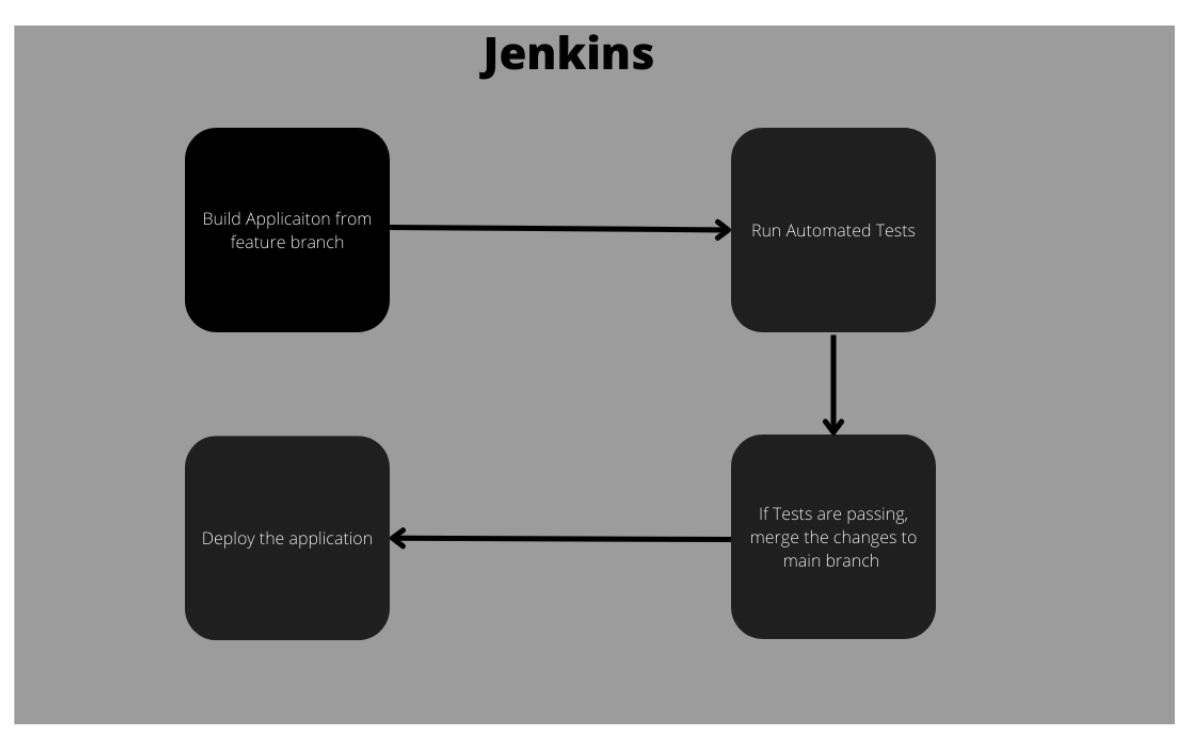 Why use Jenkins for Test Automation?
Why use Jenkins for Test Automation?