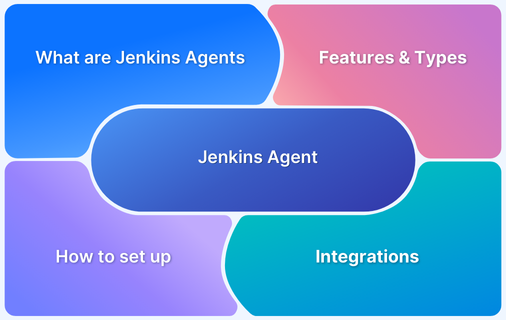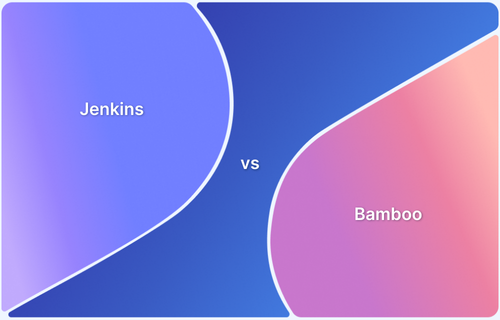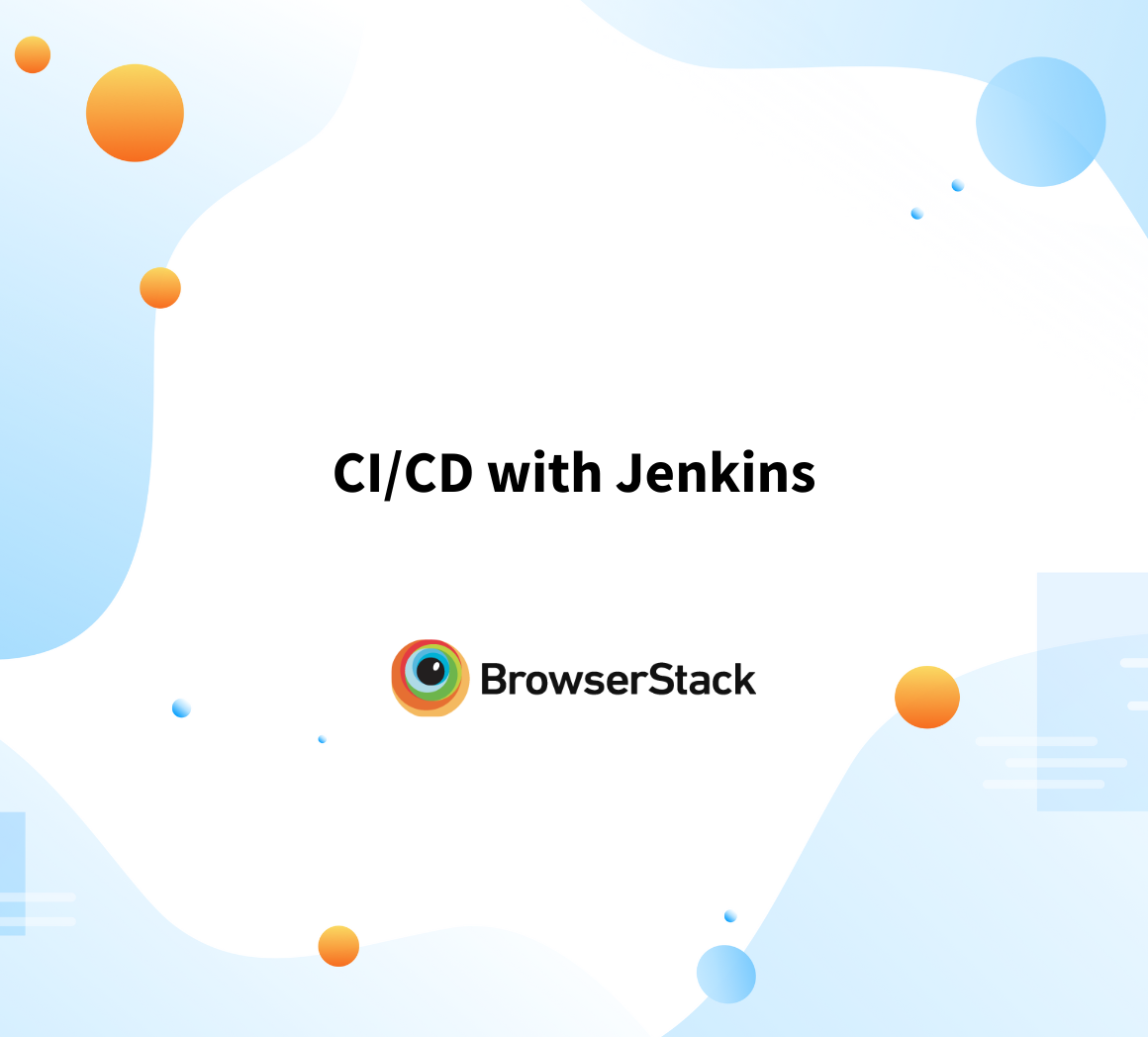Jenkins, a popular open-source automation tool, is a go-to choice for continuous integration and delivery (CI/CD). At the core of Jenkins lies the “Pipeline as Code,” enabling teams to define and automate their build, test, and deployment workflows using simple, version-controlled scripts.
Jenkinsfile represents a single source of truth for your pipeline configuration. By adopting a Jenkinsfile, teams gain better control, consistency, and scalability in managing their CI/CD processes.
What is Jenkinsfile?
A Jenkinsfile is a text-based configuration file that defines a Jenkins pipeline using Groovy-based DSL (Domain-Specific Language). It enables developers to define, version control, and automate CI/CD workflows in a structured manner.
Using a Jenkinsfile streamlines complex workflows ensures repeatability, and minimizes manual interventions while maintaining transparency and manageability in pipeline configurations.
Read More: Jenkins vs Bamboo: Core Differences
Benefits of using a Jenkinsfile
While there are several benefits of using Jenkinsfile for CI/CD processes, the main ones include:
Benefits of Jenkinsfile
- Improved Version Control and Traceability
- Better Collaboration and Code Review
- Consistency Across Builds
- Ease of Automation and Scaling
- Transparency and Documentation
- Improved Version Control and Traceability: Changes to the pipeline can be tracked, reverted, and reviewed using version control systems like Git. A Jenkinsfile stored in Git allows reverting to a previous configuration if a recent pipeline update causes build failures.
- Better Collaboration and Code Review: Teams can collaborate on pipeline configuration like any other code, enabling peer reviews and better quality assurance. A pull request can be created to propose updates to the Jenkinsfile, allowing team members to suggest improvements before merging.
- Consistency Across Builds: The same Jenkinsfile can be reused across environments, ensuring consistent behavior in builds, tests, and deployments. A Jenkinsfile defines identical build steps for both staging and production environments, preventing discrepancies during deployment.
- Ease of Automation and Scaling: Pipelines are easier to replicate and scale as the configuration is encapsulated in a single file. Adding a new project to Jenkins requires copying an existing Jenkinsfile template and modifying parameters, reducing setup time.
- Transparency and Documentation: The pipeline logic is written in a human-readable format, doubling as documentation for understanding workflows. A Jenkinsfile with clear stages (for example, “Build,” “Test,” “and Deploy”) provides instant insight into the steps of the CI/CD process for new team members.
Read More: CICD with Jenkins
Structure and Syntax of a Jenkinsfile
The structure and syntax of a Jenkinsfile follow the Groovy-based Domain Specific Language (DSL) used by Jenkins Pipelines. It organizes workflows into clearly defined stages and steps, making them modular and easy to understand.
Jenkinsfile can be written in two formats:
Declarative (simpler and recommended for most cases) or Scripted (more flexible and suited for advanced use cases).
Key sections of Jenkinsfile
The key sections of a Jenkinsfile are:
- Pipeline Block: The root element that defines the entire pipeline structure. It includes all stages, agent configurations, and options.
pipeline {
agent any
stages { ... }
}- Agent: Specifies where the pipeline should run (for example, any available agent, a specific node, or a Docker container).
agent {
docker { image 'node:14' }
}Read More: How to set up Jenkins Docker Agent?
- Stages: Represents the main phases of the pipeline, such as “Build,” “Test,” and “Deploy.” Each stage contains a sequence of steps.
stages {
stage('Build') {
steps {
sh 'npm install'
}
}
}- Steps: The individual tasks performed within a stage, such as running a script, executing commands, or sending notifications.
steps {
sh 'echo "Hello, Jenkins!"'
}- Post: Defines actions that should run at the end of the pipeline or a specific stage, based on the pipeline’s result (for example, success, failure, always).
post {
always {
echo 'Pipeline finished!'
}
}Read More: What are Agents in Jenkins?
Syntax differences between Declarative and Scripted pipelines
Jenkins Pipelines can be defined in two styles: Declarative and Scripted. While Declarative syntax is designed to be simpler and more user-friendly, Scripted pipelines offer greater flexibility and control. Some of the major syntactical differences are enumerated below:
| Parameter | Declarative Pipeline | Scripted Pipeline |
|---|---|---|
| Root Block | pipeline {} | node {} |
| Stage Definition | stage(‘Stage Name’) { steps { … } } | stage(‘Stage Name’) { … } |
| Agent Specification | agent any or agent { docker { image ‘node:14’ } } | Specified within node {} or using docker.image().inside {} |
| Error Handling | Built-in post block for conditions like always, success, or failure. | Requires manual try-catch blocks for error handling. |
| Complex Logic | Limited; primarily supports straightforward workflows. | Fully supports Groovy programming for advanced logic. |
| Syntax Enforcement | Strictly enforced; predefined structure must be followed. | Flexible; allows freeform Groovy scripting. |
Some examples are discussed below to further underline the differences between Scripted and Declarative pipelines
Declarative Pipelines :
pipeline { // The root block for a Declarative pipeline
agent any // Specifies that the pipeline can run on any available agent
stages { // Contains the sequence of stages in the pipeline
stage('Build') { // Defines a stage named "Build"
steps { // Steps block contains the tasks to execute within this stage
sh 'make build' // Executes a shell command to build the application
}
}
}
}Scripted Pipelines :
node { // The root block for a Scripted pipeline
stage('Build') { // Defines a stage named "Build"
sh 'make build' // Executes a shell command to build the application
}
}These examples clearly show that Declarative Pipelines use structured blocks like pipelines, agents, stages, and steps for clarity and standardization. This automatically enforces a strict structure, making it easier to understand and maintain.
Meanwhile, the Scripted Pipeline starts with a node block, offering flexibility in defining complex logic. It heavily relies on Groovy scripting, allowing full access to programming constructs but requiring more manual management.
How to write a Jenkinsfile
Writing a Jenkinsfile is an essential step in defining and automating a CI/CD pipeline. It involves creating the pipeline structure, integrating it with a version control system, and configuring Jenkins to execute it seamlessly.
Step-by-Step Guide to creating a Jenkinsfile
- Step 1. Identify the CI/CD pipeline stages and steps: Begin by determining the main phases of the CI/CD workflow, such as Build, Test, and Deploy. Each phase should have specific tasks that need to be automated, such as compiling code, running tests, or pushing code to production.
- Step 2. Set up a version control repository for the project: Ensure that the project is stored in a version control system, like Git so that the Jenkinsfile can be versioned, tracked, and easily collaborated on by the team.
- Step 3. Create a Jenkinsfile in the root directory of the repository: In the root directory of the project repository, create a file named Jenkinsfile (without any file extension). This file will define the entire pipeline configuration for Jenkins to follow.
- Step 4. Define the pipeline block as the root structure: The pipeline block is the root element in a Declarative pipeline. It serves as the container for all the pipeline settings, such as agents and stages.
- Step 5. Configure the agent block to specify where the pipeline will run: The agent block defines where the pipeline will be executed, such as on any available Jenkins agent, a specific node, or within a Docker container.
- Step 6. Add stages to define the sequence of tasks (for example, Build, Test, Deploy): The stages block organizes the pipeline into separate stages, each representing a phase in the CI/CD process. Within each stage, you define the specific tasks to execute, such as running build commands or test scripts.
- Step 7. Include steps under each stage to specify the actions: Inside each stage, the steps block contains the actual commands to run, like shell scripts, test commands, or deployment scripts. These steps define the tasks Jenkins will perform during the pipeline.
- Step 8. Add a post block to define actions based on the pipeline result: The post block allows the user to define actions that should occur after the pipeline completes, such as sending notifications, cleaning up resources, or archiving build artifacts. Conditions like always, success, or failure can be defined here. Save and commit the Jenkinsfile to the version control repository once it is completed.
- Step 9. Configure a Jenkins job to point to the repository and run the Jenkinsfile: In Jenkins, create a new pipeline job or configure an existing one to point to the repository containing the Jenkinsfile. Jenkins will automatically read the Jenkinsfile and execute the pipeline as defined.
Read More: Jenkins for Test Automation
Integrating the Jenkinsfile with your Repository
Follow these steps to integrate Jenkinsfile within your Repository:
1. Ensure the Repository is Hosted in a Version Control System
The repository should be hosted on a platform like GitHub, GitLab, or Bitbucket, allowing Jenkins to access the code and Jenkinsfile directly from the repository.
2. Place the Jenkinsfile in the Root Directory of the Repository
The Jenkinsfile should be stored in the root directory of the repository to ensure Jenkins can easily find and execute it when the pipeline is triggered.
3. Push the Jenkinsfile to the Repository
After creating and saving the Jenkinsfile, commit it to the version control system and push the changes to the remote repository. This ensures that the Jenkinsfile is accessible for Jenkins to execute during each pipeline run.
4. Configure the Jenkins Pipeline Job to Point to the Repository
In Jenkins, create a new pipeline job or edit an existing one. Configure the job to pull the Jenkinsfile from the repository’s source (using Git or another version control system).
5. Set up Proper Permissions for Jenkins to Access the Repository
Ensure that Jenkins has the necessary permissions to clone or access the repository, typically by using SSH keys, personal access tokens, or credentials configured in Jenkins.
6. Test the Connection and Trigger the Pipeline
After configuring the pipeline job, trigger the pipeline manually or automatically (for example, on code push) to verify that Jenkins can access the repository and execute the steps defined in the Jenkinsfile.
7. Monitor Pipeline Execution and Troubleshoot if Necessary
After the pipeline starts, monitor the execution in Jenkins. If issues arise, review the pipeline logs and Jenkinsfile for errors or misconfigurations.
Read More: How to integrate Jenkins with Selenium?
Best Practices for organizing and maintaining Jenkinsfiles
Follow these best practices for organizing and maintaining Jenkinsfile in a Repository:
- Use a Dedicated Folder for Jenkinsfiles: Organize Jenkinsfiles in a specific folder (for example, /ci or /Jenkins) to keep the project structure clean and maintainable.
- Version Control the Jenkinsfile: Store the Jenkinsfile in the repository to keep it versioned alongside the code, ensuring changes to the pipeline are tracked.
- Modularize the Pipeline: Break down complex Jenkinsfiles into reusable parts using shared libraries or external script files to improve readability and maintainability.
- Use Descriptive Names for Stages and Steps: Name stages and steps clearly (for example, “Build”, “Test”, “Deploy”) to make the pipeline process easily understandable for the team.
- Keep the Jenkinsfile simple and focused: Avoid overcomplicating the Jenkinsfile by keeping it concise and focused on the essential CI/CD tasks, reducing errors and improving readability.
Strategies for Managing Pipelines in Large-Scale Projects
Managing CI/CD pipelines in large-scale projects requires strategic planning, automation, and robust governance to ensure efficiency, scalability, and reliability.
1. Use Shared Libraries for Reusable Pipeline Logic: Shared libraries allow common pipeline logic to be reused across multiple projects, reducing duplication and making maintenance easier.
For example, A shared library for building Docker images can be reused across different microservices, ensuring consistency and reducing code duplication.
2. Define Multi-Branch Pipelines: Multi-branch pipelines automatically detect and run pipelines for each branch, ensuring isolated builds and tests for feature branches.
For example, A feature branch-like feature/login will trigger its own pipeline to run tests and build steps without affecting the main branch.
3. Parameterize Pipelines for Flexibility: Parameters in the Jenkinsfile allow for greater flexibility, enabling the pipeline to adjust behavior based on inputs, such as different environments or deployment targets.
For example, A deploy stage can take a parameter to deploy to either a staging or production environment, reducing the need for multiple Jenkins files.
4. Use Declarative Pipelines for Simplicity and Consistency: Declarative pipelines enforce a clear and structured syntax, making them easier to understand and maintain across large teams.
For example, Using a declarative pipeline with clearly defined stages (Build, Test, Deploy) ensures all developers follow the same structure, improving team collaboration.
5. Implement Parallel Stages for Efficient Execution: Running stages in parallel speeds up pipeline execution by utilizing available resources and reducing the total build time.
For example, testing and linting can run in parallel, so while tests are being executed, code quality checks are also performed, shortening the feedback loop.
Read More: Difference between Jenkins vs Gitlab CI
Examples of Pipeline Workflows in Action
A simple example of a Jenkins pipeline workflow for a Node.js application is discussed below. This pipeline includes the following stages.
- Checkout: Fetches the latest code from the repository.
- Build: Installs dependencies and prepares the application.
- Test: Run unit tests to validate the code.
- Deploy: Deploy the application to a staging environment.
- Cleanup: Cleans up any temporary files or resources after the pipeline completes.
The code can be envisaged as below:
pipeline {
agent any // Run the pipeline on any available agent
environment {
NODE_HOME = '/usr/local/node' // Define an environment variable for Node.js
}
stages {
stage('Checkout') {
steps {
git 'https://github.com/your-repository/node-app.git' // Checkout the code from the Git repository
}
}
stage('Build') {
steps {
script {
// Install dependencies and prepare the app
sh 'npm install' // Run npm install to get dependencies
}
}
}
stage('Test') {
steps {
script {
// Run unit tests using Mocha (or other test frameworks)
sh 'npm test' // Execute the test command
}
}
}
stage('Deploy') {
steps {
script {
// Deploy the application to a staging environment
sh 'npm run deploy:staging' // Run the deployment command for staging
}
}
}
stage('Cleanup') {
steps {
echo 'Cleaning up resources...' // Simple echo for cleanup
// You can add actual cleanup commands (for example, deleting temporary files)
}
}
}
post {
always {
echo 'Pipeline completed!' // Print a message regardless of the outcome
}
success {
echo 'Deployment to staging successful!' // Message on success
}
failure {
echo 'Pipeline failed! Check the logs for errors.' // Message on failure
}
}
}The breakdown of the workflow is as follows:
- Checkout: This stage pulls the latest code from the GitHub repository using the git command. It ensures that the pipeline works with the most up-to-date codebase.
- Build: The npm install command installs any dependencies required by the Node.js application. This ensures that the environment is prepared for the next steps.
- Test: The npm test command runs unit tests defined for the application. This stage verifies that the application works correctly by executing predefined test cases.
- Deploy: This stage uses a custom deployment command (npm run deploy: staging) to deploy the application to a staging environment. This allows the team to verify the build in a live environment before moving to production.
- Cleanup: The cleanup stage ensures that no temporary files or resources remain after the pipeline completes, keeping the environment clean and efficient.
The post actions are:
- Always: The pipeline will print a message indicating the pipeline has been completed.
- Success: If the pipeline runs successfully, it prints a success message.
- Failure: If the pipeline fails at any stage, it will print an error message.
Best Practices for Jenkinsfile Development
Follow these best practices for Jenkins development:
- Structure Pipelines for Clarity and Readability: Organize stages and steps logically, ensuring the pipeline is easy to understand and maintain.
- Version Control the Jenkinsfile: Store the Jenkinsfile in the repository to track changes and ensure they evolve alongside the code.
- Write Modular and Reusable Code: Use shared libraries and external scripts to avoid duplication and make the Jenkinsfile more maintainable.
- Use Declarative Syntax for Simplicity: Prefer declarative pipelines for a more structured and human-readable format, ensuring consistency across teams.
- Parameterize Pipelines for Flexibility: Make use of parameters to handle different environments and scenarios, allowing the pipeline to adapt easily.
- Implement Robust Testing: Write unit tests and validate pipeline steps to ensure the pipeline works as expected before deployment.
- Ensure Proper Error Handling and Notifications: Include error handling and notifications (for example, email, Slack) to inform the team of pipeline failures or successes.
- Keep Pipelines Simple and Focused: Avoid overly complex pipelines by breaking down tasks into smaller, manageable stages and steps.
- Monitor Pipeline Performance and Optimize: Continuously monitor pipeline performance and optimize stages to reduce execution time and resource consumption.
- Maintain Consistency Across Pipelines: Use templates or shared libraries to standardize pipeline configurations across multiple projects, ensuring consistency.
Why integrate Jenkins with your existing Test Suite?
Integrating Jenkins with an existing test suite enables continuous testing as part of the CI/CD pipeline, ensuring that tests are automatically run with each code change. This integration provides immediate feedback on the quality of the code, helping to catch issues early in the development process.
Automating test execution reduces manual intervention, maximizes test coverage, and accelerates the delivery cycle, leading to faster releases and more stable software. Additionally, Jenkins can provide detailed reports and logs, helping teams to track test results and identify areas for improvement.
Enhance Pipeline Efficiency by integrating Jenkins with BrowserStack
Integrating Jenkins with BrowserStack Automate significantly boosts pipeline efficiency by enabling automated cross-browser and mobile testing in real devices and virtual environments.
This integration ensures that tests are run across a wide range of browsers, devices, and operating systems, providing comprehensive coverage without needing physical infrastructure.
- Automated Cross Browser Testing and Mobile Testing: Automatically run tests across various browsers, devices, and OS platforms, ensuring thorough coverage without the need for physical infrastructure.
- Parallel Test Execution for Faster Results: Execute tests in parallel on multiple devices and browsers, significantly reducing test cycle time and speeding up feedback.
- Seamless Jenkins Integration: Easily trigger BrowserStack tests within Jenkins, integrating automated testing directly into the CI/CD pipeline.
- Access to Real Devices and Latest Platforms: Test applications on real devices and the latest browser versions in BrowserStack’s cloud, ensuring the app works across the most current environments.
- Detailed Test Reports and Logs: Get detailed logs, screenshots, and video recordings of test runs in Jenkins, helping teams quickly identify and resolve issues.
For more detailed steps and information, please refer to the guide on Integrate BrowserStack Automate with Jenkins.
Conclusion
A Jenkinsfile offers a simple yet powerful way to manage CI/CD pipelines as code, bringing consistency and automation to the development process. By defining your pipeline in a Jenkinsfile, teams can version control their workflows, ensuring builds are reliable and repeatable every time. This leads to faster feedback, smoother deployments, and reduced manual work.
As DevOps practices evolve, Jenkinsfile has become increasingly important. Future developments are expected to bring even more integrations, enhanced security, and smarter automation.
Integrating Jenkins with BrowserStack Automate streamlines pipelines with automated cross-browser and mobile testing on real devices.