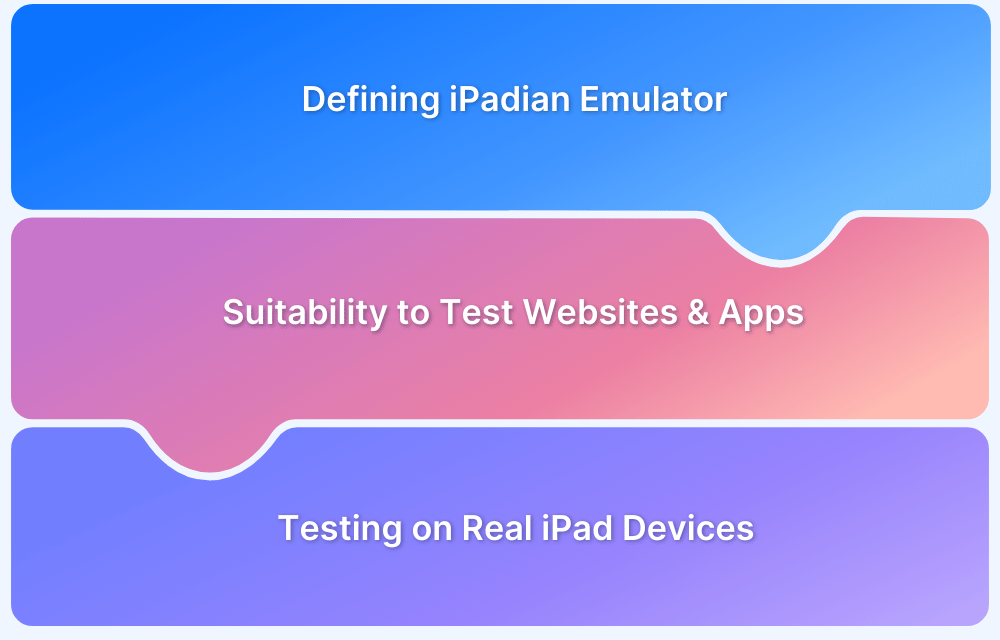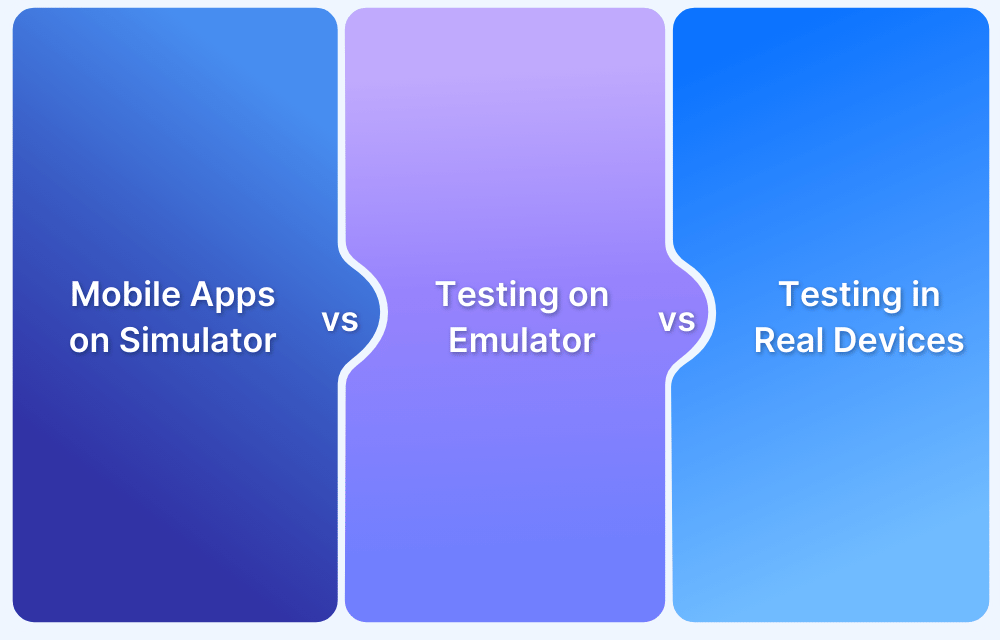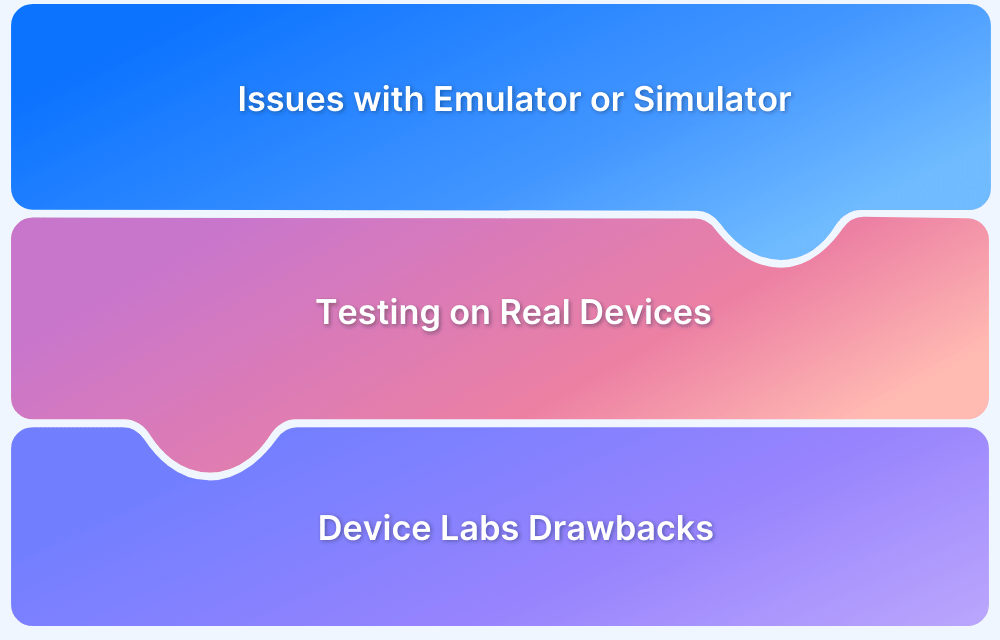Does iOS emulator on PC solve testing requirements?
By Shreya Bose, Community Contributor - December 3, 2024
Ever wanted to run iOS apps on your PC without needing an iPhone or iPad? An iOS emulator makes this possible. It allows users to test apps and explore iOS features on non-Apple devices.
This article explains whether testing on iOS emulators for PCs would be accurate or not, compared to testing on real devices.
What is iOS Emulator for PC?
iOS emulators for PC essentially allow testers to run an iOS app without an iPhone or iPad. The iOS interface is viewed and operated through a web browser or on tools running on a Mac or Windows computer.
Emulators, in the true sense of their name, duplicate the target real device’s hardware and software features. This is exceptionally difficult to do with Apple’s proprietary assets, which is why, technically, we only have iOS simulators. Despite this, sometimes both the terms iOS emulators and simulators are used interchangeably in practice.
Why is iOS Emulator for PC used?
The iOS emulator for PC replicates the configuration and (partly) real-world behavior of the iOS device. It creates a test environment that works at a much smaller range than that of real devices.
Nonetheless, iOS emulators/simulators are fairly useful for early-stage testing. At the initial stages of development in most agile pipelines, they are good for running basic sanity checks while being time and cost-effective. Testers use them to check if individual features are operating at their bare minimum, on top of which advanced capabilities can be built.
However, that’s where its usefulness ends. The limitations of iOS emulators for PC outweigh their advantages, especially in later stages when testing must encompass layered, complex features.
Examples of iOS Emulators for PC
Here are some of the top examples of iOS emulators for PC:
1. iPadian
iPadian is a lightweight iOS simulator designed to replicate the look and feel of the iOS interface on a Windows PC. It is primarily used for experiencing the iOS UI rather than for in-depth app development or testing.
Key Features:
- Provides a user-friendly iOS-like interface.
- Supports access to web-based iOS apps.
- Lightweight and easy to install.
Pros:
- Simple to set up and use.
- Great for mimicking the iOS UI.
- Does not require heavy resources.
Cons:
- Does not support the installation of apps from the Apple App Store.
- Limited functionality for app testing.
2. Smartface
Smartface is a professional-grade emulator designed for developers to test and debug iOS applications on a Windows PC. It is widely used for enterprise-level app development.
Key Features:
- Debug and test iOS apps directly on Windows.
- Supports cross-platform development (iOS and Android).
- Integrated debugging tools.
Pros:
- Ideal for developers working on cross-platform apps.
- Comprehensive testing and debugging features.
- Supports enterprise app deployment.
Cons:
- Requires technical expertise to use effectively.
- May be costly for smaller teams or individual developers.
3. Appetize.io
Appetize.io is a web-based iOS emulator that allows developers to run and test iOS applications directly in a browser. It is especially useful for quick testing and sharing apps with stakeholders.
Key Features:
- Runs iOS apps in a browser without installation.
- Offers app preview and testing for iOS and Android.
- Compatible with macOS and Windows systems.
Pros:
- No installation required; works directly from a browser.
- Ideal for quick demos and app previews.
- Flexible pricing options, including free tiers for limited usage.
Cons:
- Internet-dependent; requires a stable connection.
- Limited features compared to native emulators.
4. Xamarin TestFlight
Xamarin TestFlight is a tool for testing iOS apps, focusing on distributing beta versions to testers for feedback. It is best suited for developers who need real-world feedback on their apps.
Key Features:
- Seamless app distribution for beta testing.
- Feedback collection from testers.
- Integration with Apple’s App Store Connect.
Pros:
- Excellent for gathering real-world app usage insights.
- Supports collaboration with a wide range of testers.
- Officially supported by Apple.
Cons:
- Requires an Apple Developer account.
- Limited to testing apps on actual iOS devices, not emulation.
Limitations of iOS emulators for PC
Most iOS emulators for PCs deal with a few significant shortcomings:
- They only simulate the aesthetic layer of iOS, especially if they are being run on a Windows PC. The tester doesn’t actually experience how iOS features work.
- Testers cannot use them to access the App Store and test their app’s compatibility with it.
- Often, these emulators cannot be used to run iTunes.
- Certain emulators have been flagged for security concerns and putting PCs at risk of malware and other undesirable elements.
- Since iOS devices are touch screen-enabled, the final app should be designed and tested for the same. Most iOS emulators cannot simulate touchscreen issues and require testers to interact with them through a mouse and keyboard. This heavily undercuts the user experience.
- Due to the lack of real devices, testers may not be able to detect issues with memory usage or leaks, GPS sensors, latency, network connectivity, and the like. They cannot test on custom OSes or check how an app works in low battery or weak network conditions.
- Testers can’t evaluate app behavior when the device is receiving calls or messages.
- While some emulators can mimic different screen sizes and resolutions, they certainly do not mimic all or a majority of iOS device screens. Since responsive design is a key element of all software design, testers cannot expect to leave this aspect unchecked (which will be on emulators).
In light of the shortcomings detailed above, let’s revisit the ritual question: Will the iOS emulator on PC (Windows & Mac) solve your testing requirements?
The answer is No.
Why test iOS Apps on Real iOS Devices?
Testing iOS apps on real devices is essential to ensure accurate, reliable, and user-centered results. Here is why real devices are the best choice for iOS app testing:
1. Accurate Real-World Testing: Real devices mimic the exact conditions users experience, including hardware configurations, OS behavior, and performance nuances. It provides results that are far more accurate than emulators.
2. Test Hardware-Specific Features: Features like GPS, camera, touch gestures, and biometric authentication (Face ID, Touch ID) can only be fully validated on physical devices.
3. Validate Performance and Compatibility: Real devices allow you to assess app performance, responsiveness, and compatibility across a variety of iOS versions, screen sizes, and hardware capabilities.
4. Detect and Fix Real-World Bugs: Emulators may overlook issues related to memory usage, battery consumption, or hardware limitations, which real devices can expose.
5. Test Under Real Network Conditions: Real devices enable testing under different network conditions (Wi-Fi, LTE, 3G) and scenarios like signal drops or throttling. It thereby offers insights into real-world performance.
6. Ensure Seamless User Experience: Testing on real devices ensures that your app delivers a flawless user experience, regardless of the iPhone or iPad model used.
7. Geolocation and Accessibility Testing: Real devices enable precise geolocation testing and allow you to verify accessibility features for differently-abled users.
8. Compliance with App Store Standards: Apps tested on real devices are more likely to meet Apple’s strict App Store guidelines, reducing the risk of rejection.
Why choose BrowserStack to test iOS Apps?
BrowserStack offers the ultimate platform for testing iOS apps on real devices, ensuring flawless performance under real-world conditions. Unlike emulators or simulators, BrowserStack lets you test directly on actual iPhones and iPads, covering a wide range of models, iOS versions, and hardware configurations.
Whether you need manual testing or automated testing, BrowserStack simplifies the process with powerful integrations and advanced tools, enabling faster, more accurate testing.
Key Features of BrowserStack for iOS App Testing
- Extensive Device Coverage: Test on the latest and older iOS devices, including iPhone 15, 14, 13 Pro Max, iPhone X, iPhone 8, iPad Pro, Air, Mini, and more, with iOS versions ranging from v7 to v16.
- Flexible Testing Options: It has two iOS app testing options:
App Live: Perform manual app testing with integrations for Gradle, Fastlane, Jira, Trello, GitHub, AppCenter, and TestFlight.
App Automate: Automate tests using tools like Appium, XCUITest, Espresso, and EarlGrey.
- Comprehensive Debugging Tools: Use screenshots, video recording, video-log sync, text logs, network logs, Appium logs, device logs, and app profiling for detailed issue analysis.
- Advanced Testing Features: Support for responsive testing, network throttling, geolocation testing, and natural gestures.
- Accessibility testing to ensure app access for differently abled users.
- Parallel Testing: Automated parallel testing to speed up tests by 10X and empower faster time-to-market without compromising on app quality.
Get Instant Access to Real iPhone and iPad Devices for Free
If you’re just starting out with app testing, and are curious about how it works, try Test University. Utilize real devices for a hands-on learning experience, and get some expertise on the fundamentals of software testing on our device cloud. Sign up for free to get started.
Conclusion
Since every app is expected to have a robust iOS version that is accessible via most iPhones and iPads, real device testing is completely non-negotiable. iOS emulators for PC, whether running on Mac or Windows, will not provide the scope for sufficiently extensive testing or adequately accurate results.
Given that iOS emulators for Windows or Mac cannot replicate end-user conditions in their entirety, tests run on them cannot be relied on for the final release. Apps solely tested on iOS emulators will invariably throw up bugs when being operated by end-users, contributing to a sub-par user experience, low-start reviews on App Store, and lowered brand credibility.
BrowserStack offers unparalleled accuracy by enabling testing on real iOS devices with various models, iOS versions, and hardware configurations. Unlike emulators, BrowserStack allows you to validate hardware-specific features, performance under real network conditions, and geolocation-based functionalities.
With advanced tools for debugging, automated testing, and parallel execution, BrowserStack ensures faster, more reliable results without the limitations of emulators.
Test on real iPhones and iPads
Frequently Asked Questions (FAQs)
1. What is an iOS emulator for PC?
An iOS emulator for PC is software that mimics the functionality of an iPhone or iPad, allowing users to run iOS apps on a Windows computer for development, testing, or personal use.
2. Can I run iOS apps on a PC using an emulator?
Yes, iOS emulators enable you to run iOS apps on a PC. However, some apps may have limitations due to compatibility or hardware constraints.
3. What are the best iOS emulators for PC?
Popular iOS emulators for PC include Xcode Simulator (on macOS), Smartface, iPadian, and Appetize.io for web-based emulation.
4. Are iOS emulators for PC free to use?
Some iOS emulators, like Appetize.io (limited free tier) or Xcode Simulator (macOS only), offer free usage, while others may require a subscription or one-time purchase.
5. What are the limitations of using an iOS emulator on PC?
Limitations include reduced performance compared to real devices, lack of access to certain hardware features (like cameras), and compatibility issues with apps designed for newer iOS versions.