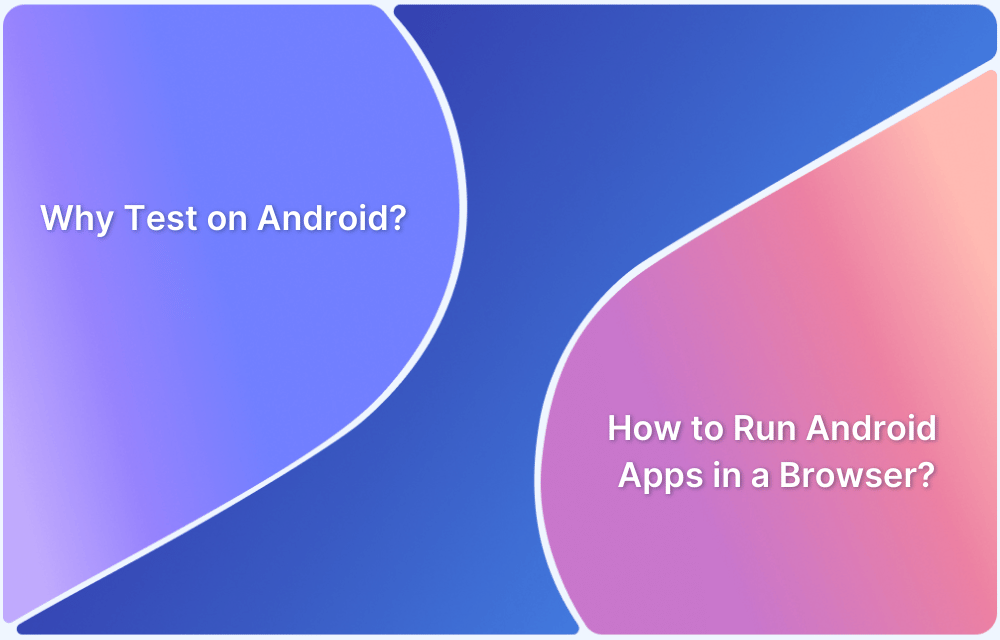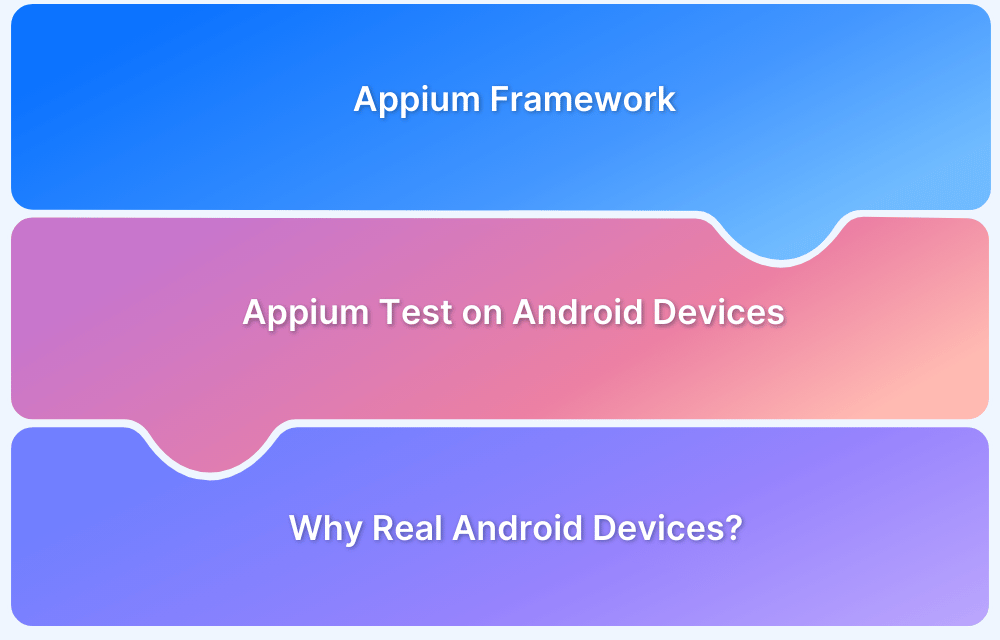Android UI Test Automation helps ensure mobile apps function seamlessly across devices and user scenarios.
Overview
What is Android UI Test Automation?
It is the process of automating user interface tests to verify that Android apps behave as expected under various conditions.
Importance of Android UI Test Automation?
It improves test speed, accuracy, and coverage while reducing manual effort. Automated UI tests also help detect bugs early, enabling faster and more reliable releases.
Popular Android UI Testing Tools:
- Appium: A cross-platform tool supporting Android and iOS with multiple language support.
- Espresso: A fast and reliable native testing framework developed by Google.
- Detox: Ideal for React Native apps, offering fast and stable end-to-end testing.
- UI Automator: Enables system-level UI testing across apps on Android devices.
- Calabash: A now-deprecated tool known for its cross-platform and non-technical scripting approach.
- Robotium: A legacy framework for black-box testing of native and hybrid Android apps.
This article explores key tools, best practices, common challenges, and how to automate Android UI tests using real devices with BrowserStack effectively.
What is Android UI Testing?
UI Testing of an Android app is essential to ensure that no part of the app malfunctions. Android UI Testing must verify the functions, behaviors, correctness, and usefulness of an Android application.
Advantages of automating UI tests are as follows:
- Test scripts once created can be reused; this makes testing easily scalable
- Improves performance as efficient test scripts deliver fast and accurate results
- Simplified testing by letting QAs refer to previous builds/test results and proceed further
- Machines are less prone to errors than humans, which leads to a higher likelihood of accurate results even with a large number of tests
Why Automate Android UI Testing
Automating Android UI tests improves testing speed, reliability, and scalability compared to manual efforts. It helps ensure apps perform consistently across devices and user conditions.
- Increases test execution speed and reduces time-to-release.
- Enables repeatable, reliable tests with minimal human error.
- Integrates seamlessly into CI/CD pipelines for faster feedback.
- Ensures consistent UI behavior across OS versions and devices.
- Detects regressions early with continuous and parallel test execution.
Popular Android UI testing tools
Developments rely on robust UI testing tools to ensure Android apps function correctly across different devices and user interactions.
These tools help automate the verification of UI components, simulate real user behavior, and catch issues early in the development cycle.
Below are some of the most widely used Android UI testing tools:
Appium
Appium is an open-source, cross-platform automation tool for testing native, hybrid, and mobile web apps using standard WebDriver protocols.
Advantages
- Supports Android and iOS, making it ideal for cross-platform testing.
- Compatible with multiple programming languages (Java, Python, JavaScript, etc.).
- Works with real devices, emulators, and simulators.
- Supports parallel execution and integrates with cloud device platforms.
Limitations
- Slower execution compared to native frameworks like Espresso.
- Complex setup for beginners.
- Requires handling of app context switching for hybrid apps.
Use Case Scenario: This example tests a simple login flow using Appium with Java:
java
MobileElement usernameField = driver.findElement(By.id("com.example:id/username"));
usernameField.sendKeys("testuser");
MobileElement passwordField = driver.findElement(By.id("com.example:id/password"));
passwordField.sendKeys("testpass");
MobileElement loginButton = driver.findElement(By.id("com.example:id/login"));
loginButton.click();
MobileElement welcomeText = driver.findElement(By.id("com.example:id/welcome"));
Assert.assertEquals(welcomeText.getText(), "Welcome testuser");Must Read: Top UI Testing Tools for Android
Espresso
Espresso is an Android test automation framework open-sourced by Google. Its aim is to provide testers and developers with a user-friendly UI. Espresso uses an API that is small, predictable, easy to learn. It is built on top of the Android instrumentation framework.
Advantages of Espresso
- Easy to set up
- Highly stable test cycle
- Supports testing activities outside application as well
- Supports JUnit4
- Suitable for writing black-box tests
Limitations of Espresso
- Restricted support for programming languages. The scripts are mainly written in Java and Kotlin and don’t support other languages.
- Only compatible with Android UI testing
Use case scenario:
In the example below, the code intends to display the message Hello by locating the relevant element using the Id locator and performing the steps for the main activity.
// MainActivityInstrumentationTest.java
import static android.support.test.espresso.Espresso.onView;
import static android.support.test.espresso.action.ViewActions.typeText;
import static android.support.test.espresso.assertion.ViewAssertions.matches;
import static android.support.test.espresso.matcher.ViewMatchers.withId;
import static android.support.test.espresso.matcher.ViewMatchers.withText;
// Tests for MainActivity
public class MainActivityInstrumentationTest {
@Rule
public ActivityTestRule<MainActivity> activityTestRule =
new ActivityTestRule<>(MainActivity.class);
// Looks for an EditText with id = "id.tInput"
// Types the text "Hello" into the EditText
// Verifies the EditText has text "Hello"
@Test
public void validateEditText() {
onView(withId(id.tInput)).perform(typeText("Hello")).check(matches(withText("Hello")));
}
}
Detox
Detox is a JavaScript mobile testing framework that is built into the application in order to allow test execution to begin when the app is launched.
Detox offers some great features:
- It monitors the asynchronous operations in the application and reduces flakiness involved in finding async elements in the app UI
- It is a grey-box testing tool that allows users to access code and data from mobile apps
- It can be easily connected to any CI system and popular cloud testing services
- It offers fast feedback on E2E tests
- React Native developers prefer Detox as it is faster, debuggable, and can be used with any test runner like Jest or Mocha
Advantages of Detox
- Integrable into apps written with React Native
Limitations of Detox
- It doesn’t support real-time testing for iOS
- It doesn’t support Webapp Views and hybrid applications
- The features for test reporting and screenshots requires improvement
Use case scenario:
In the code below, the intention is to display the message Hello. The script demonstrated how to display the message by calling all the necessary steps before that action.
It denotes that the program should wait for the method, locate the welcome screen, display the message and then display the detox screen.
describe('HelloTest', () => {
beforeEach(async () => {
await device.reloadReactNative();
});
it('should have welcome screen', async () => {
await expect(element(by.id('welcome'))).toBeVisible();
});
it('should display hello after tap', async () => {
await element(by.id('hello_react')).tap();
await expect(element(by.text('React!!!'))).toBeVisible();
});
it('should display Detox screen after tap', async () => {
await element(by.id('detox_button')).tap();
await expect(element(by.text('Detox!!!'))).toBeVisible();
});
});Calabash
Calabash is a cross-platform automation framework for Android, iOS native and hybrid applications. It has an easy-to-understand syntax that allows individuals without technical expertise to create and execute automated acceptance tests for apps on Android and iOS.
These tests are described in Cucumber similar to the Gherkin language. They are then converted to Robotium or Frank in the run time environment – a process that enables simple understanding.
Note: After delivering support for the final releases of iOS 11 and Android 8 operating systems, Microsoft will discontinue its contributions to developing Calabash.
Advantages of Calabash
- It helps increase productivity
- Improves robustness of processes and product
- Offers increased consistency of output
- Reduces efforts and expenses due to its cross-platform relevance
Limitations of Calabash
- Debugging test scripts is a major issue
- Test maintenance is costly in the case of playback methods
- Maintenance of test data files is difficult if there are more test screens to deal with
- No more development to support the latest OS
Use Case Scenario:
The code below resembles the Cucumber Gherkin language text used by Calabash. It instructs the system to login using the username and password and then view the menu compose tweet.
Feature: Login feature Scenario: As a authenticated user I can log into my app And wait for the text "Hi, How are you?" Then I press view with id "Sign in" Then I enter text "username" into "login_username" Then I enter text "password" into "login_password" Then I wait for activity "HomeTab" Then I press view with id "menu_compose_tweet" Then I enter text "Bitbar" into field with id "edit"
UI Automator
UI Automator enables UI testing of Android applications and games. With Google’s test framework, users can test the user interface (UI) of native Android apps on more than one device.
It executes JUnit test cases with special privileges and also offers different classes for developers to use, including:
com.android.uiautomator.core.UiCollection; com.android.uiautomator.core.UiConfigurator; com.android.uiautomator.core.UiObject; com.android.uiautomator.core.UiScrollable; com.android.uiautomator.core.UiSelector
The significance of the above classes according to the official docs are:
- UiCollection: Enumerates a container’s UI elements in order to count or target sub-elements by their visible text or content-description property
- UiObject: Represents a UI element that is visible on the device
- UiScrollable: Provides support to search for items in a scrollable UI container
- UiSelector: Represents a query for one or more target UI elements on a device
- Configurator: Allows users to set core parameters for running the UIAutomator test
Advantages of UIAutomator:
- It is easy to setup and use
- Interaction with the system components is easy
- Easy to work with UI elements directly
Limitations of UIAutomator:
- It supports only Java/Kotlin
- Web view is not supported
- Requires Android 4.3 and above, SDK version 21 or above, and API version 16 or higher.
- Working with lists using the API is a complicated process
Robotium
Robotium is an Android-only UI testing framework ideal for black-box testing of native and hybrid apps.
Advantages
- Simple to write tests with minimal setup.
- Good for rapid development of functional test cases.
- Works well with older Android versions and legacy apps.
Limitations
- Limited community support and active development.
- Only supports Android and Java.
- Less suitable for modern app architectures and dynamic content.
Use Case Scenario: This example uses Robotium to validate text input:
java
Solo solo = new Solo(getInstrumentation(), getActivity());
solo.enterText((EditText) solo.getView(R.id.username), "testuser");
solo.enterText((EditText) solo.getView(R.id.password), "password123");
solo.clickOnButton("Login");
assertTrue(solo.searchText("Welcome testuser"));Choosing the Right Tool for Your Project
Selecting the right tool depends on your app type, development workflow, and testing goals. Consider the following factors during evaluation:
- Choose Espresso for fast, stable testing of native Android apps.
- Use Appium for cross-platform apps and multi-language support.
- Select Detox for React Native apps with fast E2E testing needs.
- Go with UI Automator for system-level testing and cross-app interactions.
- Consider legacy tools like Robotium only for older projects with minimal updates.
Setting Up Android UI Test Automation
A well-structured test setup ensures reliable execution and consistent results. Follow these steps to prepare your environment:
- Install Android Studio and set up the latest Android SDK.
- Configure the device or emulator for testing with appropriate API level.
- Choose a test framework based on your app architecture and requirements.
- Set up your test project with dependencies using Gradle or Maven.
- Write initial test scripts to verify basic app interactions.
- For maximum test coverage, connect to a real device cloud (e.g., BrowserStack).
- Integrate tests into your CI/CD pipeline for automated runs on every build.
Running Tests on Real Devices with BrowserStack App Automate
To ensure accurate results, Android UI tests should be executed in real user conditions across actual devices, browsers, and operating systems.
Testing on real hardware helps uncover issues that emulators often miss, such as device-specific bugs, network behavior, or rendering differences.
BrowserStack App Automate offers key benefits that make this process efficient and scalable:
- Test on 3500+ real devices and browsers on their real device cloud
- Validate app behavior across latest and legacy Android devices
- Seamless integration with frameworks like Appium, Espresso, and XCUITest
- Simulate real-world conditions including network, geolocation, and device settings
- Detect device-specific bugs early and improve test accuracy
- Accelerate debugging with logs, screenshots, and video recordings
- Scale testing across devices with parallel execution for faster releases
Common Challenges in Android UI Test Automation (With Solutions)
Automating Android UI tests can significantly improve efficiency, but it also comes with its own set of hurdles. Here are common challenges testers face, along with solutions to overcome them:
- Flaky Tests: Tests may fail intermittently due to timing issues or unstable elements. Use proper wait strategies, avoid hard-coded waits, and apply stable element locators.
- Device Fragmentation: Testing across numerous screen sizes, OS versions, and hardware specs is complex. Use a real device cloud like BrowserStack to test on a wide range of Android devices.
- Maintenance Overhead: Frequent UI changes lead to test script failures and high maintenance. Build modular, reusable test components and adopt page object patterns.
- Slow Execution Time: Large test suites can delay feedback. Use parallel test execution and focus on high-priority test cases in CI runs.
- Limited Access to Real Devices: Not all teams have physical devices for every test scenario. Leverage cloud-based platforms to simulate real-world user conditions.
Best Practices for Android UI Test Automation
Following proven practices ensures more reliable, maintainable, and scalable UI automation. Here are some key recommendations:
- Start with stable, high-value test cases to establish a strong baseline
- Use descriptive, consistent element locators for reliability
- Apply the Page Object Model for maintainable and readable test scripts
- Parameterize test data to simulate diverse real-user scenarios
- Include assertions that validate both functionality and UI feedback
- Regularly review and refactor tests to keep them aligned with app changes
- Run tests on real devices to uncover environment-specific issues
- Integrate tests into CI/CD pipelines for early feedback and fast releases
Conclusion
Android UI test automation is essential for delivering high-quality mobile experiences at scale. By choosing the right tools, following best practices, and leveraging real device testing, teams can detect issues early, ensure UI consistency, and accelerate release cycles.
With platforms like BrowserStack, automation becomes scalable and effective across all Android environments.