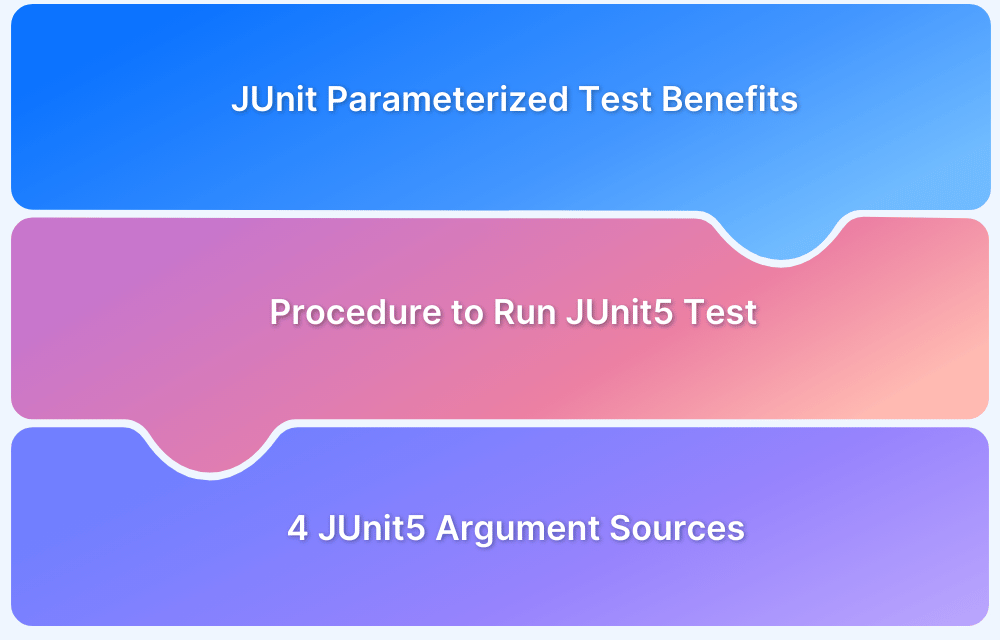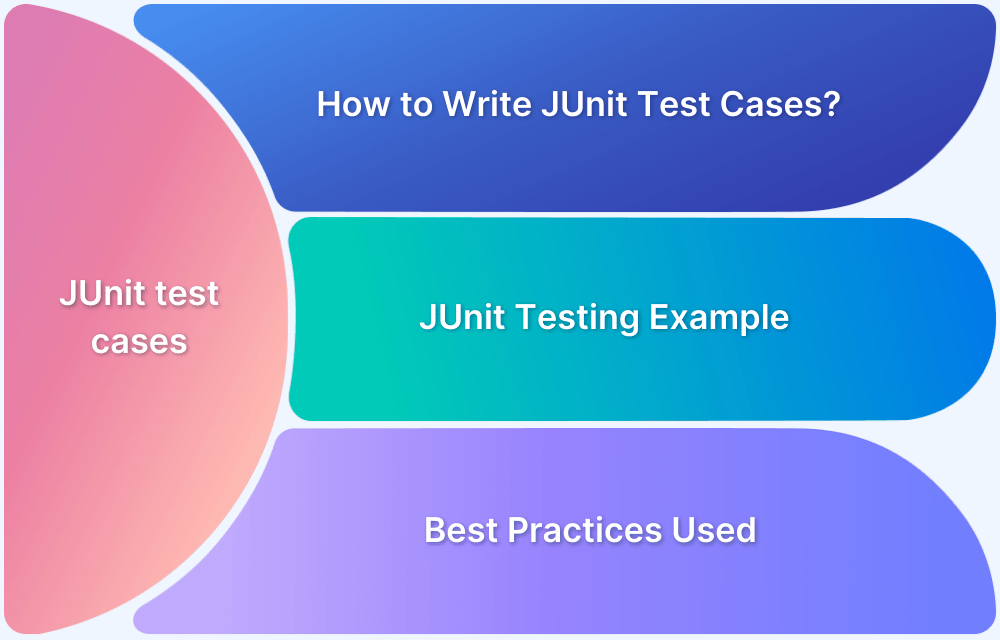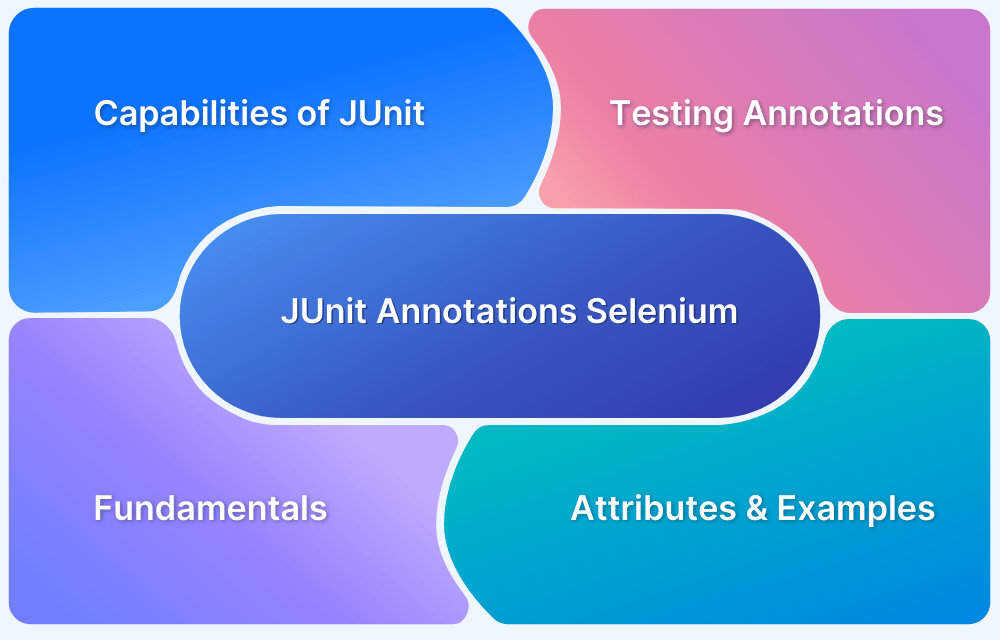Developers can overlook a test case in JUnit for several reasons, such as when a feature is still being developed because the associated test cases will probably fail. In such cases, ignoring certain tests will not affect other project components or produce false test results like breaking CI/CD pipelines.
Suppose a test is dependent on an external aspect, like a certain OS environment or runtime dependency that is unavailable during execution or is no longer relevant to the current development phase. In that case, you may skip it as well.
Ignoring tests can save time during development, especially when working on features independently, but make sure to re-enable all tests eventually before release.
This article explains when and why you might want to ignore a test case, and how to go about it.
What are JUnit Ignore Test Cases?
JUnit enables developers to temporarily skip test cases using the @Ignore annotation in JUnit 4 and the @Disabled annotation in JUnit 5. These annotations allow skipping individual test methods or entire classes without removing the test code, making it easier to manage tests in complex applications.
In JUnit 4, @Ignore can be applied at the method or class level. An optional reason can also be provided to explain why a test is being ignored.
Read more: How to run JUnit 4 test cases in JUnit 5
In JUnit 5, @Disabled serves the same purpose but adds more flexibility by supporting conditional disabling based on factors like OS type, system properties, or runtime conditions.
Example:
Ignore Test in JUnit 4:
@Ignore ("Feature under development")
@Test
public void testFeatureX() {
// Test code for Feature X
}Ignore Test in JUnit 5:
@Disabled("Skipped due to OS dependency")
@Test
public void testFeatureY() {
// Test code for Feature
}The Purpose of JUnit Ignore Test Cases
In software development, there are various scenarios where it makes sense to skip certain tests temporarily. @Ignore(JUnit 4) and @Disabled (JUnit 5) annotations allow developers to handle this efficiently.
Here are the main reasons for using these annotations, along with practical examples
1. Feature Under Development
When a feature is still being developed or is incomplete, running its related test cases can lead to failures that do not reflect the overall state of the project.Instead of allowing these tests to fail, you can skip them until the feature is fully developed.
Example:
@Ignore("Feature under development")
@Test
public void testIncompleteFeature() {
//Code for feature under development
}Here, skipping the test saves time and avoids confusion over build or expected pipeline failures due to the unfinished feature.
2. Feature Independence
Sometimes, tests are dependent on other features that have not yet been implemented or integrated. Running these tests prematurely could lead to misleading failures, even though the test logic is correct.
Example:
@Ignore( "Dependent feature not integrated yet")
@Test
public void testFeatureDependency() {
//Test code that depends on another feature
}Skipping these tests ensures that irrelevant test failures do not clutter the test reports.
Also Read: Common Reasons for Automation Tests Failure
3. OS-Dependent Features
In many cases, tests depend on certain OS-specific functionalities that are not universally applicable. A test might pass on Windows but fail on macOS or Linux due to environmental differences in configuration. Ignoring these tests for incompatible environments ensures a smoother testing process.
Example:
@Disabled ("Skip on macos")
@Test
public void testWindowsOnlyFeature() {
//Windows-specific code
}JUnit 5 allows for even more flexibility by offering conditional annotations like @EnabledOnOs or @DisabledOnOs, which you can use to execute tests based on the operating system.
Here are a few examples:
Example 1: Enabling a Test Only on Windows
import org.junit.jupiter.api.Test;
import org.junit.jupiter.api.condition.EnabledOnOs;
import org.junit.jupiter.api.condition.OS;
public class OsSpecificTest {
@Test
@EnabledOnOs(OS.WINDOWS)
void testOnlyOnWindows() {
// Test code that will run only on Windows OS
System.out.println("This test runs on Windows");
}
}This test will only execute on Windows, skipping execution on all other operating systems.
Example 2: Disabling a Test on macOS
import org.junit.jupiter.api.Test;
import org.junit.jupiter.api.condition.DisabledOnOs;
import org.junit.jupiter.api.condition.OS;
public class OsSpecificTest {
@Test
@DisabledOnOs(OS.MAC)
void testDisabledOnMac() {
// Test code that will not run on macOS
System.out.println("This test does not run on macOS");
}
}In this example, the test will be skipped on macOS but will run on other OS platforms.
Example 3: Enabling a Test on Linux and macOS Only
import org.junit.jupiter.api.Test;
import org.junit.jupiter.api.condition.EnabledOnOs;
import org.junit.jupiter.api.condition.OS;
public class OsSpecificTest {
@Test
@EnabledOnOs({OS.LINUX, OS.MAC})
void testOnLinuxAndMac() {
// Test code that will run only on Linux and macOS
System.out.println("This test runs on Linux and macOS");
}
}This test will execute only on Linux and macOS, skipping execution on other operating systems like Windows.
4. Runtime Dependencies
Your application may rely on external services, databases, or APIs that may not always be available during testing. Rather than allowing tests to fail due to these missing dependencies, you can skip them.
Example:
@Ignore( "Database not available")
@Test
public void testDatabaseConnection() {
//Test code that depends on the database
}This practice ensures that missing runtime dependencies do not disrupt your test workflow.
5. Product Level Dependency
In large-scale applications, tests may depend on specific versions or configurations of the product. If your testing environment does not meet these criteria, it is better to ignore the tests until the environment is correctly configured.
Example:
@Ignore("Version mismatch with product")
@Test
public void testProductVersionSpecificFeature() {
//Code that only works with specific versions
}This keeps your test suite clean and relevant to the current product configuration.
What is JUnit @Ignore Test Annotation?
The @Ignore annotation in JUnit allows developers to skip certain test methods or entire test classes during test execution. It’s especially useful when code is incomplete or under development, preventing irrelevant test failures.
When applied to a test method, @Ignore ensures that the specific test does not run. If applied to a class, all test methods in that class are skipped. This helps maintain cleaner test results when dealing with tests that are not ready for execution.
Example:
@Ignore
@Test
public void testMethod() {
//This test will not be executed
}In the example above, testMethod() will be skipped when the test suite runs.
How to Ignore a Base Test Class in JUnit
Let’s see how you can ignore a base test class in JUnit.
Prerequisites of Writing JUnit Test Case
Before you begin to create JUnit tests,
- Install Java Development Kit (JDK)
- Install and configure Integrated Development Environment (IDE), such as Eclipse or IntelliJ Idea
- Create a Maven project and add the below JUnit dependency to your pom.xml file
<dependency> <groupId>junit</groupId> <artifactId>junit</artifactId> <version>4.13.2</version> <scope>test</scope> </dependency>
Read More: Maven Dependency Management with Selenium
Writing a Test Case
Create a new test class under src/test/java and use the following example to test a simple message functionality:
import org.junit.Test;
import static org.junit.Assert.assertEquals;
public class BrowserStackJunit {
String message =”I use BrowserStack for testing!”;
@Test
public void testMessage() {
assertEquals(message, “I use BrowserStack for testing!”);
}
}To run the test, right-click the file and choose “Run as JUnit Test“. Green indicates successful testing, while red indicates failures with error logs.
Read More: How to write JUnit Test Cases
Ignoring a Base Test Class: Step-by-Step
Let’s say you have a base test class that contains some common test methods shared across multiple test classes. Sometimes, you may want to skip running tests from the base class while still running other tests.
Here’s how you can do it:
Step 1. Create a Base Test Class that contains shared test logic.
public class BaseTestClass {
@Test
public void baseTestMethod() {
//Common test logic here
}
}Step 2. Ignore the Base Test Class by applying the @Ignore annotation at the class level.
@Ignore
public class BaseTestClass {
@Test
public void baseTestMethod() {
//This test will be ignored
}
}Step 3. Extend the Base Class
The derived classes that extend the base class will still be able to run their own tests, but the ignored tests from the base class will not be executed.
public class DerivedTestClass extends BaseTestClass {
@Test
public void derivedTestMethod() {
//This test will run, but the base tests will be ignored
}
}Using @Disabled Annotation in JUnit 5
The @Disabled annotation in JUnit 5 allows developers to skip executing specific test methods or entire test classes. This is useful for managing tests that are not yet ready, are under development, or should be temporarily excluded from execution for any reason, as explained above. It is the successor to the @Ignore annotation in JUnit 4.
Some of the key Features of @Disabled Annotation are:
- Method-Level Use: Apply @Disabled to individual test methods to skip them during execution.
- Class-Level Use: Apply @Disabled to a test class to disable all its test methods at once.
- Optional Reason: You can provide an optional reason as a parameter to clarify why a test is disabled.
Example:
@Disabled
@Test
void disabledTest() {
// This test will not run
}You can also provide an optional reason for disabling a test:
@Disabled("Disabled until feature X is implemented")
@Test
void disabledTest() {
//This cost is skipped with a reason
}Step-by-Step Guide on Using @Disabled Annotation in JUnit 5
Below is a step-by-step guide on how to implement the @Disabled annotation in your JUnit tests.
Step 1: Project Setup
1. Create a Spring Boot Project:
- Open your IDE and follow the same steps above to set up your project.
- Choose Maven as the build tool, set the Java version to 8 or higher, and configure any necessary options.
Read More: Unit Testing in Java with JUnit
2. Add Dependencies:
- Open the pom.xml file and add the JUnit5 Jupiter API dependency:
<dependency> <groupId>org.junit.jupiter</groupId> <artifactId>junit-jupiter-api</artifactId> <version>5.8.0</version> <scope>test</scope> </dependency>
Step 2: Create Classes for Testing
1. Create a Class to Test:
- Create a class Addition.java:
package project;
public class Addition {
public int sum(int a, int b) {
return a + b;
}
}2. Create Test Cases:
- Create a test class Testcase1.java:
package project;
import static org.junit.jupiter.api.Assertions.* ;
import org.junit.jupiter.api.Disabled;
import org.junit.jupiter.api.Test;
class Testcase1 {
@Test
@Disabled("Skipping test method for now")
void test1() {
Addition addition = new Addition();
int actual = addition.sum(2, 3);
int expected = 5;
assertEquals(expected, actual);
}
@Test
void test2() {
Addition addition = new Addition();
int actual = addition.sum(2, 3);
int expected = 5;
assertEquals(expected, actual);
}
}Step 3: Run Your Tests
1. Run the Tests:
- Right-click on your project in the project explorer, then select Run as > Spring Boot App.
2. View Results:
- In the JUnit view, you’ll see that test1 is skipped while test2 runs successfully.
Class-Level Use of @Disabled
You can also disable all tests in a class by applying the @Disabled annotation at the class level.
package project;
import static org.junit.jupiter.api.Assertions.*;
import org.junit.jupiter.api.Disabled;
import org.junit.jupiter.api.Test;
@Disabled("Disabling all tests in this class")
class Testcase2 {
@Test
void test() {
Addition addition new Addition();
int actual = addition. sum(2, 3);
int expected = 5;
assertEquals(expected, actual);
}
}Using BrowserStack Automate for JUnit Test Cases
When running JUnit test cases, particularly for cross-browser or cross-platform testing, BrowserStack Automate becomes an essential tool.
This tool ensures your tests reflect real-world user experiences by allowing you to execute tests on real devices rather than simulators. This is crucial because testing in real environments captures nuances such as device-specific performance, UI behaviors, and operating system quirks that emulators often miss.
One of BrowserStack’s standout features is its support for parallel testing, which can dramatically reduce the time needed to run test suites. By executing multiple tests across different browsers and platforms simultaneously, teams can achieve faster test cycles and better efficiency.
Additionally, its rich debugging tools—including logs, screenshots, and video recordings—help developers quickly identify and resolve issues, ensuring a more robust release process.
Moreover, BrowserStack’s cloud infrastructure allows testing to scale effortlessly without the need for a dedicated in-house device lab. This means that you can focus on the quality of your software while leaving the infrastructure management to the cloud.
With straightforward integration through browserstack.yml configurations, using JUnit 5 with BrowserStack Automate is a simple yet powerful way to ensure your application works seamlessly for all users.
Conclusion
The JUnit @Ignore and @Disabled annotations help developers better manage partial or context-specific tests. As a result, CI/CD pipeline disruptions are reduced, and development proceeds more quickly. Test management is enhanced when teams may postpone other tests and concentrate on important and practical challenges.
Furthermore, BrowserStack Automate also provides real-device testing, parallel test execution, and robust debugging tools to enhance testing. These features provide cross-platform and cross-browser compatibility without incurring the overhead of maintaining physical laboratories.
In the future, testing on the real-device cloud will be even more important as businesses shift to continuous integration and become more reliant on cloud infrastructure.
Future advances in tools like BrowserStack could include more sophisticated debugging solutions that provide faster feedback and more accurate insights, enhanced testing across a larger range of devices, and a deeper integration of AI-powered test automation tools.
JUnit, in conjunction with these emerging technologies, will ensure continuous improvements to the program quality and user experience.