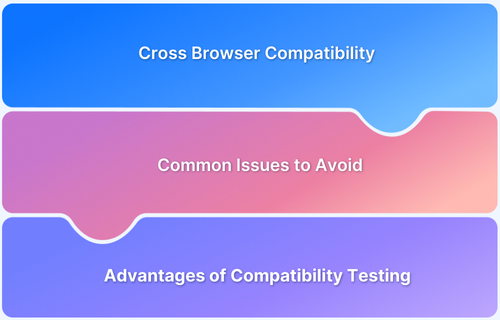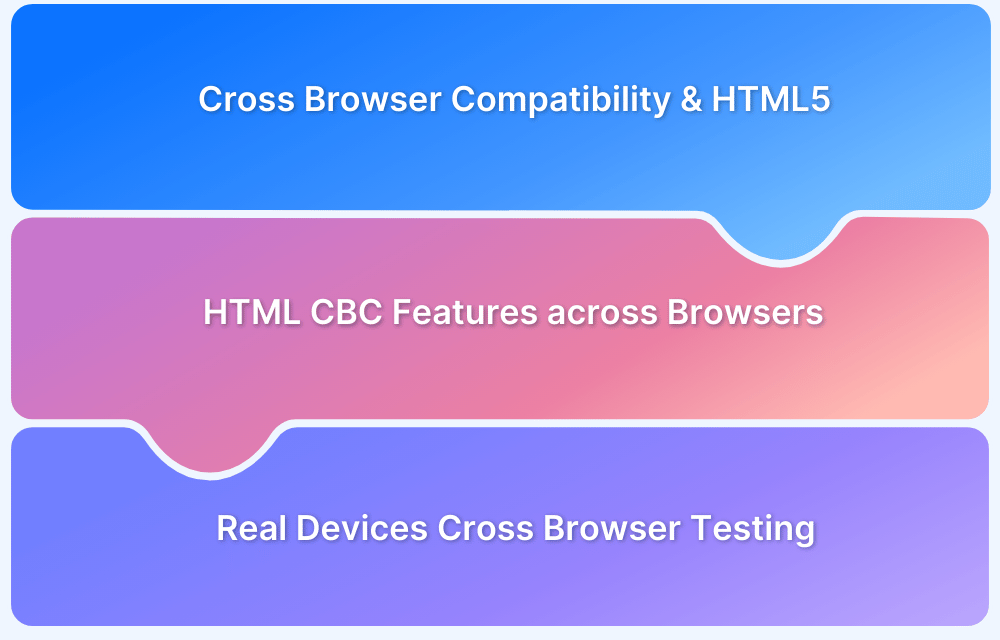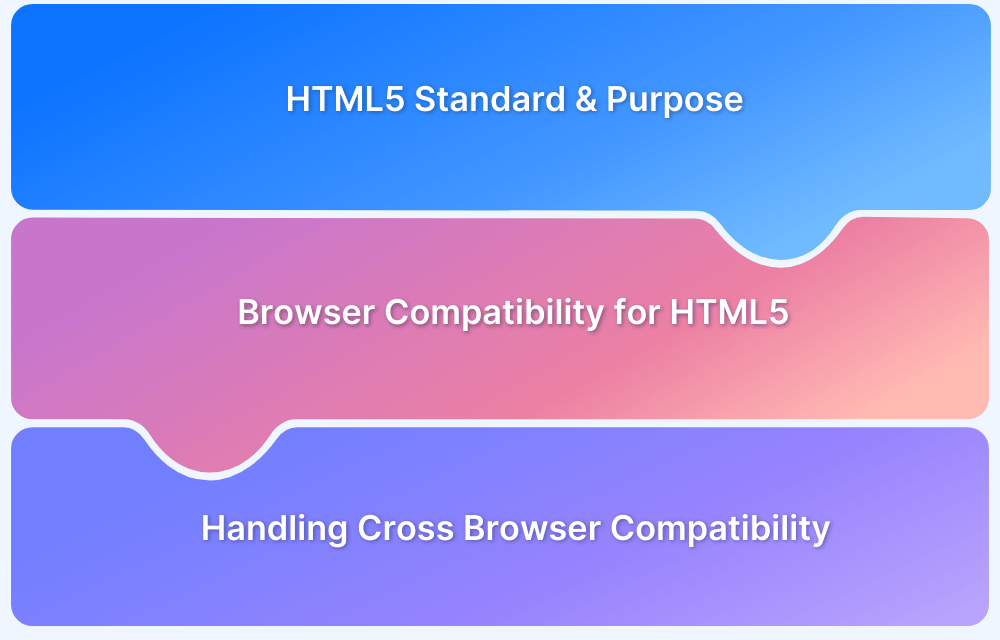HTML5 enables native audio and video playback on web pages, eliminating the need for external plugins.
An HTML5 codec compresses and decompresses audio or video files for efficient storage and playback. It ensures media compatibility across browsers and devices by encoding, decoding, and rendering media content seamlessly.
Read this blog to learn more about the HTML5 codecs, which formats are supported, and the steps to use it effectively.
What is HTML5 Codec?
A codec (compression-decompression) is a technology that compresses and decompresses digital media files, enabling efficient storage and transmission of audio and video content.
In HTML5, codecs determine how media files are encoded, decoded, and played back across different browsers and devices.
What is Video Encoding?
Video encoding is the process of converting raw video files into compressed formats that can be efficiently streamed and played on web browsers.
HTML5 supports specific formats and codec combinations, such as MP4 (H.264 video and AAC audio), WebM (VP8/VP9 video and Vorbis/Opus audio), and Ogg (Theora video and Vorbis audio), to ensure high compatibility across browsers and devices.
Codecs vs Container
Here are the key differences between Codecs and Containers:
| Codecs | Container |
|---|---|
| Compresses and decompresses audio/video | Packages audio/video data into a file |
| H.264, VP8, AAC, Opus | MP4, WebM, Ogg |
| Used for encoding/decoding video/audio data | Used for storing media files |
| Reduces file size without compromising quality | Provides format for playback |
Benefits of using HTML5 for Audio and Video Playback
Here are the key benefits of using HTML5 for Audio and Video playback:
- No plug-ins required: Unlike older multimedia technologies, HTML5 eliminates needing third-party plugins, offering improved performance, security, and compatibility.
- Cross-browser compatibility: HTML5 video and audio tags work across most of the latest browsers, allowing users to test Browser Compatibility for HTML5 to offer a seamless multimedia experience.
- Accessibility: HTML5 allows developers to add subtitles, captions, and descriptions to improve accessibility for users with disabilities.
- Storage feature: HTML5 offers efficient storage options like localStorage and sessionStorage for caching data, with Service Workers enabling offline media playback.
Also Read: HTML vs HTML5: Core Differences
What are the Codecs supported by HTML5?
HTML5 supports a variety of codecs for both audio and video playback. These codecs enable the correct decoding and playback of content across various platforms and browsers.
Also Read: Cross Browser Compatibility Issues to Avoid
Key Audio Codecs supported by HTML5
Below is a list of key audio codecs supported by HTML5:
- AAC (Advanced Audio Codec)
- MP3
- Opus
- Vorbis
Key Video Codecs supported by HTML5
Below is a list of key video codecs supported by HTML5:
- H.264 (MPEG-4 AVC)
- WebM (VP8 and VP9)
- Theora
Codec Compatibility with Devices and Browsers
In terms of HTML5 media, codec support can vary by device and browser. The H.264 codec is supported in all major browsers, including Chrome, Firefox, Safari, and Edge, which is recommended for streaming services.
VP8 and VP9 are supported in Chrome, Firefox, and Opera but are not supported in Safari, and are used for high-quality streaming.
AAC codec is supported in all major browsers, primarily used with MP4 containers. Opus codec is also supported in Chrome, Firefox, and Opera (both desktop and mobile). It is excellent for real-time audio communication (e.g., VoIP, video conferencing).
Steps to Use the Audio and Video Element in HTML5
Follow these steps to embed and control audio and video elements in your HTML5 pages.
How to Use the Video Tag in HTML5?
Here are the steps to use the video tag:
Step 1: The first step is to add the <video> element to your HTML page. This element will act as a container for your video content.
<video controls> <!-- Video sources will go here --> </video>
Step 2: Add one or more <source> tags inside the <video> element, each specifying a video file in different formats to ensure compatibility across browsers.
<video controls> <source src="movie.mp4" type="video/mp4"> <source src="movie.webm" type="video/webm"> <source src="movie.ogv" type="video/ogg"> Your browser does not support the video tag. </video>
Step 3: Use attributes for control and customization
- controls: Adds playback controls (play, pause, volume).
- autoplay: Automatically starts playing the video when loaded.
- loop: Loops the video after it finishes playing.
- muted: Mutes the video.
- poster: Specifies an image to display as a placeholder before the video starts playing.
Also Read: How to Automate Video Streaming Testing
How to Use the Audio Tag in HTML5?
Here are the steps to use the audio tag:
Step 1: The first step is to include the <audio> tag in your HTML. This tag will contain the audio sources.
<audio controls> <!-- Audio sources will go here --> </audio>
Step 2: Inside the <audio> element, add <source> tags that specify the audio file formats (e.g., MP3, Ogg, WAV) to ensure compatibility across browsers.
<audio controls> <source src="audio.mp3" type="audio/mp3"> <source src="audio.ogg" type="audio/ogg"> <source src="audio.wav" type="audio/wav"> Your browser does not support the audio element. </audio>
Step 3: Use attributes for customization
- controls: Displays the default audio controls (play, pause, volume).
- autoplay: Automatically starts playing the audio once it’s loaded.
- loop: Repeats the audio file after it finishes playing.
- muted: Mutes the audio playback.
- preload: Specifies if and how the audio file should be loaded when the page is loaded.
Also Read: Basics of Responsive Design Testing
Attributes Supported by HTML5 Audio/Video Element
Here is a list of key attributes supported by the <audio> and <video> element in HTML5:
1. Controls: This attribute adds built-in controls like play, pause, volume, and progress to the video or audio element.
2. Autoplay: This attribute causes the media file to start playing automatically as soon as it is ready. It is commonly used to embed auto-starting videos or audio for non-interactive or background media.
3. Loop: This attribute causes the media to start over automatically after playing. It is commonly used for background music or video loops.
4. Muted: This attribute mutes the audio of the media when the page loads, which is especially useful when using autoplay.
5. Poster: The poster attribute displays an image as a placeholder before the video starts playing. This is useful for providing a visual preview or thumbnail for the video content.
6. Preload: This helps the browser The preload attribute informs the browser whether to preload video or audio data when the page is loaded. It accepts three values:
- auto: Preloads the entire media file.
- metadata: Preloads only metadata (such as duration and dimensions).
- none: Does not preload any media data.
7. src: The src attribute specifies the source URL of the video or audio file. It’s often used when only a single media file is provided, but it can also be combined with multiple <source> elements for better compatibility.
Testing HTML5 Codec Compatibility Across Browsers and Real Devices
Testing HTML5 codec compatibility across browsers ensures seamless audio and video playback across multiple platforms. Compatibility issues can arise as browsers interpret and render media formats differently, causing poor user experiences. BrowserStack offers a powerful solution for comprehensive testing.
Why use BrowserStack Automate for Testing HTML5 Codec Compatibility?
Here are some key reasons how BrowserStack can streamline testing HTML5 Codec compatibility:
- Cross-Browser Testing: Easily run automated tests across multiple browser versions (Chrome, Firefox, Safari, Edge, etc.) to verify HTML5 codec support, ensuring consistent media playback.
- Real Device Testing: Validate media functionality and responsiveness on real mobile and tablet devices to ensure optimal user experiences across varying screen sizes and hardware configurations.
- Instant Feedback & Reports: Quickly identify codec compatibility issues with detailed logs and reports, enabling developers to resolve problems faster and improve performance.
- Optimized User Experience: BrowserStack helps ensure your media files play smoothly, with proper audio-video synchronization, on all supported platforms, avoiding frustrating playback issues for users.
With BrowserStack’s real device cloud and cross-browser testing capabilities, you can be confident your HTML5 media files will perform as expected, regardless of browser, operating system, or device.
Best Practices of Using HTML5 Codecs
Here are some best practices to effectively using HTML5 Codecs:
- Use multiple formats: Provide different video/audio formats (e.g., MP4, WebM, Ogg) to ensure compatibility across various browsers.
- Optimize file size: Choose codecs that offer efficient compression without sacrificing quality to improve load times and user experience.
- Consider fallback options: Always provide a fallback media file or message in case the browser does not support the primary format.
- Avoid overuse of autoplay: Autoplaying media with sound can be restrictive, so use the muted attribute for autoplay videos and give users control over playback.
Conclusion
HTML5 advances web multimedia by enabling seamless audio and video playback through versatile codec technologies. By offering multiple format options like MP4 (H.264), WebM (VP9), and OGG (Theora), developers gain broad browser compatibility and seamless web integration.
As web technologies advance, HTML5 codecs help content creators and digital platforms by enabling rich, accessible, and responsive multimedia experiences across different browsers and devices.