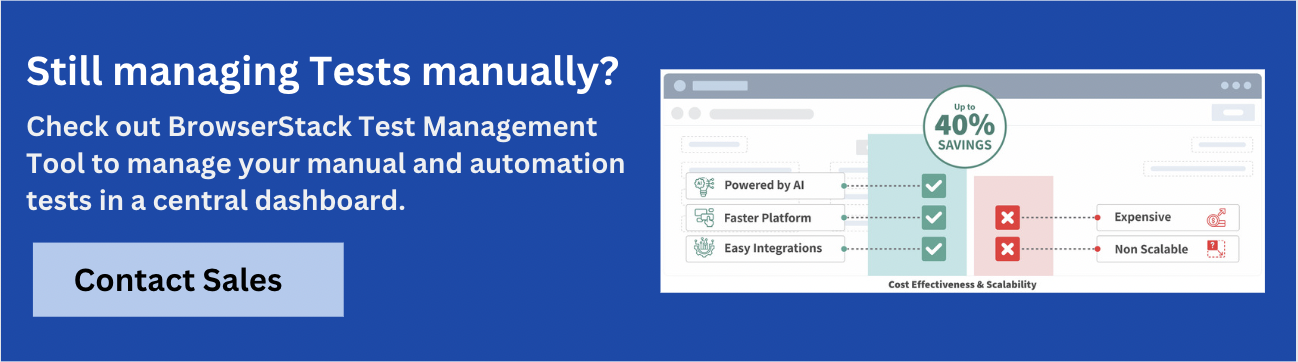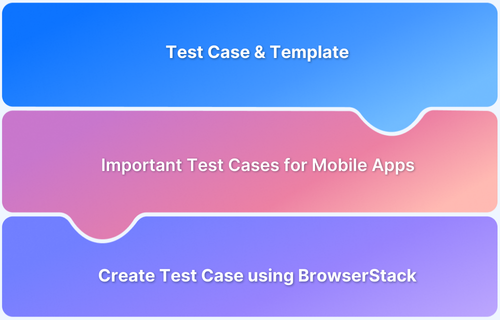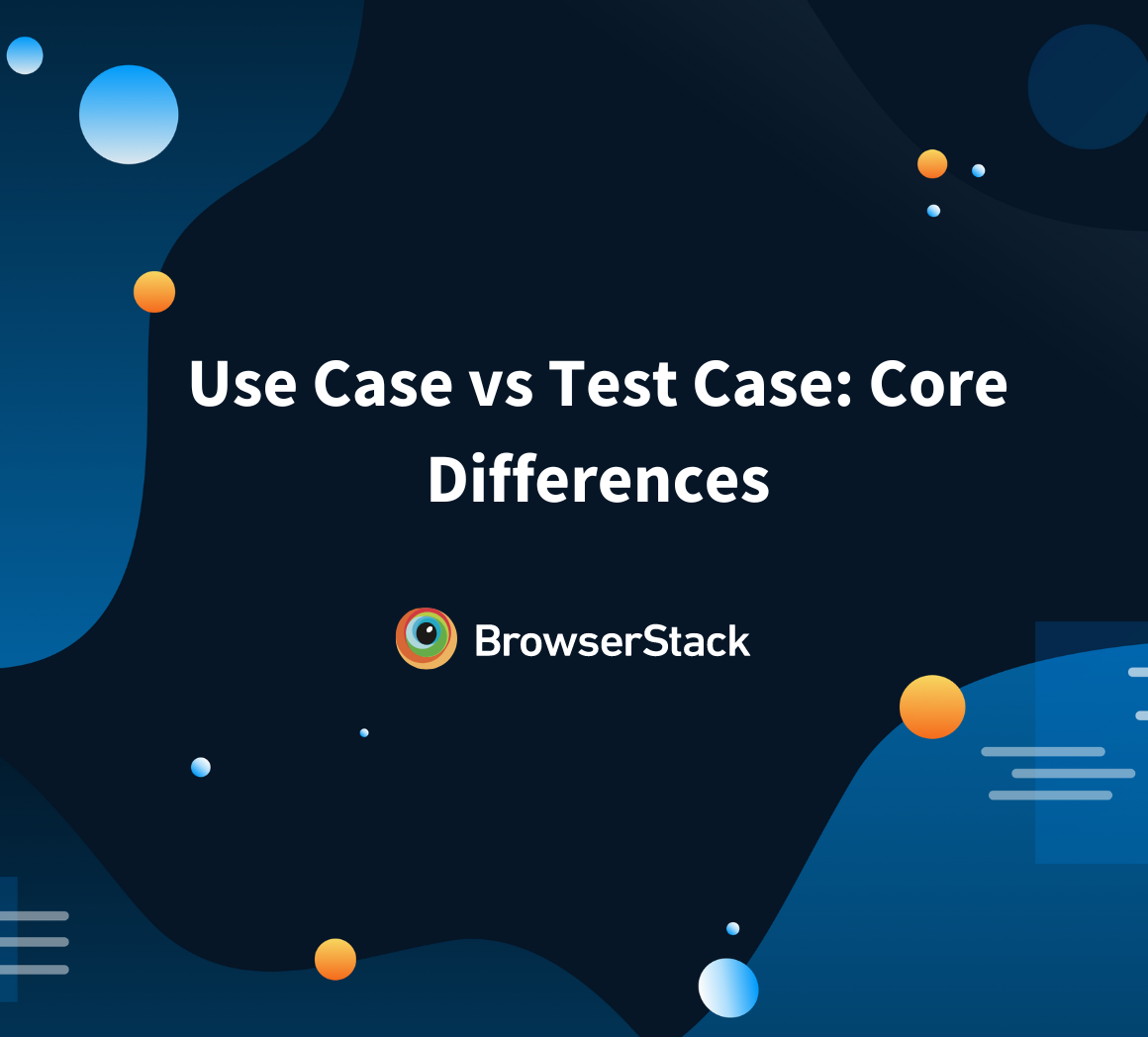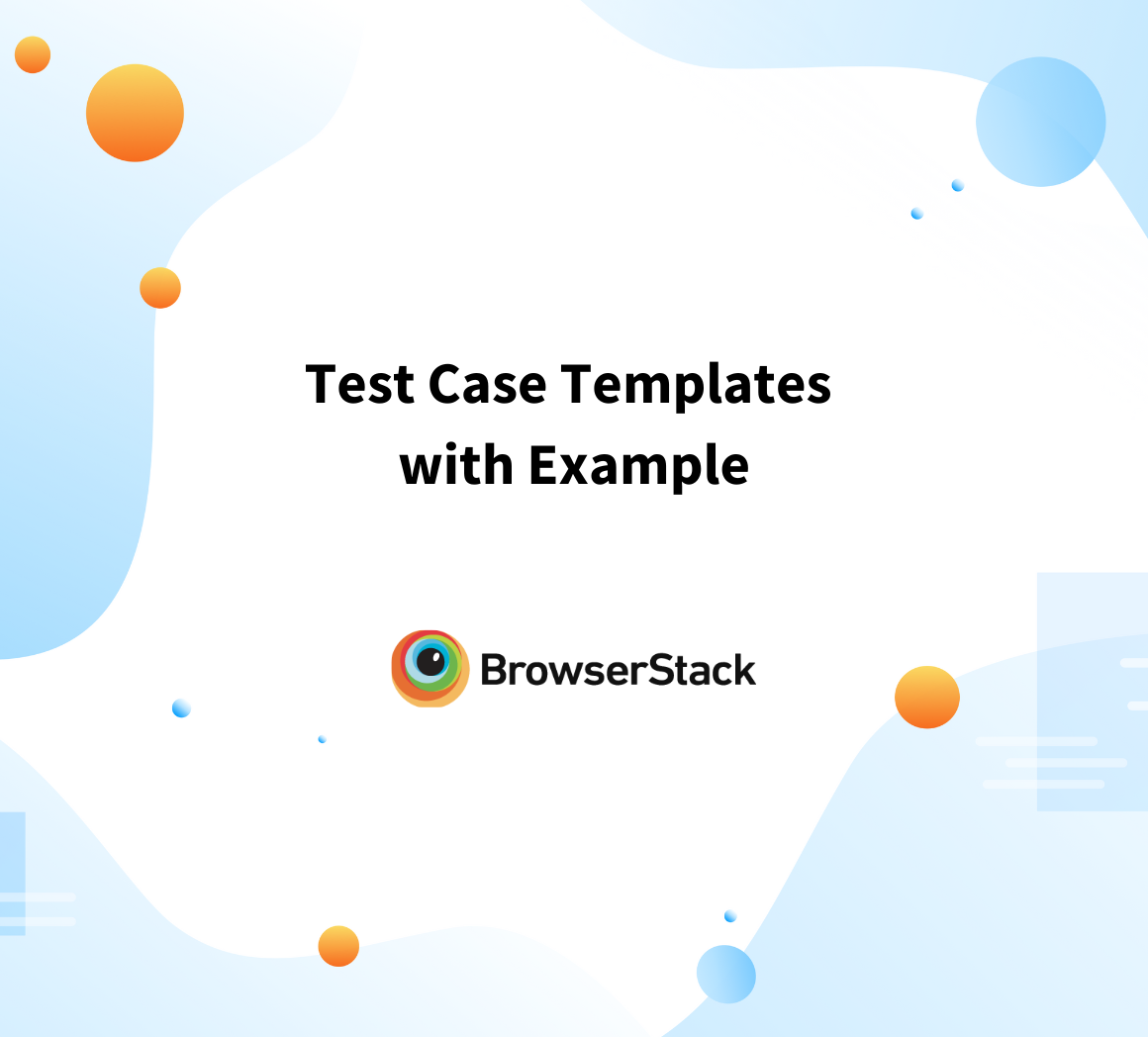How to Write Test Cases for Login Page
By Pawan Kumar, Community Contributor - August 16, 2024
Login pages are the first point of interaction for users with your application. They play an important role in security and user experience, making it key to ensure they function correctly. According to a report, nearly 81% of hacking-related breaches are due to weak or stolen passwords. This statistic alone underscores the importance of thoroughly testing your login pages to prevent unauthorized access and ensure a seamless user experience.
Testing a login page is not just about verifying that the user can log in; it encompasses many test cases, including functional, non-functional, performance, and security aspects. This guide will walk you through how to write test cases for login pages, ensuring that all critical areas are covered.
Read More: Use case vs test case
- Characteristics and Components of a Login Page
- Functional Test Cases for Login Page
- Non-Functional Test Cases for Login Page
- BDD Test Cases for Login Page
- UI Test Cases for Login Page
- Mobile Responsiveness Test Cases for Login Page
- Best Practices for Writing Test Cases for Login Page
- Tools for Creating Test Cases for Login Page
- How to Create and Manage Login Page Test Cases Using BrowserStack
Characteristics and Components of a Login Page
Before diving into the test cases, it’s essential to understand the components of a typical login page. A standard login page consists of:
- Username/Email Input Field: Where users input their credentials.
- Password Input Field: A secure field that masks the user’s password.
- Submit Button: Triggers the authentication process.
- Remember Me Checkbox: An option to retain user credentials for future logins.
- Forgot Password Link: Allows users to reset their password.
- Social Login Buttons: Options to log in using third-party services like Google or Facebook.
Each component needs to be tested meticulously to ensure they work as intended under all circumstances.
Functional Test Cases for Login Page
Functional test cases verify that all the elements of the login page work as expected. These are widely categorized into positive and negative scenarios.
Positive Test Cases
The following positive test cases validate the system’s ability to authenticate users effectively through standard login methods.
- Valid Login with Correct Credentials: Enter a valid username and password and click the login button. The user should be successfully logged in and then be redirected to the dashboard.
- Case Sensitivity of Username and Password: Test the login with different cases (uppercase/lowercase) for the username and password. Login should only succeed if the exact case is used.
- Valid Login with Social Media: Log in using a social media account (like Google). The user should be logged in successfully using social media credentials.
Read More: Test cases for e-commerce websites
Negative Test Cases
These are some negative sample test cases for a login page
- Login with Invalid Credentials: Enter an incorrect username or password and attempt to log in. The system should deny access and display an error message.
- Login with Empty Fields: Try to log in without entering any credentials. The system should prompt the user to fill in the required fields.
- Login with SQL Injection: Attempt to log in by entering an SQL query in the username or password field to manipulate the database query executed by the application. The system should reject the input and not execute the SQL query.
- Locked Account After Multiple Failed Attempts: Enter incorrect credentials multiple times to test account locking mechanisms. After a set number of failed attempts, the account should be locked, and the user should receive a notification.
Read More: Test case templates with examples
Non-Functional Test Cases for Login Page
Non-functional test cases evaluate aspects like security, performance, and usability, ensuring the login page is functional but also secure, efficient, and user-friendly.
Security Test Cases
- SQL Injection Prevention: Attempt to log in using SQL commands in the input fields. The system should sanitize inputs and prevent SQL execution.
- Cross-Site Scripting (XSS) Testing: Enter JavaScript code in the username or password fields to test for XSS vulnerabilities. The system should not execute the script, and it should escape special characters.
- Password Encryption: Ensure that passwords are encrypted in transit and at rest. Passwords should not be transmitted or stored in plain text.
Performance Test Cases
- Load Testing: Simulate many concurrent login attempts to test server stability. The login page should remain responsive, and the server should handle the load without crashing.
- Performance Testing: Push the system beyond its capacity by simulating extreme user traffic. The system should either handle the stress gracefully or fail without exposing vulnerabilities.
- Response Time Testing: Measure the time taken for the login page to load and process login attempts. The page should load and process inputs within an acceptable time frame, ideally under 2 seconds.
- Scalability Testing: Test the system’s ability to scale up or down based on the number of active users. The system should scale efficiently without compromising performance.
Usability Test Cases
- Intuitive Design: Evaluate the design and layout of the login page to ensure it’s user-friendly. Users should find the login page easily, with clear instructions and accessible options.
- Accessibility Testing: Test the login page with screen readers and keyboard navigation to ensure it is accessible. The page should be fully navigable and functional for users with disabilities.
- Localization and Internationalization: Verify the login page’s functionality across different languages and regions. All text should be correctly translated, and time zones should be handled appropriately.
- Cross-Browser Compatibility: Test the login page on different browsers like Chrome, Firefox, Safari, and Edge. The page should render correctly and function consistently across all browsers.
BDD Test Cases for Login Page
BDD (Behavior-Driven Development) test cases are written in a way that stakeholders can understand, usually following a Given-When-Then format.
1. Successful Login
- Scenario: When a registered user enters valid credentials, they should be logged in successfully.
- Expected Result: The user is redirected to their dashboard.
2. Invalid Login
- Scenario: Given a registered user, when they enter incorrect credentials, then they should see an error message.
- Expected Result: The login fails, and an appropriate error message is displayed.
3. Forgot Password
- Scenario: If a user has forgotten their password, they should be able to reset it when they click on the ‘Forgot Password’ link.
- Expected Result: The user is directed to the password recovery process.
BDD test cases help bridge the communication gap between technical and non-technical team members.
Read More: How BDD and agile make testing efficient?
UI Test Cases for Login Page
UI testing ensures the login page meets design specifications and provides a positive user experience.
Visual Consistency
Verify that the login page appears consistently across different browsers and devices. The layout, fonts, and colors should match the design guidelines.
Error Message Display
Make sure that error messages are correctly displayed when a user enters invalid credentials. The error messages should be clear, concise, and prominently displayed.
Responsive Design
Test the login page on various screen sizes to ensure it is fully responsive. The page should adapt smoothly to different screen sizes without any layout issues.
Read More: Automated UI testing
Mobile Responsiveness Test Cases for Login Page
With the increasing use of mobile devices, the login page must be mobile-responsive.
1. Mobile Browser Compatibility
- Test Case: Ensure the login page works seamlessly across different mobile browsers like Chrome, Safari, and Firefox.
- Expected Result: The page should function correctly, with no broken elements or functionality issues.
2. Touchscreen Functionality
- Test Case: Verify that the login page is easy to use on touch devices, with buttons and input fields appropriately sized for tapping.
- Expected Result: All interactive elements should be easy to tap and respond correctly to touch input.
3. Orientation Changes
- Test Case: Test the login page’s performance when switching landscape and portrait modes on mobile devices.
- Expected Result: The page should adapt smoothly to orientation changes without any layout issues or loss of functionality.
Ensuring mobile responsiveness is critical to offering a consistent user experience across all devices.
Read More: How to write test cases for mobile apps
Best Practices for Writing Test Cases for Login Page
You can write test cases for the login page in an effective manner by following several best practices to ensure thorough coverage and high-quality testing:
- Clear and Detailed Descriptions: Write test cases with clear, concise steps and expected outcomes to ensure they are easily understandable by anyone executing them.
- Include Positive and Negative Scenarios: To ensure robustness, incorporate test cases that validate both expected (positive) and unexpected (negative) behaviors.
- Focus on Security: Prioritize test cases that address security concerns, such as SQL injection, cross-site scripting (XSS), and password encryption.
- Test Across Multiple Devices and Browsers: Ensure the login page functions correctly across various devices, screen sizes, and browsers to guarantee a consistent user experience.
- Automate Repetitive Tests: Where possible, automate repetitive and time-consuming tests, like load and stress testing, to increase efficiency and reliability.
- Use Realistic Data: Test with data that reflects actual usage patterns to uncover potential issues that synthetic data might miss.
- Document Assumptions and Preconditions: Clearly state any assumptions and preconditions for each test case to avoid ambiguity and misinterpretation.
Tools for Creating Test Cases for Login Page
The right tools can greatly improve efficiency when creating test cases. Below are some of the essential tools focused on test case creation, each with unique strengths.
1. BrowserStack Test Management
BrowserStack Test Management offers a powerful platform for creating test cases with a focus on both manual and automated testing. It’s designed to streamline the test case creation process while providing robust management and execution features.
Key Features:
- Complete Visibility: Track release status through powerful, intuitive dashboards.
- AI-Powered Test Case Creation: Accelerate the creation of new test cases with AI-generated suggestions, ensuring comprehensive coverage and efficiency.
- Quick Import: Import test cases from other tools or CSV files with automatic field mapping.
- Jira Integration: Manage test cases and runs within Jira using AI-powered, two-way binding.
- Shared Steps: Mark repetitive steps as shared within test cases to enhance reusability and reduce effort.
- Unified Test Runs: Plan and execute manual and automated tests in one place, with dynamic case selection.
- Result Uploads: Upload test results from various formats like JUnit-XML and BDD-JSON.
BrowserStack Test Management is ideal for teams looking to create, manage, and execute test cases in a unified environment, with AI-powered features that enhance speed and accuracy.
2. Selenium
Selenium is a well-known open-source tool that excels in automating web browser interactions, making it a popular choice for creating automated test cases for web applications.
Key Features:
- Automated Test Case Creation: Write scripts that automate browser actions, allowing for the creation of robust, repeatable test cases.
- Cross-Browser Support: Ensure that test cases work across different browsers, improving the reliability of web applications.
- Customizable Scripts: Leverage multiple programming languages to tailor test cases to specific needs and scenarios.
Selenium is a powerful tool for creating automated test cases, particularly for teams focusing on browser-based applications and requiring a flexible, customizable solution.
Read More: Login automation using Selenium WebDriver
3. Appium
Appium is an open-source tool dedicated to automating mobile app testing, providing extensive support for both iOS and Android platforms.
Key Features:
- Cross-Platform Test Case Creation: Create test cases that work across both Android and iOS devices, ensuring consistent app performance.
- Support for Native, Hybrid, and Web Apps: Versatility in creating test cases for different types of mobile applications.
- No App Modification Required: Create test cases without altering the app’s code, allowing for seamless integration into the testing process.
Appium is a good choice for creating automated test cases for mobile applications, offering cross-platform support and flexibility without the need for app modifications.
Read More: How to run parallel tests in Appium
How to Create and Manage Login Page Test Cases Using BrowserStack
BrowserStack provides a robust environment for creating, managing, and executing test cases. Here’s a quick step-by-step guide:
Creating Test Cases:
- Log In: Access your BrowserStack Test Management account and navigate to your project.
- Go to Test Cases: Enter the “Test Cases” section.
- Create New Test Case: Click “New Test Case” and fill in details like title, description, tags, and steps.
- Set Priority: Assign a priority level.
- Save and Review: Finalize the test case after reviewing.
Managing Test Cases:
- Access Test Cases: Log in and go to the “Test Cases” section.
- Organize: Sort test cases by priority or other criteria.
- Edit: Update titles, descriptions, steps, or priority as needed.
- Add/Remove: Integrate new test cases or remove outdated ones.
- Execute: Run test cases and track progress.
- Review Results: Analyze outcomes, identify issues, and update test cases accordingly.
Writing precise and comprehensive test cases for login pages is critical to securing user authentication and ensuring a seamless user experience. By covering both positive and negative scenarios, you can effectively validate the login functionality against various potential threats and errors.
By using BrowserStack Test Management, you can efficiently create, organize, and execute test cases, ensuring thorough coverage and easy tracking of results while maintaining the security and integrity of your application’s login process.