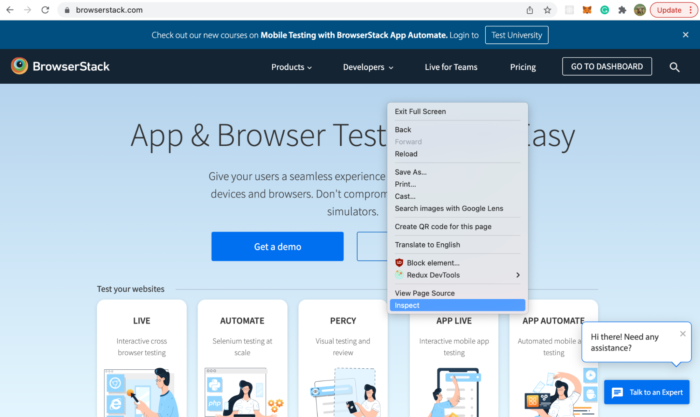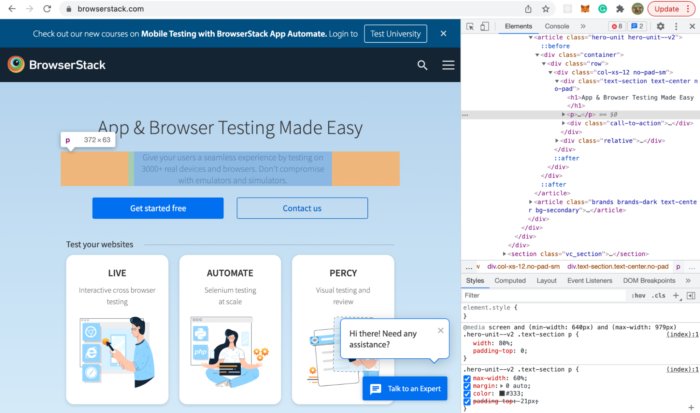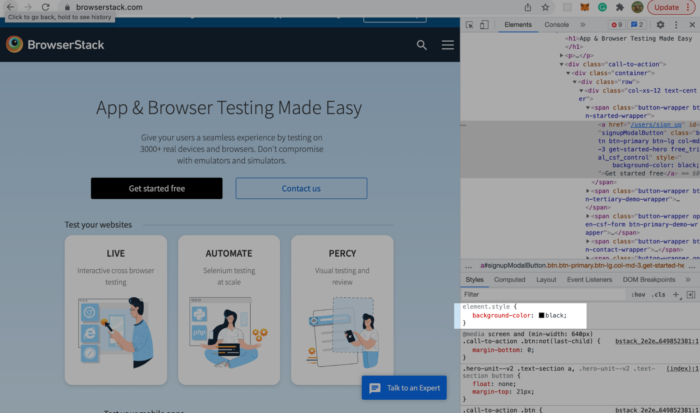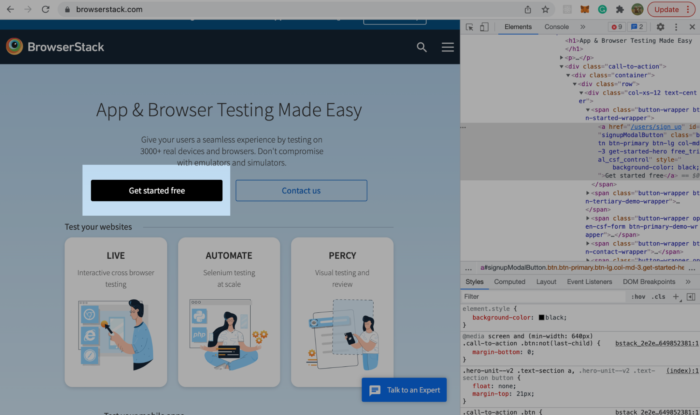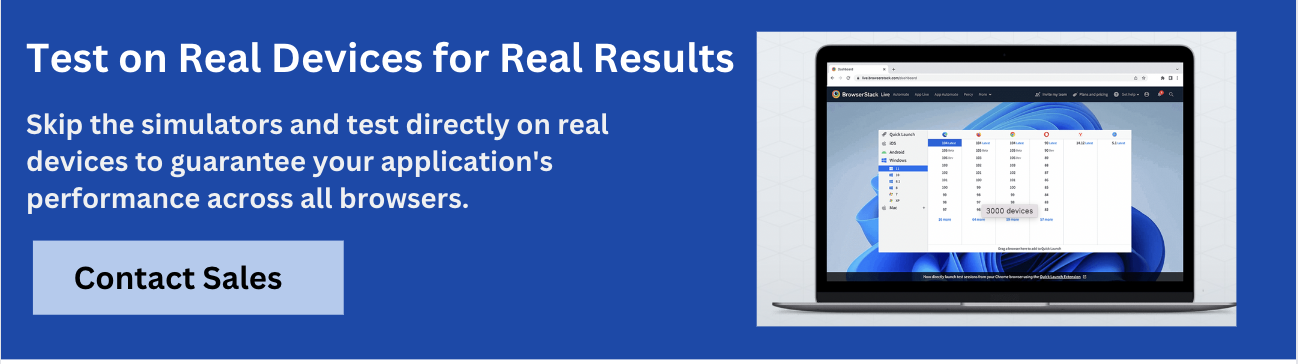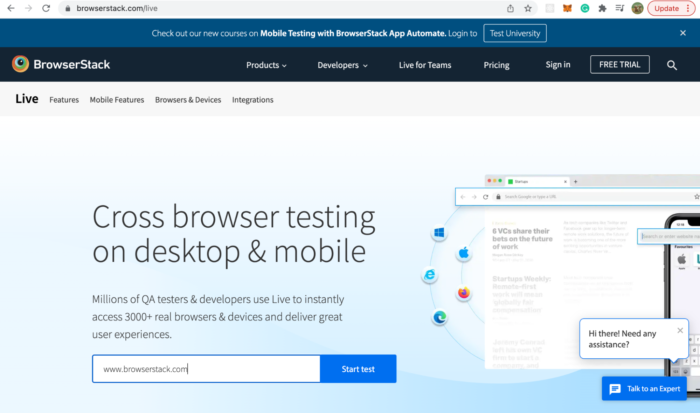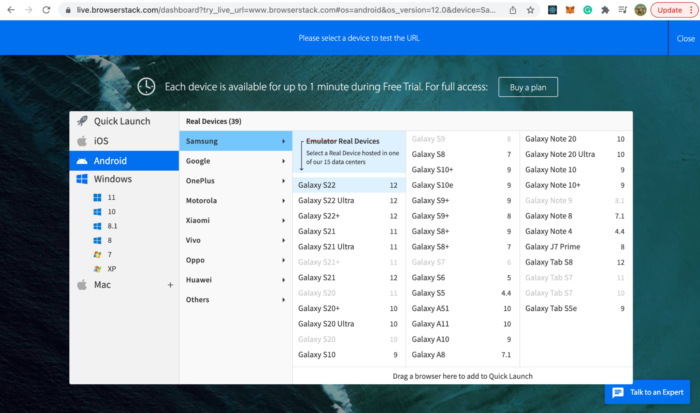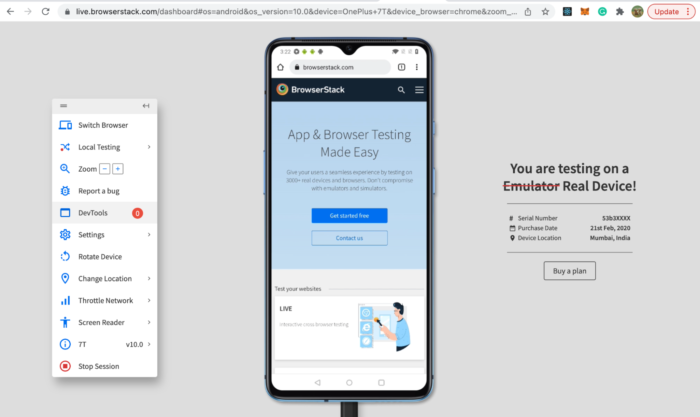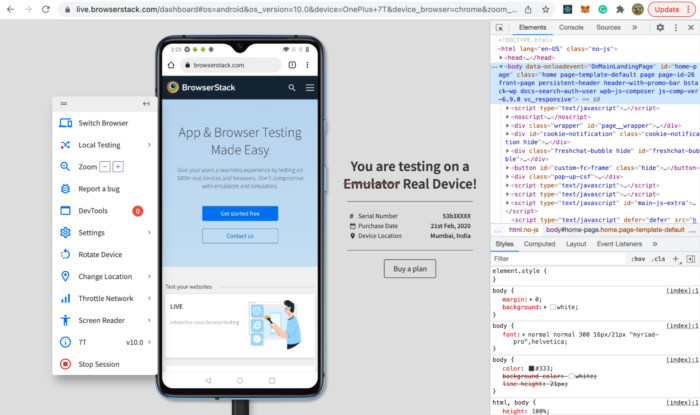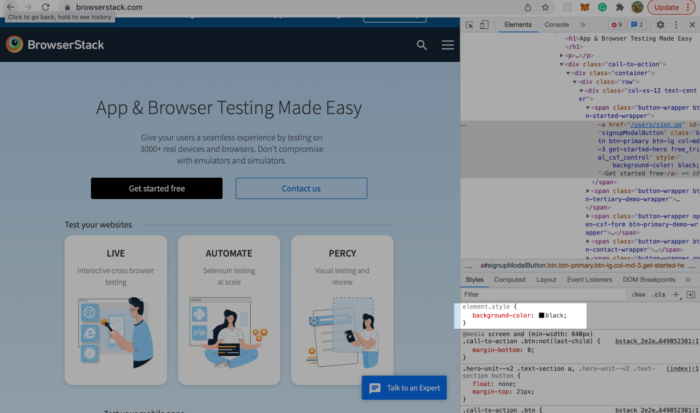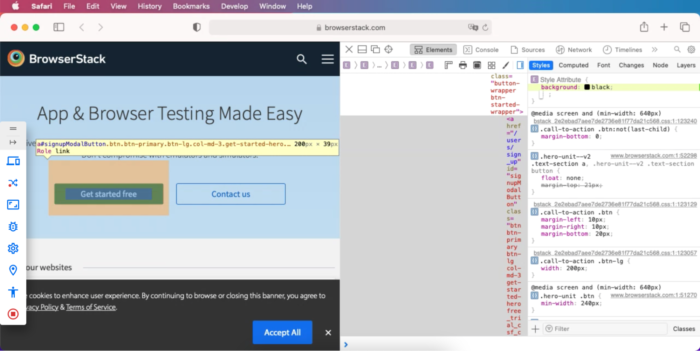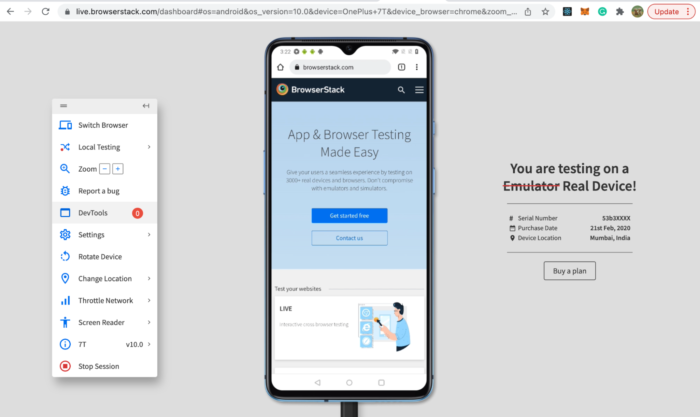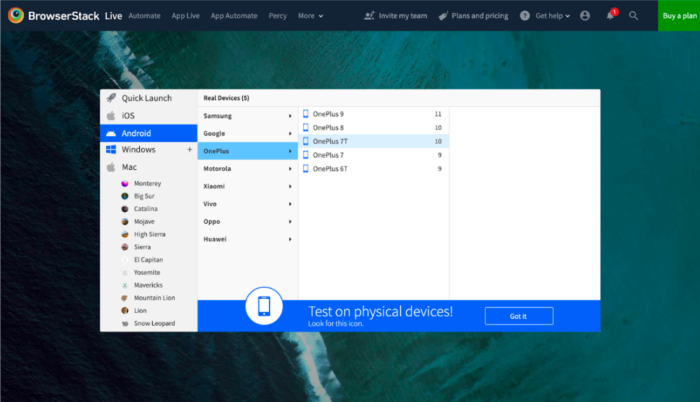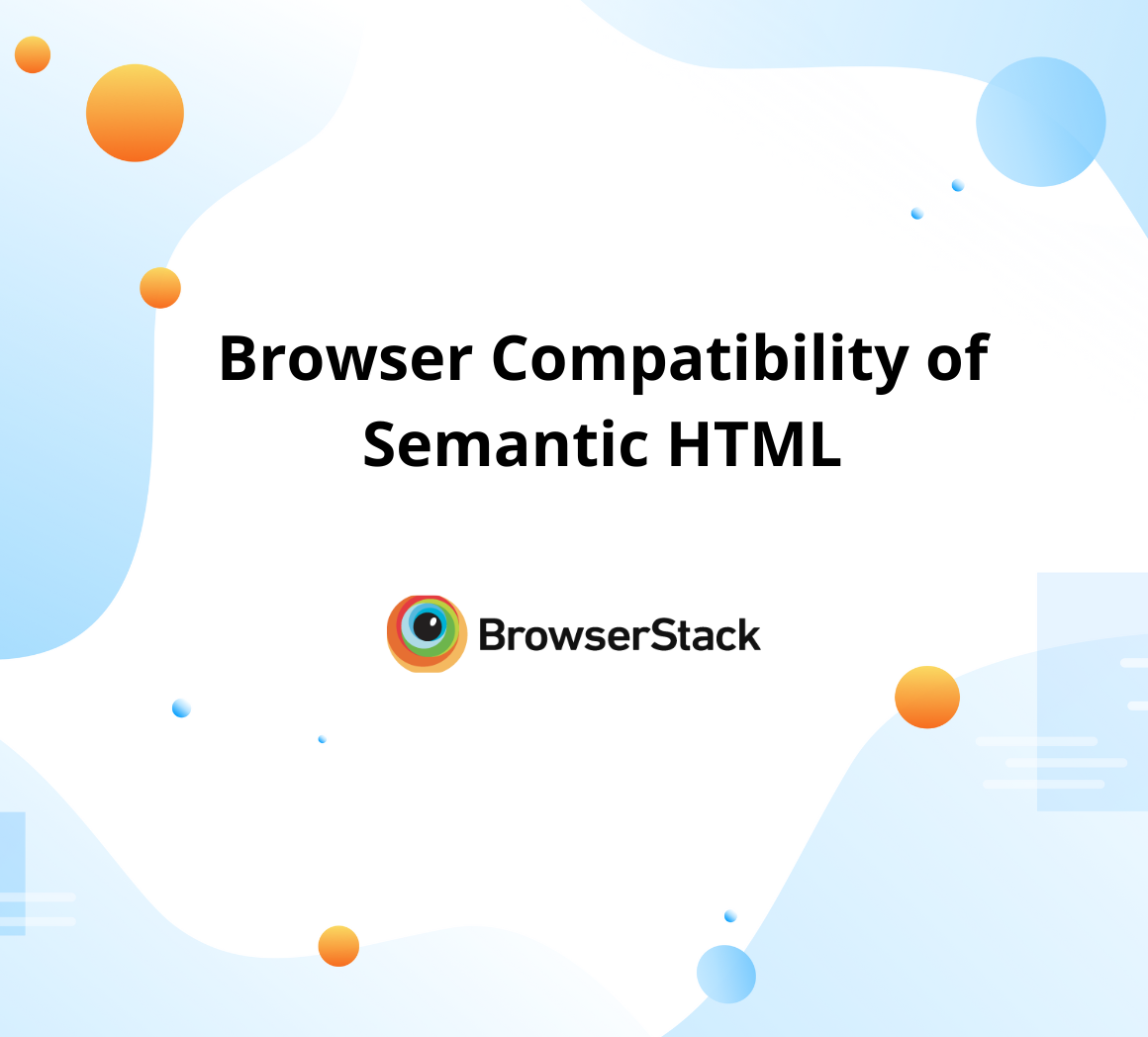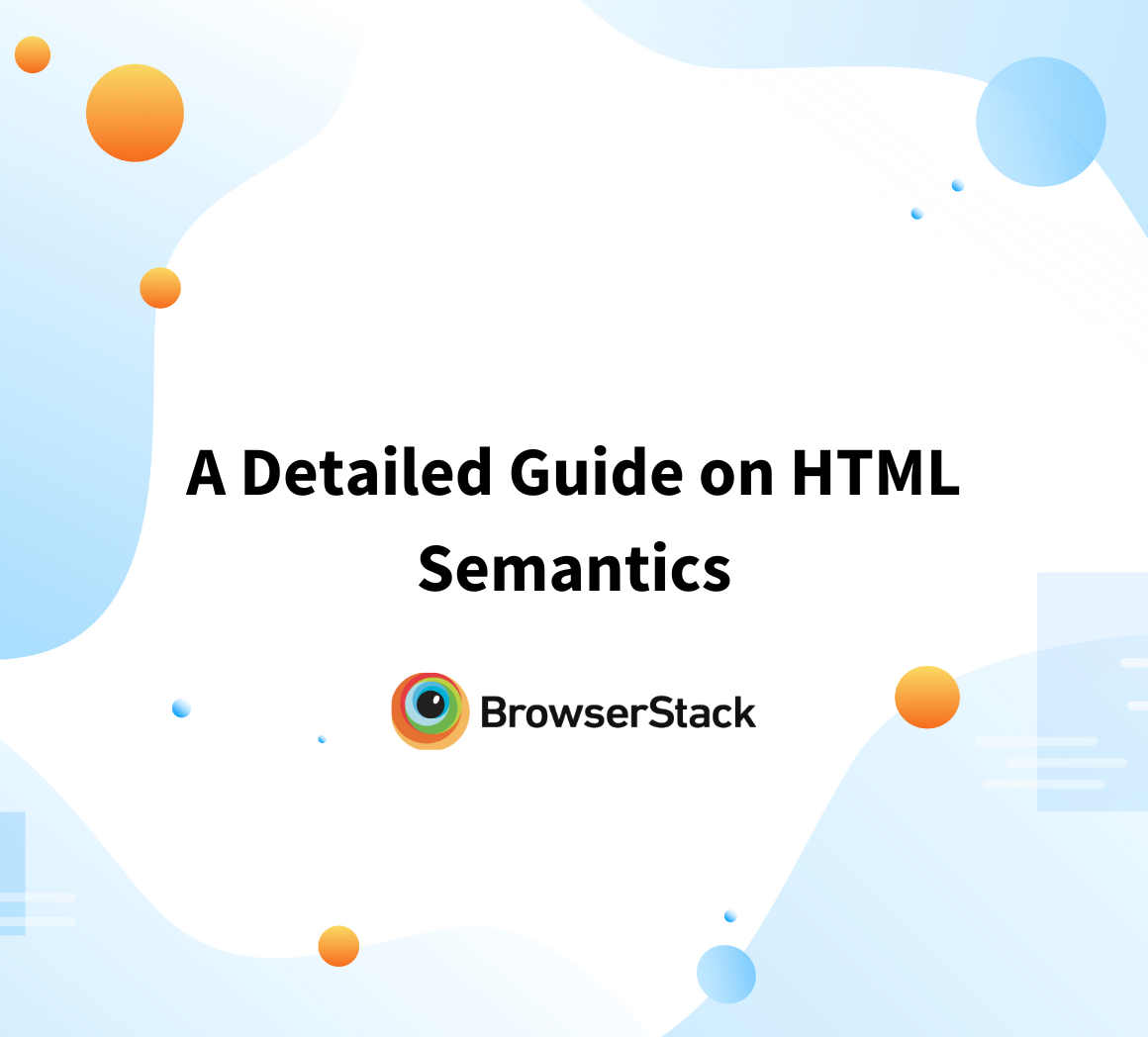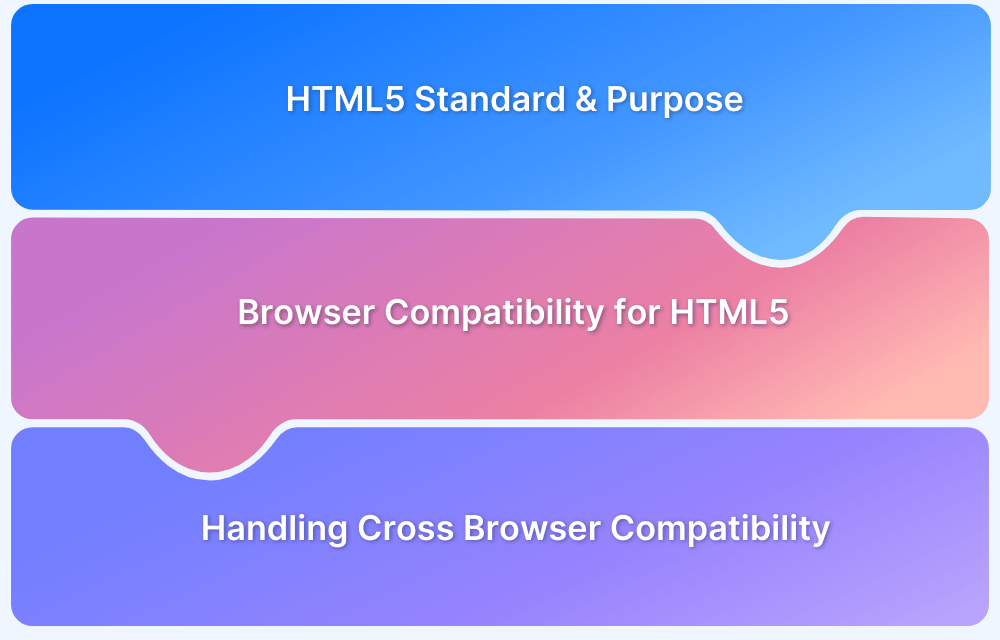How to Test HTML Code in a Browser?
By Sandra Felice, Community Contributor - October 21, 2024
Testing HTML code in a browser is an essential practice for developers seeking to ensure that their web pages render correctly and function seamlessly across various devices and browsers.
By utilizing browser dev tools, developers can inspect, modify, and debug their HTML in real-time, enabling them to identify and fix issues swiftly. This hands-on approach allows for immediate feedback on design changes, ensuring a responsive user experience.
Additionally, with tools like BrowserStack Live, developers can easily test their HTML code on real devices, enhancing cross-browser compatibility and optimizing performance for all users.
This guide explores effective methods for testing HTML code in a browser and highlight best practices for achieving flawless web applications.
Importance of Testing HTML Code in the Browser
Testing HTML Code in the Browser is advantageous due to the following reasons:
- Immediate Feedback: Get instant results by viewing how code changes impact the page visually, helping developers adjust and fix issues quickly.
- Cross-Browser Compatibility: Ensures that web pages display and function consistently across different browsers and devices, improving accessibility for all users.
- Responsive Design Testing: Verifies that the website adapts smoothly to various screen sizes, enhancing mobile and tablet user experiences.
- Debugging Tools: Helps identify and fix HTML, CSS, and JavaScript issues in real-time using browser DevTools.
- Performance Optimization: Allows developers to test loading times and adjust code for faster performance.
- Budget-friendly and quick: Avoids the need for setting up physical device labs by leveraging browser tools, saving time and costs in testing.
BrowserStack offers built-in Dev tools where users can test their HTML code on a real device in any browser for detecting any cross browser compatibility issues.
Must-Read: How to test Browser Compatibility for HTML5
You can also perform a lighthouse test on your website using the dev tools, which gives your website an overall score in terms of performance, accessibility, SEO, etc. this is a benchmark for all the websites and is a very useful tool.
How to Test HTML Code in a Browser
Every browser has a handy feature where developers can test HTML code on the browser page. Let’s see how
Step 1. Visit any website.
Navigate to any website where you want to test or inspect the HTML and CSS.
Step 2: Right-Click and Inspect the Page
On right-clicking anywhere on the page, one can inspect the page, by clicking on the inspect button.
Step 3: Open Browser Dev Tools
Clicking on Inspect opens the browser dev tools where developers can see the entire HTML code and CSS used to develop the page in the “Elements” tab.
Step 4: Hover Over HTML Elements
On hovering over any element in the HTML code, the corresponding element gets highlighted on the page as seen below.
Step 5: Modify HTML or CSS
- Let’s say a developer wants to change the background color and test it on the browser. It can be done by accessing the CSS values as seen in the dev tools.
- Let’s change the background color of the “Get started free” button from blue to black.
Step 6: Edit CSS Properties
- To do this, locate the element in the HTML code and change the color in the CSS.
- As seen below, the background has been changed in the CSS, and the button is now black.
This is a quick way for developers to visualize and test some simple page features if needed. It makes it very convenient for developers who would otherwise have to develop the features and then deploy them every time to see the most minute changes.
Read More: How to Create Browser Specific CSS Code
With dev tools, it is so much quicker, easier, and accessible to test such features. If developers are satisfied with the changes, they can develop them and finally deploy them all at once.
This is just one of many applications of dev tools. Developers can see the layout of the page, check the accessibility of the page, modify specific attributes and classes in the HTML, and many other features worth exploring in the dev tools.
Testing HTML Code using BrowserStack Live
BrowserStack Live allows cross browser testing across different devices, browsers, and operating systems. Devs, QAs, and testers can access 3500+ real devices to test on. Apart from this it also allows in-browser testing using dev tools that streamline your cross browser compatible website and HTML files.
Let’s learn how to test HTML code on webpages using the dev tools in Browserstack Live.
Step 1: Sign Up or Log In
Firstly, sign up for a new account or sign in if you have an existing account.
Step 2: Enter Website URL
Type the website you want to test and click on “Start test”. The details of the website tested here are as follows: www.browserstack.com
Step 3: Select Device-Browser-OS Combination
- Once logged in, the user is redirected to the dashboard where they can select the device-browser-os combination they want to test on.
- BrowserStack also allows users to test for cross-browser compatibility.
- The device information that is used for this test is as below:
Device: One Plus 7T
Browser: Google Chrome
OS: Android
Step 4: Open DevTools
- In the side panel, locate and click on “DevTools”.
- It will be used to inspect the page and test the page on the browser.
- Now that the dev tools are open we will attempt to modify the background color of the “Get Started” button that you see in the picture below, from blue to black.
Step 5: Inspect and Modify HTML/CSS
Like you would do it in a browser, let’s find the button in the elements tab and change the background color to black, as shown in the picture below.
You will see the color change reflected instantly on the real mobile device being emulated by BrowserStack Live.
Let’s try to do the same on BrowserStack Live for a desktop configuration.
Device: Desktop(1280×642)
Browser: Safari
OS: macOS(Big Sur)
The followed steps would be exactly the same and we can view the results below.
The edited parts are as seen above. Even Safari dev tools can be used to change the background color of the button. There are other browsers like Edge, Firefox, and Opera. With so many choices, users can quickly test for cross-browser compatibility.
Once you are done testing your code, you can either stop your session or choose another configuration.
On clicking, “Stop Session” in the toolbar, you will be redirected to the dashboard to pick up and test another combination of cross-browser compatibility code HTML.
Why use BrowserStack Live to test HTML code in Browser?
BrowserStack App Live offers several key features to test HTML Code:
- Multi-Browser Support: Test HTML code across 3500+ real devices and browsers to ensure consistent rendering for all users, regardless of the browser or device.
- Real Device Testing: Provides access to actual devices for more accurate testing, catching bugs and rendering issues that simulators may miss.
- Access to DevTools: In-browser DevTools allows real-time inspection, CSS modification, and JavaScript interaction, making debugging more efficient.
- Time and Cost Efficiency: Eliminates the need for physical device labs by offering on-demand access to thousands of real device-browser configurations.
- Seamless Collaboration: Facilitates real-time sharing of test sessions for remote teams, enhancing collaboration and faster issue resolution.
- No Setup Required: Fully cloud-based, requiring no downloads or installations. Simply sign in and start testing on any device-browser-OS combination.
- Comprehensive Test Coverage: Supports all major browsers and both mobile and desktop environments, ensuring thorough test coverage across various platforms and devices.
Conclusion
In conclusion, using browser dev tools is an essential skill for developers, enabling them to inspect, modify, and test HTML and CSS code quickly and efficiently.
When combined with a platform like BrowserStack Live, developers can take testing a step further by performing cross-browser testing on 3500+ real devices and operating systems.
This ensures the web pages are functional and visually consistent across all environments.
Cross browser compatibility is crucial for delivering a seamless user experience, and real device testing is the most reliable way to achieve accurate results. By incorporating tools like BrowserStack Live, your team can streamline the entire testing process, from initial debugging to comprehensive compatibility checks.
This ensures faster results without sacrificing accuracy, helping detect HTML and CSS issues before they impact end users.
Start running tests on the latest browsers today and enhance your application’s performance across real-world conditions with BrowserStack.