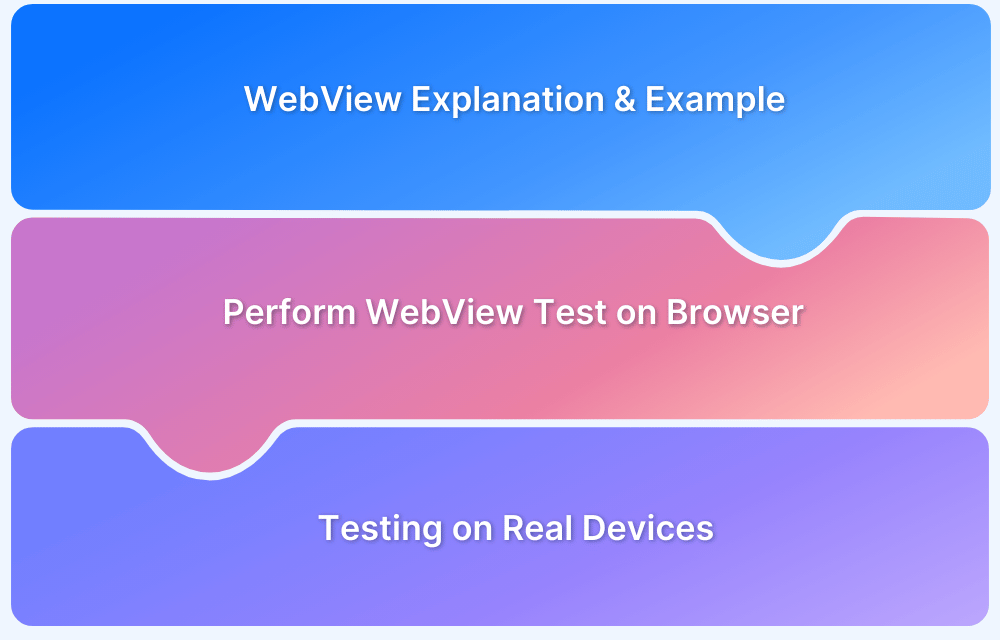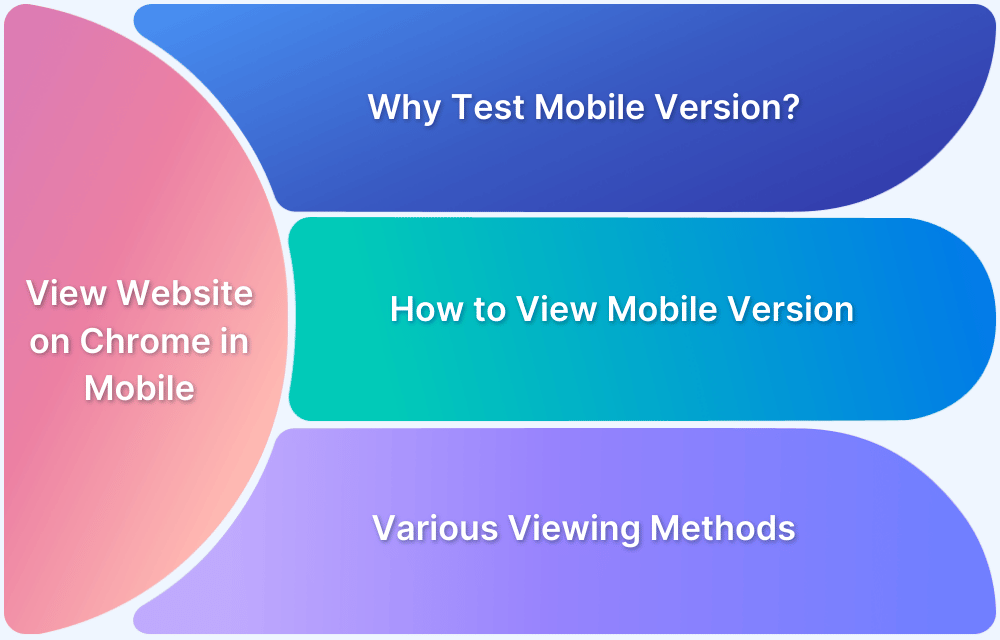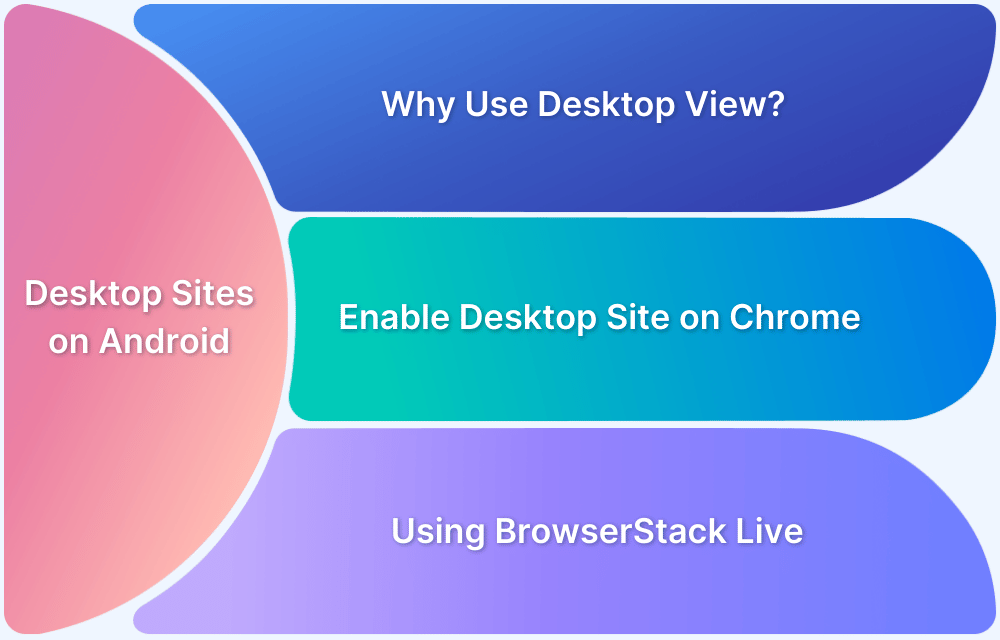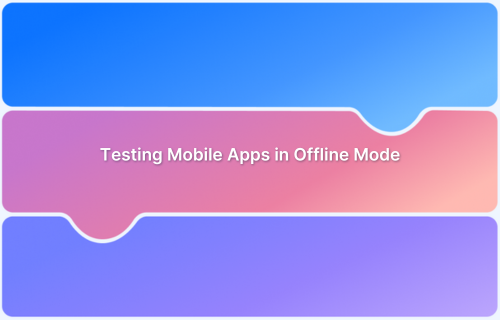Webview is a key component in mobile applications, helping display web content within a native app. Therefore, validating the functionality and rendering consistency of Webview is imperative.
Overview
What is Webview
Webview is a component that lets an application display a webpage as part of its own activity instead of opening it in a separate browser.
What is Webview Testing
Webview testing helps apps render web pages correctly, maintain consistent performance, and handle user interactions easily. It also validates the functionality and behavior of web content embedded within a native mobile app.
Benefits of Webview Testing
- Improves user experience
- Cross-platform compatibility
- Enhances app performance
- Better error detection
- Improves Security
In this article, learn what webview is, its features, examples, and how to perform webview testing on browsers.
What is WebView?
WebView is a feature that allows an application to display a webpage as a part of its own activity, instead of opening it on a separate browser. This not only allows the app to retain the users within itself but also improves the user-experience multifold. If, after clicking a link, a webpage opens within the app rather than opening and switching to a browser then you’re in a WebView session.
Features of WebView:
- WebView is a fully functional, configurable browser that can be embedded in apps to display web content.
- It is used within applications across all mobile platforms.
- WebView is also used to display ads and other embedded content along with other items within an app.
Example of WebView in Action
Instagram support for WebView
Consider a situation in which you log in to an app and see some advertisements and marketing links. On clicking one of these links, it will redirect you to the particular website without terminating the existing Instagram session. In other words, it will open a WebView session inside the Instagram app itself rather than navigating it through a browser instance. This is how WebView is installed across all common browsers and applications for ease of use.
One of the most common uses for WebView is to display the contents within a link. Instead of launching a browser, switching the user from one app to another, and hoping for customer satisfaction, WebViews solve this problem by loading the contents of the link within the application.
How to perform WebView Testing on Browsers
Before diving into the testing, let’s explore some aspects of WebView sessions:
- By default, any web code running inside WebView or web browser is isolated from the rest of the application. This is done for security reasons that intend to minimize the damage malicious JavaScript might be able to do.
- If only the browser or WebView session faces a downtime, that’s unfortunate but it is acceptable. But if the entire system faces downtime, that is unfortunate but not acceptable. For arbitrary web content, this security measure is particularly useful.
- Due to the increase in malicious activities on the web, you can never trust the third-party web content that gets loaded completely. However, this isn’t the case with WebViews. For WebView scenarios, the developer typically has complete control over the content that gets loaded. Hence, malicious code is less likely to infiltrate and cause issues on your device.
- For WebViews, developers have a variety of supported ways to override the default security behavior and have web code and native app code communicate with each other.
WebView testing can be carried out using Espresso. Espresso-Web is an entry point to work with Android WebView UI components. It reuses Atoms from the popular WebDriver API to examine and control the behavior of WebView sessions.
Learn how to work with Espresso for Webview with the help of this official documentation.
Testing on Real Browsers and Devices
It is a known fact that while testing apps or web applications, you need to consider multiple mobile devices, browsers, and operating systems to maintain consistency in functionality and user experience, irrespective of the platform they access the app.
Read More: How to approach Cross Platform Testing
To prepare software for the real world, tests must be run on real mobile devices (iOS, Android, Windows, etc.) You cannot accurately identify all bugs without testing apps in real user conditions, and that is where cloud testing solutions like BrowserStack come in.
BrowserStack’s real device cloud offers 3500+ real mobile devices from major vendors and manufacturers for app testing (manual and automated). Each device is loaded with real operating systems and multiple versions of popular operating systems.
Essentially, QAs can access thousands of popular mobile device-OS combinations to test their app. They don’t have to worry about buying and updating devices and installing software. They just need to sign up for free, choose the required device-OS combination and start testing their app.
Conclusion
Conducting Webview browser testing helps validate that both the native app and the web content within it function smoothly across various devices. Using tools like BrowserStack can help validate the consistency of functionalities and performance, identify layout issues, and verify that your app behaves as intended. This ultimately helps you deliver a great user experience.