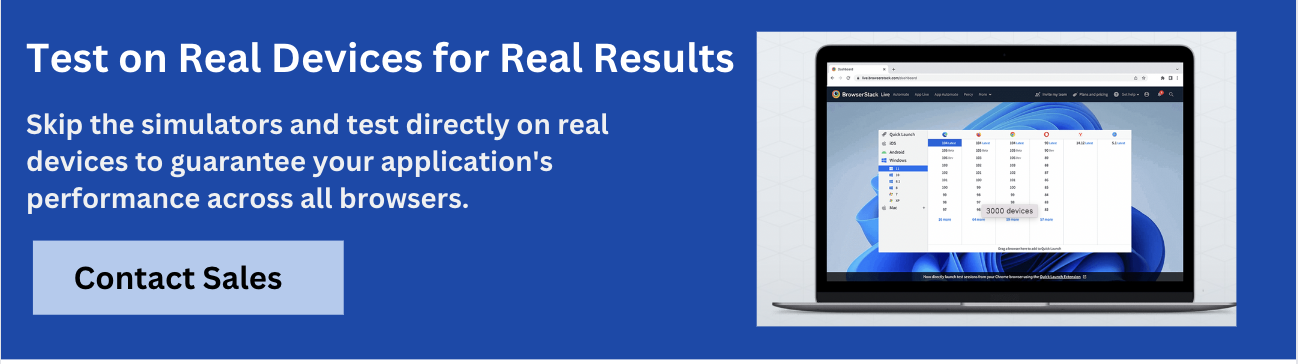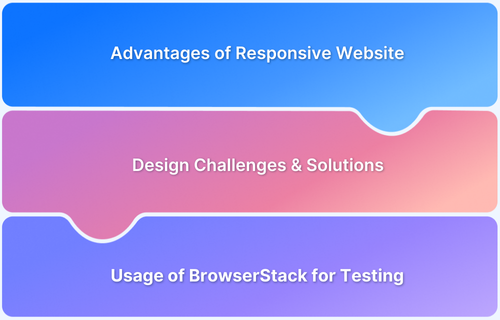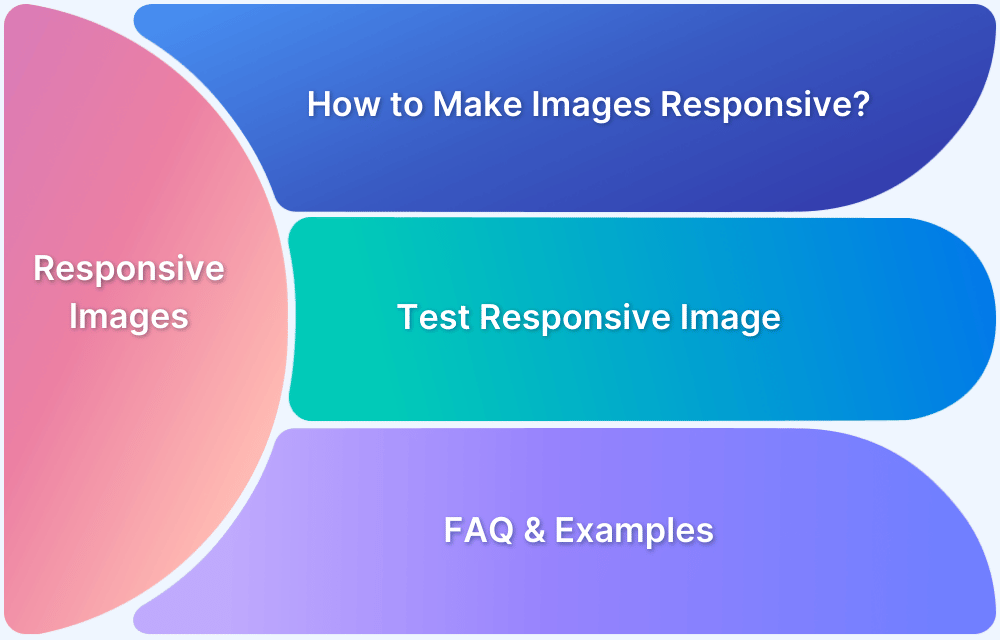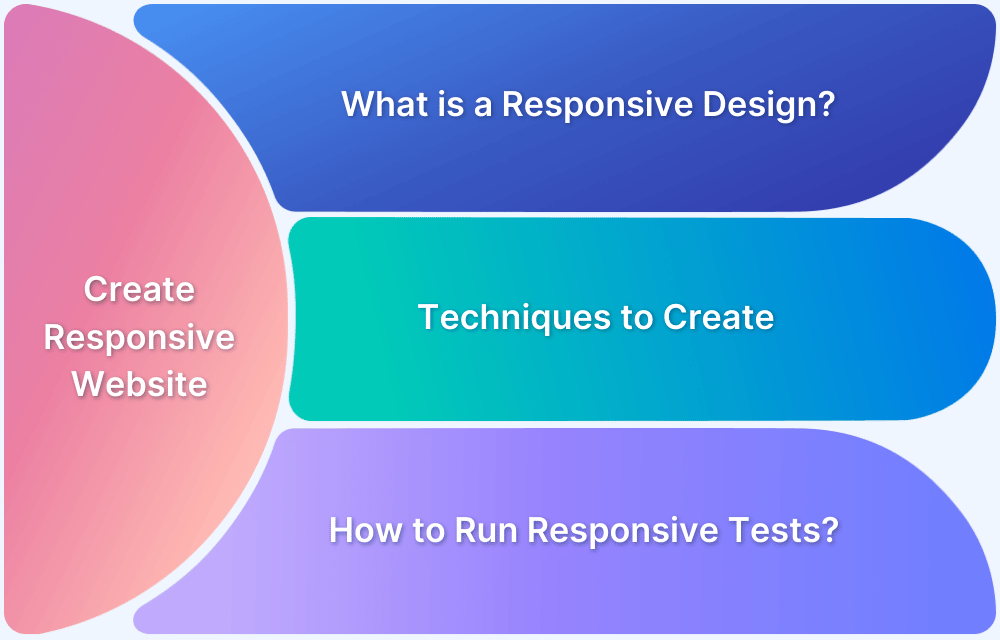As users engage with apps across various devices, screen sizes, and resolutions, mobile app responsive design has become a fundamental requirement. A responsive interface ensures that the app remains functional, visually consistent, and user-friendly whether it is opened on a compact phone or a large tablet.
Overview
A responsive app is designed to adapt its layout, content, and interactions to different screen sizes and device types without compromising usability. It ensures a seamless experience whether the app is accessed on a phone, tablet, or desktop.
Benefits of a Responsive App
- Improves user experience across all devices
- Increases user retention and engagement
- Reduces development and maintenance effort
- Enhances accessibility and performance
- Future-proofs the app for new device types
How to Make an App Responsive
- Use flexible grids and fluid layouts
- Apply relative units instead of fixed pixels
- Implement media queries or platform-specific breakpoints
- Optimize images and assets for various screen resolutions
- Ensure consistent touch and click interactions
- Test across multiple devices and viewports
This article explores what a responsive app is, why responsiveness matters, and how to make an app responsive. It also covers best practices for responsive coding and effective methods for testing responsive design.
What is a Responsive App?
A responsive app automatically adapts its layout, content, and functionality to suit a variety of screen sizes, resolutions, and device types. Whether accessed on a smartphone, tablet, or desktop, a responsive app maintains a consistent and intuitive user experience without requiring separate versions for each platform.
The concept of responsive design gained momentum in the early 2010s, primarily in web development, as a solution to the growing diversity of devices. It quickly became a standard practice, allowing developers to build a single application that works smoothly across environments.
Key Principles of Responsive App Design
To create an effective responsive app, key principles must be followed to ensure optimal performance, usability, and user satisfaction on all devices.
- Flexible and Adaptable Layout: A responsive design should seamlessly adjust to different screen sizes and resolutions, ensuring a consistent experience across all devices.
- Mobile-First Approach: The design should prioritize mobile users, optimizing the layout for smaller screens before scaling up for larger devices.
- Optimized for Touch and Gesture Interactions: A responsive app should be intuitive for touch-based navigation, enhancing ease of use on mobile devices with gesture support.
- Fast Loading Times: The app should be optimized for fast loading across devices, ensuring quick access and a smooth experience even on slower networks. BrowserStack Speed Lab can help test and optimize load times, providing valuable insights to improve performance on real devices and different network conditions.
Check Website Loading Time Now for Free
- Accessible to All Users: A responsive design must be accessible, adhering to web accessibility standards and providing equal usability for users with disabilities.
Read More: What is Accessibility Testing?
- Easy to Navigate: The design should be clear and intuitive, offering a simple and efficient interface that’s easy to navigate across all devices.
- High-Quality Images and Graphics: It is essential to use responsive images and graphics that maintain quality and clarity across different screen sizes and resolutions.
- Consistent Visual Design and Branding: A responsive design should uphold consistent branding, ensuring that the app’s visual identity remains cohesive and professional across all platforms.
- Thoroughly Tested and Debugged: Regular testing and debugging are critical to ensure the app functions flawlessly and provides a seamless user experience across all devices.
- Compatibility with Different Browsers and Devices: The app should be compatible with various browsers and devices, ensuring accessibility to a broader audience.
BrowserStack allows you to test your app on real devices and multiple browser versions, ensuring seamless compatibility and a consistent experience across all platforms.
Importance of Responsive apps
The significance of responsive apps extends across multiple dimensions, from business growth to design efficiency and user satisfaction, as outlined in the following key points.
From a Business Perspective
As mobile internet usage increases, businesses must prioritize responsive app design to meet the needs of the growing mobile-first user base. Responsive apps enhance content consumption and the overall buying experience, leading to higher conversion rates.
A responsive design also plays a key role in improving search engine optimization (SEO). Google favors mobile-optimized websites in search results, which can boost a business’s visibility and organic reach. Moreover, a responsive app is more likely to increase user retention, as it provides a consistent and accessible experience across all devices.
From a Design Perspective
Responsive apps are built to offer flexible layouts that adjust to different screen sizes and resolutions. This flexibility ensures that the app delivers an optimal user experience, whether it’s accessed on a smartphone, tablet, or desktop.
A mobile-first design approach is key to this process, as it ensures that the design is initially optimized for smaller screens before expanding to larger devices.
Consistent branding and visual design across all platforms also help to create a cohesive and professional experience. Additionally, responsive design future-proofs the app, making it adaptable to new devices without requiring constant redesigns and updates.
From Development Perspective
A responsive app requires developers to write highly optimized and scalable code. This ensures that the app functions adequately across different platforms, including Android, iOS, operating systems, and web browsers.
Developers must also incorporate accessibility features, such as semantic HTML, alternative text for images, and high-contrast color schemes, to make the app usable by people with disabilities.
Responsive design also ensures cross-platform compatibility, which is vital for reaching a larger audience. To maintain quality, continuous testing and debugging are necessary to ensure the app functions properly on various devices.
From Testing Perspective
Responsive design simplifies the testing process by eliminating the need to test separate app versions for different devices. Testers can focus on verifying that the app works seamlessly across various screen sizes, devices, and operating systems.
Tools such as BrowserStack allow teams to test websites and apps across a variety of real devices and screen sizes, helping simulate real user scenarios. This enables testers to assess usability by observing how users interact with the interface and gathering feedback on ease of use and navigation. It also allows testers to evaluate how well the product responds to touch gestures, ensuring a smooth and intuitive experience across different screen sizes.
A responsive design approach reduces the need for frequent updates and redesigns, which can be costly and time-consuming. This allows QA/QC testers to focus on testing new features and functionalities rather than maintaining multiple versions of the app or website.
How to make an App Responsive?
Making an app responsive involves several design and development practices that ensure the app provides an optimal experience across a wide variety of devices, screen sizes, and orientations.
By following a set of best practices, developers can create apps that adjust smoothly to different environments. Here are the key steps to achieving a responsive app:
- Use a Fluid Layout: A key principle of responsive design is utilizing fluid layouts.. This means that elements such as text, images, and buttons should scale and adjust based on the screen size.
- Implement Breakpoints: Breakpoints are specific screen widths at which the app’s layout changes to accommodate the device’s screen size. Using CSS media queries, developers can define breakpoints to alter the app’s layout and design based on the device’s resolution.
Read More: Breakpoints for Responsive Web Design
- Mobile-First Approach: Start by designing for the smallest screen size (usually mobile), then expand to larger screens by adding styles for tablets, laptops, and desktops. This ensures optimal mobile performance, representing a significant portion of users.
- Flexible Images and Media: Use max-width: 100% for images to ensure they scale with screen size. Leverage the srcset attribute to serve different image sizes based on device resolution.
Read More: How to make images responsive
- Optimize Touch and Gesture Interactions: Optimize Touch and Gesture Interactions: Ensure interactive elements are large enough for easy tapping and smooth navigation. Design with touch gestures like swiping and zooming in mind for an enhanced mobile experience.
- Consider Accessibility: Focus on accessibility by using high-contrast text, adding alternative text for images, and ensuring interactive elements are easily navigable with assistive technologies such as screen readers.
- Optimize Performance: Minimize file sizes, optimize images, and implement caching to ensure fast loading times, especially on mobile devices with slower networks.
- Use Frameworks and Tools: Use responsive design frameworks like Bootstrap or Foundation for quick development, or use CSS Flexbox/Grid for custom layouts that adapt to different screen sizes.
- Test on Real Devices: Use tools like BrowserStack to test your app on real devices and ensure it performs well across various screen sizes, platforms, and operating systems.
Test Responsive App on Real Devices
Best Practices for Responsive Coding
Responsive design implementation is a dynamic and evolving field where new features, syntax, techniques, and interaction models are continuously evaluated for their impact on performance and usability.
While it may not be feasible to cover every fundamental aspect of responsive coding across multiple platforms in a single guide, this overview aims to highlight the most relevant and widely adopted best practices from current industry standards to help teams approach the challenge more effectively.
For Web
- Use grids and subgrids: Web developers can use CSS Grid Layout to create a flexible grid system that adapts to different screen sizes and devices. This allows for easy creation of multi-dimensional layouts and alignment of elements on a webpage.
.container {
display: grid;
grid-template-columns: repeat(auto-fit, minmax(300px, 1fr));
grid-gap: 10px;
}In this example, the container class is set to display as a grid container, and grid-template-columns is set to repeat(auto-fit, minmax(300px, 1fr)), which means the columns will automatically adjust to fit the screen size and the minimum width is set to 300px.
- Utilize Flexbox: Web developers can use Flexbox to create flexible, responsive, and efficient layout of elements on a webpage. Flexbox allows elements to be aligned, distributed, and sized based on the available space, making it a great option for creating responsive and adaptive layouts.
.container {
display: flex;
flex-wrap: wrap;
}
.box {
flex: 1;
margin: 10px;
}In this example, the container class is set to display as a flex container, with flex-wrap set to wrap. The box class is set to flex: 1, which means it will take up equal space within the container.
- Use media queries: Web developers can use media queries to apply different styles to the website based on the screen size and resolution of the device, ensuring that the layout and functionality adapt to different devices. Media queries allows to target specific CSS rules to specific screen sizes, orientations and resolutions.
@media (min-width: 600px) {
/* styles for devices with a screen width of 600px or greater */
}
@media (max-width: 599px) {
/* styles for devices with a screen width of 599px or less */
}
- Optimize for touch and gesture-based interactions: To create touch and gesture-based interactions such as swipe, tap, and pinch-to-zoom, web developers can use JavaScript event listeners and handlers to detect and respond to touch and gesture events.
- Minimize the use of large images and heavy scripts: Web developers can optimize images by compressing them and minimizing the use of scripts by using a script loader or lazy loading scripts to reduce page loading times and improve performance.
- Use semantic HTML tags: Web developers can use semantic HTML tags such as header, nav, article, and section to make the website more accessible to users and search engines. This allows the search engines and assistive technologies to understand the structure of the webpage and its content.
- Using relative units: Using relative units like percentages and ems instead of absolute units like pixels allows elements to be flexible and responsive to the screen size. An example of using relative units to create a responsive design would be:
div {
width: 100%;
}
h1 {
font-size: 2em;
}In this example, the width of the div element is set to 100%, which will be relative to the parent, and the font-size of the h1 element is set to 2em, which will be twice the size of the body font size.
For Android:
When moving to mobile from web, you will notice that the goals for responsive mobile app design are similar to responsive web design but the constraints are different and hence the approach is also slightly different, although sharing some common principles.
- Use the Android layout manager: Android developers can use the layout manager to create flexible, responsive, and efficient layouts for different screen sizes and densities. This allows for easy creation of multi-dimensional layouts and alignment of elements on the app’s interface.
- Use the Android Support Library: Android developers can use the Android Support Library to provide backward-compatible features and widgets for older versions of Android. This ensures that the app’s layout and functionality adapt to different versions of Android.
- Using Constraint Layout: Constraint Layout is a powerful layout manager in Android that allows for flexible and responsive design. It allows for elements to be positioned and aligned in a flexible and responsive way, making it easy to create layouts that adapt to different screen sizes.
An example of using Constraint Layout to create a responsive layout would be:
<android.support.constraint.ConstraintLayout android:layout_width="match_parent" android:layout_height="match_parent"> <TextView android:id="@+id/text_view" android:layout_width="wrap_content" android:layout_height="wrap_content" android:text="Hello World!" app:layout_constraintBottom_toBottomOf="parent" app:layout_constraintLeft_toLeftOf="parent" app:layout_constraintRight_toRightOf="parent" app:layout_constraintTop_toTopOf="parent" /> </android.support.constraint.ConstraintLayout>
In this example, the ConstraintLayout is set to match the parent in width and height, and the TextView element is set to wrap_content, which will make it responsive to the screen size.
- Optimize for touch and gesture-based interactions: To create touch and gesture-based interactions such as swipe, tap, and pinch-to-zoom, android developers can use the Android gesture detector class to detect and respond to touch and gesture events
- Using Dimension Resources: Dimension resources allow developers to set dimensions in dp, sp, or pt, which are relative units that adapt to different screen sizes and densities. An example of using dimension resources to create a responsive design would be:
<TextView android:layout_width="wrap_content" android:layout_height="wrap_content" android:text="Hello World!" android:textSize="@dimen/text_size" />
In this example, the text size of the TextView is set to a dimension resource, which allows it to adapt to different screen sizes and densities.
- Using Adaptive Icon: Adaptive Icon allows for creating icons that adapt to different screen sizes and shapes. An example of using Adaptive Icon to create a responsive design would be:
<adaptive-icon xmlns:android="http://schemas.android.com/apk/res/android"> <background android:drawable="@color/icon_background"/> <foreground android:drawable="@drawable/icon_foreground"/> </adaptive-icon>
In this example, the background and foreground of the icon are set to drawables, which allows it to adapt to different screen sizes and shapes.
- Using RecyclerView: RecyclerView is a powerful widget that allows for creating efficient and responsive media lists and grids. An example of using RecyclerView to create a responsive design would be:
RecyclerView recyclerView = findViewById(R.id.recycler_view); RecyclerView.LayoutManager layoutManager = new LinearLayoutManager(this); recyclerView.setLayoutManager(layoutManager);
- Using layouts with different densities: To create a responsive design for different screen densities, android developers should create different layouts for different screen densities. The layouts with different densities are stored in different resource directories, such as layout-ldpi, layout-mdpi, layout-hdpi, layout-xhdpi, layout-xxhdpi and layout-xxxhdpi.
- Use the Android Accessibility Framework: Android developers can use the Android Accessibility Framework to make the app more accessible to users with disabilities. This allows the app to provide alternative ways of interacting with the app’s interface, such as voice commands or gestures.
For iOS:
- Use Auto Layout: iOS and iPadOS developers can use Auto Layout, a powerful layout engine, to create flexible, responsive, and efficient layouts for different screen sizes and orientations. This allows for easy creation of multi-dimensional layouts and alignment of elements on the app’s interface.
let label = UILabel() label.translatesAutoresizingMaskIntoConstraints = false label.text = "Hello, World!" view.addSubview(label) let centerXConstraint = label.centerXAnchor.constraint(equalTo: view.centerXAnchor) let centerYConstraint = label.centerYAnchor.constraint(equalTo: view.centerYAnchor) centerXConstraint.isActive = true centerYConstraint.isActive = true
In this example, the label is positioned in the center of the screen and is aligned with the parent view on both the x and y axis.
- Using Size Classes: Size Classes is a feature in iOS that allows developers to create different layouts for different screen sizes and orientations. An example of using Size Classes to create a responsive design would be:
override func traitCollectionDidChange(_ previousTraitCollection: UITraitCollection?) {
super.traitCollectionDidChange(previousTraitCollection)
if traitCollection.horizontalSizeClass == .compact {
// Do something for compact width
} else {
// Do something for regular width
}
}In this example, the code checks the horizontal size class of the device and performs different actions based on the result.
- Optimize for touch and gesture-based interactions: To create touch and gesture-based interactions such as swipe, tap, and pinch-to-zoom, iOS developers can use the UIGestureRecognizer class to detect and respond to touch and gesture events.
- Using Trait Collections: Trait Collections in iOS allow developers to check for different device characteristics such as screen size, display scale, and interface style. This can be used to create responsive designs that adapt to different device characteristics. An example of using Trait Collections to create a responsive design would be:
override func traitCollectionDidChange(_ previousTraitCollection: UITraitCollection?) {
super.traitCollectionDidChange(previousTraitCollection)
if traitCollection.horizontalSizeClass == .compact {
// code to execute for compact horizontal size class
} else {
// code to execute for regular horizontal size class
}
}- Using Stack Views: Stack views are a layout manager that allows for responsive and flexible layouts. They allow for elements to be positioned and aligned in a flexible and responsive way, making it easy to create layouts that adapt to different screen sizes.
- Use the Accessibility Framework: iOS developers can use the Accessibility Framework to make the app more accessible to users with disabilities. This allows the app to provide alternative ways of interacting with the app’s interface, such as voice commands or gestures.
Read More: How to create a Responsive Website
Testing Responsive Design
Effective responsive design testing ensures that an app delivers a seamless user experience across devices, screen sizes, and platforms. A structured approach to testing helps identify layout issues, performance bottlenecks, and usability gaps early in the development cycle.
Key steps in testing responsive design include:
- Defining the testing scope and objectives: Establish clear goals and outline what aspects of the responsive design need evaluation, such as layout adaptability, user interactions, or performance across breakpoints.
- Identifying target devices and screen sizes: Determine which devices, screen sizes, operating systems, and browsers your users are likely to use, and ensure they are included in the test matrix.
- Setting up the test environment: Prepare physical devices, emulators, and the necessary tools for testing. Include screen resolution settings, browser versions, and network conditions to mimic real-world usage.
- Creating test cases and scenarios: Develop detailed test cases covering functional, usability, performance, and accessibility aspects of the responsive design. Ensure scenarios reflect real user interactions across device types.
- Selecting the right testing tools: Choose tools that support cross-platform and cross-browser testing. Tools with automation capabilities can help scale the process, increase coverage, and improve consistency.
- Defining testing metrics: Identify performance indicators such as page load speed, usability scores, bounce rates, and conversion metrics to evaluate the success of the responsive design.
- Scheduling and assigning tests: Establish a testing timeline and allocate responsibilities among QA team members to ensure efficient execution.
Types of testing involved in responsive design validation:
- Device and browser compatibility testing: Validate that the design renders and functions correctly across a range of devices and browser combinations.
- Usability testing: Evaluate the ease of navigation, clarity of interface elements, and overall user experience across devices.
- Screen size and resolution testing: Test the interface on varying screen dimensions and resolutions to ensure consistent presentation and readability.
- Functionality testing: Ensure that all features and interactions behave as expected, regardless of the device or viewport.
- Performance testing: Assess how the app performs under different conditions, such as slow network connections or high traffic, to ensure responsiveness doesn’t compromise speed or stability.
- Accessibility testing: Confirm that users with disabilities can access and use the app effectively, with screen readers, keyboard navigation, and proper semantic structure.
- Automated testing: Use automation to repeatedly test layouts, flows, and behaviors across multiple devices and browsers, improving coverage and efficiency.
- Visual testing: Validate that UI elements such as buttons, images, and text are displayed correctly and consistently across all screen sizes.
Read More: What is Automated UI testing?
Table summarising tools for making an App Responsive
| Step | Web | Android | iOS | Cross-platform |
|---|---|---|---|---|
| Design | Wireframing with tools such as Figma, Balsamiq, Sketch, and Adobe XD
| |||
| Development | Developing using HTML, CSS, JavaScript, and frameworks such as React, Angular, and Vue | Developing using Java, Kotlin, and Android Studio | Developing using Swift, Objective-C, and Xcode | Using cross-platform development frameworks such as React Native, Xamarin, and Flutter |
| Deployment | Deploying to a web server using tools such as Apache, Nginx, and IIS | Deploying to the Google Play Store | Deploying to the Apple App Store | Deploying to multiple platforms using tools such as CodePush and Fastlane |
| Manual Testing | Manual testing using tools such as Browser DevTools, BrowserStack Live local testing | Manual testing using tools such as BrowserStack App Live | Manual testing using tools such as BrowserStack App Live | Manual testing using tools such as BrowserStack Live |
| Automation Testing | Automated testing using tools such as Selenium, Cypress, NightwatchJS BrowserStack Automate | Automated testing using tools such as Espresso, Appium and BrowserStack App Automate | Automated testing using tools such as XCUITest, Appium, EarlGrey and BrowserStack App Automate | Automated testing using tools such as Selenium, Appium, and BrowserStack Automate |
| Acceptance Testing | Acceptance testing using tools such as Selenium, Cypress | Acceptance testing using tools such as Espresso and Robolectric | Acceptance testing using tools such as XCUITest and EarlGrey | Acceptance testing using tools such as Selenium, and Appium |
| App Profiling | App profiling using tools such as Chrome DevTools Lighthouse, and BrowserStack Automate | App profiling using tools such as Android Studio Profiler Traceview, and BrowserStack App Automate | App profiling using tools such as Xcode Instruments Activity Monitor, and BrowserStack App Automate | App profiling using tools such as Chrome DevTools Lighthouse, and BrowserStack Automate |
| App Security | App security using tools such as OWASP ZAP and Nessus
| |||
Why Choose BrowserStack?
BrowserStack offers a comprehensive platform that simplifies responsive testing on a diverse set of real devices, screen sizes, browsers, and operating systems, without the need for physical infrastructure.
Here’s why BrowserStack stands out for responsive design testing:
- Real Device Cloud: Test your apps and websites on a vast cloud of real iOS and Android devices. This eliminates the limitations of emulators and simulators and ensures accurate results across real-world device conditions.
- Cross-Browser Compatibility: With support for 3500+ browser and OS combinations, BrowserStack enables teams to verify that their responsive layouts work flawlessly across Chrome, Safari, Firefox, Edge, and more.
- Automated Testing with BrowserStack Automate: Automate your responsive testing using Selenium, Cypress, or Playwright. BrowserStack Automate lets you execute your tests in parallel across multiple browsers and devices, accelerating your CI/CD workflow and improving test coverage.
- Visual Testing with Percy: It allows you to visually test and review UI changes with every code commit. It captures screenshots across breakpoints and highlights visual regressions automatically, ensuring your responsive design remains visually consistent.
- Accessibility Testing: Ensure inclusive design with BrowserStack Accessibility Testing. Run automated scans or integrate accessibility checks into your test pipelines to verify color contrast, ARIA roles, keyboard navigation, and screen reader compatibility.
- Responsive Viewport Testing: Use Responsive Mode to instantly test your website across multiple screen resolutions. You can interact with your site in real time and validate responsive behavior without switching devices.
- Native App Testing: Upload and test native or hybrid mobile apps across different device sizes and OS versions. Test touch interactions, gestures, and performance to ensure mobile responsiveness.
- Seamless CI/CD Integration: BrowserStack integrates with popular CI tools like Jenkins, GitHub Actions, GitLab, and CircleCI, enabling responsive tests to run automatically with every build or release.
- Debugging Tools: Built-in developer tools, including network logs, console logs, and video recordings, make it easy to debug layout issues and identify responsive design failures quickly.
BrowserStack combines the scalability of cloud testing with the precision of real device validation, making it the ideal choice for ensuring responsive experiences across all digital touchpoints.
Conclusion
Responsive design is crucial for providing a consistent user experience across various devices and screen sizes. A structured testing strategy that includes defining the test scope, identifying target devices, and selecting the right tools ensures that applications look and function as intended on every platform.
BrowserStack makes this process more efficient by providing a complete set of solutions for responsive testing. With features like real device access, cross-browser automation through Automate, visual validation using Percy, and built-in accessibility testing, teams can ensure their applications are reliable, inclusive, and ready for every user.