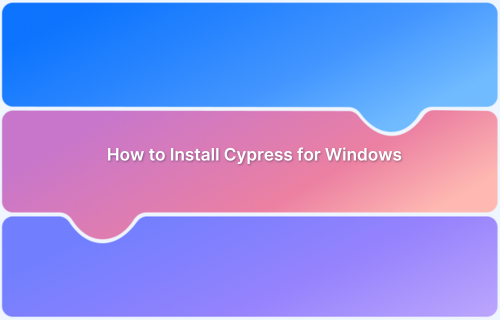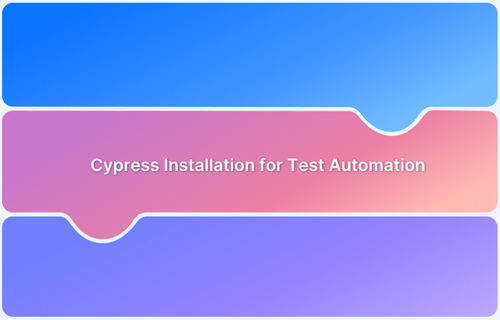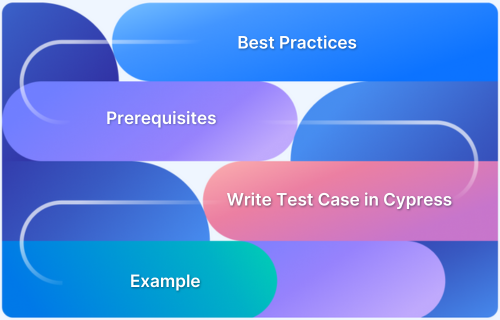Cypress_Install_Binary helps enable faster setup, offline installations, specific version usage, etc., by allowing you to specify the source of the binary package.
Overview
What is Cypress_Install_Binary
Cypress_Install_Binary is an environment variable used when Cypress is installed to specify the location of the Cypress binary.
Benefits of Cypress_Install_Binary
- Custom Installation Sources
- Reduced Installation Time
- Flexibility in Version Management
This article discusses in detail on how to use Cypress_install_binary, along with its usage and features.
What is Cypress_Install_Binary?
Cypress_Install_Binary is an environment variable used during the installation of Cypress to specify the location of the Cypress binary.
By default, when Cypress is installed via npm or yarn, it downloads the binary from the official Cypress CDN.
However, by using “Cypress_Install_Binary”, the customization of the process can be done by pointing to a local or alternative binary source.
This variable is used to avoid downloading binary due to network restrictions or when some specific Cypress version is needed, which may not be available through the default installation method.
Read More: How to perform Cypress Test Automation
When to use Cypress_Install_Binary?
There are several use cases where using Cypress_Install_Binary can be useful, such as:
1. Default Installation Failure
If the standard “npm_install_cypress” command fails due to network issues or restrictions, then a local path can be specified to a pre-downloaded binary.
2. Bypassing Corporate Firewalls
If there are issues while installing Cypress through the standard “npm_install_cypress” command due to a firewall, then “cypress_install_binary” can be used as an external URL to host the Cypress binary.
Example:
CYPRESS_INSTALL_BINARY=https://company.domain.com/cypress.zip npm install cypress
3. Local Installation from Pre-Downloaded Binary
If Cypress binary is already installed in the system, then “cypress_install_binary” can be used to point out the file instead of downloading it again. This is particularly useful in CI/CD environments where minimizing download times is critical.
CYPRESS_INSTALL_BINARY=/local/path/to/cypress.zip npm install cypress
Read More: How to build an effective CI CD pipeline
How to Install Cypress with CYPRESS_INSTALL_BINARY?
To install “cypress_install_binary”, you can follow these steps:
Step 1: Download the Cypress Binary
First, download the desired version of Cypress from the official site and save it locally.
Step 2: Open Terminal
Access the command line interface (CLI).
Step 3: Redirect to the Project Directory
Use the “cd” command to change to your project directory.
Example: cd /path/to/your/project/directory
Step 4: Set cypress_install_binary and Install
Setting the CYPRESS_INSTALL_BINARY environment variable sees to it that Cypress uses the specified binary during installation. Thus, it simplifies the setup process for custom or offline installations.
- For Mac:
CYPRESS_INSTALL_BINARY=/path/to/cypress.zip npm install cypress --save-dev
- For Windows:
set CYPRESS_INSTALL_BINARY=C:\path\to\cypress.zip npm install cypress --save-dev
Step 5: Verify the Installation
After installation, verify that Cypress is installed correctly by running:
npx cypress open
How do you make Cypress Skip Installing the Binary Application?
In some cases, it may be necessary to skip installing the Cypress binary altogether. This can be useful in CI environments where tests are not executed during every build.
If the CI pipeline does not run any Cypress tests during certain builds, skipping the installation can save time and resources.
Here are the steps to be followed for skipping installation:
Step 1: Open Terminal
Step 2: Redirect to the Project Directory by using “cd” before.
Step 3: Set CYPRESS_INSTALL_BINARY to 0 and Install.
CYPRESS_INSTALL_BINARY=0 npm install cypress --save-dev
Read More: Devops CI: Continuous Integration in DevOps
Advantages of Using CYPRESS_INSTALL_BINARY
Listed down are some advantages of CYPRESS_INSTALL_BINARY that make it a powerful option:
- Custom Installation Sources: “CYPRESS_INSTALL_BINARY” allows developers to specify custom sources for the Cypress binary, such as local files or URLs.
- Reduced Installation Time: By using a pre-downloaded binary, especially in continuous integration (CI) environments, the installation time can be reduced.
- Flexibility in Version Management: Developers can easily manage different versions of Cypress by specifying the desired version through “CYPRESS_INSTALL_BINARY”.
Limitations of CYPRESS_INSTALL_BINARY
Here are some drawbacks of CYPRESS_INSTALL_BINARY that you need to keep in mind:
- Manual Management Required: Developers must manually ensure that the correct version of the binary is downloaded and managed.
- Potential Compatibility Issues: Using a custom binary might lead to compatibility issues if the specified version does not match the expected dependencies or if there are breaking changes in newer versions.
Read More: Cross Browser Compatibility Issues to Avoid
Why run Cypress Tests on BrowserStack Automate?
BrowserStack Automate provides a powerful and efficient solution for developers and testers looking to enhance their testing capabilities.
Here are several reasons to consider using BrowserStack for your Cypress testing needs:
Key Features of BrowserStack Automate
- Seamless Integration with Cypress: The BrowserStack SDK allows for easy integration with your existing Cypress test suites. It helps in setting up environment without any code changes.
- Access to Real Devices and Browsers: It offers a real-device cloud that provides instant access to over 3500+ real desktop and mobile devices, including the latest iOS and Android models.
- Parallel Test Execution: Hundred of tests can be run parallely, to reduce the overall execution time of your test suite. This feature helps accelerate your release cycles by enabling faster feedback on code changes.
- Efficient Debugging Tools: Each test run captures detailed logs, including screenshots, video recordings, and network logs.
Best Practices for Using Cypress_Install_Binary
To maximize efficiency while using “cypress_install_binary”, follow these practices:
- Keep Binaries Updated: Regularly update your local binaries to match new releases and features.
- Use this approach in CI/CD Wisely: Only skip installations when necessary; ensure that tests run as expected in all environments.
- Maintain a Local Cache: To speed up installations, consider maintaining a local cache of the Cypress binaries using “cypress_cache_folder” as an environment variable.
Conclusion
The “CYPRESS_INSTALL_BINARY” environment variable is a powerful tool for managing how Cypress is installed in your projects. By understanding its functionality and applying best practices, developers can streamline their testing processes while maintaining flexibility and control over their testing environments.
Also, by using BrowserStack Automate, you can run Cypress tests within a testing infrastructure that improves efficiency, reliability, and security.
Useful Resources for Cypress
Understanding Cypress
- Cross Browser Testing with Cypress : Tutorial
- Run Cypress tests in parallel without Dashboard: Tutorial
- Handling Test Failures in Cypress A Comprehensive Guide
- Cypress Test Runner: Tutorial
- Handling Touch and Mouse events using Cypress
- Cypress Automation Tutorial
- CSS Selectors in Cypress
- Performance Testing with Cypress: A detailed Guide
- Cypress Best Practices for Test Automation
- Test React Native Apps with Cypress
- Cypress E2E Angular Testing: Advanced Tutorial
- Cypress Locators : How to find HTML elements
- Maximizing Web Security with Cypress: A Step-by-Step Guide
- Conditional Testing in Cypress: Tutorial
- Cypress Web Testing Framework: Getting Started
- Cypress Disable Test: How to use Skip and Only in Cypress
- What’s new in Cypress 10? How it will change your current testing requirements
Use Cases
- How to Record Cypress Tests? (Detailed Guide)
- How to run your first Visual Test with Cypress
- How to Fill and Submit Forms in Cypress
- How to Automate Localization Testing using Cypress
- How to run Cypress Tests in Chrome and Edge
- How to use Cypress App Actions?
- How to Run Cypress Tests for your Create-React-App Application
- How to Run Cypress Tests in Parallel
- How to handle Click Events in Cypress
- How to Test React using Cypress
- How to Perform Visual Testing for Components in Cypress
- How to run UI tests in Cypress
- How to test redirect with Cypress
- How to Perform Screenshot Testing in Cypress
- How to write Test Case in Cypress: (with testing example)
Tool Comparisons