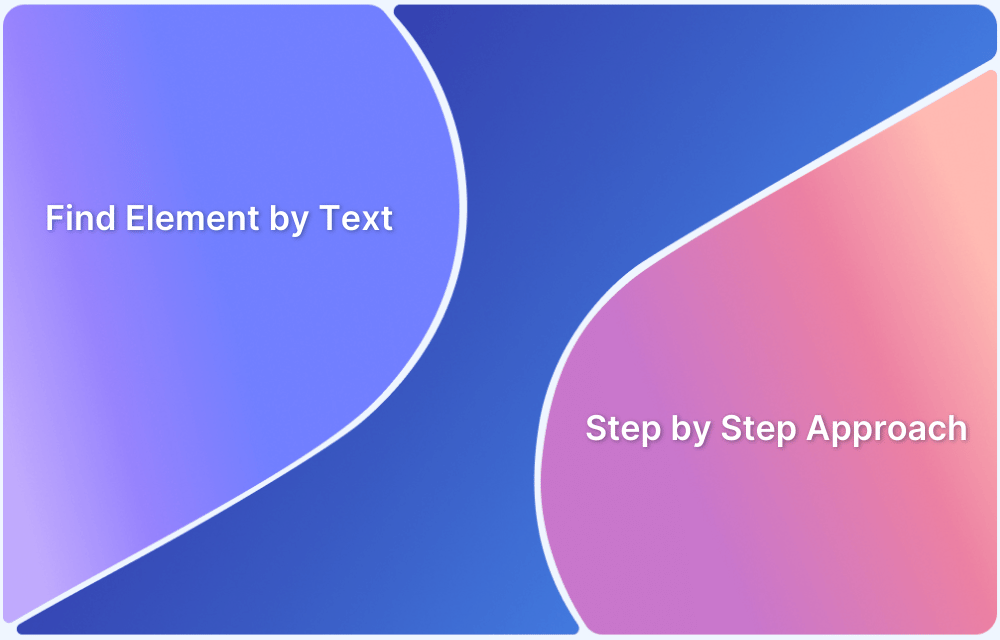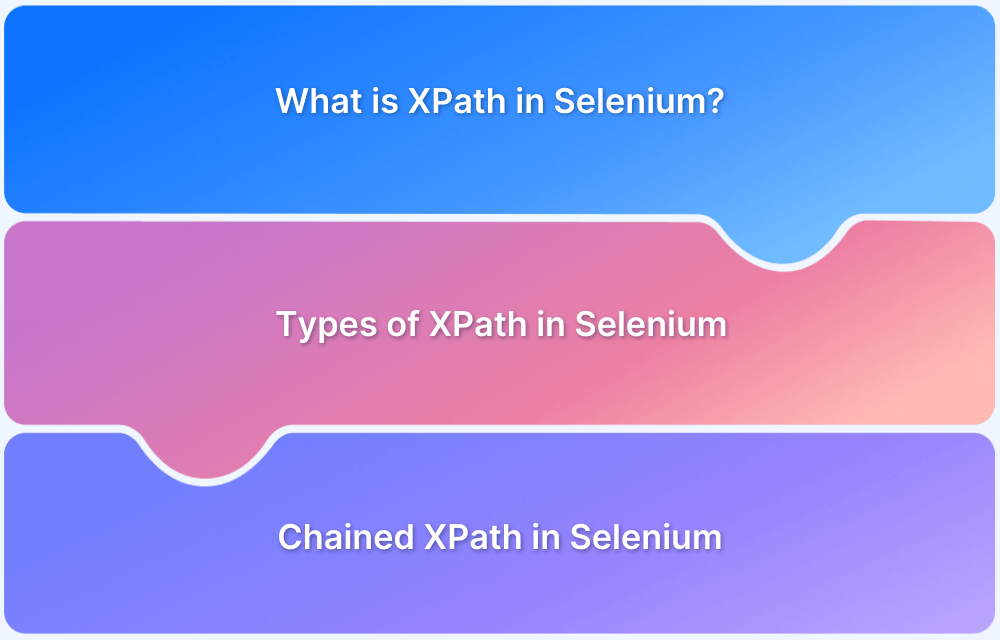Dynamic web elements change frequently and can be challenging to locate them in Selenium automation. However, you can overcome these challenges by following certain tips and best practices.
Overview
Common Challenges in Handling Dynamic Elements
- Frequent Attribute Changes
- Delayed Element Loading
- Dynamic Content Updates
- Pop-ups and Overlays
- Complex Locators
- Element Staleness
Best Practices for Handling Dynamic Elements in Selenium
- Use Relative XPath
- CSS Selectors for Dynamic Elements
- Use Explicit Waits
- Avoid Hard-Coded Delays
- Handle Dynamic IDs with Patterns
- Leverage JavaScript Executor
- Use Unique Attributes Wherever Possible
- Leverage JavaScript Executor for Complex Interactions
- Handle Element Staleness Gracefully
- Regularly Maintain Test Scripts
- Use Page Object Model (POM) Design Pattern
This guide covers effective strategies to handle dynamic elements for reliable testing.
What are Dynamic Web Elements?
Dynamic web elements are webpage elements whose properties (such as ID, class, text, or position) change dynamically based on user interactions, page reloads, or backend updates. These elements are often generated using JavaScript, AJAX, or other client-side scripts, making them challenging to locate and interact with during automation testing.
Characteristics of Dynamic Elements
Here are some of the most common characteristics of dynamic elements:
- Their attributes or locators vary with each session or page load.
- They often rely on dynamic data, such as user input or server responses.
- They may not exist in the DOM when the page first loads, appearing only after specific actions or events.
Examples of dynamic elements
The below are some of the common examples of dynamic elements:
- CAPTCHA images or text fields.
- Dynamic dropdowns or suggestion lists.
- Real-time stock prices or news tickers.
- User-specific notifications or pop-ups.
- Interactive elements that load based on user actions, such as “Load More” buttons.
Why handling Dynamic Web Elements is crucial for robust Automation Scripts?
Handling dynamic web elements is essential for creating robust automation scripts because such elements are prevalent in modern web applications.
These elements, with frequently changing attributes or delayed rendering, can cause test scripts to fail if not managed correctly. Proper handling ensures consistent element identification, reduces false positives or negatives in test results, and enhances the overall reliability of the test suite.
Additionally, it prevents issues like flaky tests, which can undermine confidence in automation efforts, and helps maintain seamless test execution across different application states or user scenarios.
Code Example: Handling Dynamic IDs in Selenium
Here’s a code example showcasing how to handle dynamic IDs and elements in Selenium across various scenarios:
from selenium import webdriver
from selenium.webdriver.common.by import By
from selenium.webdriver.support.ui import WebDriverWait
from selenium.webdriver.support import expected_conditions as EC
# Initialize the WebDriver
driver = webdriver.Chrome()
try:
# Navigate to the webpage
driver.get("https://bstackdemo.com/signin")
# Example 1: Locating dynamic dropdowns using partial attribute matching
dynamic_dropdown = driver.find_element(By.XPATH, "//select[contains(@id, 'username')]")
dynamic_dropdown.click()
# Example 2: Handling pop-ups dynamically
WebDriverWait(driver, 10).until(EC.presence_of_element_located((By.XPATH, "//div[contains(@class, 'popup-class')]")))
popup_close_button = driver.find_element(By.XPATH, "//button[contains(text(), 'Close')]")
popup_close_button.click()
# Example 3: Waiting for dynamically loaded content
dynamic_content = WebDriverWait(driver, 15).until(
EC.presence_of_element_located((By.XPATH, "//div[@id='dynamic-content']"))
)
print("Dynamic content loaded: ", dynamic_content.text)
finally:
# Close the WebDriver
driver.quit()Explanation of Techniques Used:
1. Partial Attribute Matching: contains() in XPath is used to locate elements with dynamic IDs or classes by matching a static part of their attribute.
2. Explicit Waits: WebDriverWait combined with expected_conditions ensures elements are fully loaded or present in the DOM before interaction, reducing flakiness.
3. Dynamic Content Handling: Explicit waits for specific elements or attributes allow interaction with dynamically loaded content or pop-ups.
These techniques ensure the automation script remains stable and reliable, even for elements with dynamic properties.
Common Challenges in Handling Dynamic Elements
Handling dynamic elements in Selenium comes with several challenges that can impact the stability and reliability of test scripts:
- Frequent Attribute Changes: Dynamic elements often have IDs or classes that change across sessions, making it difficult to locate them using static locators.
- Delayed Element Loading: Some elements are not immediately available in the DOM, requiring the use of explicit waits to avoid NoSuchElementException errors.
- Dynamic Content Updates: Elements that change state or content dynamically, such as real-time data or AJAX-based updates, can lead to synchronization issues.
- Pop-ups and Overlays: Unexpected pop-ups or modal overlays can obscure dynamic elements, disrupting script execution.
- Complex Locators: Reliance on complex locators like nested XPath expressions or CSS selectors can increase script maintenance effort when the page structure changes.
- Element Staleness: Elements that are refreshed or re-rendered during interactions may throw StaleElementReferenceException.
Addressing these challenges requires a combination of robust locator strategies, synchronization techniques, and regular maintenance of test scripts to accommodate application changes.
Tips for Handling Dynamic Elements in Selenium
Using the right strategies to handle dynamic elements can make automation scripts more reliable and efficient. Here are some key tips:
Use Relative XPath
Relative XPath provides flexibility when locating elements with dynamic attributes. Techniques like contains(), starts-with(), and text() can be used to identify elements with partial or static parts of dynamic attributes. For example:
element = driver.find_element(By.XPATH, "//button[contains(@class, 'submit-button')]")
CSS Selectors for Dynamic Elements
CSS selectors can be faster and more reliable than XPath in certain cases. They allow attribute-based matching using *= for partial matches or ^= for prefix matches. For example:
element = driver.find_element(By.CSS_SELECTOR, "button[class*='submit-button']")
Using CSS selectors simplifies locating elements, especially for applications with frequently changing DOM structures.
Read More: CSS Selectors Cheat Sheet (Basic & Advanced)
Use Explicit Waits
Explicit waits ensure the script interacts with elements only after they are fully loaded in the DOM. Combining WebDriverWait with expected_conditions can handle delays effectively:
from selenium.webdriver.support.ui import WebDriverWait from selenium.webdriver.support import expected_conditions as EC element = WebDriverWait(driver, 10).until( EC.presence_of_element_located((By.ID, "dynamic-element-id")) )
This approach minimizes synchronization issues.
Handle Dynamic IDs with Patterns
Dynamic IDs often follow a predictable pattern. Regular expressions in locators or partial matches can help handle such IDs. For instance:
element = driver.find_element(By.XPATH, "//input[starts-with(@id, 'username_')]")
This method works for elements with changing suffixes or prefixes in their IDs.
Leverage JavaScript Executor
When standard locators fail or elements are not directly interactable, JavaScript Executor can be used for interactions:
from selenium.webdriver.common.action_chains import ActionChains
driver.execute_script("arguments[0].click();", dynamic_element)This technique is especially useful for handling hidden elements, overlays, or elements with unpredictable attributes.
Read More: How to use JavascriptExecutor in Selenium
Techniques for Debugging Dynamic Elements in Selenium
Debugging dynamic elements in Selenium is essential to identify and resolve issues caused by changing attributes or delayed rendering. Here are effective techniques for debugging:
Techniques for Debugging Dynamic Elements in Selenium:
- Inspect the Element with Developer Tools
- Enable Logging in Selenium
- Highlight Elements During Testing
- Check for Delayed Loading
- Verify Locators with Real-Time Testing
- Use Screenshots for Debugging
- Debug Element Staleness
- Leverage Browser-Specific Tools
- Inspect the Element with Developer Tools: Use browser developer tools (e.g., Chrome DevTools) to examine the element’s attributes, such as ID, class, or text. Check for patterns or partial matches that can serve as reliable locators.
- Enable Logging in Selenium: Use Selenium’s logging features to capture detailed information about element interactions and script execution. This helps identify errors, such as NoSuchElementException or StaleElementReferenceException.
- Highlight Elements During Testing: Use JavaScript to temporarily highlight elements being interacted with to verify correct identification:
driver.execute_script("arguments[0].style.border='3px solid red'", element)- Check for Delayed Loading: Verify if the element is rendered asynchronously. Use explicit waits to ensure the element is fully loaded before interaction. Tools like network activity monitoring in DevTools can help diagnose delays.
- Verify Locators with Real-Time Testing: Test locators directly in the browser console using commands like $x() for XPath or document.querySelector() for CSS selectors.
- Use Screenshots: Capture screenshots during failures to visually inspect the state of the webpage and identify potential issues.
driver.save_screenshot("debug_screenshot.png")- Debug Element Staleness: If elements become stale due to re-rendering, re-fetch them before interacting. This avoids StaleElementReferenceException.
- Leverage Browser-Specific Tools: Tools like Selenium IDE or browser extensions for XPath and CSS selector generation can simplify debugging by providing dynamic locator suggestions.
By systematically applying these techniques, debugging dynamic elements becomes more straightforward, leading to more reliable Selenium test scripts.
Read More: Exception Handling in Selenium WebDriver
Best Practices for Handling Dynamic Elements in Selenium
Implementing best practices for handling dynamic elements can significantly improve the stability and efficiency of automation scripts. Here are some recommended approaches:
Best Practices for Handling Dynamic Elements in Selenium:
- Use Relative Locators
- Implement Explicit Waits
- Avoid Hard-Coded Delays
- Use Unique Attributes Wherever Possible
- Leverage JavaScript Executor for Complex Interactions
- Handle Element Staleness Gracefully
- Regularly Maintain Test Scripts
- Use Page Object Model (POM) Design Pattern
- Use Relative Locators: Instead of relying on absolute locators that may change with each session, prefer relative locators or partial attribute matches using techniques like contains() in XPath or *= in CSS selectors. This increases the likelihood of consistently identifying dynamic elements.
- Implement Explicit Waits: Always use explicit waits to ensure that the element is present or interactable before performing any actions. This avoids race conditions where the script tries to interact with elements before they are fully loaded.
- Avoid Hard-Coded Delays: Rather than using time.sleep() for waiting, rely on dynamic waits (e.g., WebDriverWait) to ensure synchronization. Hard-coded delays can make the test flaky and unnecessarily increase test execution time.
- Use Unique Attributes Whereever Possible: Whenever possible, prioritize locating elements using unique and stable attributes like data-* attributes or custom attributes that are less likely to change than dynamically generated IDs.
- Leverage JavaScript Executor for Complex Interactions: For elements that are not easily interactable using standard Selenium methods (e.g., hidden elements or elements behind pop-ups), use JavaScript execution to trigger actions like clicks or text input.
- Handle Element Staleness Gracefully: When interacting with elements that may be re-rendered or refreshed, ensure that you handle StaleElementReferenceException by re-locating the element if necessary.
- Regularly Maintain Test Scripts: Regularly review and update test scripts to keep up with changes in the web application. Dynamic elements are likely to evolve, so periodic maintenance helps avoid outdated locators and potential failures.
- Use Page Object Model (POM) Design Pattern: Implement the Page Object Model to create reusable locators for dynamic elements. This helps centralize locator management and makes it easier to update them if needed.
By following these best practices, Selenium scripts will become more adaptable to the ever-changing nature of modern web applications, leading to improved reliability and maintainability of automation tests.
Why run Selenium Tests on Real Devices?
Running Selenium tests on real devices offers several benefits, such as:
- True User Experience: Real devices reflect how users interact with apps, accounting for factors like screen size, hardware, and OS variations.
- Accurate Performance Metrics: Real devices provide realistic data on load times, battery usage, and other performance aspects.
- Better Debugging: Device logs help pinpoint issues like crashes or UI problems that might not appear on emulators.
- Increased Test Coverage: Testing on various real devices ensures broader compatibility across different models and operating systems.
- Real Network Conditions: Real devices test how apps perform under actual network speeds and conditions, offering more reliable results.
These benefits help ensure that your application functions correctly in real user conditions.
Why choose BrowserStack to execute Selenium Tests?
BrowserStack Automate offers several advantages for executing Selenium tests, making it an excellent choice for automated testing:
- Real Device Cloud: With access to real devices across multiple OS versions, BrowserStack ensures accurate testing of mobile and web applications under real-world conditions, improving test reliability.
- Parallel Testing: BrowserStack enables parallel test execution, reducing testing time by running multiple tests simultaneously across different browsers and devices.
- Selenium Grid Integration: BrowserStack supports Selenium Grid, allowing seamless distribution of tests across a cloud infrastructure, which ensures scalability and faster execution.
- Cross Browser Testing: It provides instant access to a wide variety of browsers and browser versions, helping ensure cross-browser compatibility.
- Real-Time Debugging: BrowserStack offers live logs, video recordings, and screenshots, which facilitate easier debugging and faster issue resolution.
With these features, BrowserStack enhances the efficiency and accuracy of Selenium testing, making it ideal for scalable, cross-device, and cross-browser test automation.
Conclusion
Handling dynamic elements in Selenium requires a combination of strategies like using relative locators, explicit waits, and JavaScript execution to ensure robust automation. By following best practices and overcoming challenges, Selenium tests can be made more reliable and efficient.
For seamless and scalable Selenium testing, BrowserStack Automate offers a powerful solution with real device cloud access, parallel testing, and Selenium Grid support, making it the ideal choice for efficient and accurate test execution.