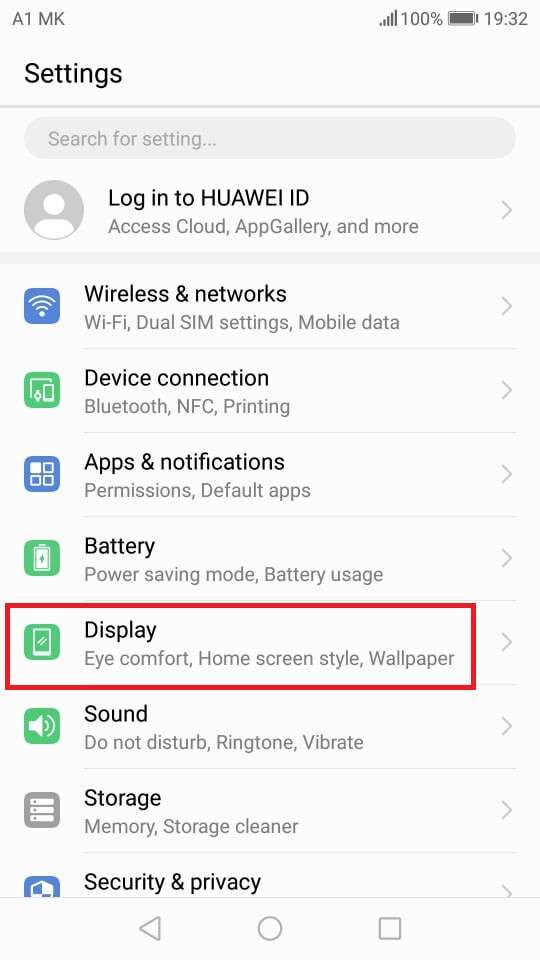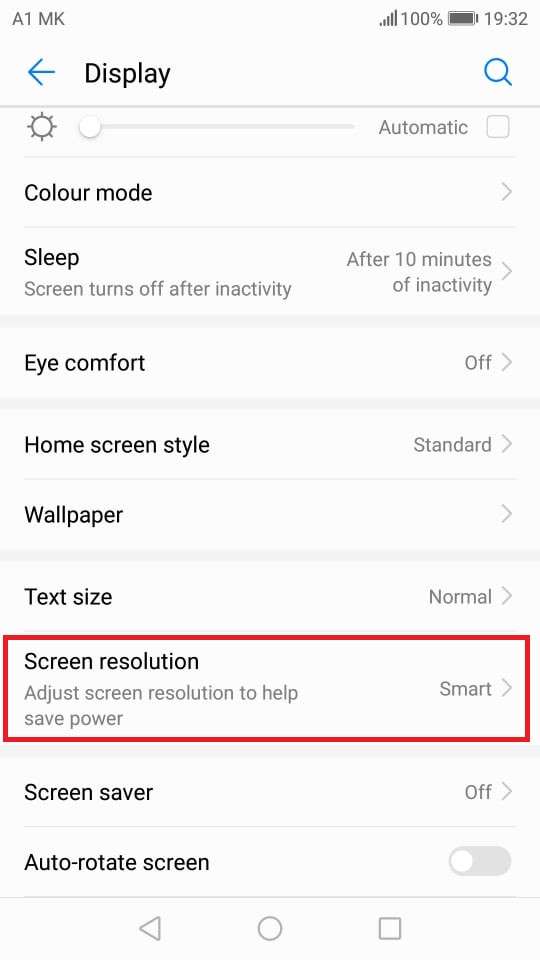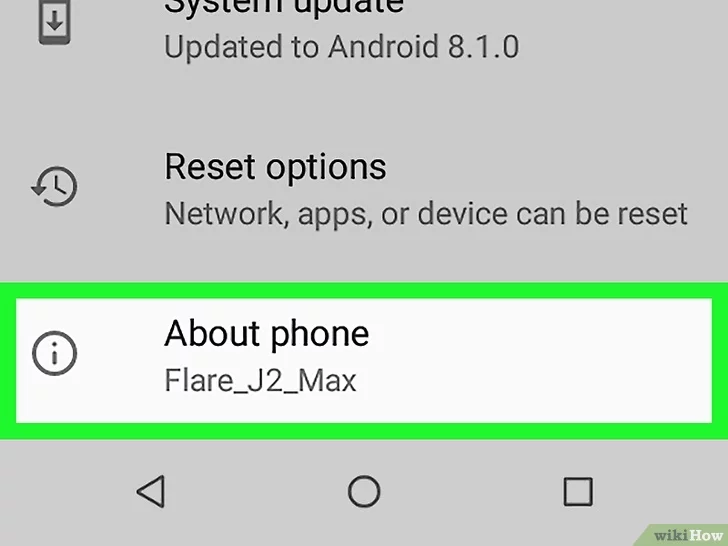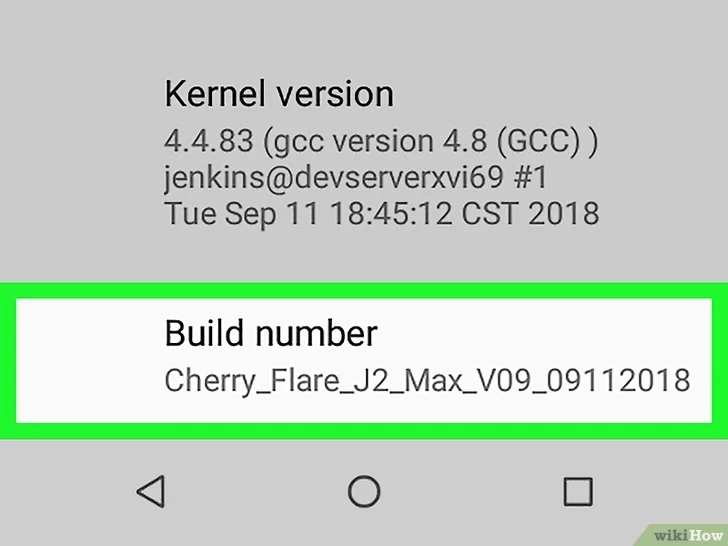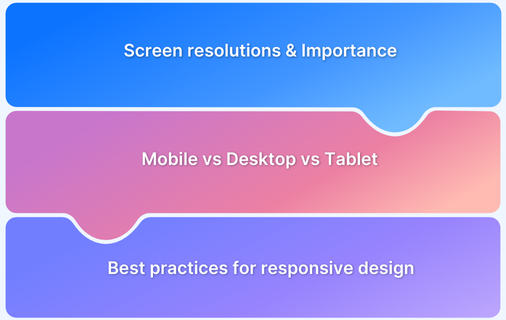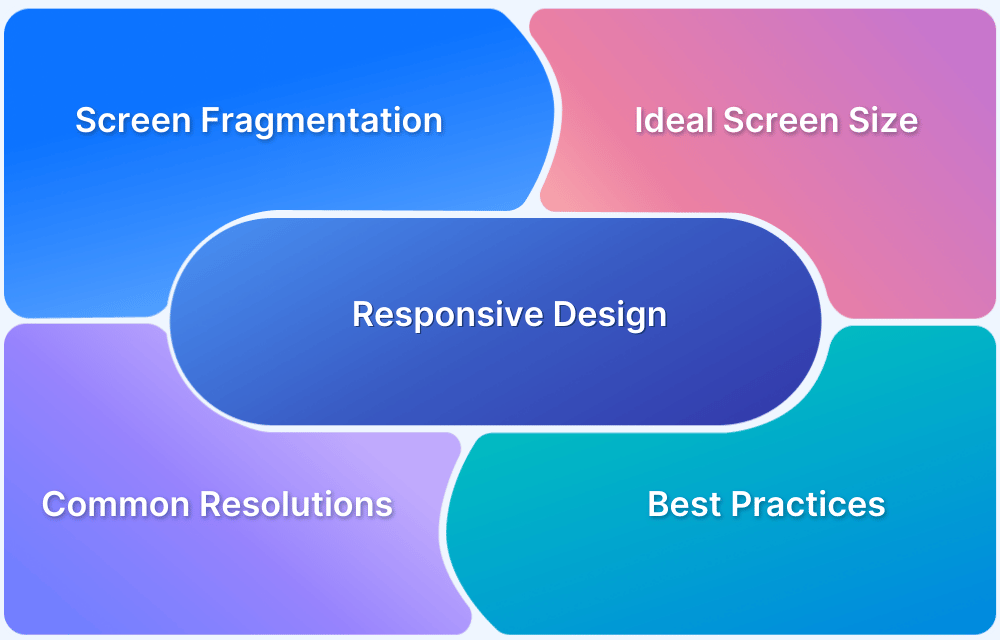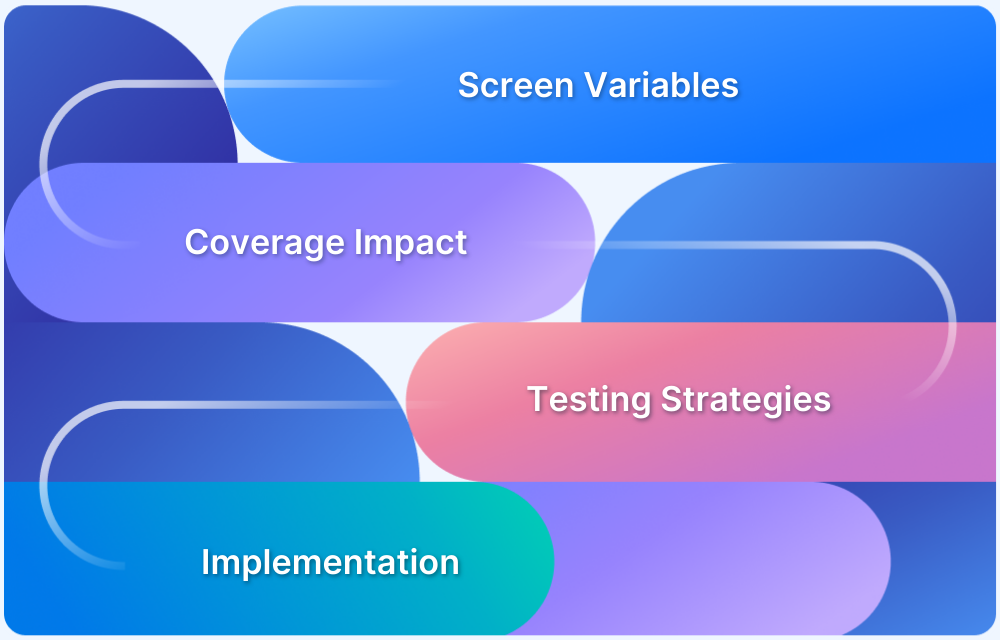Knowing your screen resolution is essential if you’re an app developer or a power user looking to optimize visuals. Screen resolution impacts how images, videos, and apps appear on your device, influencing user experience.
How to Check Screen Resolution on Android
Here are the different methods to check screen resolution on Android, ranging from basic settings to advanced developer tools.
Checking Screen Resolution Through the Settings App
- Open the Settings app on your Android device.
- Scroll down and select Display.
- Look for Screen Resolution or a similar option (the specific menu might vary based on the device and Android version).
- The resolution will be displayed in pixels, such as 1080 x 2400.
Checking Screen Resolution Through About Phone Menu
- Open the Settings app.
- Scroll down and tap on About Phone.
- Look for Hardware Information or Device Information.
- Your screen resolution and other technical specifications will be listed in this section.
Using Third-Party Apps
Several apps on the Google Play Store can help you check your screen resolution with greater detail. These apps can provide additional information like DPI (dots per inch) and refresh rate.
- DPI Checker: A simple app that shows screen resolution and DPI.
- Screen Resolution Info: This app provides comprehensive display information, including pixel density and screen size.
Using Android Debug Bridge (ADB)
For advanced users and developers, using ADB (Android Debug Bridge) offers a more technical method to check screen resolution.
Follow these steps:
- Enable Developer Options on your Android device by going to Settings > About Phone and tapping the Build Number seven times.
- Connect your device to a computer.
Open a terminal or command prompt on your computer and run the following command: adb shell wm size
- This command will return the current resolution, such as 1080×1920.
You can also check the device’s density using: adb shell wm density
Checking Screen Resolution Programmatically
For app developers, you can programmatically retrieve the screen resolution using Android’s DisplayMetrics class.
Here’s an example in Java:
DisplayMetrics metrics = new DisplayMetrics(); getWindowManager().getDefaultDisplay().getMetrics(metrics); int width = metrics.widthPixels; int height = metrics.heightPixels;
This method is useful when developing applications that need to dynamically adjust to different screen sizes.
Also Read: Debugging Tools for Android
Screen Resolution Testing with BrowserStack
If you are a developer or a tester and need to test how your app or website will appear across various screen resolutions, BrowserStack offers a real device cloud platform.
With BrowserStack, you can instantly test your website on different screen resolutions across the latest Android and iOS devices, like iPhone, Pixel, and Samsung Galaxy.
This will ensure that your app delivers a consistent user experience across devices. BrowserStack’s screen resolution testing feature is helpful for developers who need cross-device compatibility.
FAQs
1. How to find out what my screen resolution is?
The easiest way is to check through your phone’s Settings app or the About Phone section. Alternatively, you can use third-party apps or ADB for more detailed information.
2. What is the most popular screen resolution?
As of 2024, the most popular screen resolution for Android devices is 1080 x 2400 pixels, commonly found on mid-range and flagship smartphones.
3. What is the highest screen resolution?
The highest screen resolution currently available on Android devices is 1440 x 3200 pixels (WQHD+), which is usually found in premium devices like the Samsung Galaxy S series.