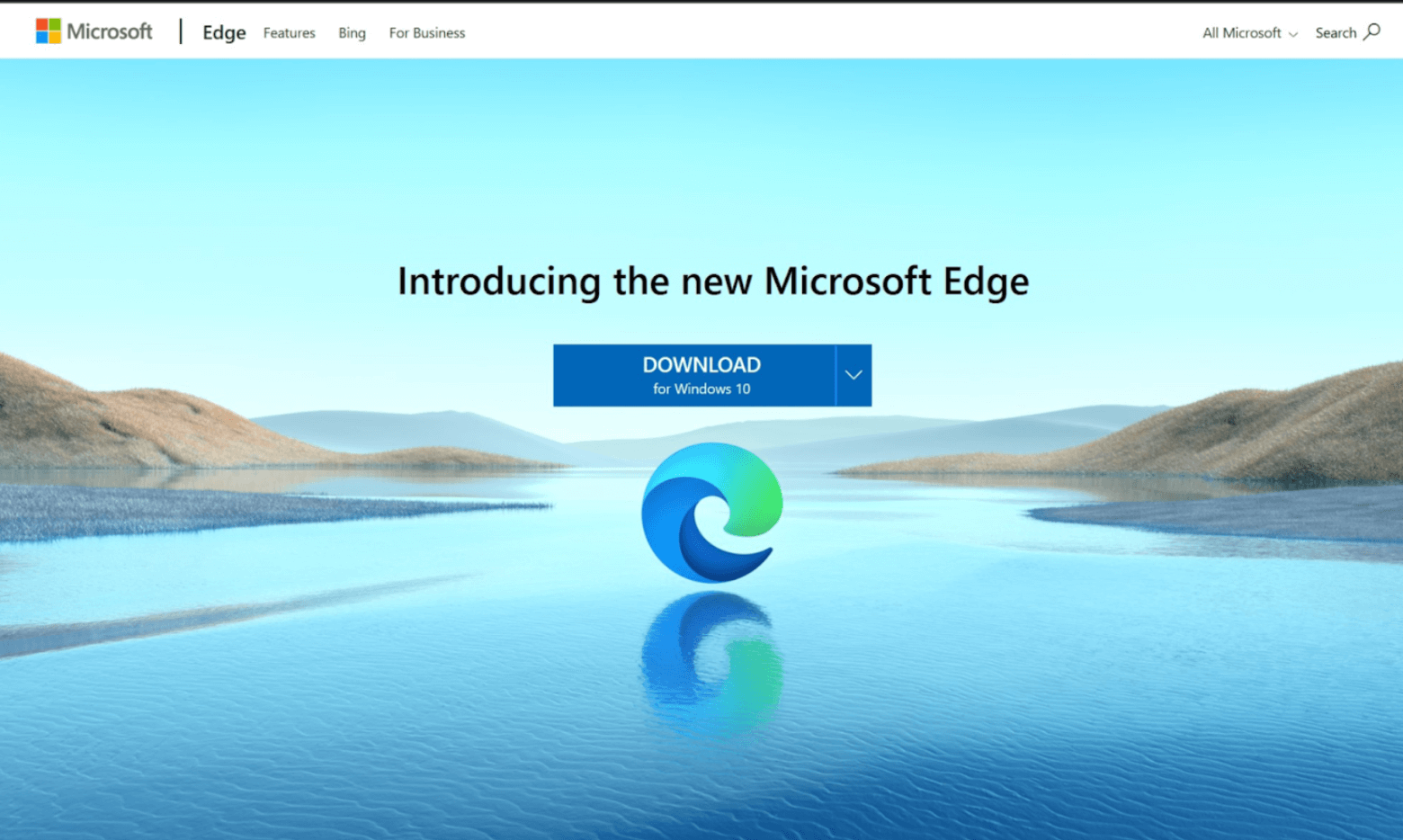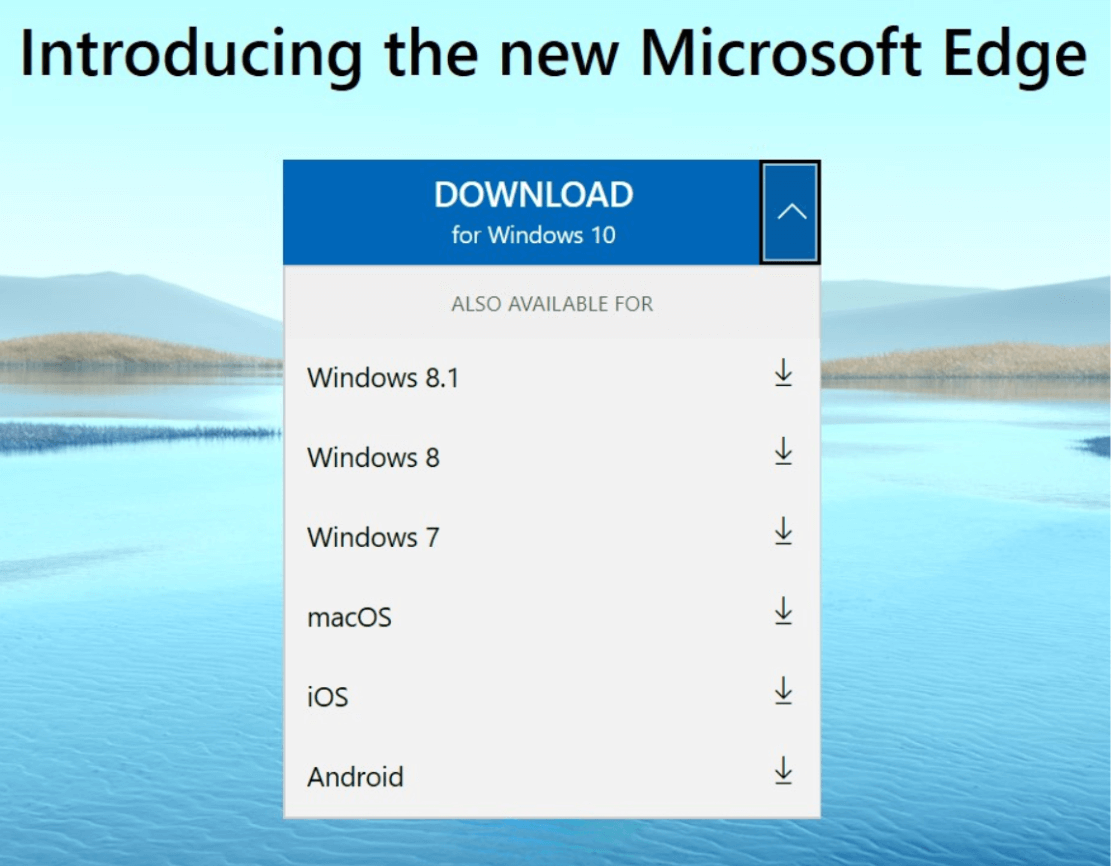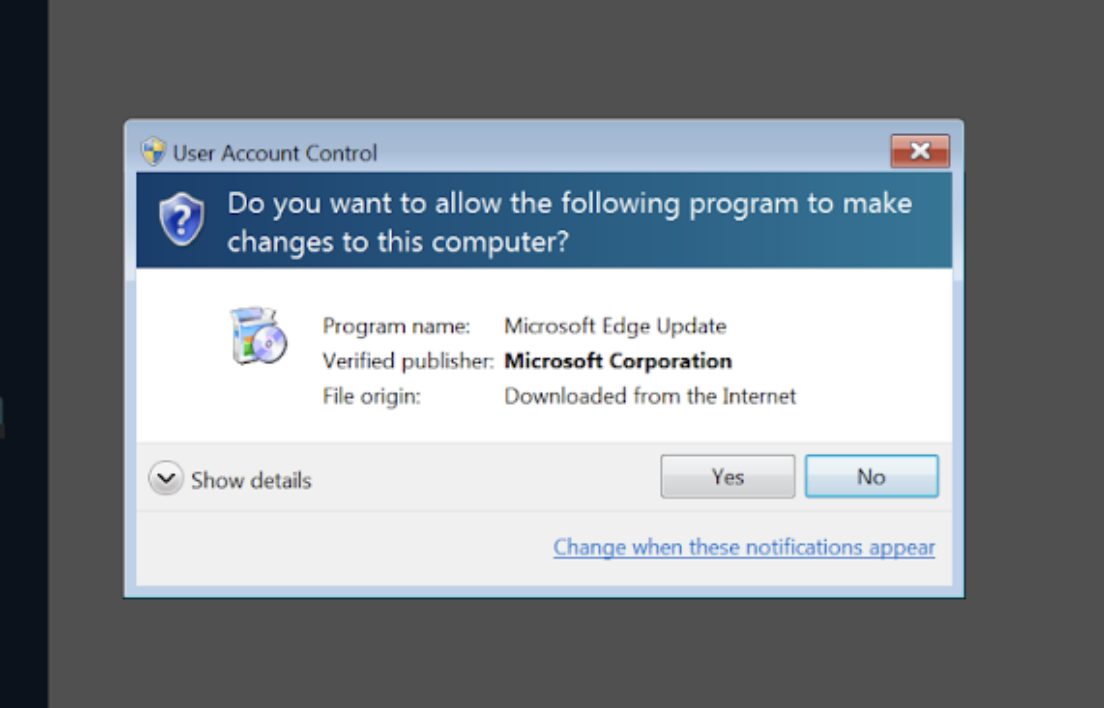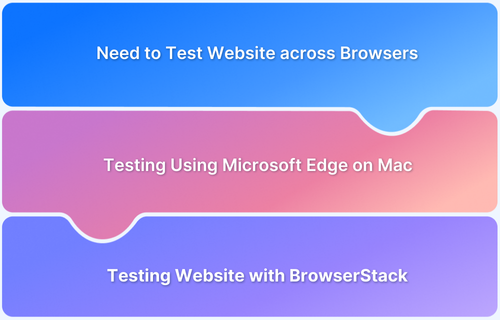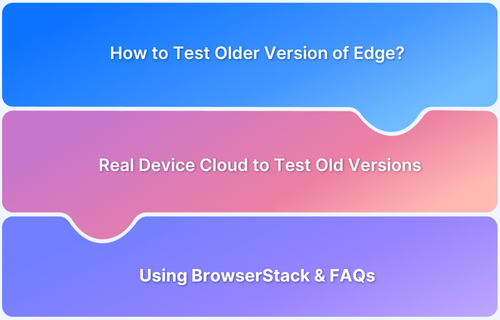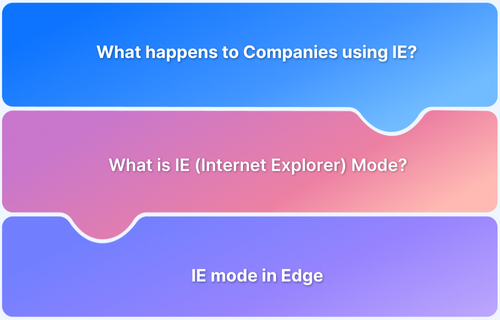Knowing your Microsoft Edge version is essential for troubleshooting issues, ensuring compatibility, and verifying whether you’re using the latest features and security updates. Since Edge is updated frequently, checking the version helps developers, testers, and everyday users maintain a stable browsing environment.
Overview
What Is the Microsoft Edge Version and Why It Matters
- The version number indicates which release of Microsoft Edge you’re running.
- It’s crucial for debugging browser-specific issues, ensuring compatibility with web apps, and verifying if the browser includes the latest security patches and features.
How to Check the Microsoft Edge Version
- From the Menu: Open Edge → click the three dots → Help & Feedback → About Microsoft Edge.
- From Settings: Open Settings → About Microsoft Edge in the sidebar.
- Keyboard Shortcut: Press Alt + E, navigate to Help & Feedback → About Microsoft Edge.
- Run Command: Press Windows + R, type ms-settings:about, and press Enter.
Best Practices on How to Check the Microsoft edge Version
- Update Regularly: Edge often updates automatically, but manual checks ensure you’re on the latest release.
- Clear Cache: If version info doesn’t load, clearing browser cache can help.
- Use Real Device Testing: Platforms like BrowserStack let you test websites across multiple Edge versions and devices to ensure cross-version compatibility.
This article explains what the Microsoft Edge version is, why checking it is important, and how to quickly find it using multiple methods.
Method 1: How to Check Microsoft Edge version via Edge Menu
1. Launch Microsoft Edge browser on your computer.
2. Click the three horizontal dots (menu icon) at the top right corner to access the menu.
3. Hover over or click Help and Feedback.
4. Click on About Microsoft Edge.
5. The version number will be displayed. If an update is available, it will start downloading automatically.
Method 2: How to Check Microsoft Edge version using Edge Settings
1. Launch Microsoft Edge browser.
2. Click on the three dots in the upper right corner and select Settings.
3. On the left sidebar, click on About Microsoft Edge.
4. The version details will be displayed on the right side of the window.
Method 3: How to Check Microsoft Edge version using Keyboard Shortcut
For a quicker method, use a keyboard shortcut:
1. Press Alt + E: This opens the Edge menu.
2. Hover over or click Help and Feedback.
3. Click on About Microsoft Edge.
4. The version number will be displayed. If an update is available, it will start downloading automatically.
Method 4: How to Check Microsoft Edge version using Run Command
1. Open Run Command: Press Windows + R to open the Run dialog.
2. Type Command: Enter ms-settings:about and hit Enter. This takes you to the system’s About page.
Troubleshooting Tips
If you encounter issues while checking your version, consider these tips:
- Reinstall Edge: If the version check fails, reinstalling Microsoft Edge can often resolve the problem.
- Clear Cache: Clear your browser’s cache, which can sometimes interfere with functionality.
- Check for Windows Updates: Ensure that your Windows operating system is updated, as Edge updates are often tied to OS updates.
If you are a tester or a developer and want to test on different Microsoft Edge Versions, BrowserStack offers a real device cloud platform. With BrowserStack Live, you can access over 3500+ different devices, browsers, and OS combinations.