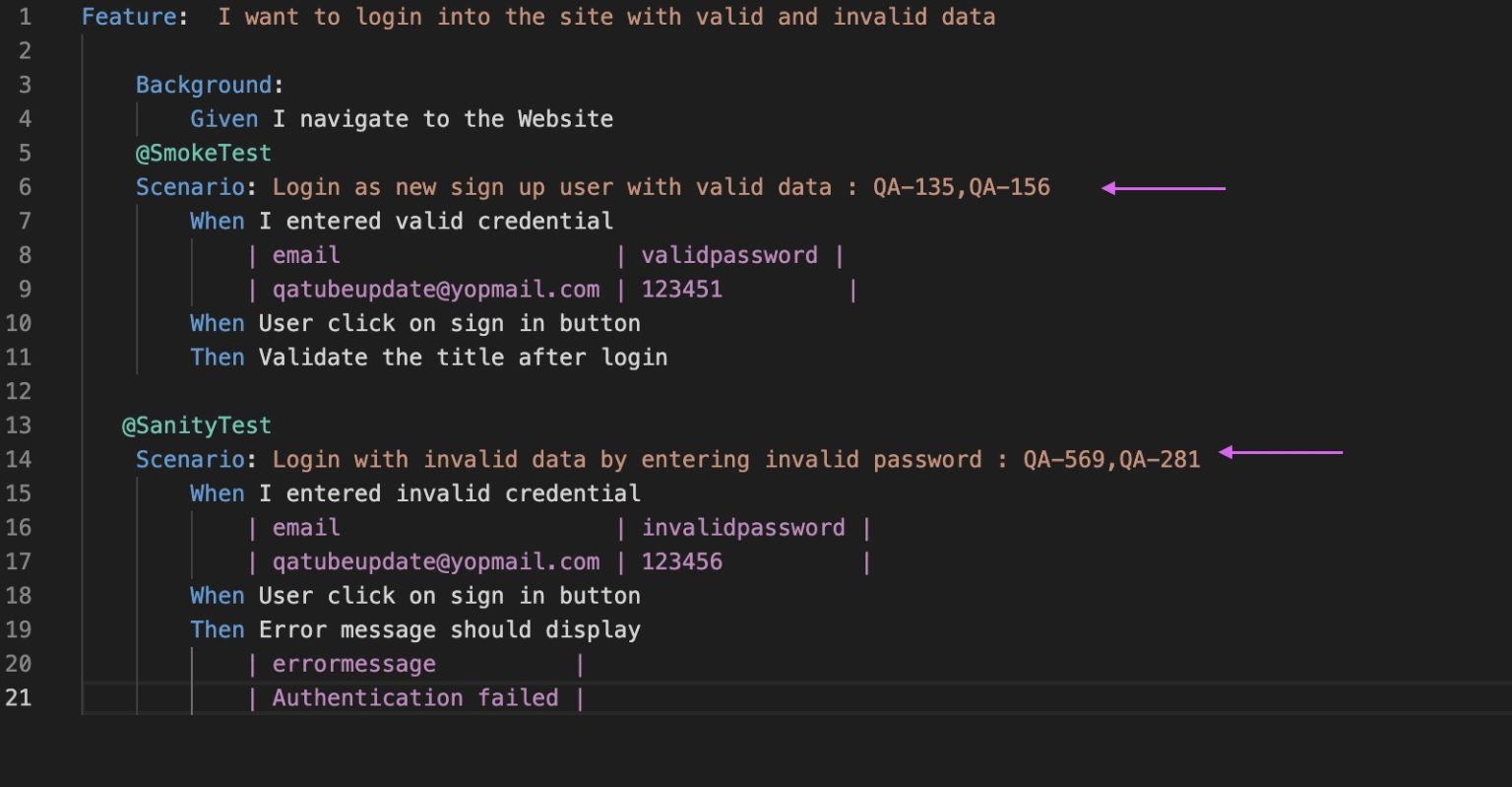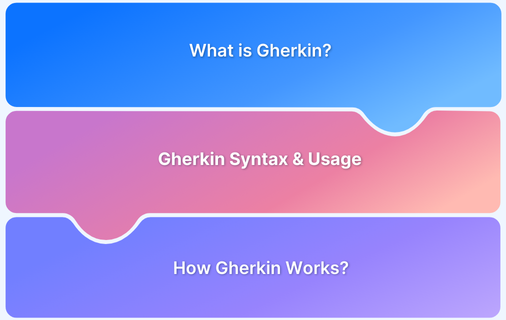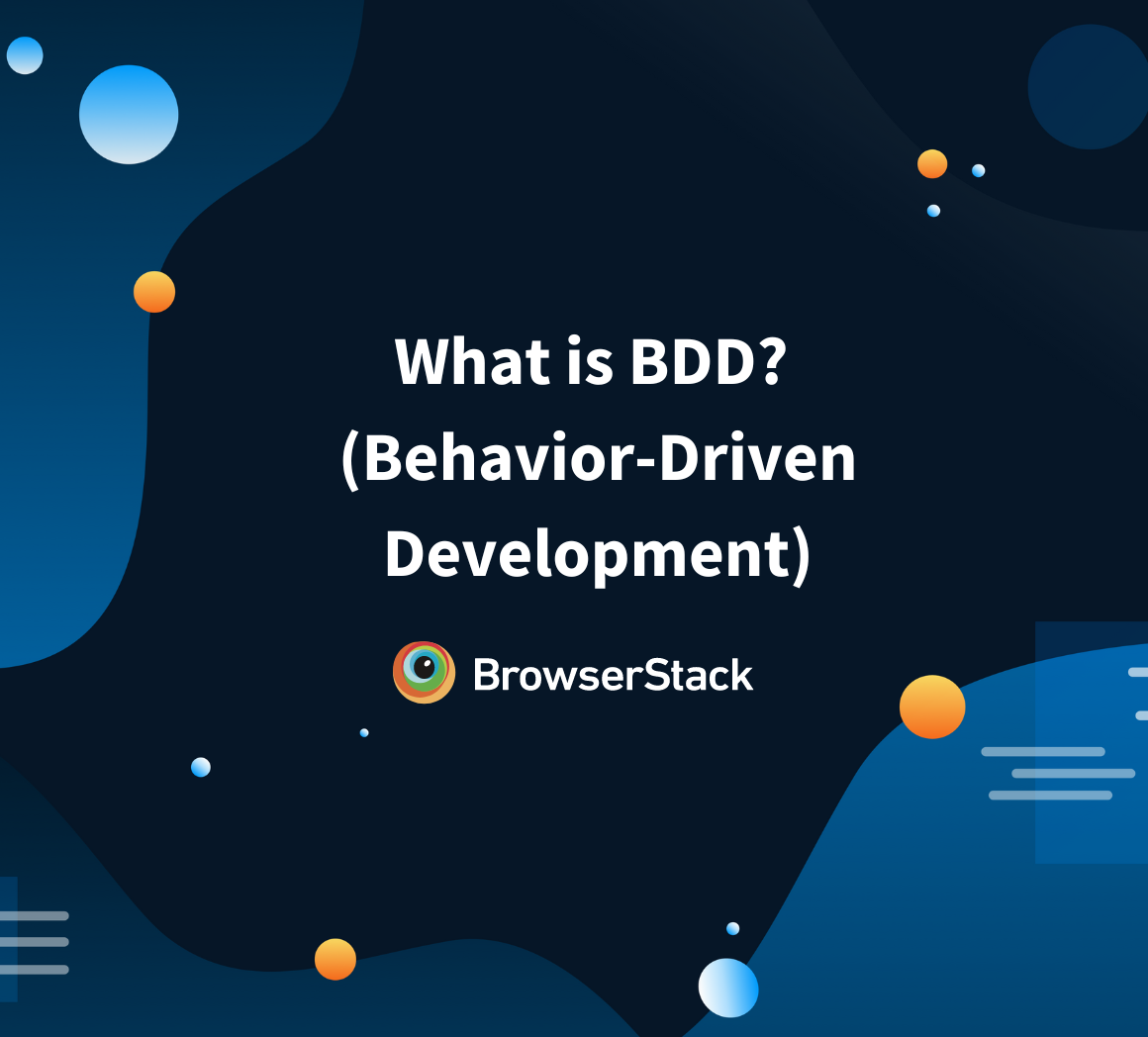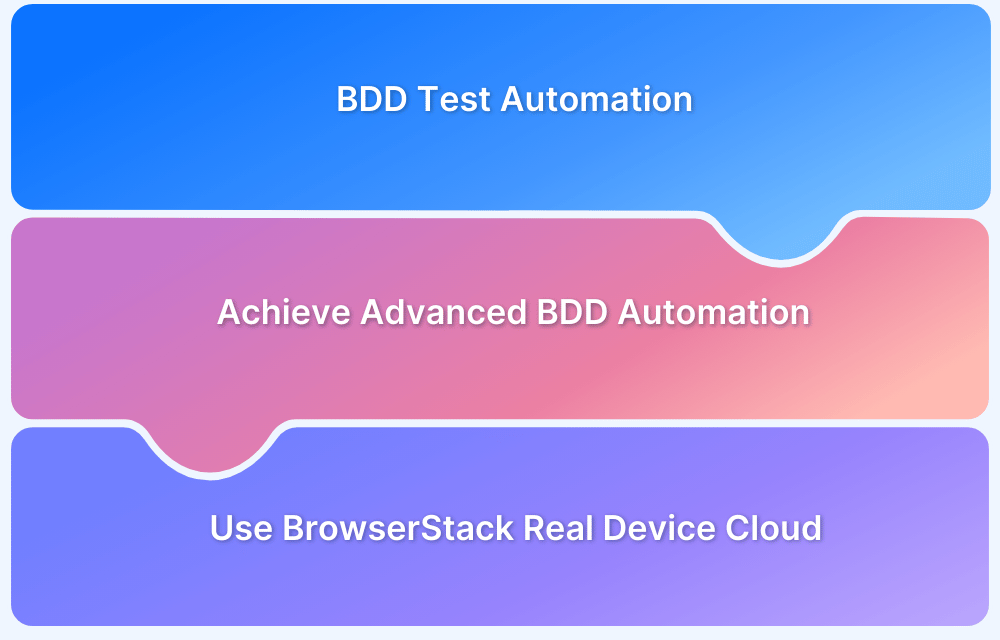Writing software requires shared understanding among all team members to align objectives and expectations. Gherkin, a key part of BDD, uses simple, human-readable syntax to define application behavior, bridging the gap between technical and non-technical stakeholders.
Overview
What is Gherkin?
Gherkin is a domain-specific language used in Behavior-Driven Development (BDD) to write test scenarios in plain and human-readable text. It follows a structured syntax with keywords like Given, When, and Then to define application behavior clearly.
Importance of Gherkin in BDD
Gherkin ensures seamless collaboration between technical and non-technical teams by documenting expected behavior in a simple format. It aligns business goals with development, making automated testing more efficient and maintainable.
Best Practices for using Gherkin with BDD
- Keep scenarios clear and simple, and avoid jargon for easy understanding.
- Focus on high-level behavior by describing what the system does.
- Follow Given-When-Then for consistency and logical structure.
- Be specific in expected outcomes with clear, measurable results.
- Avoid over-specification and keep scenarios concise.
- Reuse steps smartly to reduce redundancy without making tests obscure.
- Use tags like @smoke and @regression to organize and filter tests.
- Review and update scenarios regularly to align with business needs.
- Encourage collaboration among developers, testers, and stakeholders.
- Automate early to integrate testing and get quick feedback.
This article highlights the role of Gherkin within BDD scenarios and how it bridges the gap created between people with technical and non-technical backgrounds.
What is Gherkin?
Gherkin is a human-readable, plain-text language designed to define software behavior without requiring technical expertise.
Its simple syntax allows business stakeholders, testers, and developers to collaborate effectively by clearly describing an application’s expected behavior in a structured way.
Gherkin documents the software’s features and expected outcomes using a Given-When-Then format. It makes it easy for teams to understand and test application functionality.
Each Gherkin scenario provides concrete examples of how an application should behave under specific conditions so non-technical users can understand what the developers are working on.
It also helps developers define functionalities without technical jargon. Gherkin supports automation by allowing integration with testing tools such as Cucumber.
Also Read: Cross Browser Testing Using Cucumber
What is Cucumber?
Cucumber is a powerful, open-source tool that can automate BDD scenarios written in Gherkin. Running test cases based on Gherkin helps validate whether an application behaves as expected. It ensures alignment between specifications and outcomes.
Cucumber allows teams to transform Gherkin scenarios into executable tests. Developers map Gherkin steps to code, and the code interacts with the application to confirm the expected behaviors. This helps people catch discrepancies early in the development cycle, improving software quality.
Gherkin and Cucumber allow teams to build applications focused on users by offering enhanced communication, clear requirements, and robust automated testing.
Syntax for Gherkin
Gherkin syntax uses a set of predefined keywords to structure BDD test scenarios. Below is an overview of the primary keywords:
- Feature: Defines the feature being tested, providing context for the scenarios.
- Rule: Introduced in Gherkin 6, describes a set of rules or guidelines for the feature.
- Example (or Scenario): Defines a specific scenario or example to test an aspect of the feature.
- Given, When, Then, And, But (or *): Describes the steps of a scenario, with Given setting the context, When indicating the action, and Then outlining the expected result. And, But add more conditions or steps.
- Background: Used to define steps common to all scenarios in a feature, executed before each scenario.
- Scenario Outline (or Scenario Template): A template for running the same test with different data sets using Examples.
- Examples (or Scenarios): Lists data for Scenario Outline and provides the inputs used in the scenario.
The syntax also has secondary keywords such as:
- “”” (Doc Strings): Used for multi-line strings, typically for larger text or complex data.
- | (Data Tables): Represents structured tabular data, often used in Examples or scenario steps.
- @ (Tags): Categorises scenarios and features, allowing filtering or grouping of tests.
- # (Comments): Used for comments within feature files, ignored during test execution.
Key Features of Gherkin
Gherkin forms the core of behavior-Driven Development (BDD). Some of the key features of Gherkin are:
- Human-readable Language: Gherkin uses plain text written in natural language. It removes jargon and fills the gap between business stakeholders and developers. It is also available in many languages, each with its localized equivalent of the syntax keywords.
- Behavior-focused Documentation: Gherkin focuses on the definition of application behavior rather than technical implementation. Each Scenario represents the application’s behavior when specific conditions are encountered; this is consistent with the business requirements.
- Executable Specifications: Gherkin scenarios can be executed directly as tests with tools like Cucumber. This will ensure the documented behavior matches the real functionality and avoids miscommunication.
- Parameterization: Gherkin has a Scenario Outline feature that helps test more than one data set in one Scenario. This increases efficiency, reduces redundancy, and simplifies complicated test cases.
- Reusability with Backgrounds: The Background keyword allows common steps to be reused between different scenarios in the same feature file, saving redundancy and ensuring consistency.
- Tagging for Organisation: Gherkin uses tags to organize the scenarios. This makes it easy to filter and run a group of tests. You can separate regression, smoke, or test with tags for a specific feature.
- Seamless Integration with BDD Tools: Gherkin integrates well with BDD tools such as Cucumber, SpecFlow, and Behave. These tools run the scenarios as tests, so the development and testing processes remain in sync.
Why is Gherkin Important in behavior-Driven Development?
Behavior-driven development (BDD) is a collaborative approach that defines application behavior using plain-language examples, aligning technical work with business goals. Gherkin plays a key role in this approach.
Gherkin enables clear communication among stakeholders, developers, and testers about software requirements in plain language. Therefore, development can align better with business goals.
It also supports test automation and provides input for tools such as Cucumber. It performs the described behaviors by acting as tests, which minimizes misunderstandings and improves testing accuracy. It also ensures the software’s proper functioning to meet user goals.
How to Write Gherkin Tests?
Writing Gherkin tests involves defining application behavior through scenarios in plain text.
These steps help create effective Gherkin tests:
1. Start with a Feature File
Create a file with a .feature extension to describe the functionality being tested. Begin with the Feature keyword, followed by a brief feature description.
Feature: User Login This feature allows users to log in using their credentials.
2. Add Scenarios
Each Scenario represents a specific example of how the feature should behave. Give the Scenario a descriptive name to outline the purpose.
Scenario: Successful login with valid credentials
3. Write Steps Using Gherkin Keywords
Use the Given, When, and Then keywords to describe the test steps:
Given: Defines the initial state or precondition.
When: Describes the action performed by the user.
Then: Specifies the expected outcome.
Given the user is on the login page When the user enters valid credentials Then, the user is redirected to the dashboard
4. Incorporate Scenario Outlines
Use Scenario Outline and Examples to reduce redundancy for tests with multiple data sets.
Example:
Scenario Outline: Login with multiple credentials Given the user is on the login page When the user enters "<username>" and "<password>" Then the user sees "<message>." Examples: | username | password | message | | admin | admin123 | Login successful | | user | wrongpass | Invalid credentials |
5. Use Background for Common Steps
If multiple scenarios share the same setup steps, use the Background keyword to avoid repetition.
Background: Given the user navigates to the login page
6. Organise with Tags
Use tags to group scenarios and make it easier to run specific tests.
@regression Scenario: Invalid login attempt
What Are Gherkin Steps?
Gherkin steps define a BDD scenario’s actions, conditions, and outcomes. These steps outline the behavior of a feature, ensuring clarity and alignment among team members.
Each step begins with a keyword and describes a single action or condition. Gherkin steps follow a structured format using the following keywords:
- Given: The Given keyword sets the initial context or preconditions for the Scenario. It describes the system’s state before any actions are taken.
- When: The When keyword describes an action or event performed by the user or the system. It represents the behavior being tested.
- Then: The Then keyword defines the expected outcome or result of the action. It ensures the Scenario concludes in a verifiable state.
- And/But: The And and But keywords add additional steps within the Given, When, or Then sections, ensuring scenarios remain concise.
- Reusable and Parameterized Steps: Gherkin steps can include variables or placeholders to make them reusable across scenarios.
Also Read: Playwright and Cucumber Automation
Real-World Usage of Gherkin in BDD
Gherkin can be used in any application as it describes behavior in natural human language. Here are two example scenarios with corresponding code and output to demonstrate its use in BDD.
Example 1: User Login Feature
Feature: User Login Scenario: Successful login with valid credentials Given the user is on the login page When the user enters "admin" and "admin123" Then the user is redirected to the dashboard And a welcome message is displayed Scenario: Failed login with invalid credentials Given the user is on the login page When the user enters "admin" and "wrongpassword" Then an error message "Invalid credentials" is displayed
Output:
For valid credentials:
- The user navigates to the dashboard.
- The message “Welcome, Admin!” appears.
For invalid credentials:
- The user remains on the login page.
- The error message “Invalid credentials” is displayed.
Example 2: Adding Items to a Shopping Cart
Feature: Shopping Cart Scenario: Add a single item to the cart Given the user is on the product page When the user clicks on "Add to Cart" for the item "Laptop" Then the cart displays 1 item And the total price is updated to "$1200" Scenario: Add multiple items to the cart Given the user is on the product page When the user clicks on "Add to Cart" for the items "Laptop" and "Mouse" Then the cart displays 2 items And the total price is updated to "$1220"
Output:
Single item added:
- The cart shows one item: Laptop.
- Total price displayed is “$1200.”
Multiple items added:
- The cart shows two items: Laptop and Mouse.
- Total price displayed is “$1220.”
Testing on Real Devices with BrowserStack Automate
BrowserStack Automate provides a cloud-based platform to run automated tests on real devices and browsers. It ensures cross-browser and cross-device compatibility for your web and mobile applications.
Running Cucumber Selenium tests on BrowserStack offers several benefits, such as access to a wide range of real devices and browsers for accurate test execution and faster feedback loops.
Here’s how you can set up and run your Cucumber Selenium tests on real devices using BrowserStack:
1. Sign up on BrowserStack to access real devices and get your access key and username.
2. Install Selenium WebDriver, Cucumber, and BrowserStack integration for testing.
Add dependencies to your project’s pom.xml if you are using Maven:
<project xmlns="http://maven.apache.org/POM/4.0.0" xmlns:xsi="http://www.w3.org/2001/XMLSchema-instance" xsi:schemaLocation="http://maven.apache.org/POM/4.0.0 http://maven.apache.org/xsd/maven-4.0.0.xsd"> <modelVersion>4.0.0</modelVersion> <groupId>com.example</groupId> <artifactId>selenium-cucumber-browserstack</artifactId> <version>1.0-SNAPSHOT</version> <dependencies> <!-- Selenium WebDriver --> <dependency> <groupId>org.seleniumhq.selenium</groupId> <artifactId>selenium-java</artifactId> <version>4.10.0</version> </dependency> <!-- Cucumber Dependencies --> <dependency> <groupId>io.cucumber</groupId> <artifactId>cucumber-java</artifactId> <version>7.13.0</version> </dependency> <dependency> <groupId>io.cucumber</groupId> <artifactId>cucumber-junit</artifactId> <version>7.13.0</version> <scope>test</scope> </dependency> <!-- BrowserStack SDK --> <dependency> <groupId>com.browserstack</groupId> <artifactId>browserstack-java-sdk</artifactId> <version>4.0.0</version> </dependency> <!-- JUnit --> <dependency> <groupId>org.junit.jupiter</groupId> <artifactId>junit-jupiter</artifactId> <version>5.9.0</version> <scope>test</scope> </dependency> </dependencies> <build> <plugins> <plugin> <groupId>org.apache.maven.plugins</groupId> <artifactId>maven-compiler-plugin</artifactId> <version>3.8.1</version> <configuration> <source>11</source> <target>11</target> </configuration> </plugin> <plugin> <groupId>org.apache.maven.plugins</groupId> <artifactId>maven-surefire-plugin</artifactId> <version>3.0.0-M7</version> <configuration> <includes> <include>**/RunCucumberTest.java</include> </includes> </configuration> </plugin> </plugins> </build> </project>
3. Create a browserstack.yml file at the project root to define test platforms and capabilities.
platforms: - os: Windows 10 browser: Chrome version: 120 - os: OS X Monterey browser: Safari version: 15.6 - os: iOS device: iPhone 13 version: 15 browserstack: username: YOUR_USERNAME accessKey: YOUR_ACCESS_KEY
Define OS, browser, and versions in browserstack.yml, set credentials, and initialize WebDriver with desired capabilities.
4. Write BDD scenarios in Gherkin syntax to define application behavior.
For example, a simple scenario for logging into a website might look like this:
Feature: User Login Scenario: User logs into the application with valid credentials Given the user is on the login page When the user enters "username" and "password" Then the user is redirected to the dashboard
5. Run tests via Cucumber CLI or Maven on BrowserStack’s real devices and browsers.
6. View detailed logs and video recordings in the BrowserStack dashboard for insights.
Advantages of Using Gherkin in BDD
Gherkin offers the following benefits in BDD:
- Written in plain English, Gherkin makes test scenarios understandable to all team members, including non-technical stakeholders.
- Gherkin promotes collaboration among developers, testers, and business analysts so that all parties know the requirements.
- The scenarios defined in Gherkin are easy to automate with tools such as Cucumber. This makes feedback fast and tests reliable.
- Gherkin promotes reusable test steps and reduces duplication so that tests can be maintained easily.
- By focusing on desired outcomes rather than implementation details, it aligns tests with business goals.
- Gherkin scenarios also act as living documentation, ensuring that everyone involved remains aligned on what the system should do.
Limitations of Using Gherkin in BDD
There are a few drawbacks with Gherkin. Here are some of these limitations:
- Weakly worded scenarios will likely result in vagueness and misinterpretations, complicating automatic testing.
- Extremely worded and complex scenarios slow development and make tests harder to maintain.
- Gherkin has difficulties with complex workflows or dynamic applications rich in technical detail.
- Reusing the steps will lead to duplication, making managing the test suite more difficult.
- Integration with tools like Cucumber makes Gherkin more powerful, but improper setup decreases its effectiveness.
- Teams face a learning curve when integrating Gherkin with test automation tools.
- Gherkin is suited for functional testing. In performance or security testing, other approaches must be in place.
Best Practices When Using Gherkin with BDD
To use Gherkin most efficiently with BDD, these best practices can help:
- Clear Concise Scenarios: Ensure that scenarios are straightforward enough to understand, not only for the technically knowledgeable members but also for the non-technical team members. Avoid using jargon; the language must be simple.
- Keep Scenarios High-Level: Gherkin scenarios capture high-level behavior and do not capture implementation details. What the system does is interesting from the user’s perspective, but not how it works.
- Use Given-When-Then Structure: Stick to the Given-When-Then syntax for consistency. Given sets the context, When describes the action, and then defines the expected result. This helps keep the text readable and structure the Scenario logically.
- Be Specific About Expected Outcomes: Use the then steps to describe clear, measurable outcomes. Vague expectations make it difficult to specify an accurate automation of a test.
- Over-specification: Scenarios should be concise and not detailed. Many steps or complicated scenarios can make tests too hard to maintain and cause over-complication.
- Reuse Steps: Gherkin enables common steps to be reused in multiple scenarios. The reusability of steps removes redundancy and improves maintainability. However, do not overdo the reuse of steps if it makes tests obscure or difficult to understand.
- Use Tags for Organisation: Tag scenarios with @smoke, @regression, etc. This makes filtering and running tests for a specific subset easy and helps manage big test suites.
- Regular Review and Refine: Review and update the Gherkin scenarios as the application develops to align with business requirements. Regular refinement of the scenarios prevents tests from getting outdated.
- Include Non-Developers: Encourage developers, testers, and business stakeholders to collaborate. Scenarios written together ensure all viewpoints are considered and everyone understands the business goals.
- Automate Scenarios Early: Automate Gherkin scenarios as soon as they are written. This ensures that testing is integrated early in development, providing quick feedback and identifying issues early.
Useful Resources for Gherkin in BDD
- What is Gherkin?
- What is BDD? (Behavior-Driven Development)
- What is Cucumber Framework? (Benefits of Cucumber Testing)
- BDD Testing: A Detailed Guide
- How BDD and Agile Together Make Testing Efficient
- TDD vs BDD vs ATDD : Key Differences
- How to achieve Advanced BDD Test Automation
- Understanding Pytest BDD
- Cucumber Best Practices to follow for efficient BDD Testing
Conclusion
Gherkin is an important tool in behavior-driven development (BDD). It provides a structured format for writing test scenarios, which bridges the gap between the technical and non-technical teams.
Using Gherkin correctly enables teams to ensure clarity of communication, better collaboration, and improved test automation toward high-quality software. Nevertheless, fully deriving its benefits requires adhering to best practices. This would involve writing scenarios, avoiding over-specification, and maintaining the test for reuse to take maximum advantage of what Gherkin can do for you.
The right tools and discipline enable the streamlining of testing while generally improving the development cycle.