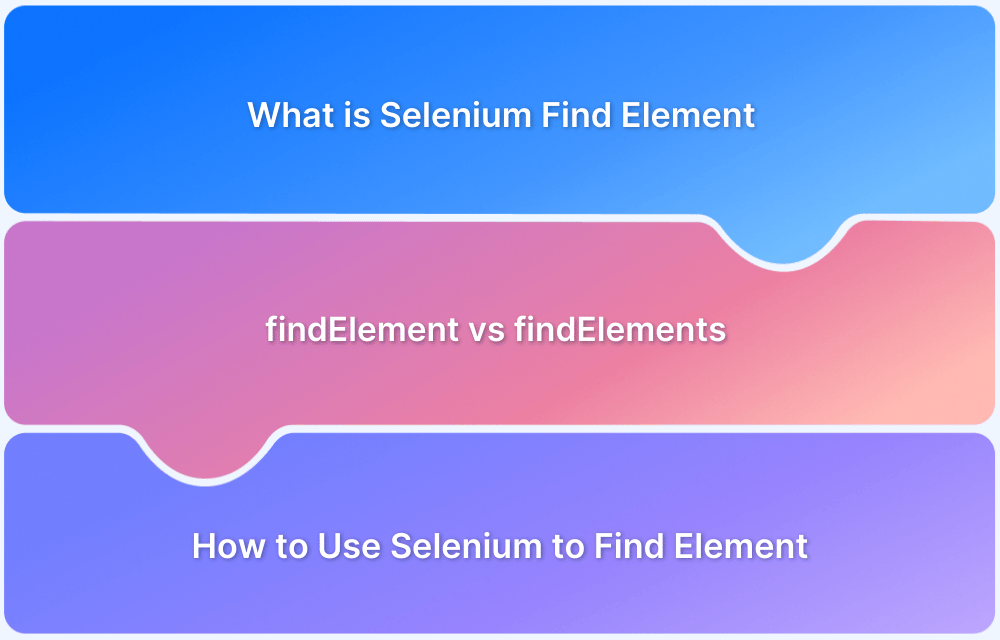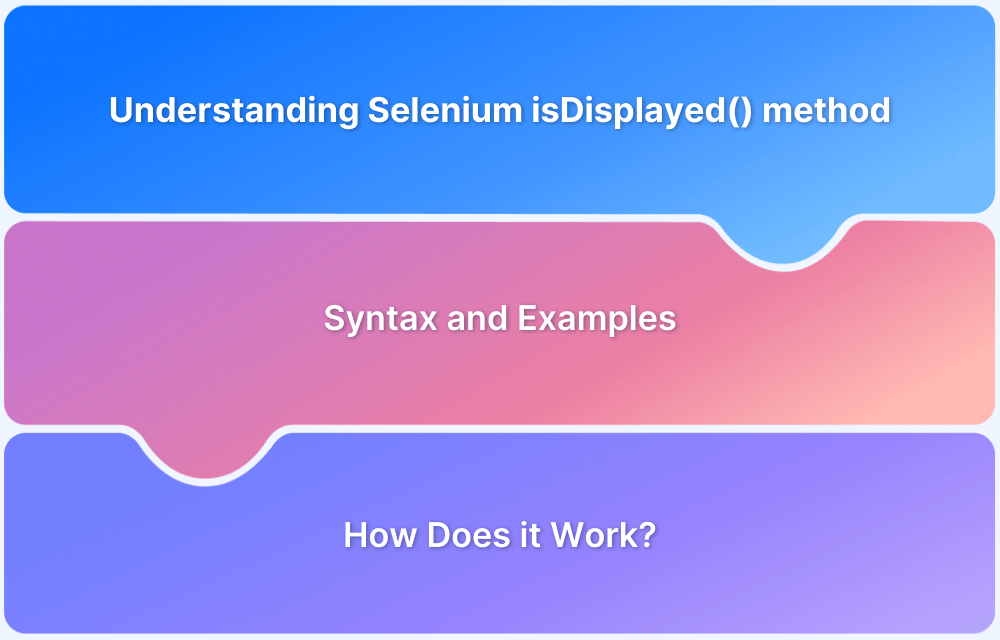Retrieving web page titles during Selenium test automation is important for thorough testing. Page titles help verify navigation accuracy and ensure proper page loading.
It is vital to check that the expected behavior has been validated during automated testing workflows. This simple step goes a long way in improving the reliability and precision of test cases.
Overview
What is getTitle() in Selenium?
getTitle() is a Selenium WebDriver method used to retrieve the title of the current web page, helping in validation and automation testing.
Syntax:
String title = driver.getTitle()
Returns the page title as a string.
Common Use Cases for getTitle()
- Page Verification: Ensures the correct page is loaded.
- Automated Assertions: Validates expected vs. actual titles in tests.
- Navigation Testing: Confirms seamless transitions between pages.
What is getTitle() in Selenium?
The getTitle() method in Selenium WebDriver returns the title of a web page defined within the HTML tag <title>. The value returned is a string that can then be used to assert or validate based on the use case. This is part of the WebDriver API, enabling users to interact with browsers with automation simulating real-user behavior.
This function can also be used to check whether the right page is loaded, especially after the navigation action of clicking on a link or submitting a form.
After the click action, the tester may use getTitle() to check that the browser navigated to the right page and the page title is the same as what the user would have expected to be on.
The simplicity of this method is one of its most common reasons for adoption. It is fast and efficient in checking whether correct content is being displayed at the right time, thereby making it an essential feature in many automated test cases.
By checking page titles, testers can be sure that the web application behaves as expected. This simple method in Selenium is useful if multiple pages are involved within a test flow.
Syntax of getTitle() in Selenium
The syntax for using the getTitle() method in Selenium WebDriver is simple:
String title = driver.getTitle();
In this syntax:
- driver: Refers to an instance of the WebDriver object, which is used to interact with the web browser.
- getTitle(): The method that retrieves the title of the current page.
- title: A variable of type String that stores the returned page title.
The getTitle() method retrieves the title of the currently loaded web page, as defined in the HTML <title> tag. It returns the title as a string, which can then be used in assertions or further logic within your test.
For example, you could compare the retrieved title with an expected title to validate correct navigation or page content during your test.
This method is non-intrusive, meaning it doesn’t affect the page or trigger any side effects. It’s purely for retrieving information, making it a simple yet essential tool for web page validation during automated testing.
Read More: Selenium WebElement Commands
How to use getTitle() to Retrieve Web Page Titles?
Given below is a step-by-step guide to use the get title of a webpage when you use Selenium testing framework.
Step-by-Step Guide:
Start by installing the necessary web driver and testing the framework. The steps given are for testing on the Chrome browser.
Step 1. Set up a Selenium WebDriver project:
- First, ensure that you have Selenium WebDriver installed and configured in your project.
- Add the necessary Selenium dependencies in your pom.xml (for Maven) or through the appropriate build tool you’re using.
- Ensure you have the correct WebDriver for the browser you are testing (for example, ChromeDriver for Google Chrome).
Step 2. Navigate to a web page using the get() method:
- Use the get() method to open the desired web page. The URL of the page will be passed as a string to this method.
Step 3. Use getTitle() to fetch and validate the page title:
- After the page loads, call the getTitle() method to retrieve the title.
- Store the returned title in a string variable and use assertions to validate it against the expected title.
Example code snippet in Java:
import org.openqa.selenium.WebDriver;
import org.openqa.selenium.chrome.ChromeDriver;
public class GetPageTitleExample {
public static void main(String[] args) {
// Set the path to the WebDriver executable (ChromeDriver in this case)
System.setProperty("webdriver.chrome.driver", "path/to/chromedriver");
// Instantiate a ChromeDriver class
WebDriver driver = new ChromeDriver();
// Open a web page
driver.get("https://www.example.com");
// Retrieve the page title using getTitle()
String pageTitle = driver.getTitle();
// Print the page title to the console
System.out.println("Page Title: " + pageTitle);
// Validate the page title (example assertion)
if (pageTitle.equals("Expected Title")) { // Adjust for the real title
System.out.println("Title matches the expected value.");
} else {
System.out.println("Title does not match.");
}
// Close the browser
driver.quit();
}
}In this example:
- The get() method opens the webpage https://www.example.com.
- The getTitle() method retrieves the title of the page and stores it in the pageTitle variable.
- An assertion compares the retrieved title with the expected value, and the result is printed to the console.
Read More: How does Selenium isDisplayed() method work?
Common Use Cases for getTitle()
Understanding how to use getTitle() effectively in Selenium can significantly enhance the reliability of your test automation. Below are some common use cases where getTitle() proves invaluable in web testing:
1. Navigation Validation
One of the most common use cases for the getTitle() method is to check if a web page redirects properly.
After you have executed actions that cause a page navigation, such as clicking a link or submitting a form, it is essential to check whether the browser has successfully navigated to the proper page.
By using the getTitle() method, you can retrieve the title of the newly loaded page and verify that it matches the expected title.
For example, after logging in, the script verifies that the user lands on the dashboard:
python
driver.get("https://example.com/login")
# Perform login actions...
driver.find_element("id", "username").send_keys("testuser")
driver.find_element("id", "password").send_keys("password")
driver.find_element("id", "login-button").click()
# Verify navigation success
expected_title = "Dashboard - Example"
assert driver.title == expected_title, "Navigation failed!"If the page title does not match, the script detects a navigation failure, helping identify potential issues like incorrect redirects, authentication failures, or broken links.
2. Page Verification
In automation testing, verifying that the correct web page has loaded is crucial. The getTitle() method helps confirm that the browser is displaying the expected page before proceeding with further test steps. This prevents false positives caused by navigation errors or incorrect redirections.
expected_title = "Login - MyApp" actual_title = driver.title if actual_title == expected_title: print("Page loaded correctly.") else: print("Page verification failed!")For example, if a test script navigates to a login page, it can verify the title to ensure the page has loaded correctly. If the title does not match, the script can halt further execution or trigger an alert.
3. Automated Assertions
Assertions help ensure that the title of a web page matches the expected value, preventing test scripts from proceeding if a mismatch occurs. Automated assertions using getTitle() improve test reliability by automatically failing incorrect navigation tests.
from selenium import webdriver driver = webdriver.Chrome() driver.get("https://example.com") assert driver.title == "Example Domain", "Page title does not match!" driver.quit()If the title is incorrect, the assertion fails, flagging the test as unsuccessful. This approach is particularly useful in login flows, redirects, and multi-page navigation testing.
4. Cross-Browser Testing
Cross browser testing ensures that a web application functions uniformly across different browsers, including Chrome, Firefox, and Edge.
In this regard, getTitle() can be applied to ascertain that the page title remains uniform across the different browsers. This is important because differences in page rendering or navigation behavior could occur when different browsers interpret web pages differently.
By retrieving the title by using getTitle() in each browser and comparing them, testers can ensure that even if the underlying browser differs, the user experience is similar.
5. Functional Testing
Functional testing is done to ensure that the web application does the right thing- the right thing in this context is that it performs all the intended functions correctly. During automated testing, using getTitle() can help confirm that the proper pages load as part of specific workflows.
For example, following a search or filtering through products on an e-commerce site, you might wish to confirm that the title reflects the correct page: “Search Results” or “Filtered Products“.
This is very useful for multi-step workflows, ensuring that every page loads in the correct order. For this reason, checking at each step of the workflow against the title will assure you that the application is working correctly and taking the user to the right pages.
Read More: findElement and findElements in Selenium
Error Handling and Troubleshooting
Any automated testing framework experiences issues with accuracy and efficiency in its tests. Error handling means that with the proper code, the tests will recover smoothly or fail informatively to easily identify problems to fix.
The troubleshooting process helps find the causes of bugs and allows a tester to correct them quickly.
Common Errors
Some of the common errors include:
- NullPointerException in case WebDriver is not initialized: The most common error in Selenium is a NullPointerException, which usually occurs when the WebDriver instance is not properly initialized before calling methods like getTitle().
If you try to get the title without first creating a WebDriver object, Selenium will throw this exception. Always ensure that your WebDriver instance is correctly set up and initialized before attempting to interact with a page. - Pulling up the wrong title of a browser tab or window: When working with multiple browser tabs or windows, it is easy to obtain the title of the wrong tab or window if the active context hasn’t been switched correctly. This will lead to incorrect test results.
To avoid this, you should switch to the right window or tab before calling getTitle(). If the wrong context is active, you will get the title of a page or browser window that is different from what you expected.
Read More: Exception Handling in Selenium WebDriver
Tips to overcome Errors
Some of the tips to avoid errors and enable troubleshooting are:
- Use the correct browser context: Ensure you are operating on the correct window or tab when performing actions or retrieving information.
Use Selenium’s switchTo().window() to focus on the correct browser context. It will guarantee that the title you obtain corresponds to the page for which you want to verify. - Introduce waits to address dynamic page loading: Some of the web pages, particularly recent ones that have dynamic content, load slowly. An attempt to fetch the title before a page is completely loaded could result in some errors or an incomplete title being retrieved.
Use implicit or explicit waits to ensure the page loads completely before invoking getTitle(). This reduces the chances of an error due to dynamic content and ensures that the exact results are obtained.
Read More: SessionNotCreatedException in Selenium
Best Practices for using getTitle()
To make the most of Selenium’s getTitle() method and ensure your test scripts are efficient, maintainable, and accurate, it’s essential to follow best practices. Here is how you can avoid common pitfalls, improve test reliability, and ensure the tests align with the expected outcomes:
1. Use Assertions to Validate Page Titles in Test Scripts
Assertions are a vital part of automated testing and should be used to validate the retrieved page title against the expected value. By doing this, you can confirm that the application navigates to the correct page and that the title matches what’s expected.
For example, if you expect the title to be “Home – MyWebsite“, you can write an assertion to verify this:
String pageTitle = driver.getTitle(); Assert.assertEquals(pageTitle, "Home - MyWebsite", "Page title does not match expected value.");
Using assertions helps automatically identify discrepancies during test execution and provides clear feedback if a page title doesn’t match the expected outcome, improving test reliability.
2. Combine getTitle() with getCurrentUrl() for Enhanced Validation
While getTitle() is an excellent way to validate page navigation. Combining it with the getCurrentUrl() method provides even more robust validation. By checking both the page title and the URL, you can ensure that the correct page is loaded and corresponds to the right URL.
For instance, after acting like clicking a link, you can check both the title and URL:
String pageTitle = driver.getTitle(); String currentUrl = driver.getCurrentUrl(); // Validate title and URL Assert.assertEquals(pageTitle, "Expected Page Title"); Assert.assertEquals(currentUrl, "https://www.example.com/expected-url");
This combination reduces the chance of errors, especially in cases where the title alone may be ambiguous or similar across different pages.
3. Modularize Code for Reusability in Large Test Suites
As your test suite grows, repetitive tasks like verifying page titles can become tedious and error-prone if written repeatedly. Modifying your code by creating reusable functions or methods is a good practice. This approach promotes better code maintenance and reduces redundancy.
For example, you could create a method to verify both the page title and URL:
public void verifyPage(String expectedTitle, String expectedUrl) {
String pageTitle = driver.getTitle();
String currentUrl = driver.getCurrentUrl();
Assert.assertEquals(pageTitle, expectedTitle, "Page title does not match expected value.");
Assert.assertEquals(currentUrl, expectedUrl, "Page URL does not match expected value.");
}Then, use this method across multiple test cases, ensuring that each page verification is handled consistently and efficiently:
verifyPage("Expected Page Title", "https://www.example.com/expected-url");This approach improves code readability and ensures that changes to the validation process can be made in one place, making maintenance much easier.
Why use BrowserStack to execute Selenium Tests?
Reliability, scalability, and cross-browser environment for executing Selenium tests are important to assure consistent quality in web applications. BrowserStack Automate is perfect for running Selenium tests with many features and ease of usability, making it the developer’s and tester’s number one choice.
Key reasons why BrowserStack Automate stands out as a leader in executing Selenium tests are as follows:
- Cross-Browser Testing on Real Devices: Test on 3,500+ real device-OS-browser combinations to ensure uniform performance across platforms.
- Instant Cloud-Based Scaling: Run Selenium tests in parallel on cloud infrastructure, reducing execution time without local setup.
- Real-Time Debugging & Reporting: Capture screenshots, video recordings, and logs for faster issue resolution and improved test efficiency.
- Seamless CI/CD Integration: Integrates with Jenkins, CircleCI, and Travis CI for automated testing within your development pipeline.
- Global Geolocation Testing: Simulate user experiences from multiple regions to ensure localization and accessibility worldwide.
- Automated & Manual Testing Support: Switch between Selenium automation and manual testing on real devices for comprehensive validation.
- Zero Infrastructure Management: No need to manage browsers, devices, or OS updates—BrowserStack keeps everything up to date.
- 24/7 Support & Documentation: Get access to round-the-clock support, extensive documentation, and community resources for smooth testing.
Conclusion
The getTitle() method of Selenium is the most significant tool in extracting and validating page titles when performing automated test cases. It makes an application more reliable since you can verify whether correct navigation and content are followed once a page loads. Thus, it is easy for the tester to verify whether the correct page with an expected title is loaded for the right URL.
For smooth test automation workflows, the BrowserStack Automate cloud solution enables fast, scalable, and cross browser testing on real devices. This solution encompasses a comprehensive range of features that can easily be integrated to improve the efficiency and accuracy of your Selenium tests.