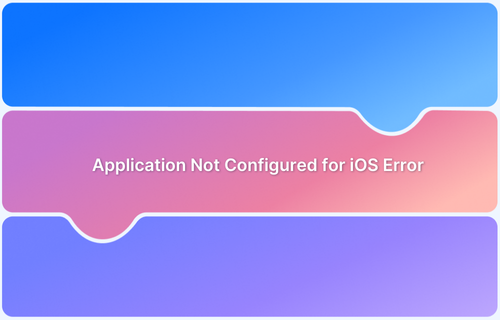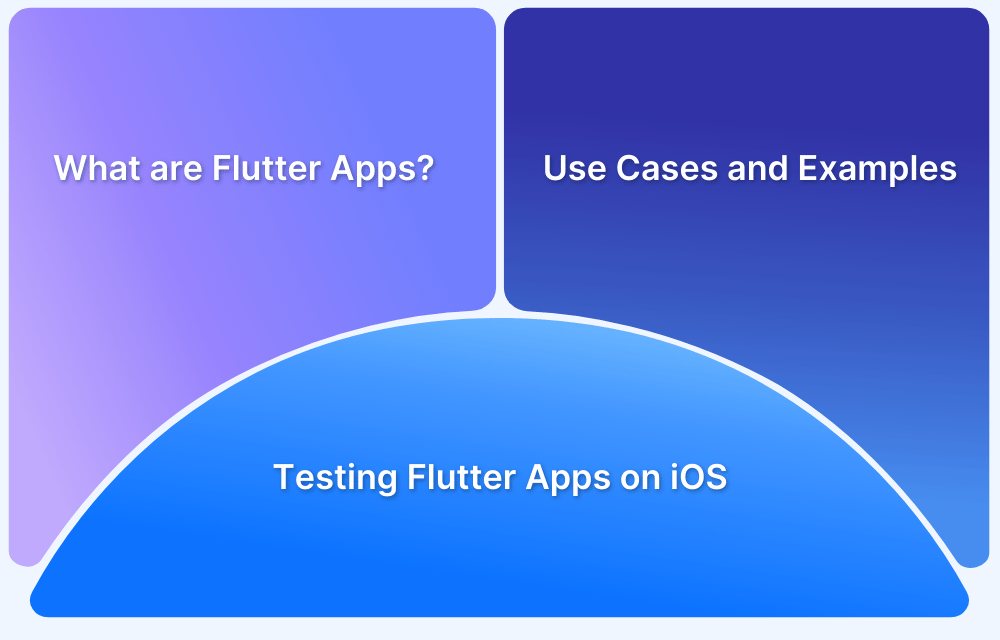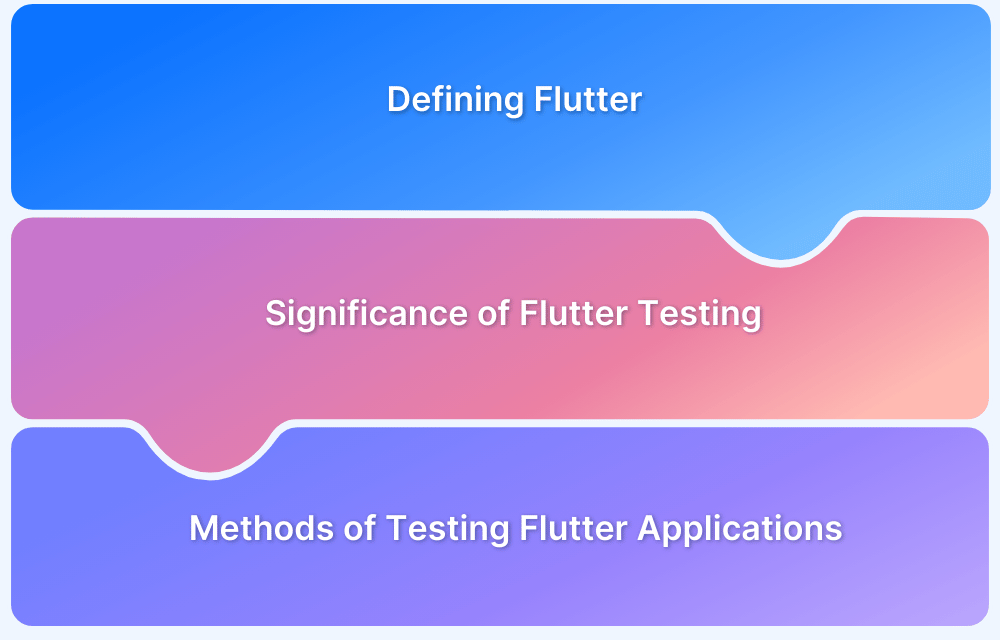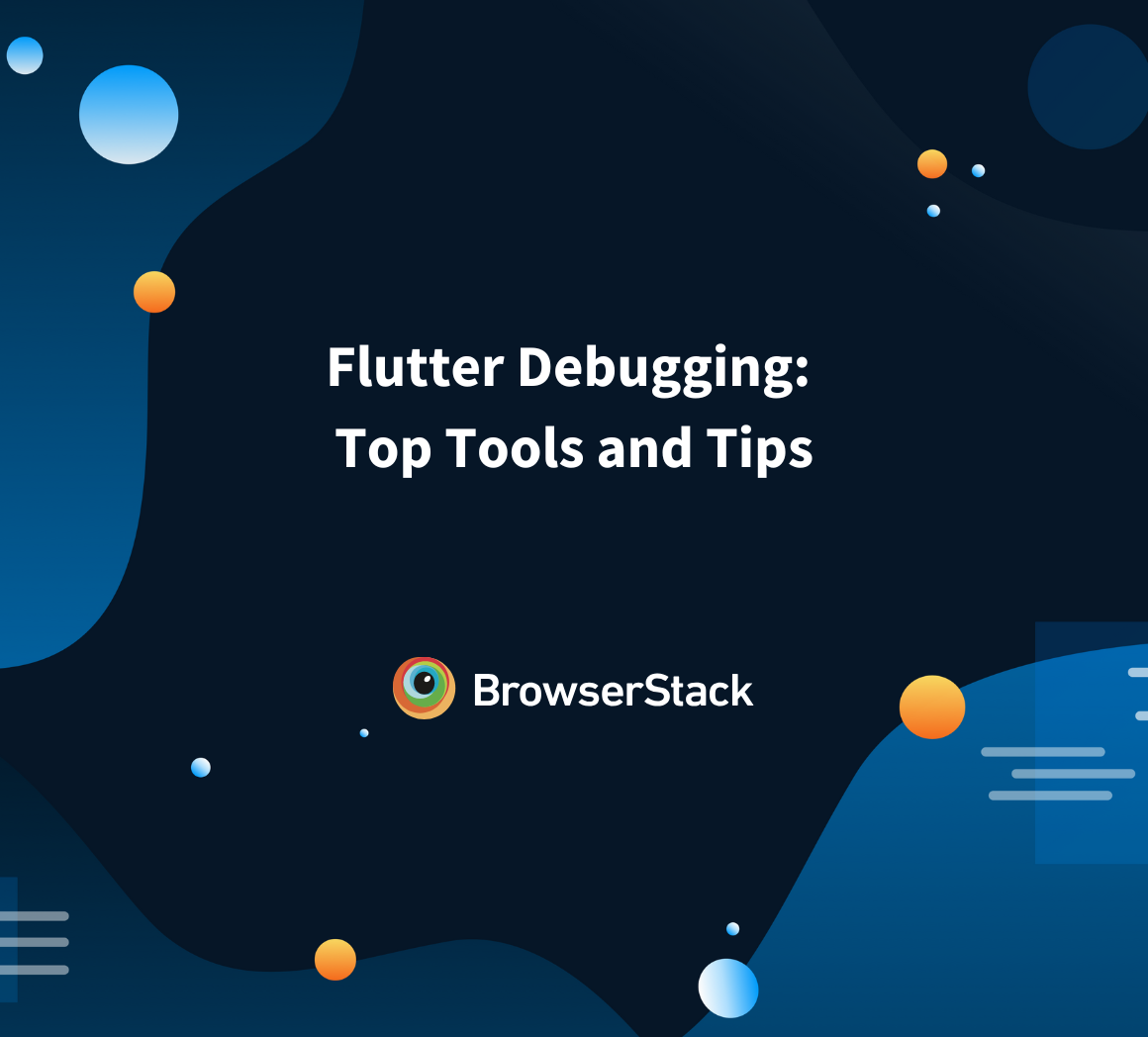When developing a Flutter app for iOS, issues like dependency conflicts, Xcode misconfigurations, and missing project files can disrupt the build process. Flutter versions and package updates may also introduce compatibility issues that require manual fixes to keep the iOS build stable.
The most common issue developers face is the Flutter application not configured for iOS error. It usually occurs due to improper setup or missing dependencies and can prevent the app from running on real devices.
This article will discuss the common development challenges in Flutter iOS configuration and provide step-by-step solutions to tackle them.
Flutter for iOS: An Overview
Flutter for iOS relies on macOS and Xcode to compile and run applications. Unlike Android development, which can be done using multiple platforms, iOS development requires macOS and specific tools for managing dependencies. Therefore, it is crucial to understand and configure these tools correctly to avoid build failures and runtime issues.
Flutter uses the Dart programming language. When building for iOS, it compiles Dart code into native ARM machine code using the Dart ahead-of-time (AOT) compiler. The framework provides access to native iOS features through platform channels and allows Flutter apps to interact with Swift and Objective-C code without issues.
Common Development Challenges in Flutter iOS Configuration
Developing iOS apps with Flutter involves several configuration challenges, from setting up Xcode to managing dependencies. Developers may encounter these development issues in Flutter iOS configuration.
- Flutter Application Not Configured for iOS Error: This error usually occurs due to missing or incorrect iOS configuration in the Flutter project
- Xcode Compatibility Issues: Flutter projects can sometimes face compatibility issues with specific versions of Xcode. The flutter doctor command may show errors related to Xcode and point out version mismatches or installation problems that need to be addressed
- CocoaPods Dependency Issues: CocoaPods manages third-party libraries for iOS projects, and problems can occur if dependencies are outdated, misconfigured, or incompatible
Below is an example of CocoaPods Dependency error.
- Xcode Path Misconfigurations: After installing Android Studio or updating Xcode, the toolchain may lose its reference to Xcode paths, leading to errors like build failures or issues with running the app on iOS devices.
Below is an example of what Xcode Path Misconfiguration looks like.
- Incorrect iOS Deployment Target: Flutter apps may fail to build or run on iOS devices if the deployment target version in Xcode doesn’t match the required iOS version and lead to compatibility warnings or build failures.
Understanding the Flutter Application Not Configured for iOS Error
Encountering the Application Not Configured for iOS error during Flutter development can be frustrating, even when your setup seems correct. This error usually appears when running the flutter build ios command in the terminal, and you might see an output like:
$ flutter build ios Application not configured for iOS
Initially, this message may appear unclear and unhelpful. But by running flutter doctor -v, you can gather more information and better understand the root cause.
What Causes Application Not Configured for iOS Error?
Installing Android Studio on macOS can sometimes interfere with Flutter’s iOS build process. After installing or updating Android Studio, the flutter build ios command may stop working, even for new projects. However, running the app in Xcode or simulator still works fine.
This suggests that something in the development environment, likely the Xcode command-line tools path, was changed during the installation of Android Studio.
Here’s a sample output of warnings when running the flutter doctor -v command:
[!] Xcode - develop for iOS and macOS ✗ Xcode installation is incomplete; a full installation is necessary for iOS and macOS development. Download at: https://developer.apple.com/xcode/ Or install Xcode via the App Store. Once installed, run: sudo xcode-select --switch /Applications/Xcode.app/Contents/Developer sudo xcodebuild -runFirstLaunch
Read More: All about Working with Xcode Previews
How to Fix Application Not Configured for iOS Error?
To fix the Flutter application not configured for iOS error, reset the Xcode command-line tools path by running the following commands in the terminal:
sudo xcode-select --switch /Applications/Xcode.app/Contents/Developer sudo xcodebuild -runFirstLaunch
- xcode-select –switch ensures Flutter is pointing to the correct version of Xcode
- xcodebuild -runFirstLaunch reinitializes the Xcode development environment
After running the above commands, try building the project again by running flutter build ios command. If everything is set up correctly, the error should disappear, and the build should complete successfully.
How to Resolve Common Flutter iOS Configuration Challenges?
Flutter’s iOS build process depends on several tools, including Xcode, CocoaPods, and environment configurations. If any of these are misconfigured, you may face errors when running flutter build iOS or launching your app on an iOS device.
Below are some common configuration challenges and steps to resolve them:
1. Verify Your Flutter Environment for iOS Compatibility
Before building for iOS, ensure that your Flutter environment is properly configured. Run the following command:
flutter doctorThis will display the status of your Flutter installation and highlight any missing dependencies.
Example output:
Doctor summary (to see all details, run flutter doctor -v): [✓] Flutter (Channel stable, 3.10.0, on macOS 12.6, locale en-US) [✓] Xcode - develop for iOS and macOS (Xcode 14.0) [✓] Android toolchain - develop for Android devices [✓] VS Code (version 1.75.1) [!] CocoaPods not installed.
In this example output, CocoaPods is missing. We can simply install it using the following command:
sudo gem install cocoapodsIf you want detailed information about errors, run the flutter doctor -v command.
2. Configure Xcode for iOS Builds
Ensure Xcode is set up correctly by opening it and accepting license agreements. You can also configure Xcode using the command line:
- Open Xcode and accept the license agreement by running:
sudo xcodebuild -license
Press Enter to scroll through the terms and type agree to accept.
- Ensure Xcode command-line tools are set:
sudo xcode-select --switch /Applications/Xcode.app/Contents/Developer
This sets Xcode as the active development environment.
- Verify Xcode installation and components:
xcodebuild -runFirstLaunch
This initializes any missing Xcode components.
Also Read: How to enable Xcode Code Coverage?
3. Check for CocoaPods and Dependency Issues
Flutter uses CocoaPods to manage iOS dependencies. If your iOS build fails with dependency errors, CocoaPods might be misconfigured. Here’s how you can fix that:
- Check if CocoaPods is installed properly on your system by running the following command:
pod --version
If installed correctly, it will show the output with the CocoaPods version number.
- If CocoaPods is missing, install it with:
sudo gem install cocoapods
pod setup- Sometimes, dependencies in your Flutter project become outdated. To update them, run:
cd ios pod install --repo-update
This ensures all required iOS dependencies are downloaded and up to date.
4. Fix Xcode Path Issues After Android Studio Installation
Installing Android Studio on macOS can sometimes break Flutter’s ability to build iOS apps. This is because Android Studio may alter system paths, causing Xcode to be misconfigured. Here’s how you can fix that:
- Manually Reset the Xcode Path by running:
sudo xcode-select --switch /Applications/Xcode.app/Contents/Developer
- Reinitialize Xcode Components by running:
sudo xcodebuild -runFirstLaunch
- Verify That Flutter Recognizes Xcode by running:
flutter doctor -v
If Xcode is still showing errors, reinstall it and try running flutter doctor -v command again. If everything is set up correctly, your Flutter app should now be built and run successfully on iOS.
Also Read: Flutter vs Android Studio: Core Differences
Why Test Your Flutter App on Real iOS Devices with BrowserStack?
While emulators provide a basic testing environment, testing on real devices is essential for identifying hardware-specific issues, UI inconsistencies, and performance bottlenecks. BrowserStack Real Device Cloud allows developers to test Flutter apps on real iOS devices without needing physical hardware. Key benefits include:
- Cross-platform testing: BrowserStack’s real device cloud offers the latest iPhones and iPads with diverse iOS versions, screen resolutions, and chipsets
- Identify hardware-specific issues: Test on real iOS devices to catch memory constraints on older iPhones and assess battery impact over time
- Simulate real-world conditions: Evaluate app performance under 3G, 4G, or unstable networks, test GPS geolocation for maps or AR, and check smooth portrait-to-landscape transitions
- Debug native iOS features: Ensure microphone, camera, GPS, and push notifications work as expected on real devices
Conclusion
Setting up Flutter for iOS development on macOS can be frustrating, but understanding common issues and how to fix them can make the process much smoother. You can improve your development workflow by checking your Flutter environment, properly configuring Xcode, resolving dependency errors, and testing on real devices using BrowserStack.
Useful Resources for Flutter
- Essential Guide to Flutter Test Automation
- Flutter vs React Native: A Comparison
- How to make Flutter App Responsive
- How to Test Flutter Apps Using Appium Automation
- TDD in Flutter: How To Use Test Driven Development in Flutter
- How to run integration tests on Flutter apps
- Introduction to UI Testing in Flutter
- How to test Flutter Apps on Android Devices?
- Flutter vs Android Studio: Core Differences
- How to Test Flutter Apps on Real iOS Devices