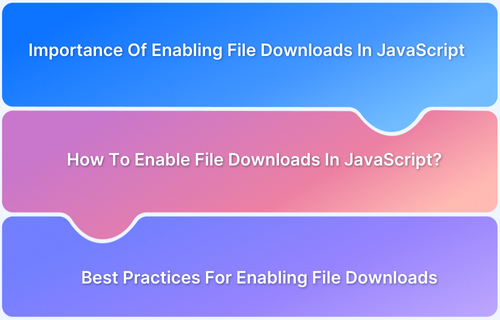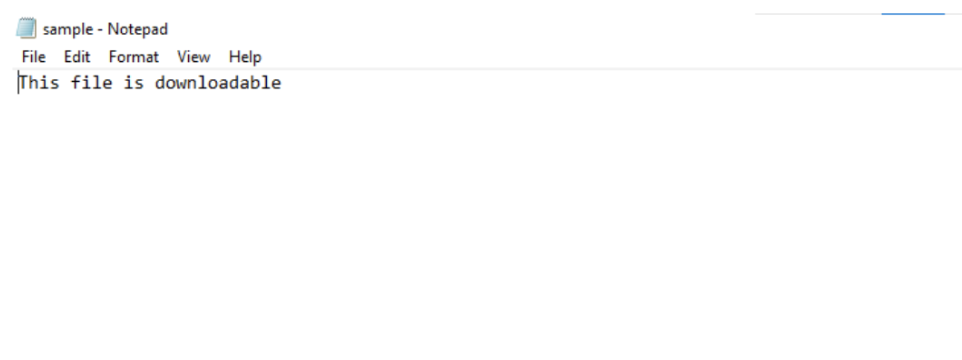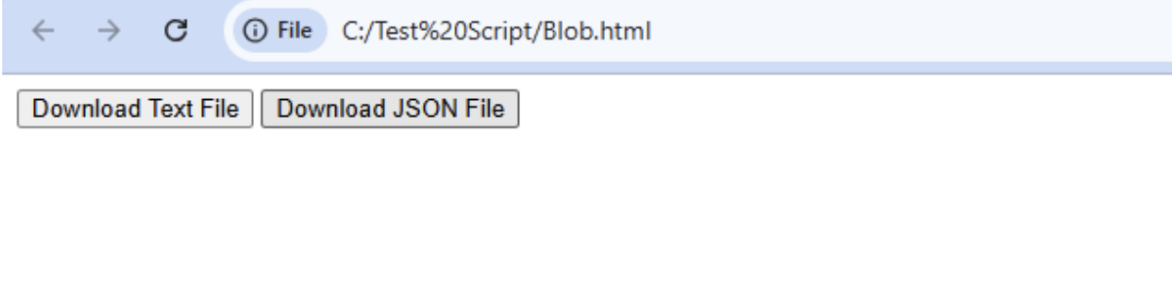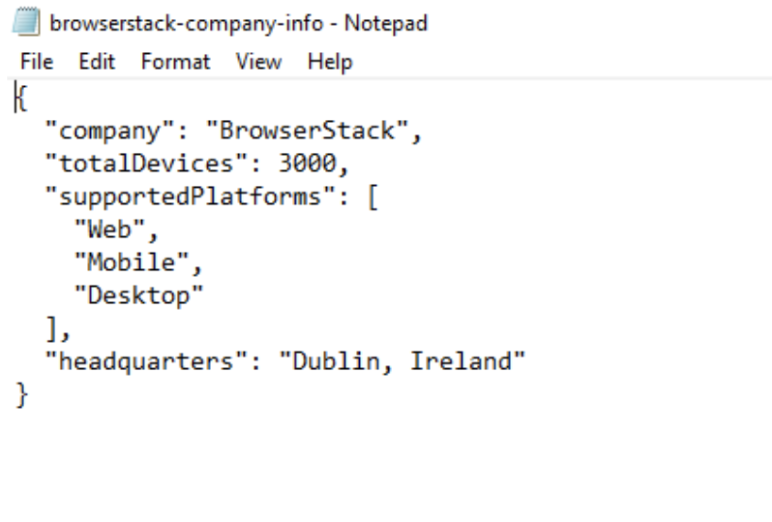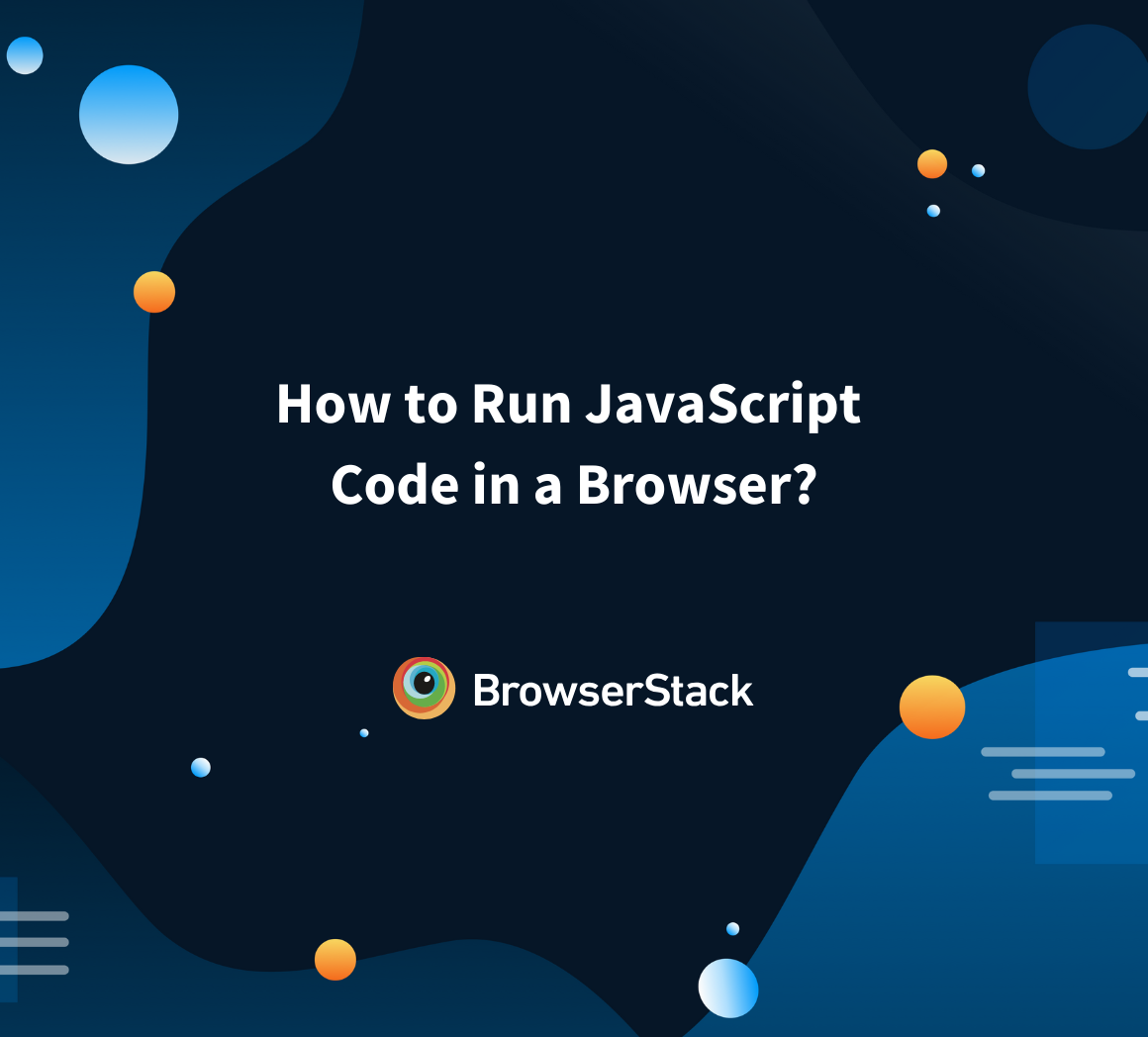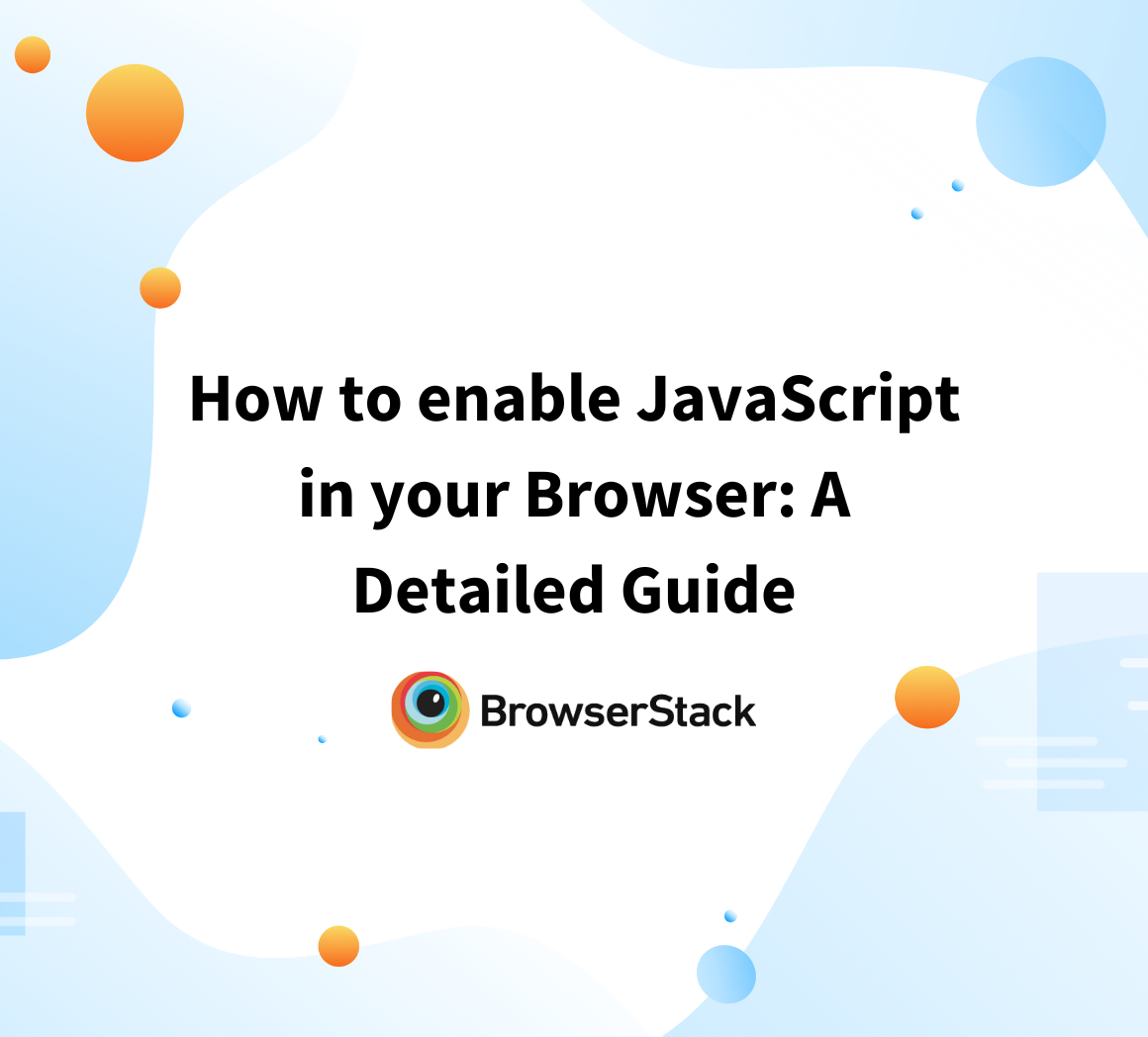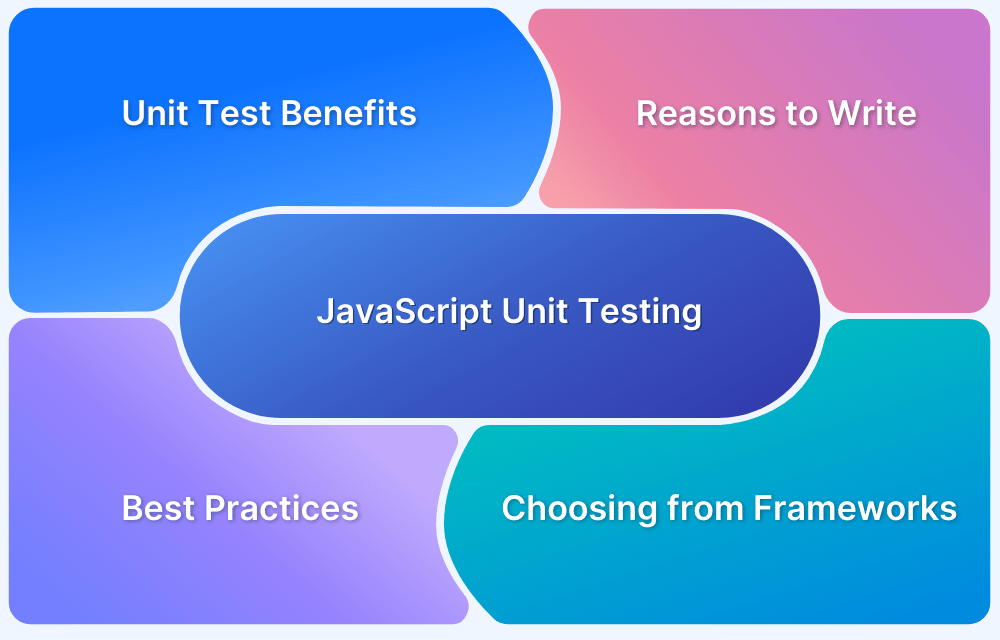Enabling file downloads in JavaScript is essential for interactive web applications. Developers often need to generate and trigger downloads dynamically without relying on server-side processes.
Whether handling text files, images, or blobs, JavaScript provides flexible solutions for a smooth user experience.
This guide covers various methods to enable file downloads using JavaScript, with practical examples and best practices for seamless implementation.
Importance Of Enabling File Downloads In JavaScript
File downloads are a necessary feature for modern websites and applications. Whether it’s an e-commerce platform, a document management system, or a portfolio website, enabling file download in JavaScript enhances the user experience in many ways:
- Enables seamless file downloads without navigating away from the page.
- Speeds up download initiation, reducing user wait time.
- Facilitates efficient distribution of documents like catalogs, receipts, and reports.
- Provides control over the download process, allowing file validation and renaming.
- Enhances bandwidth efficiency by compressing files before downloading.
- Ensures secure downloads by verifying user permissions and tracking activity.
- Prevents unauthorized access to sensitive files by implementing security measures.
How To Enable File Downloads In JavaScript?
Here are the main two methods for enabling file downloads in JavaScript:
Method 1: Using <a> tag with download attribute
The download attribute effectively enables file downloads. It works seamlessly with JavaScript to programmatically trigger downloads.
Code:
<!DOCTYPE html> <html> <head> <title>File Download using <a> Tag</title> </head> <body> <button id="downloadBtn">Download File</button> <script> document.getElementById('downloadBtn').addEventListener('click', function() { // Create <a> element const link = document.createElement('a'); // Set href with data URI link.href = 'data:text/plain,This%20file%20is%20downloadable'; // Set download attribute with filename link.download = 'sample.txt'; // Make link invisible link.style.display = 'none'; // Add to document document.body.appendChild(link); // Trigger download link.click(); // Clean up document.body.removeChild(link); }); </script> </body> </html>
Output:
The code creates a file download mechanism using JavaScript. When clicked, the button dynamically generates an anchor (<a>) element with a data URI containing file content. The download attribute specifies the filename sample.txt, while `style.display = ‘none’` keeps the link invisible.
The link is briefly added to the document, clicked to trigger the download, and immediately removed. This allows for creating and downloading text files directly into the browser without needing an external source.
Read More: How to Run JavaScript Code in a Browser
Method 2: Using Blob to download file
Blob provides a powerful method for creating and downloading files dynamically. It allows developers to generate content in memory, create downloadable files, and support various file types like text, JSON, and other formats without needing external storage.
Code:
<!DOCTYPE html> <html> <head> <title>File Download using Blob</title> </head> <body> <button id="downloadTextBtn">Download Text File</button> <button id="downloadJSONBtn">Download JSON File</button> <script> // Download text file using Blob document.getElementById('downloadTextBtn').addEventListener('click', function() { const content = 'BrowserStack enables testing across 3000+ real devices and browsers, helping developers ensure seamless user experiences.'; const blob = new Blob([content], { type: 'text/plain' }); const url = window.URL.createObjectURL(blob); const link = document.createElement('a'); link.href = url; link.download = 'browserstack-info.txt'; document.body.appendChild(link); link.click(); // Clean up document.body.removeChild(link); window.URL.revokeObjectURL(url); }); // Download JSON file using Blob document.getElementById('downloadJSONBtn').addEventListener('click', function() { const data = { company: 'BrowserStack', totalDevices: 3000, supportedPlatforms: ['Web', 'Mobile', 'Desktop'], headquarters: 'Dublin, Ireland' }; const blob = new Blob([JSON.stringify(data, null, 2)], { type: 'application/json' }); const url = window.URL.createObjectURL(blob); const link = document.createElement('a'); link.href = url; link.download = 'browserstack-company-info.json'; document.body.appendChild(link); link.click(); // Clean up document.body.removeChild(link); window.URL.revokeObjectURL(url); }); </script> </body> </html>
Output:
The code demonstrates file downloads using Blob.
For text files, it creates a Blob with plain text content about BrowserStack and generates a downloadable .txt file.
It creates a Blob containing company information for JSON files, converting the data to a JSON string.
In both cases, createObjectURL() generates a temporary URL for the Blob, an <a> element triggers the download, and then the temporary resources are cleaned up to prevent memory leaks.
Read More: Test File Downloads with Cypress
Best Practices For Enabling File Downloads
When implementing file downloads in JavaScript, these practices create a better download experience for your users:
- Set Correct File Types: Ensure the file extension matches its content (e.g., .pdf for PDFs). Specify file formats for browsers and convert files to compatible formats when necessary.
- Handle Download Errors: Display clear error messages and provide retry options. Inform users of any network issues or failures with detailed instructions.
- Watch File Sizes: Use progress bars for large files, show estimated download times, and allow users to cancel downloads. Avoid having the download button enabled until the file is ready.
- Clean Up After Downloads: Remove temporary files and free up memory once downloads finish. Delete unused download links and clear unnecessary cached data to avoid build-up.
- Test Everything Thoroughly: Test on multiple browsers (including edge cases), devices (desktop and mobile), and varying internet speeds. Verify compatibility with browser security settings and ensure the process works under different conditions.
- Optimize for Performance: Use techniques like compression for large files to minimize download time and bandwidth usage.
- Provide User Feedback: After downloading the file, offer visual cues like Download Complete messages or notifications.
- Ensure Security: Always verify that files come from a trusted source and implement safe protocols to prevent malicious downloads.
Testing JavaScript on BrowserStack Automate
Testing file downloads across multiple browsers and devices can be a challenge, but BrowserStack’s Real Device Cloud simplifies this process.
It allows you to test your web applications on thousands of real browsers and devices, ensuring compatibility and seamless performance across different environments. With BrowserStack Automate, you can run automated tests to verify file download functionality and catch potential issues before your app goes live.
Advantages of Using BrowserStack Automate:
- Real Device Testing: Test on actual devices rather than emulators for a more accurate user experience.
- Cross-Browser Compatibility: Ensure your JavaScript file download works on multiple browsers like Chrome, Firefox, Safari, and Edge.
- Automated Testing: Run automated scripts for consistent, repeatable tests to validate the download functionality.
- Easy Integration: Integrate testing seamlessly with your CI/CD pipeline for continuous testing and deployment.
Conclusion
Implementing file downloads in JavaScript requires thoughtful planning to ensure compatibility, a smooth user experience, and security. By using the methods outlined above, you can create a reliable download feature for your web applications.
Regular testing is crucial to verify the functionality works seamlessly across different browsers and devices.