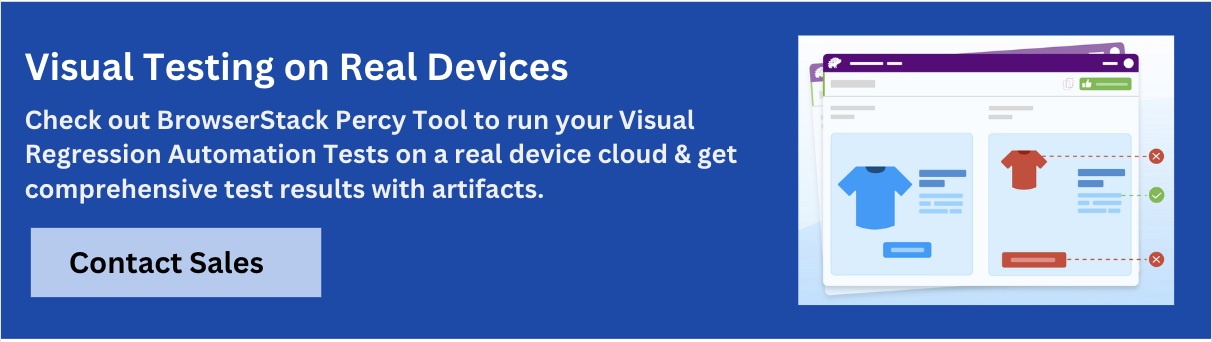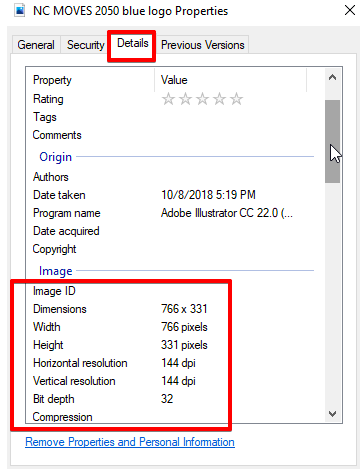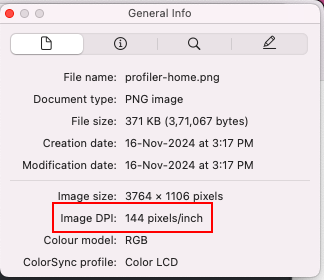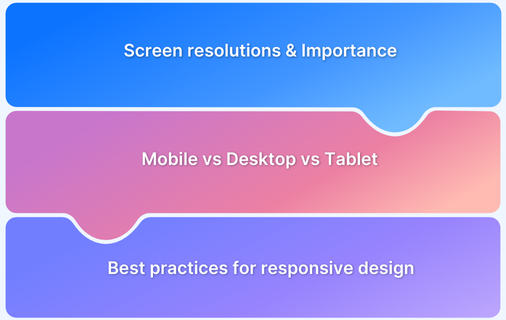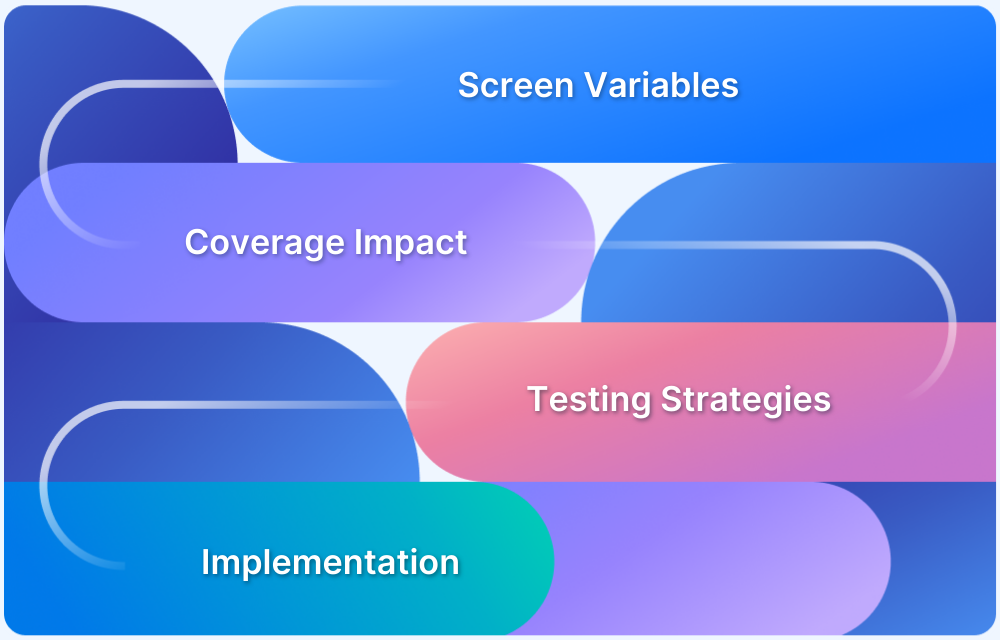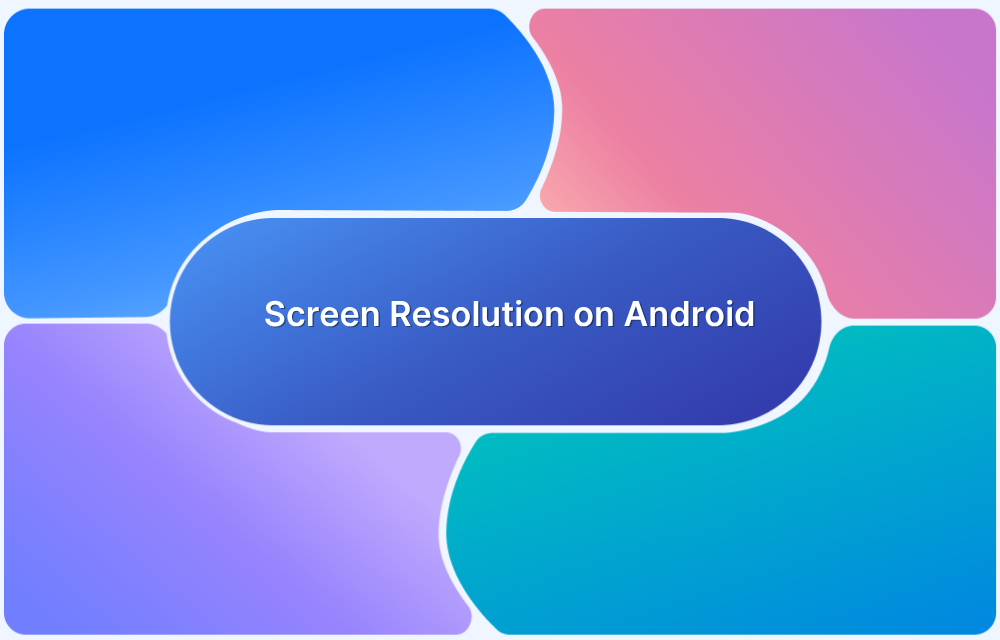DPI refers to the number of dots printed or displayed per inch and defines the clarity of an image. Screen resolution specifies the total number of pixels in a display and determines how much content fits on the screen.
Overview
Key Differences Between DPI and Screen Resolution
It is important to understand the difference between DPI and screen resolution to ensure optimal image quality and display performance across different devices.
- Focus: DPI measures detail density in printed or digital images, whereas screen resolution counts total pixels in width and height.
- Application: DPI is crucial for print quality and high-density displays, while resolution affects screen real estate and clarity.
- Scalability: Higher DPI maintains sharpness when scaling images, but increasing resolution may not always improve display quality.
- Impact on UI/UX: DPI affects element sizing in high-density screens, while resolution influences layout and readability.
- Adjustability: DPI settings can be adjusted in design tools, whereas resolution is often hardware-dependent.
This guide explains the differences between DPI and resolution, how they affect development, and how to optimize visuals for any screen.
What is Screen Resolution?
Screen resolution refers to the number of pixels displayed on a screen, typically measured as width × height (for example, 1920×1080). A higher resolution means more pixels and results in sharper and more detailed visuals. Since resolution determines the clarity of content, increasing pixel count improves image quality but also requires higher processing power.
What are Pixels?
Pixels are the smallest individual units of a display. They form every user interface (UI) element, including images, text, and graphics. Each pixel emits light and color and combines with others to create the visuals on a screen.
Here’s how pixels affect screen resolution.
- Clarity and sharpness: More pixels lead to higher resolution and produce sharper and clearer images.
- Detail level: A higher pixel count captures finer details in images and graphics.
- User experience: Better resolution enhances screen layouts and visuals and improves usability and readability.
Common Screen Resolutions
Devices have different screen resolutions, which affect how content appears on web and mobile interfaces. Developers must consider these variations to ensure applications render correctly across screens.
The tables below highlight commonly used resolutions for web, desktop, and mobile devices and explain their typical use cases.
Web and Desktop Resolutions
| Resolution | Devices and Use Cases |
|---|---|
| 1920×1080 | Full HD (FHD), the most common resolution for desktops and laptops |
| 1366×768 | Widescreen HD, widely used in budget and mid-range laptops |
| 1440×900 | WXGA+, used in older widescreen monitors |
| 1280×1024 | SXGA, common in square LCD monitors |
| 2560×1440 | QHD (2K), used in high-end monitors |
| 3840×2160 | UHD (4K), for ultra-high-definition displays |
Mobile Resolutions
| Resolution | Devices |
|---|---|
| 360×640 | Small mobile devices |
| 375×667 | iPhone SE (1st gen) and similar models |
| 390×844 | iPhone 12/13/14 |
| 412×915 | Google Pixel 6, Samsung Galaxy S21 |
| 414×896 | iPhone XR, iPhone 11 series |
| 430×932 | iPhone 14 Pro Max |
| 480×854 | Older Android devices |
Most mobile screens use high pixel densities (PPI) and screen scaling (devicePixelRatio or DPR). This means the logical resolution (what developers work with) is lower than the actual physical pixel count. Additionally, screen orientation, whether landscape or portrait, further influences how content adapts and displays across devices.
What is DPI?
DPI (Dots Per Inch) measures a screen’s pixel density by counting how many pixels fit within one inch. A higher DPI results in finer details and sharper images, while a lower DPI leads to more noticeable pixelation and reduced clarity. This directly impacts the visual quality of text, images, and UI elements.
Why is DPI used?
DPI is important in web design, app development, and digital media as it displays graphics and text correctly across devices with different pixel densities.
Here are some more reasons to use DPI.
- Visual Clarity: With higher DPI, your images and content elements are smoother, sharper, and include finer details.
- Accurate printing: Higher DPI preserves the details and clarity of printed text and images for a better printing experience.
- Consistent experience: Better DPI ensures that UI elements scale consistently regardless of your screen size.
Difference between DPI and Screen Resolution
Both DPI and screen resolution impact how content appears on a display, but they serve different purposes. The table below highlights key differences:
| Aspect | Screen Resolution | DPI |
|---|---|---|
| Definition | Total number of pixels on a screen (width × height) | Pixel density (pixels per inch of screen space) |
| Primary Focus | Screen size and display area | Quality and sharpness of images and text |
| Impact on UI/UX | Determines the layout and positioning of elements on the page | Ensures images, fonts, and layouts look crisp on all devices |
| Variation Factors | Varies with screen type (e.g., 1920×1080, 1366×768) | Varies with device type (e.g., Retina display = high DPI) |
| Developer Considerations | Uses responsive grids and breakpoints for layout adjustments | Uses CSS media queries (e.g., @media) to handle DPI scaling |
| Interdependence | Higher resolution also requires proper DPI for sharp and clear content | Higher DPI guarantees sharper images but depends on high-resolution assets |
How is DPI different from PPI?
DPI and PPI both measure resolution, but they apply to different contexts. PPI (Pixels Per Inch) relates to digital screens, defining pixel density, while DPI (Dots Per Inch) applies to both digital and print mediums, with a primary focus on print quality.
The following table provides a high-level difference between DPI and PPI:
| Aspect | DPI | PPI |
|---|---|---|
| Definition | Number of dots printed per inch on a physical print | Number of pixels displayed per inch on a digital screen |
| Primary Use | Measures print resolution | Measures screen resolution |
| Application | Used in printing to ensure sharp and detailed prints | Used in digital displays to define pixel density and image clarity |
| Impact on Clarity | Higher DPI means more printed dots per inch, leading to sharper prints | Higher PPI means more pixels per inch, resulting in sharper digital visuals |
| Common Values | 300 DPI (standard for high-quality printing), 600+ DPI for detailed prints | 72 PPI (low-resolution screens), 300+ PPI for high-DPI displays (Retina, 4K) |
| Effect on File Size | Higher DPI increases print file size but does not affect digital display size | Higher PPI increases digital file size and memory usage in digital applications |
How to Find the DPI Resolution?
Find the DPI of your screen or an image to ensure clarity and consistency across devices. Here’s how to check DPI settings on Windows and macOS.
Steps to Find DPI Resolution in Windows
Follow these steps to find DPI resolution in Windows:
- Open File Explorer and navigate to your image.
- Right-click on the image file and select Properties.
- Click the Details tab at the top bar.
- Scroll down to find the image Dimensions and the DPI Resolution.
Steps to Find DPI Resolution in Mac
To find DPI resolution in Mac, follow these steps:
- Open Finder and navigate to your image.
- Right-click or control-click the file and select Open With > Preview.
- With Preview open, go to Tools > Show Inspector.
- Select General Info from the dialog box, and this should be the first tab at the top.
- View the image information to find the resolution, or click More Info in the second tab at the top to find the DPI.
Also Read: How to Check Screen Resolution on Android
Why use BrowserStack to test screen resolutions on different devices?
BrowserStack Percy provides instant access to real devices with varying screen resolutions to help teams test UI responsiveness and visual regressions with accuracy.
Read More: Screen Resolution Testing
With built-in parallel testing, teams can run tests on multiple devices simultaneously to speed up test cycles and ensure applications render correctly across different screen sizes before deployment. You can even schedule scans or trigger them across thousands of URLs manually or via a sitemap.
Key Features of BrowserStack Percy:
- Real Device Cloud: BrowserStack gives you access to 3,500+ real devices and browsers to test across different screen resolutions and DPIs.
- Automated Visual Testing: Percy captures screenshots of your application, compares them against a baseline, and highlights visual differences.
- Cross-Browser and Platform Rendering: Percy renders pages across multiple browsers and at various responsive widths to ensure your application maintains visual integrity regardless of the user’s device or browser.
- Dynamic Content Testing: Percy automatically stabilizes dynamic content, such as animations, to minimize false positives and ensure reliable testing results.
- CI/CD Integration: Percy integrates with popular CI/CD tools, such as Jenkins, CircleCI, Travis CI, GitHub Actions, and GitLab CI, to enable automated visual testing within existing development workflows.
Conclusion
DPI variations, pixel densities, and responsive design challenges mean your perfect layout on one device might appear broken on another. These inconsistencies lead to problems like awkward layout shifts, fuzzy images, and UI elements that simply break on different screen sizes.
BrowserStack Percy helps you solve this by offering access to over 3,500+ real devices (both Android and iOS). You can check how different screen sizes and resolutions affect your application’s UI. Besides, with seamless integration into your development workflow, Percy helps you catch visual regressions before they reach end users.
Frequently Asked Questions
1. Is there any relation between the DPI setting and display resolution?
Yes, DPI settings and display resolution are closely related. While display resolution defines the total pixels on the screen, DPI defines pixel density. Higher resolution means more pixels, but DPI decides how those pixels are scaled. For example, a 4K screen with low DPI may show smaller text, but changing DPI settings ensures that text, icons, and images remain sharp and appropriately sized.
2. Does screen resolution affect the DPI?
Yes, screen resolution closely affects DPI. Though DPI measures pixel density, a higher screen resolution on the same physical screen size results in a higher DPI. This means more pixels are packed into each inch, resulting in sharper images and text.
3. Why is DPI important for images on monitors or TVs?
Yes, DPI is important for images on monitors or TVs. Higher DPI packs more pixels into each inch of the screen, creating sharper and more vibrant visuals. Inconsistent DPI handling can lead to blurry images, especially on high-resolution screens.