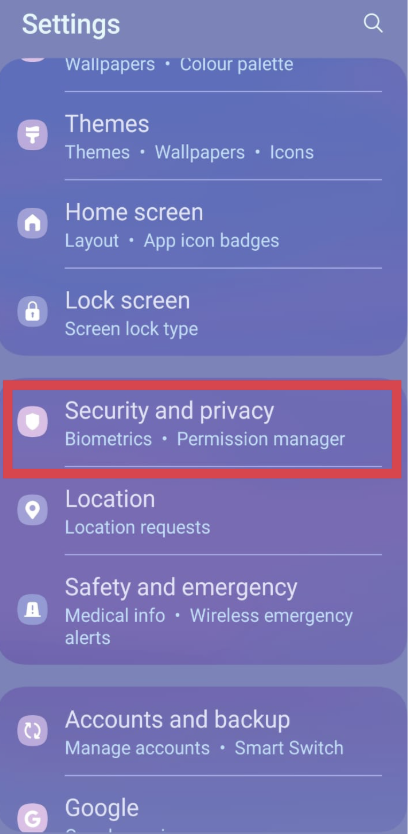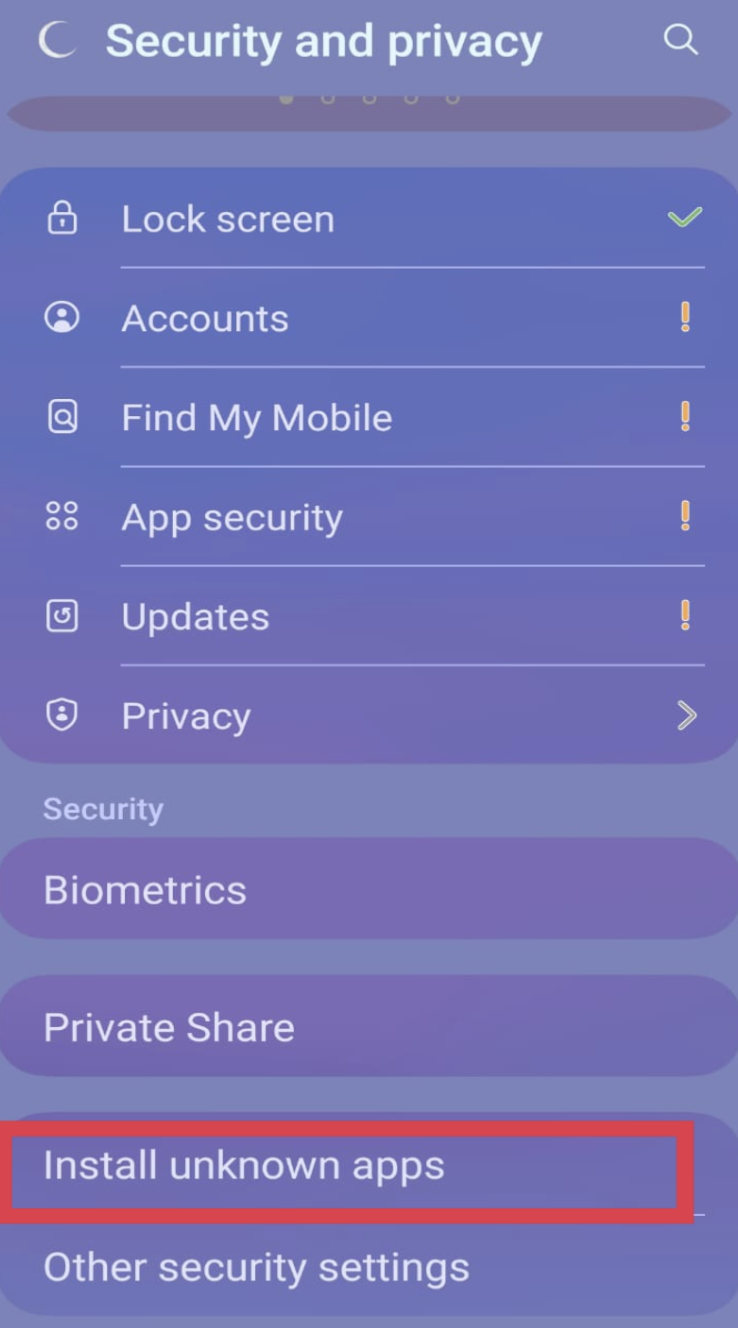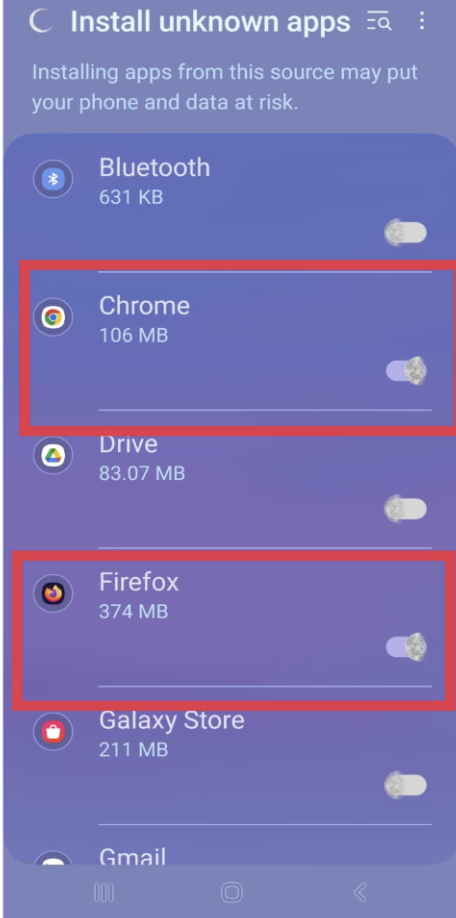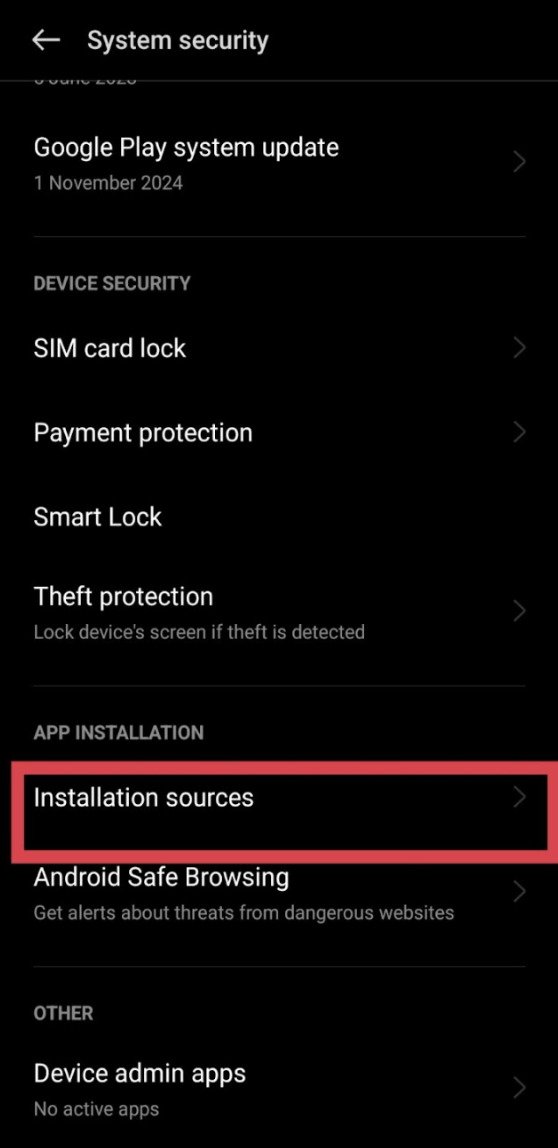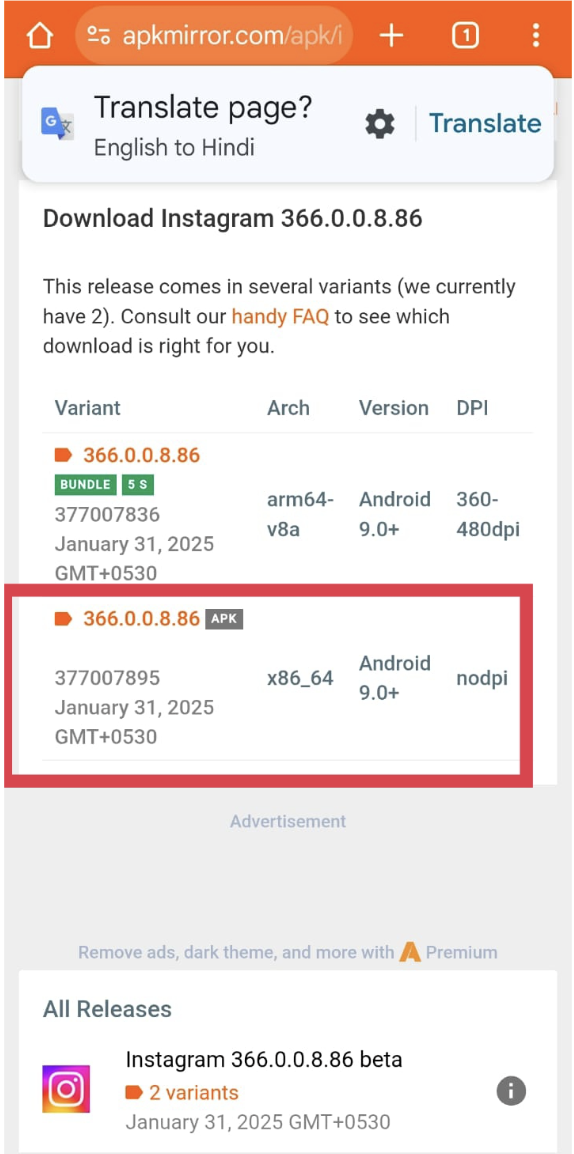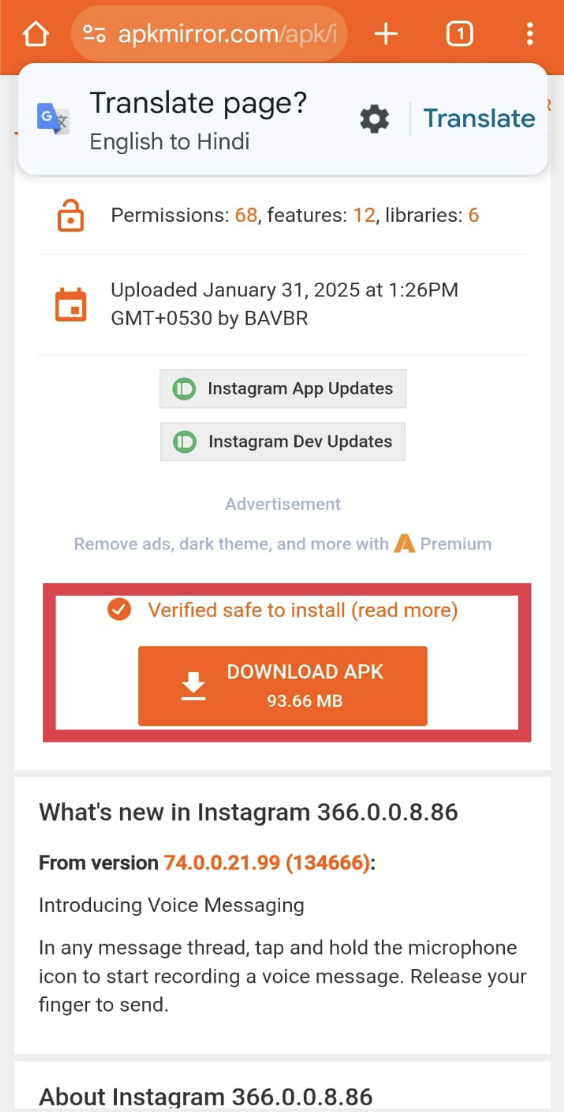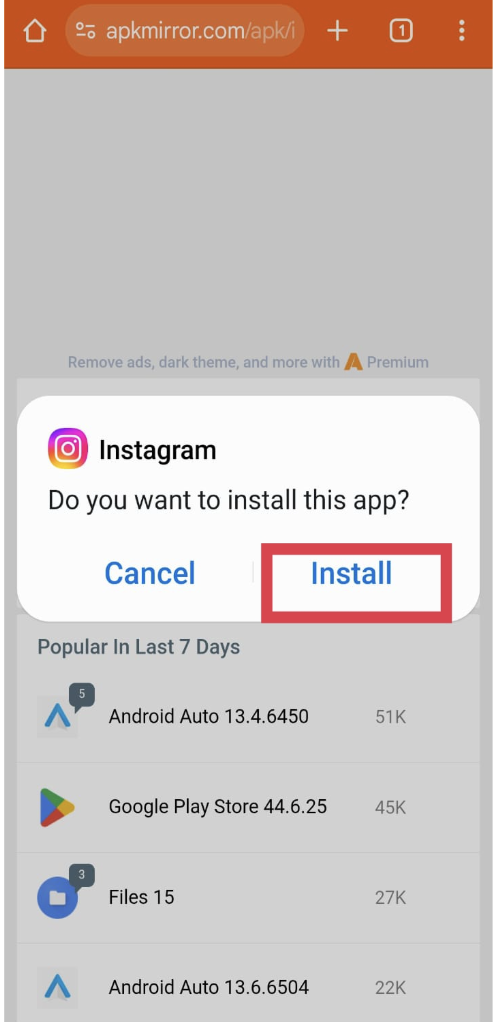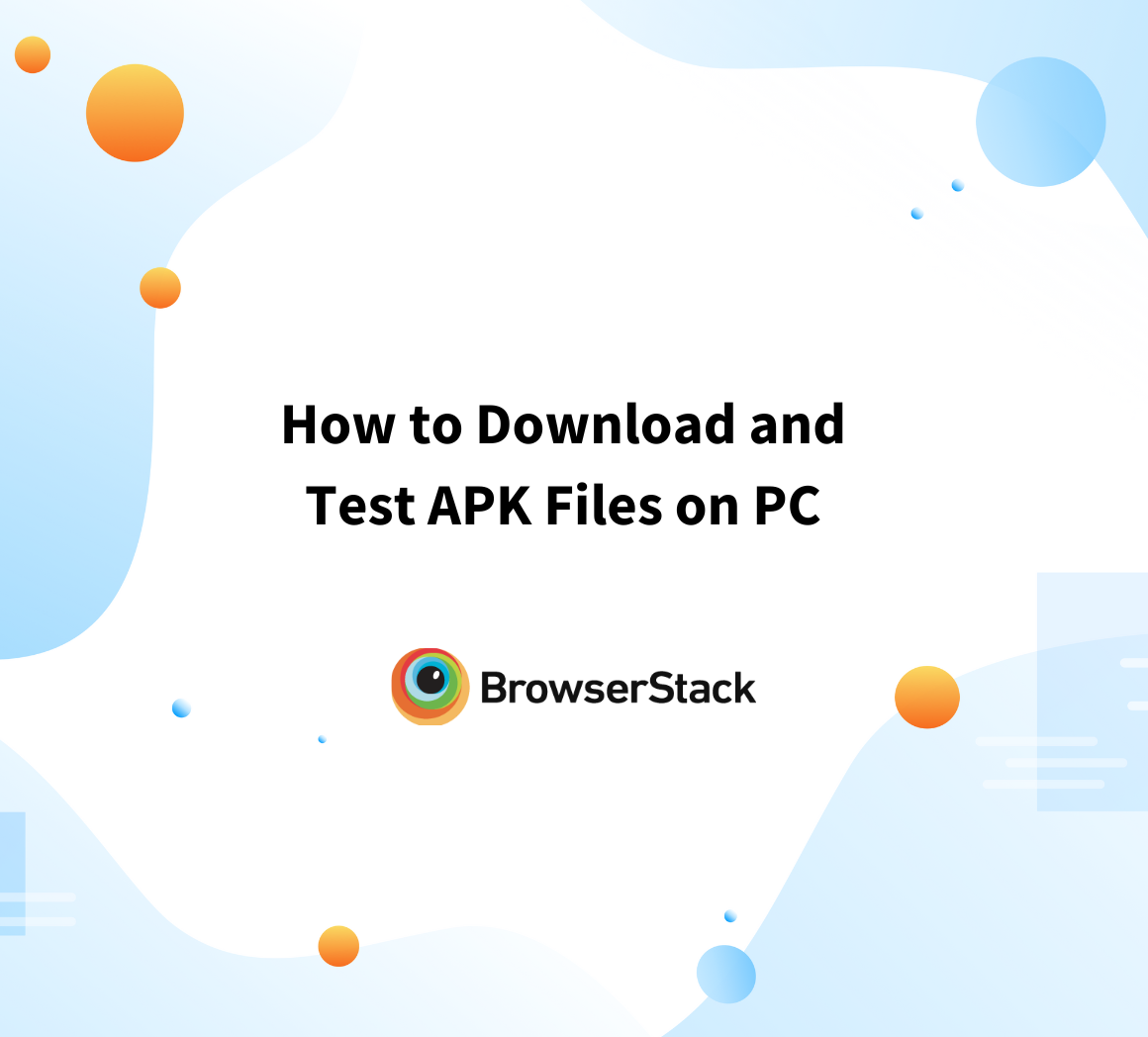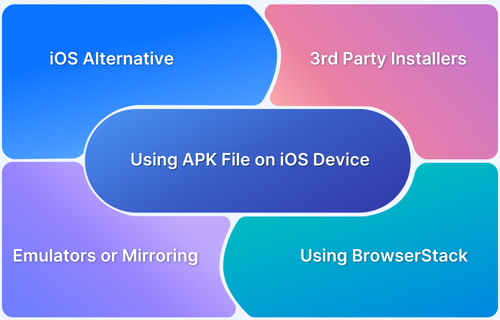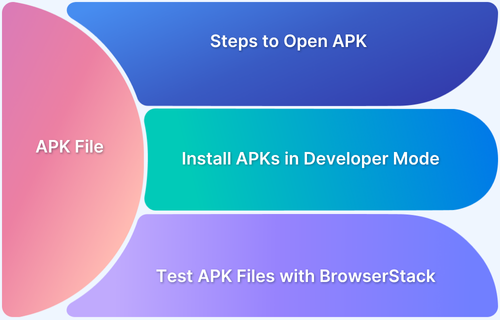APK files act as installation packages for Android apps, similar to how .exe files work on Windows.
While the Google Play Store is the go-to source for apps, sometimes users need to install apps from other sources, whether an older version, a region-locked app, or a beta release not yet available on the Play Store.
This article explores how to safely download and install APK files on Android devices, covering best practices, security considerations, and step-by-step instructions.
What is an APK File?
An APK (Android Package Kit) file is the standard format for distributing and installing apps on Android devices. It contains all the necessary components such as code, resources, and metadata, needed for an app to function.
Key Features of an APK File
- App Distribution: Enables manual installation outside the Play Store.
- Portability: Bundles all app elements like a .zip file.
- Developer-Friendly: Essential for testing, debugging, and accessing beta or region-locked apps.
Steps to Download APK Files on Android Device
APK files allow users to install apps outside the Google Play Store, offering access to beta versions, region-restricted apps, or older releases. However, downloading APKs from unverified sources can pose security risks.
The steps below outline how to download and install APK files on an Android device safely.
Step 1: Enable Installation from Unknown Sources
1. Open your device’s Settings app.
2. Scroll to Security or Privacy settings.
3. Locate Install unknown apps or Unknown sources and enable it for the browser or app you’ll use to download the APK.
4. Change the toggle of your desired browser
Note: The steps and wording may differ based on your device model and Android version.
For Android 8.0+: Enable Install unknown apps for specific apps via Settings > Apps & notifications > Special app access or Settings > Security/Privacy > Installation sources.
Step 2: Visit a reputable source, search for the desired application, and download the APK file securely.
Click the download link to save the APK file to your device.
Step 3: Use a file manager to locate the APK in your Downloads folder, then tap the file and follow the on-screen prompts to complete the installation.
Read More: How to Download and Test APK Files on PC
Best Sites to Download APK Files
Here are some trusted websites where you can safely download APK files:
- APKMirror: A widely recognized platform known for its strict security measures.
- APKPure: Offers a vast collection of APKs with regular updates and verifications.
- Aptoide: A community-driven platform with a focus on security and user trust.
Note: Ensure you verify the authenticity of the APKs and read user reviews when available.
How to Install Bundled APKs on Android
Some applications come as bundled APKs, requiring a different installation approach:
- Download an Installer App: Install SAI (Split APKs Installer) from the Google Play Store.
- Open the Installer App: Launch the app to begin the installation process.
- Select Bundled APK Files: Choose the APK files you want to install.
- Complete Installation: Follow the on-screen prompts to finish the installation.
Note: This method is essential for apps distributed as multiple APK files.
Steps to Install APK Files from Your Computer
If you prefer to download APK files on your computer before transferring them to your Android device, follow these steps:
- Download the APK: Get the APK file from a trusted website on your computer.
- Enable Unknown Sources: Allow APK installations from unknown sources on your Android device.
- Connect to PC: Use a USB cable to connect your Android device to your computer and select File Transfer mode.
- Transfer the APK: Copy the APK file from your PC to a folder on your Android device.
- Install the APK: Open the File Manager on your device, find the APK file, and tap to install.
Note: Ensure the APK comes from a reputable source to avoid security threats.
Why Choose Real Device Cloud to Test APK Files
Testing APK files on real devices provides a more accurate reflection of app performance in real-world conditions. While emulators and simulators are helpful, they often miss device-specific issues like performance lags, screen resolution discrepancies, and hardware limitations. This is where a real device cloud becomes essential.
Benefits of Using BrowserStack to Test APK Files:
- Identify device-specific bugs, UI glitches, and performance issues that emulators often overlook.
- Test on a vast range of real Android and iOS devices with different OS versions, screen sizes, and configurations to ensure maximum coverage.
- Access devices remotely without the cost and hassle of maintaining an in-house device lab.
- Ensure seamless functionality across multiple devices and operating systems for better user experiences.
- Use BrowserStack’s App Live for manual testing and App Automate for running automated test scripts.
With BrowserStack, developers can deliver robust, high-quality apps by ensuring consistent performance across real devices, all from the convenience of the cloud.
Useful Resources for APK
- APK file: What it is and how does it work?
- How to Use APK File on iOS Device
- How to Download and Test APK Files on PC
- How to Open APK Files on Chromebook
- How to Run APK Online in a Browser
- What are iOS Mod APKs and how to use them?
- How to Run an APK on Windows
- What is AAB File? How it is different than APK?
Conclusion
Downloading and installing APK files allows access to apps not available in the Play Store but requires caution and trusted sources.
For reliable testing, using a real device cloud service like BrowserStack ensures smooth and accurate results. By following the installation steps and utilizing testing platforms, you can optimize app performance across different devices.