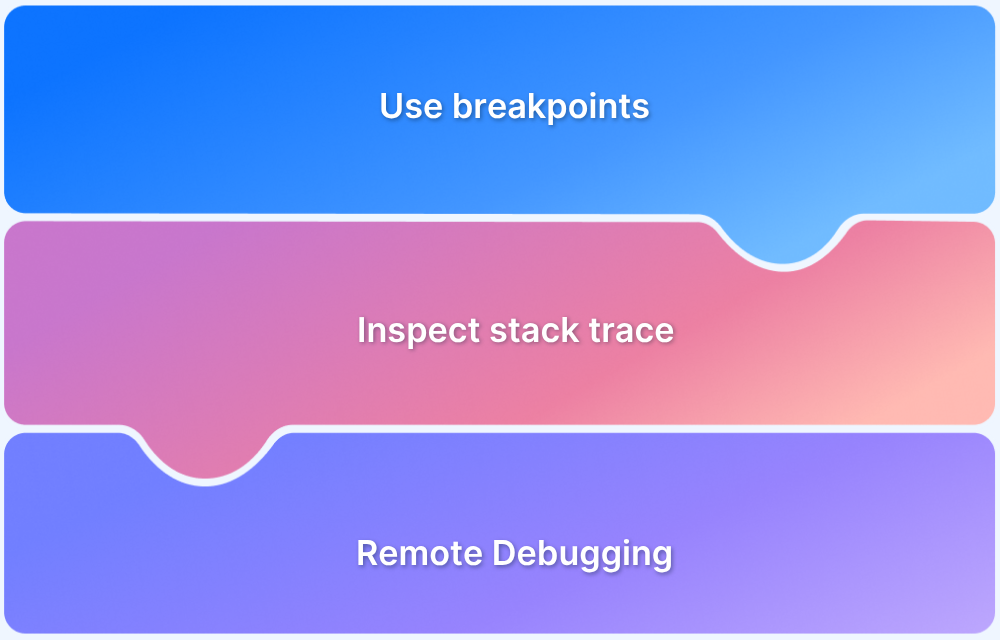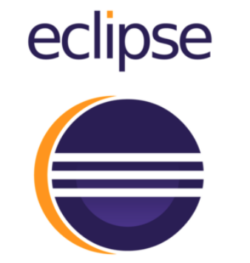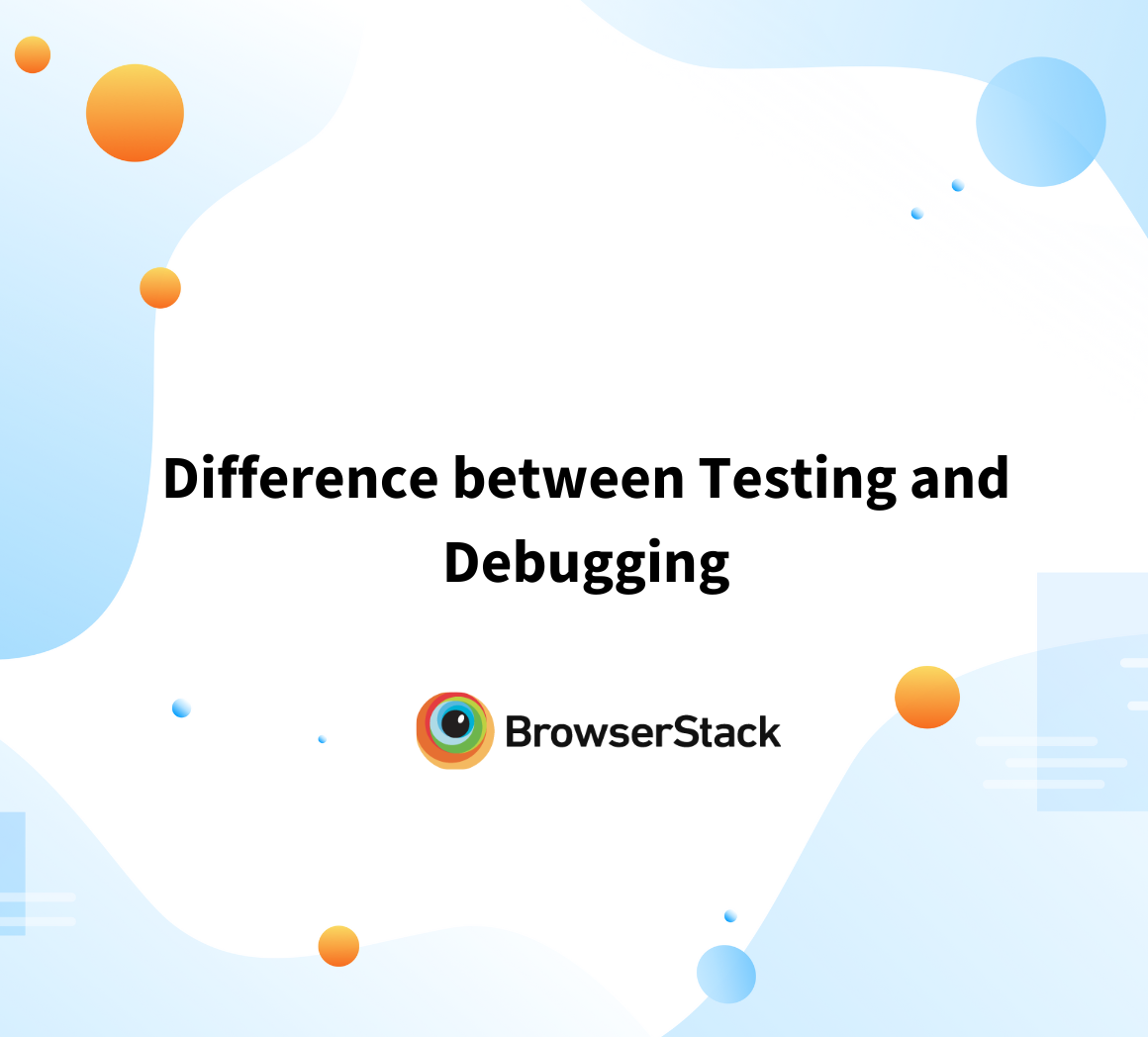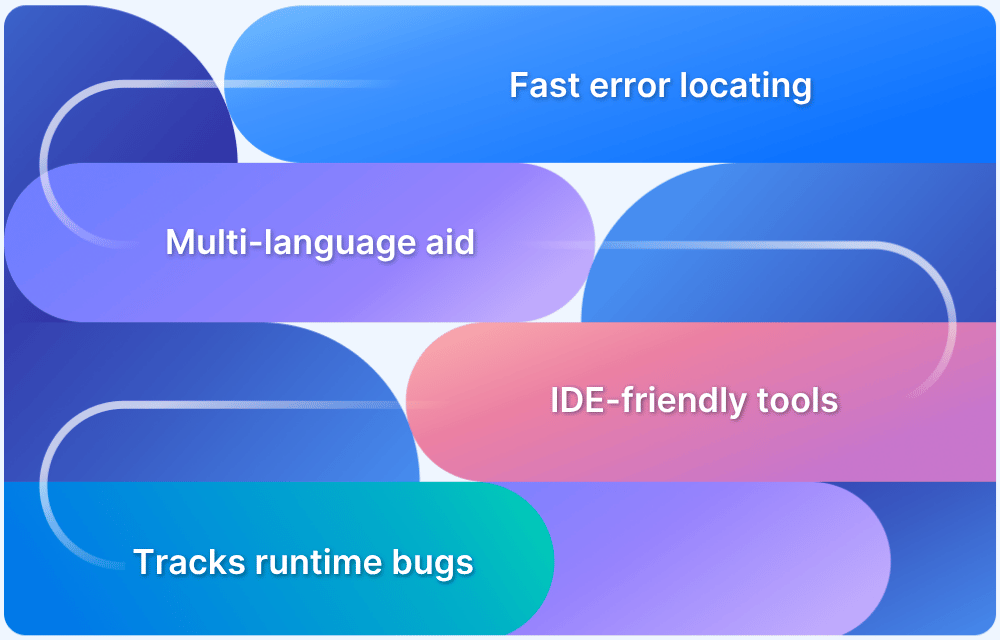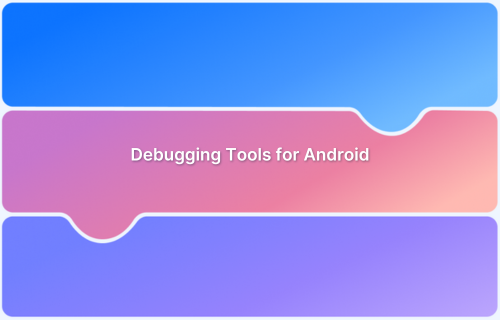Debugging is an important part of the software development process. When writing code, mistakes can happen, and bugs can appear. Debugging helps find and fix these bugs so that the program runs correctly.
Overview
What is Java Debugging?
- Process of finding & fixing errors in Java programs.
- Involves checking logic, variables, and runtime behavior.
- Goal → Ensure smooth functionality, performance, and reliability.
What are Java Debugging Tools?
- Tools/IDEs that help track, inspect, and resolve bugs.
- Common features:
- Breakpoints
- Step-through execution
- Variable inspection
- Logs & monitoring
Top Java Debugging Tools
- BrowserStack – Automate & App Automate
- Eclipse
- Java Discovery Protocol (JDP)
- Raygun
- IntelliJ IDEA
- NetBeans
- Rookout
- Nerd Vision
- Java Debugger (JDB)
- Visual Studio Code (VS Code)
How to Choose the Best Tool?
- Ease of Use → Beginner-friendly IDEs (Eclipse, NetBeans).
- Features → Real-time, cloud-based (BrowserStack, Raygun, Rookout).
- Scale → Enterprise JVM management (JDP, Nerd Vision).
- Budget → Free options (JDB, NetBeans, VS Code).
This article focuses on Java debugging and explores some popular tools developers use to make this process easier and more efficient. Becoming skilled at debugging is essential for creating high-quality, reliable software.
What is Java Debugging?
Java debugging is identifying and fixing errors or bugs in a Java program. It involves examining the code to understand why it isn’t behaving as expected. Debugging tools help developers track the root causes of issues, such as:
- Logical errors
- Incorrect variable values or
- Runtime exceptions
Java debugging is essential for ensuring the program runs smoothly and meets its intended functionality. By pinpointing and resolving errors, developers can improve the overall stability and performance of the application.
Read More: Difference between Testing and Debugging
What are Debugging Tools for Java?
Debugging tools for Java are specialized software, or integrated development environment (IDE) features that help developers identify and resolve errors in their Java programs.
These tools provide functionalities such as setting breakpoints, inspecting variables, and stepping through code.
Read More: Getting started with Selenium IDE
Top 10 Debugging Tools for Java
Here’s a list of the top 10 Java debugging tools developers use to improve their coding experience.
1. BrowserStack – Automate & App Automate
BrowserStack is a cloud-based platform designed to help developers debug web and mobile applications on real devices. With its Automate and App Automate services, it allows users to run tests and capture detailed debugging logs, screenshots, and video recordings.
These tools make identifying and fixing issues quickly across different environments easier. BrowserStack simplifies debugging by offering instant access to a wide range of real devices.
Key Features:
- Real-time debugging: Allows developers to test on a wide range of real devices, ensuring accurate identification of bugs in various environments.
- Comprehensive captures: Provides logs, screenshots, and video recordings to help developers analyze and resolve issues efficiently.
- Flexible debugging options: Supports both automated and manual debugging for web and mobile apps, catering to different testing needs.
- Session Recordings for In-Depth Analysis: Frame-by-frame test session recordings provide precise insights into where bugs occur, aiding faster issue identification.
- Interactive Debugging: Debug issues even while tests are still running, minimizing downtime and allowing for quicker resolutions.
- Seamless Collaboration with Popular Tools: Integration with Jira, Trello, GitHub, and Slack enables one-click bug filing, streamlining teamwork and boosting productivity.
- Wide device access: Offers instant access to new and older device models, ensuring thorough testing across multiple platforms without needing physical devices.
- Customizable Test Annotations: App Automate adds context to your tests with annotations, providing more relevant information in your logs for better insights.
- Performance Metrics Monitoring: App Automate helps optimize your app’s performance by tracking key metrics like CPU usage, memory consumption, and battery usage, ensuring a smooth user experience.
Pros:
BrowserStack is a great debugging tool that allows real-time testing on actual devices to find bugs accurately.
It offers helpful details with logs and videos and supports both automated and manual testing. It also makes cross-browser testing effortless and has a user-friendly interface that helps teams work together better.
2. Eclipse
Eclipse is an integrated development environment (IDE) for Java development that provides powerful debugging tools. It allows developers to write, debug, and test Java applications in a user-friendly environment.
Eclipse supports various plugins and extensions, improving its functionality and making it a versatile choice for many developers. Its strong project management features enable developers to organize their work efficiently, making it easier to handle complex applications.
Key Features:
- Powerful debugging tools: Eclipse offers advanced debugging features like breakpoints, step execution, and variable inspection, which help developers pinpoint issues in their code.
- Integrated development environment: Combines coding, debugging, and testing in one place, streamlining the development process.
- Extensive plugin support: A wide range of plugins allows developers to customize their IDE to fit their needs.
- Code refactoring tools: Simplifies code management by providing features for renaming variables, extracting methods, and organizing imports.
- Version control integration: Easily integrates with version control systems like Git, enabling seamless collaboration among team members.
Pros:
- Comprehensive debugging capabilities: Eclipse provides a full set of debugging tools that make it easy to identify and fix issues in code.
- User-friendly interface: The intuitive layout and navigation make it accessible for both beginners and experienced developers.
- Highly customizable: Numerous plugins allow developers to tailor the IDE to match their specific needs and workflows.
Cons:
- Can be resource-intensive: Eclipse may require significant system resources, which can reduce performance on lower-end machines.
- Steep learning curve for beginners: New users may find the vast array of features overwhelming at first.
- Plugin compatibility issues: Some plugins may not work well together, leading to potential conflicts and complications.
Read More: Top 20 Debugging Tools
3. Java Discovery Protocol
Java Discovery Protocol (JDP) is a lightweight tool for finding and managing Java applications running on a network. It lets developers see active JVM (Java Virtual Machine) instances and gather important details like system status and configurations.
JDP is commonly used in larger systems where multiple JVM instances must be monitored for smooth performance. It makes it easier to spot issues and ensure everything is running correctly.
Key Features:
- Automatic discovery: Detects running Java Virtual Machine (JVM) instances within a network, making it easier to manage and debug applications.
- Real-time monitoring: Provides system details, such as JVM uptime, configuration settings, and memory usage for debugging purposes.
- Lightweight and low overhead: Minimal impact on system resources while delivering crucial data.
- Network visibility: Helps monitor multiple Java applications running on different systems within the same network.
- Integration support: Works with other Java tools to enhance debugging and monitoring capabilities.
Pros:
- Easily manages multiple JVM instances: JDP simplifies monitoring and controlling several Java applications on a network, especially in large systems.
- Lightweight with minimal impact: This tool does not consume significant system resources, allowing applications to run smoothly.
- Real-time insights for debugging: JDP provides valuable information quickly, helping developers diagnose and fix issues effectively.
Cons:
- Limited functionality: JDP is useful for discovering JVM instances but lacks comprehensive debugging features, necessitating additional tools for deeper tasks.
- More suitable for larger systems: It is designed for enterprise environments, making it less practical for small-scale Java projects.
- Dependency on network stability: Network issues can affect JDP’s performance, hindering its ability to discover JVM instances and provide real-time data.
4. Raygun
Raygun is a cloud-based error and performance monitoring tool designed for developers to identify and resolve application issues. It provides real-time error tracking and performance insights, making understanding how users experience your software easier.
Raygun supports various programming languages and platforms, allowing for seamless integration into different tech stacks. Its automated reporting features save developers time by providing insights and alerts without manual checks.
Key Features:
- Real-time error tracking: Captures and reports errors as they happen, giving developers immediate visibility into issues affecting their applications.
- Performance monitoring: Analyzes application performance, including load times and response times, helping identify areas for optimization.
- Detailed error reports: Provides in-depth information about each error, including stack traces, user details, and environment data, to facilitate quick resolution.
- Integration capabilities: Easily integrates with popular development tools and platforms like Slack, Jira, GitHub, and more to streamline workflows.
- User feedback: Allows users to submit feedback and reports directly, enhancing the understanding of user experience and issues.
Pros:
- Comprehensive monitoring: Raygun offers a full suite of error and performance monitoring tools in one platform.
- User-friendly interface: Its intuitive dashboard makes it simpler to navigate and understand application health at a glance.
- Quick issue resolution: Real-time alerts and detailed reports help developers address issues promptly, improving software quality.
Cons:
- Learning curve: New users may take time to familiarize themselves with all the features and settings available.
- Dependency on the Internet: Being a cloud-based tool, it requires an unfluctuating internet connection for optimal functionality.
Read More: Top AI Testing and Debugging Tools
5. IntelliJ IDEA
IntelliJ IDEA is a powerful integrated development environment (IDE) designed specifically for Java development. It provides advanced coding assistance, debugging, and testing tools to streamline development.
IntelliJ IDEA helps developers write high-quality code efficiently with a user-friendly interface and extensive features. Additionally, it supports various languages and frameworks, making it a good choice for modern software development.
Key Features:
- Smart code completion: Offers intelligent suggestions based on context, helping developers write code faster and with fewer errors.
- Advanced debugging tools: Provides a rich set of debugging features, including breakpoints, step-through execution, and variable watches for effective troubleshooting.
- Built-in version control: Integrates smoothly with version control systems like Git, enabling easy management of code changes and collaboration.
- Refactoring capabilities: Simplifies code management with tools for safe refactoring, allowing developers to rename, move, or modify code without introducing errors.
- Extensive plugin ecosystem: Supports a range of plugins to enhance functionality, enabling developers to customize their environment to fit their needs.
Pros:
- Highly efficient coding: IntelliJ IDEA’s smart code assistance features significantly boost developer productivity.
- User-friendly interface: Its intuitive layout makes it easy for beginners and experienced developers to navigate and utilize.
- Comprehensive support for multiple languages: Beyond Java, IntelliJ IDEA supports various languages and frameworks, making it suitable for diverse projects.
Cons:
- Resource-intensive: The IDE can be demanding on system resources, potentially slowing down older machines.
- Costly for some users: The ultimate edition comes with a price tag, which may not be suitable for individual developers or small teams.
- Steeper learning curve: New users may find it overwhelming due to its extensive features and functionalities.
Read More: Debugging Tools for Android
6. NetBeans
NetBeans is a free and open-source integrated development environment (IDE) for Java development that supports various programming languages.
NetBeans offers developers with a comprehensive set of tools for coding, debugging, and testing applications. Focusing on ease of use, it allows developers to create high-quality applications quickly and efficiently.
It also features excellent web and mobile development support, making it a versatile choice for various projects.
Key Features:
- User-friendly interface: The intuitive layout and navigation make it accessible for beginners and experienced developers.
- Smart Code Editor: NetBeans offers an advanced code editor with features, including syntax highlighting, code completion, and refactoring, which helps enhance productivity and code accuracy.
- Built-in support for multiple languages: In addition to Java, NetBeans supports PHP, HTML5, and C/C++, allowing developers to work on various types of projects within the same IDE.
- Project management capabilities: Offers tools for managing large projects, including version control integration and efficient file organization.
- Rich plugin ecosystem: A variety of plugins are available to extend the functionality of NetBeans, enabling customization to fit specific development needs.
Pros:
- Free and open-source: NetBeans is completely free to use, making it an attractive option for individual developers and students.
- Easy setup: The installation process is simple, allowing developers to start coding with minimal hassle.
- Active community support: Being an open-source project, it has a strong community that provides resources, tutorials, and assistance.
Cons:
- Performance issues with large projects: NetBeans may slow down when handling very large projects or files.
- Limited advanced features: While it offers essential tools, it may lack some of the advanced features found in other commercial IDEs.
- Less frequent updates: Compared to some other IDEs, NetBeans may not receive updates as frequently, leading to potential delays in incorporating new technologies.
7. Rookout
Rookout is a debugging tool that lets developers collect and analyze data from their applications in real time without interrupting them. It helps you see what’s happening in your code while it runs, making it easier to find and fix issues.
Rookout supports various programming languages and works well with different platforms, making it suitable for modern development. It also allows developers to set non-breaking breakpoints so they can capture live data from production without affecting performance or user experience.
Key Features:
- Real-time data collection: Allows developers to gather data on-the-fly without needing to stop or redeploy their applications, facilitating immediate troubleshooting.
- Debugging without code changes: Enables developers to add and remove breakpoints in live applications without altering the codebase, saving time and reducing deployment cycles.
- Visual data insights: Provides easy-to-understand visualizations of data and logs, helping developers grasp complex application behavior quickly.
- Integration with existing workflows: Easily integrates with popular tools like Slack, Jira, and other monitoring services to streamline the development process.
- Dynamic data retrieval: Supports fetching additional data on demand, allowing developers to drill down into specific areas of interest while debugging.
Pros:
- Efficient real-time debugging: Rookout’s ability to collect data without stopping the application speeds up the debugging process significantly.
- Flexible and user-friendly: Its intuitive interface makes it easy for developers to set up and use, regardless of their experience level.
- Strong integration capabilities: Seamlessly connects with existing tools, enhancing the overall development workflow.
Cons:
- Potential cost: As a subscription-based service, Rookout may not be ideal for smaller teams or individual developers with tight budgets.
- Limited offline functionality: Requires an internet connection for most features, which could be a drawback in certain environments.
- Learning curve for new users: Developers new to the tool may need time to familiarize themselves with its unique features and functionalities.
Read More: Best Practices for Debugging Website Issues
8. Nerd Vision
Nerd Vision is a comprehensive debugging tool designed to help developers gain deeper insights into their applications.
By providing a powerful set of features, Nerd Vision enables developers to track down and resolve issues more effectively. It offers real-time monitoring and advanced analytics, making it a valuable asset for teams looking to enhance their debugging processes.
With support for multiple programming languages, Nerd Vision caters to a wide range of development environments.
Key Features:
- Real-time application monitoring: Offers live insights into application performance, allowing developers to identify issues as they occur.
- Detailed error tracking: Captures detailed information about errors, including stack traces and user context, to facilitate faster resolution.
- Customizable dashboards: Provides customizable dashboards that allow developers to visualize important metrics and performance indicators relevant to their applications.
- Integration with CI/CD tools: Easily integrates with continuous integration and deployment tools, streamlining the development workflow and enhancing team collaboration.
- User-friendly interface: Designed with usability in mind, making it accessible for both seasoned developers and those new to debugging.
Pros:
- Powerful insights: Nerd Vision offers deep insights into application behavior, helping developers quickly identify and fix issues.
- Real-time functionality: Its real-time monitoring capabilities make addressing problems as they arise easy, improving overall software quality.
- Flexibility: Supports multiple programming languages and integrates with various tools, making it versatile for different projects.
Cons:
- Cost considerations: Depending on the scale of use, the pricing may be a barrier for smaller teams or individual developers.
- Resource consumption: Real-time monitoring can consume system resources, affecting performance in some environments.
- Initial setup complexity: Setting up Nerd Vision may require effort and configuration, especially for larger projects or complex environments.
9. The Java Debugger
The Java Debugger (JDB) is a command-line tool used to debug Java applications. It helps developers identify and fix bugs by allowing them to inspect the code while it is running.
With JDB, you can set breakpoints, step through the code line by line, and examine variable values at different execution points. This makes it easier to understand how your code behaves and to find errors that may cause issues.
JDB is included in the Java Development Kit (JDK) and is useful for debugging both simple and complex Java applications.
Key Features:
- Breakpoint management: Set, remove, and list breakpoints to pause execution at certain points in the code for detailed examination.
- Step-through debugging: Step through the code line by line to monitor variable values and application flow, helping to pinpoint the exact location of bugs.
- Variable inspection: Inspect the values of variables in real-time to allow for a deeper understanding of the application’s state during execution.
- Stack trace analysis: View the stack trace to understand the sequence of method calls leading up to an error, which is crucial for diagnosing issues.
- Integration with IDEs: While JDB is a command-line tool, it can be integrated with various IDEs to provide a richer debugging experience.
Read More: What are Elementor Breakpoints
Pros:
- Built into the JDK: JDB is included with the Java Development Kit, making it readily available to all Java developers without additional installation.
- Lightweight and fast: As a command-line tool, JDB is lightweight and can quickly debug applications without the overhead of a graphical interface.
- Powerful for experienced users: Offers powerful debugging capabilities for developers comfortable with command-line operations.
Cons:
- Lacks graphical interface: Being command-line based, JDB may be less user-friendly for those who prefer visual debugging tools.
- Steeper learning curve: New users might find it difficult to learn and effectively use JDB compared to more user-friendly IDEs.
- Limited advanced features: JDB lacks some of the advanced features found in modern debugging tools, which may hinder productivity in complex applications.
Read More: How to perform Online Debugging for Websites
10. Visual Studio Code
Visual Studio Code (VS Code) is a lightweight code editor from Microsoft that is well-suited for debugging Java applications. It has useful features like syntax highlighting and smart code suggestions to help developers code more efficiently.
VS Code also includes a built-in terminal for easy access to command-line tools. With a variety of extensions available, developers can customize their debugging experience to meet their specific needs, making VS Code a popular choice for Java development.
Key Features:
- Integrated debugging: A built-in debugging tool allows developers to set breakpoints, inspect variables, and control the execution flow directly within the editor.
- Extensions support: A vast library of extensions available for Java development enhances functionality, including language support, linters, and additional debugging tools.
- Customizable interface: Allows users to tailor the editor’s layout, themes, and keyboard shortcuts to improve their workflow and efficiency.
- Live Share collaboration: Enables real-time collaboration with team members, allowing multiple developers to debug and code together seamlessly.
- Version control integration: Provides built-in support for Git, making it easy to manage code versions and collaborate with others.
Pros:
- User-friendly interface: VS Code’s intuitive design makes it accessible for both beginners and experienced developers.
- Extensive community support: A large community and active ecosystem provide a wealth of resources, extensions, and support for troubleshooting.
- Cross-platform compatibility: Works on Windows, macOS, and Linux, allowing developers to use it on various operating systems.
Cons:
- Performance with large projects: May experience performance issues when working with very large codebases or projects, especially if many extensions are installed.
- Initial setup: Requires some initial configuration and installation of extensions to set up a fully functional Java development environment.
- Limited built-in features: While powerful, some advanced debugging features may require additional extensions, which can lead to a more complex setup.
Read More: Top Java Code Review Tools
How to choose the Best Java Debugging Tool?
Choosing the right Java debugging tool is crucial for an effective development process. Here are some key factors to consider:
- Ease of Use: Look for tools with user-friendly interfaces and clear documentation. A tool that is easy to navigate will save time and reduce frustration during debugging.
- Features: Consider what features are essential for your debugging needs. Look for tools that offer real-time debugging, variable inspection, and integration with IDEs to enhance your workflow.
- Compatibility: Ensure the tool supports the specific version of Java you are using and integrates well with your existing development environment and tools.
- Performance: Choose a debugging tool that provides fast performance, especially for larger applications. Slow tools can hinder your development process and waste valuable time.
- Community and Support: Opt for tools with strong community support and resources. This can be beneficial for troubleshooting issues or finding tutorials and guides.
- Cost: Evaluate your budget and consider if the tool offers a free version or a trial period. Make sure it provides good value for the features it offers.
Read More: How to perform Mobile Browser Debugging
Why Choose BrowserStack as the Best Debugging Tool for Java?
BrowserStack stands out as a leading debugging tool for Java developers due to several compelling reasons:
- Real-time Debugging: BrowserStack provides real-time debugging on a wide range of real devices, ensuring accurate identification of bugs across various environments.
- Comprehensive Logs and Reports: It captures detailed logs, screenshots, and video recordings of your testing sessions, allowing developers to analyze issues effectively and resolve them quickly.
- Flexible Testing Options: BrowserStack supports both automated and manual testing for web and mobile applications, giving developers the flexibility to choose their preferred approach.
- Easy Integration: It integrates seamlessly with popular development tools and frameworks like Jenkins, Selenium, and CI/CD pipelines, enhancing your overall development workflow.
- Access to Latest Devices: With instant access to the latest and older device models, developers can ensure thorough testing across multiple platforms without needing physical devices.
Conclusion
Debugging is a critical part of the software development process, and choosing the right tool can substantialy enhance your productivity and the quality of your applications.
Whether you opt for BrowserStack or another debugging tool, consider the factors that matter most to your development needs. However, BrowserStack Automate and App Automate’s robust features, real-time debugging capabilities, and flexibility make it an excellent choice for Java developers looking to streamline their debugging processes.
By selecting the right tool, you can ensure that your Java apps run smoothly and efficiently, ultimately leading to a better user experience.