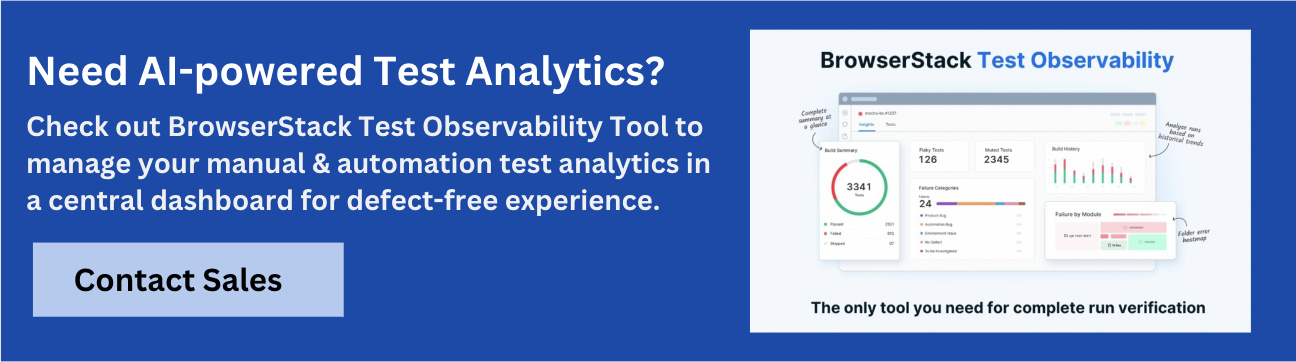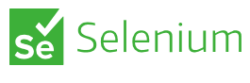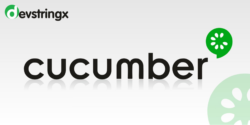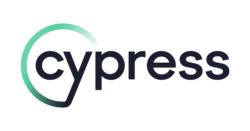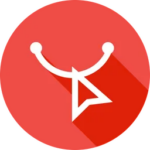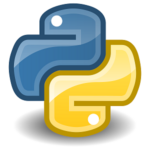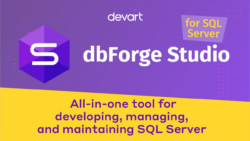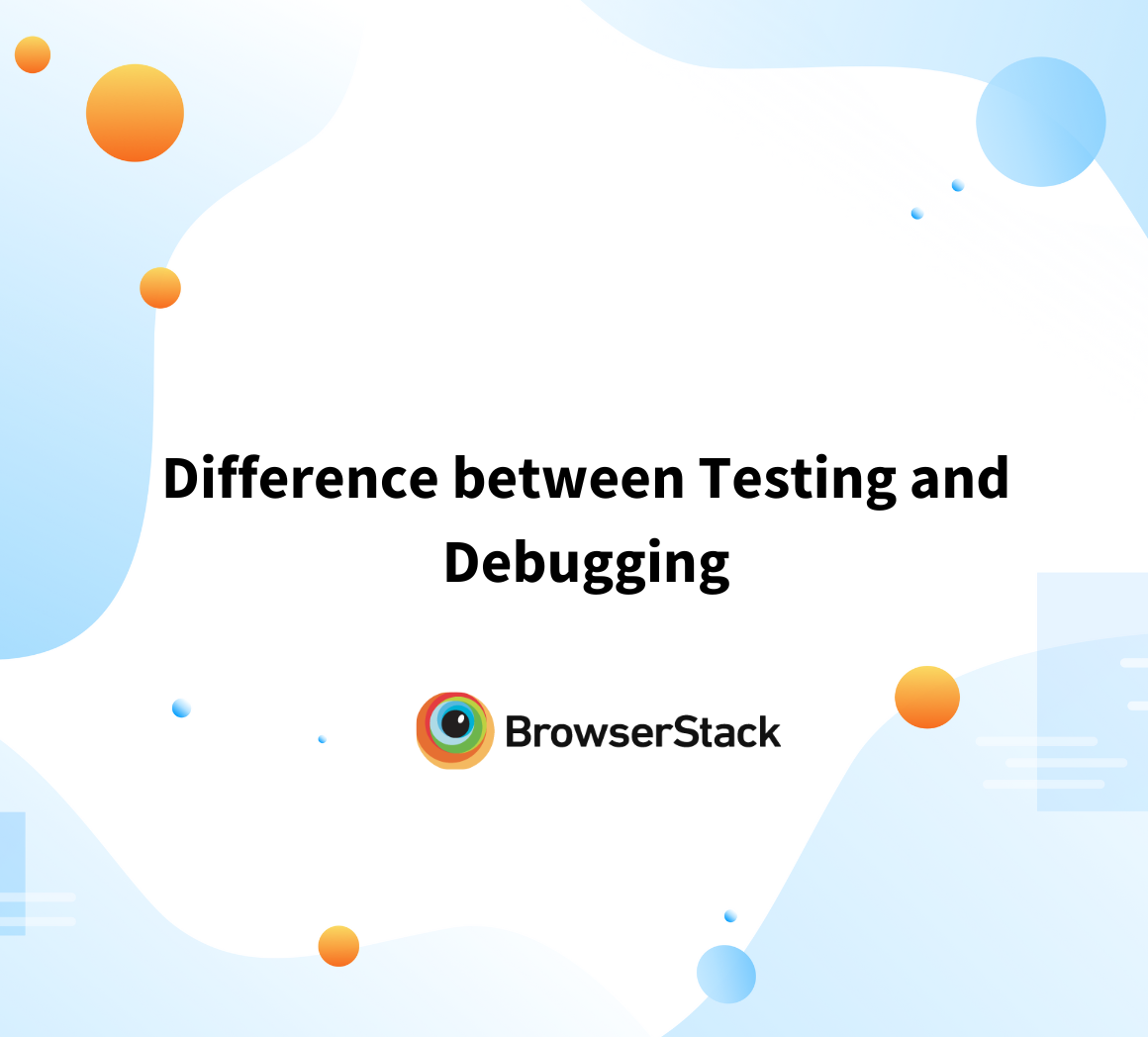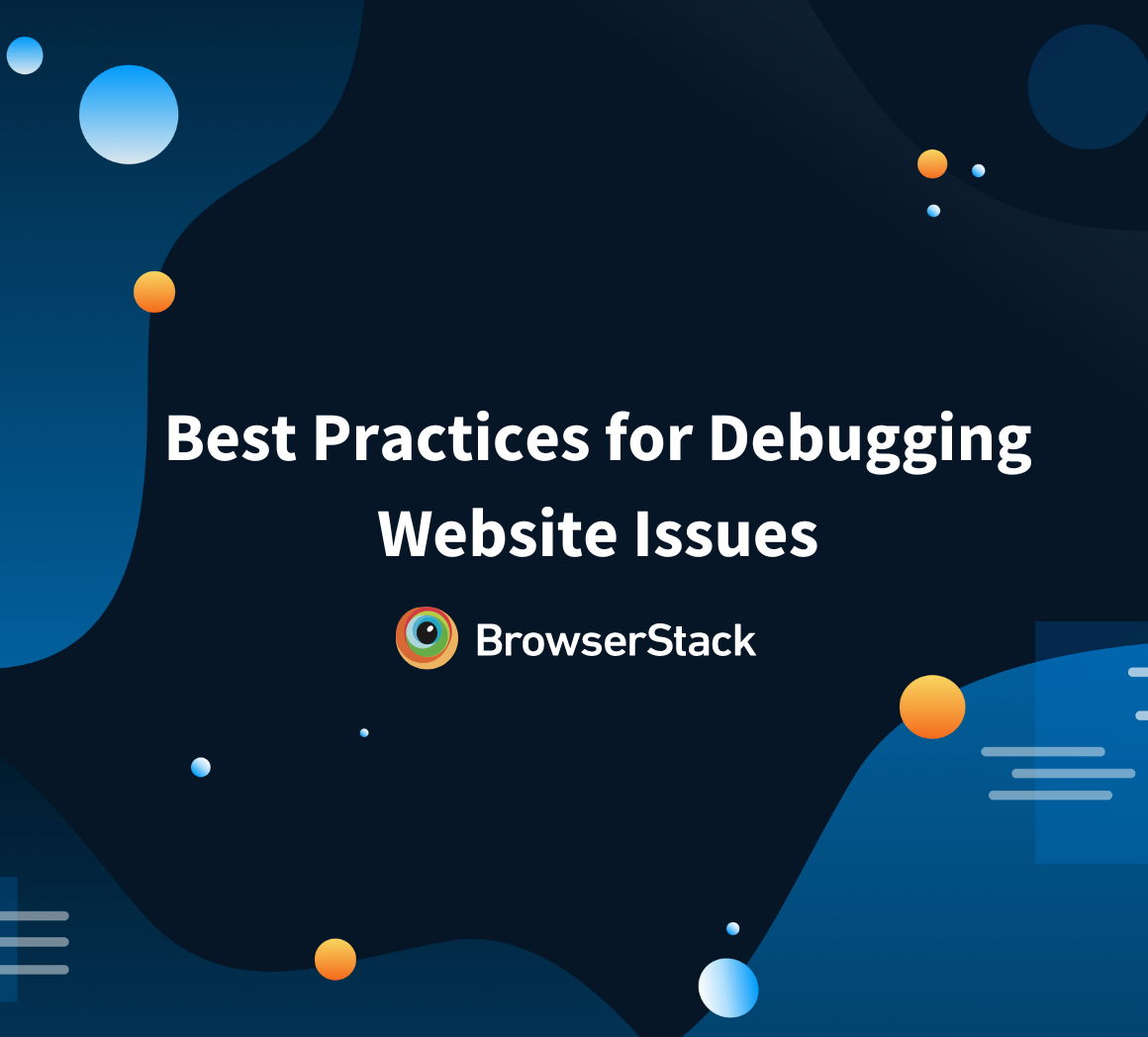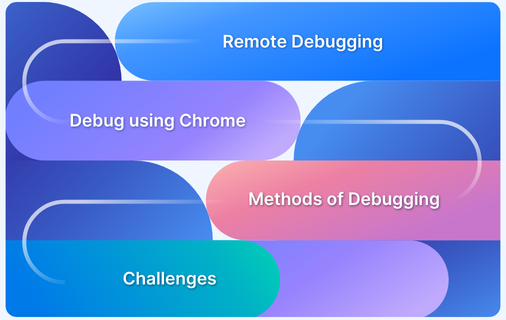Top 15 Debugging Tools
By Sandra Felice, Community Contributor - September 16, 2024
In software development, debugging is a critical process that identifies and resolves errors or bugs in code. With the rise of cloud-based development environments and the need for real-time collaboration, online debugging has become increasingly popular.
This guide explains debugging tools and their significance and shares a list of the top debugging tools to consider.
What is Online Debugging?
Online debugging refers to identifying and fixing issues in a software application in real time, often while the application is running. This is typically done through cloud-based platforms that enables users to test and debug their code across different environments, devices, and browsers without setting up complex local testing environments.
Read more: Debugging vs Testing
What are Debugging Tools?
Debugging tools are software applications or platforms that help developers identify, diagnose, and fix errors in their code. They can range from simple command-line programs to advanced software with powerful debugging features.
Key features of debugging tools include:
- Breakpoints: This lets developers stop the code at certain points to check its current state.
- Step Execution: Allows developers to run the code one step at a time to see how it works and where issues might be.
- Variable Inspection: This enables developers to see the values of variables while the code is running to ensure they are correct.
- Logging: This process records events or errors during the program’s execution, helping developers track down problems.
Why is Debugging Important?
Debugging is an essential aspect of software development, vital to ensuring that applications run smoothly, reliably, and securely.
Here are key reasons why debugging is so important:
- Improves Software Quality: By finding and fixing bugs, developers make the software more reliable and better performing.
- Enhances Code Stability and Performance: Through debugging, developers can optimize code to eliminate inefficiencies, memory leaks, and other performance-related issues, making it a more stable and responsive application.
- Saves Time and Resources: Finding and fixing bugs earlier stops them from turning into bigger issues, saving time and effort.
- Supports Continuous Improvement: By regularly debugging, developers can refine their code, introduce enhancements, and eliminate legacy issues that may have gone unnoticed.
- Facilitates Learning: Debugging helps developers gain a deeper understanding of their code, leading to better coding habits and stronger problem-solving skills.
Top 15 Debugging Tools
Debugging is a critical part of the development process, and having the right tools can make all the difference in quickly identifying and resolving issues. Here are the top 15 debugging tools every developer should know about.
1. BrowserStack
BrowserStack is a cloud-based testing and debugging platform that allows you to evaluate websites and mobile apps across various real devices and browsers. It supports both manual and automated debugging, providing instant access to various environments. Its real-device testing ensures accurate results, and its easy setup facilitates quick debugging.
BrowserStack offers a comprehensive suite of products designed to streamline the debugging process across various platforms, devices, and browsers.
Here’s a closer look at each product from a debugging standpoint:
- Live: Debug in real-time on a variety of real devices and browsers.
- Automate: Run automated debugging tests on a scalable cloud infrastructure.
- App Live: Interactively debug mobile apps on real Android and iOS devices.
- App Automate: Automate mobile app debugging across a wide range of devices.
- Test Observability: Gain deep insights into your tests with detailed observability features, allowing you to trace, monitor, and optimize your test runs effectively.
Key Features:
- Visual Debugging: Capture and analyze screenshots or video recordings to identify and resolve issues visually.
- Automated Testing: Use tools like Selenium and Cypress for automated debugging.
- Cross-Browser Testing: Debug on multiple browsers and devices to ensure broad compatibility.
- Real Device Testing: Access real devices to see how your software performs in real-world conditions.
- Seamless Integrations: Integrate with CI/CD tools for continuous debugging and testing.
Why is BrowserStack the Best Debugging Tool?
BrowserStack Test observability tool offers powerful debugging features like flaky test detection, which flags unreliable tests, and AI-powered root cause analysis for faster issue resolution. It highlights top unique errors to help prioritize fixes and provides custom alerts to notify teams of key test failures. With 2-way Jira integration, teams can seamlessly track bugs and collaborate more efficiently by pushing test results and logs directly to Jira.
BrowserStack is one of the best debugging tools because it gives you access to a wide range of devices and browsers, making it easy to find and fix issues. Its real-time debugging makes sure your software works correctly across all environments. It also integrates with CI/CD tools, making the whole process easier and ensuring quicker, more reliable software releases.
2. Selenium
Selenium is an open-source debugging tool designed for automating web browsers. It works with various programming languages and enables debugging across different browsers. Selenium is adaptable for both functional and regression debugging, making it a favorite among developers. Its wide range of available resources and documentation helps users efficiently troubleshoot and refine their debugging strategies.
Key Features:
- Visual Debugging Tools: Utilize built-in tools for visual inspection of web elements and user interactions.
- Multi-Language Support: Write debugging scripts in various languages like Java, C#, and Python.
- CI/CD Integration: Easily connects with continuous integration and deployment tools.
- Cross-Browser Compatibility: Debug across different browsers such as Chrome, Firefox, and Safari.
- Parallel Test Execution: Run multiple debugging sessions simultaneously to save time.
Why Choose Selenium?
Selenium is a great choice because it works with many programming languages and browsers. It easily handles complex tests and integrates well with other tools. Selenium supports different testing frameworks, so you can adjust your debugging as needed. It can run several tests at once, helping you debug more quickly and effectively.
Drawback:
Selenium has a steep learning curve for beginners and can be challenging to set up, especially when dealing with complex test environments or browser compatibility issues.
Read More: How to start with Selenium debugging
3. Playwright
Playwright is an open-source debugging tool from Microsoft that is designed to test web applications. It supports key browsers like Chromium, Firefox, and WebKit. Playwright offers both headless (no UI) and headful (with UI) modes, making it adaptable for different debugging needs. It also provides powerful features for handling complex web interactions. It also offers advanced features to manage complex web interactions effectively.
Key Features:
- Multi-Language Support: Create debugging scripts in JavaScript, TypeScript, Python, C#, and Java.
- Network Interception: Capture and manipulate network requests for detailed debugging.
- Advanced Interaction Handling: Manage complex web interactions like file uploads and iframes.
- Auto-Waiting: Automatically waits for elements to be ready before interacting, reducing test instability.
- Context Isolation: Run tests in isolated browser contexts to prevent interference and ensure accurate results.
- Detailed Trace Reports: Generate detailed traces of test runs to identify and analyze issues more effectively.
Why Choose Playwright?
Playwright provides advanced features and supports multiple browsers and languages, making it a strong choice for debugging modern web applications. It can handle complex testing scenarios, ensuring accurate and reliable results. Additionally, its built-in tools for network interception and visual comparison help to identify and resolve issues more effectively.
Drawback:
Playwright can be resource-intensive and may require significant hardware capabilities for handling large-scale testing and debugging, especially in headless mode.
Read More: Debugging Playwright tests with Trace Viewer
4. Cucumber
Cucumber is a tool for behavior-driven development (BDD) that helps in debugging by running tests written in plain language. It allows you to define test cases in a readable format and link them to automated tests. Cucumber works with different programming languages and is flexible for various environments. Its readable test cases make it easier to understand and debug complex scenarios.
Key Features:
- Readable Test Cases: Write and debug tests in plain language using Gherkin syntax.
- Integration with BDD Frameworks: Easily connects with BDD frameworks, making the testing process more efficient and organized.
- Multi-Language Support: Works with many programming languages, including Java, JavaScript, and Ruby.
- Live Documentation: Automatically generates documentation from your test scenarios for easy reference.
- Reusable Step Definitions: Create and reuse step definitions to maintain consistency and reduce redundancy in test scenarios.
Why Choose Cucumber?
Cucumber simplifies debugging with its readable test cases and integration with BDD frameworks. Its support for multiple languages and automatic documentation generation makes it a practical choice for clear and effective debugging. Plus, its focus on behavior-driven development ensures that tests align closely with user requirements and application behavior.
Drawback:
Cucumber’s plain language approach can lead to increased maintenance overhead, as the step definitions must be meticulously managed and updated with changes in the code.
5. Cypress
Cypress is a testing framework designed for end-to-end debugging of web applications. It runs directly in the browser, providing real-time feedback and easy debugging. Cypress offers a user-friendly interface and powerful debugging tools, making it simple to track down and fix issues. Its fast execution and automatic waiting features help streamline the debugging process.
Cypress provides detailed error messages and time-travel capabilities, allowing you to debug with precision and clarity.
Key Features:
- Snapshot Debugging: Capture and view snapshots of the application state at various points during test execution for easier issue identification.
- Real-Time Reloads: See test results and debugging information instantly as tests run.
- Automatic Waiting: Automatically waits for elements to be ready before interacting, which helps reduce test failures caused by timing issues.
- Easy Setup: Simple installation and configuration process for a quick start.
- Powerful Debugging Tools: Includes features like time-travel debugging and detailed error messages.
Why Choose Cypress?
Cypress offers quick, real-time feedback and strong debugging tools, making it great for end-to-end testing. It’s easy to set up, and its automatic waiting feature simplifies the debugging process. The built-in snapshot debugging and clear error messages also make it easier to find and fix issues.
Drawback:
Cypress does not support cross-browser debugging and testing as extensively as other tools, limiting its utility for teams that need to test across multiple environments.
6. Puppeteer
Puppeteer is a Node.js library for controlling headless Chrome or Chromium, perfect for automated testing and debugging. It provides detailed control over browser actions, helping debug complex web apps. Puppeteer is great for UI testing, web scraping, and generating screenshots, and it can simulate user interactions to find and fix issues quickly. Puppeteer’s automation capabilities make it a powerful tool for thoroughly testing and debugging web applications.
Key Features:
- Headless Browser Control: Automate and debug browser actions without a visible UI.
- Screenshot and PDF Generation: Capture screenshots or create PDFs for detailed analysis.
- Network Request Interception: Monitor and manipulate network requests for more precise debugging.
- Page Interaction: Simulate user interactions such as clicks, form submissions, and navigation.
- Cross-Platform Compatibility: Works on various operating systems, making it versatile for different environments.
Why Choose Puppeteer?
Puppeteer gives you deep control over browser actions, making it perfect for detailed and automated debugging tasks. Its ability to handle headless browsing and generate visual documentation makes it an excellent choice for comprehensive web application debugging.
Additionally, it works smoothly across various platforms, enhancing its flexibility.
Drawback:
Puppeteer is limited to Chromium-based browsers, making it less versatile for cross-browser debugging.
Read More: How to start with puppeteer debugging
7. Selendroid
Selendroid is an open-source test automation framework for Android apps. It allows you to debug all types of apps, including native, hybrid, and mobile web apps on real devices and emulators. Selendroid is designed to integrate with the Selenium WebDriver, enabling cross-platform testing and debugging across Android devices. Its ability to interact with multiple devices simultaneously makes it one of the preferred tools for mobile app debugging.
Key Features:
- Multi-Device Support: Debug across multiple Android devices and emulators simultaneously.
- Selenium Integration: Seamlessly integrates with Selenium for cross-platform testing.
- UI Interaction: Automate and debug user interface interactions for Android apps.
- Hot Plugging: Connect and disconnect devices without restarting the server, making debugging more flexible.
- Gesture Support: Simulate touch gestures like swipes and taps for thorough testing.
Why Choose Selendroid?
Selendroid is a great choice for debugging Android apps, providing strong support for multiple devices and seamless integration with Selenium. Its capability to automate and debug UI interactions across various Android versions makes it a valuable tool for mobile app developers. Plus, its flexibility in managing devices without server restarts adds convenience to the debugging process.
Drawback:
Selendroid is limited to Android platforms, which restricts its utility for cross-platform mobile testing and debugging across iOS and other environments.
Read More: How to use native screenshots for debugging
8. Chrome DevTools
Chrome DevTools is a set of developer tools built into Google Chrome that is designed for debugging web applications. It offers features for inspecting HTML and CSS, analyzing network activity, and profiling JavaScript performance. Chrome DevTools is essential for real-time debugging and optimizing web apps, making it a key tool for web developers. Its integration with the browser allows for immediate feedback and adjustments.
Key Features:
- Element Inspection: Inspect and modify HTML and CSS directly in the browser.
- JavaScript Debugging: Set breakpoints, step through code, and view console output for effective debugging.
- Network Monitoring: Analyze network requests and responses to optimize performance.
- Performance Profiling: Profile JavaScript execution and identify bottlenecks in your code.
- Mobile Emulation: Test and debug how your site looks and behaves on different mobile devices.
Why Choose Chrome DevTools?
Chrome DevTools offers a powerful and easy-to-use set of tools for debugging web applications directly in the browser. With features like real-time inspection, performance profiling, and network monitoring, it’s a must-have for developers looking to optimize their apps. Its mobile emulation capabilities also make it easy to test how your application performs on different devices.
Drawback:
Chrome DevTools is limited to debugging in Chrome, which may not be ideal for cross-browser testing, requiring additional tools for testing on other browsers.
Read More: How to debug a website on mobile Chrome
9. ReSharper
ReSharper is a powerful extension for Microsoft Visual Studio designed to enhance coding and debugging for .NET developers. It offers advanced code analysis, refactoring tools, and debugging features to boost productivity and improve code quality. ReSharper helps quickly identify and resolve code issues, making it an essential tool for efficient .NET development. Its efficient interface and automation features simplify complex development tasks.
Key Features:
- Code Analysis: Offers detailed analysis to identify code issues and improve code quality.
- Refactoring Tools: Provides a wide range of refactoring options to streamline code and enhance maintainability.
- Debugger Integration: Integrates with Visual Studio’s debugger for enhanced debugging capabilities.
- Code Navigation: Facilitates quick navigation through code to locate and resolve issues faster.
- Code Generation: Automatically generates boilerplate code to speed up development.
Why Choose ReSharper?
ReSharper enhances productivity with its advanced code analysis and refactoring tools. It integrates smoothly with Visual Studio’s debugger for efficient debugging and speeds up development with its code generation features. Its strong navigation and search capabilities also simplify managing and debugging large codebases.
Drawback:
ReSharper can significantly slow down Visual Studio while debugging, especially in large projects, which can affect developer productivity.
10. PyCharm Debugger
PyCharm Debugger is an integrated debugging tool within the PyCharm IDE for Python development. It offers powerful features for inspecting code, setting breakpoints, and evaluating expressions. With its user-friendly interface and advanced debugging capabilities, it helps Python developers quickly identify and resolve issues in their code. Moreover, its interactive console allows for quick testing and troubleshooting.
Key Features:
- Breakpoints: Set breakpoints to pause code execution and inspect the current state.
- Step Execution: Execute code line-by-line to monitor the flow and find bugs.
- Variable Inspection: View and modify variable values in real-time during debugging.
- Interactive Debug Console: Run and test code snippets directly in the debugger.
- Remote Debugging: Connect to remote Python processes for debugging over the network.
Read More: How to perform remote debugging in Chrome
Why Choose PyCharm Debugger?
PyCharm Debugger offers an easy-to-use interface with powerful features for Python development. Its tools for breakpoints, variable inspection, and step execution make it simple to find and fix problems. Remote debugging also helps with issues in distributed applications. Its interactive console is also great for quick testing and troubleshooting.
Drawback:
PyCharm Debugger can be resource-intensive and may slow down the development environment, especially when working with larger Python projects.
11. Xcode
Xcode is Apple’s integrated development environment (IDE) for macOS, providing tools for developing and debugging applications for iOS, macOS, watchOS, and tvOS. It features a suite of debugging tools designed to streamline the development process and ensure application stability across Apple platforms. Additionally, Xcode’s interface design tools make it easy to create and test user interfaces.
Key Features:
- Interface Builder: Design and debug user interfaces visually within the IDE.
- Breakpoints and Stepping: Set breakpoints and analyze code to identify issues.
- Performance Analysis: Use Instruments to profile and analyze application performance.
- Simulator and Device Debugging: Test and debug apps on various simulators or connected devices.
- Memory Debugging: Detects and fixes memory leaks and other memory-related issues.
Why Choose Xcode?
Xcode provides a detailed set of tools for debugging and optimizing applications across Apple platforms. Its integration with Interface Builder, performance analysis tools, and support for both simulators and physical devices makes it an essential tool for iOS and macOS developers. Plus, its memory debugging capabilities help ensure your apps run smoothly.
Drawback:
Xcode is limited to Apple platforms, making it unsuitable for developers working on cross-platform applications or non-Apple environments.
12. dbForge SQL Tools
dbForge SQL Tools is a comprehensive suite for managing and debugging databases, supporting SQL Server, MySQL, and PostgreSQL. It offers features for debugging SQL code, optimizing queries, and managing databases efficiently. This suite helps developers and DBAs simplify operations and resolve issues quickly. It also includes tools for database comparison and synchronization to maintain consistency across environments.
Key Features:
- SQL Debugger: Step through SQL code to identify and fix issues.
- Query Profiler: Analyze and optimize query performance for faster execution.
- Database Comparison: Compare and synchronize database schemas and data.
- Error Reporting: Generate detailed error reports for easier debugging.
- Schema Management: Manage and modify database structures with ease.
Why Choose dbForge SQL Tools?
dbForge SQL Tools provide an all-in-one solution for managing and debugging databases. Its SQL debugger, query profiler, and error reporting features make it an essential tool for database developers and administrators. Its ability to compare and sync databases ensures consistency across environments, further enhancing its value.
Drawback:
dbForge SQL Tools is primarily designed for SQL databases, so its use is limited for developers working with non-SQL databases or modern NoSQL solutions.
Read More: Best practices for website debugging
13. Telerik Fiddler
Telerik Fiddler is a popular web debugging proxy tool that enables developers to inspect and modify HTTP and HTTPS traffic that occurs between a client and server. It is widely used for debugging network issues, studying web traffic, and improving the performance of web applications. Fiddler’s capabilities make it an invaluable tool for web developers working with APIs and network requests. Telerik Fiddler’s user-friendly interface makes it easy for developers to quickly find and fix issues.
Key Features:
- Traffic Monitoring: Capture and analyze HTTP/HTTPS traffic between your computer and the internet.
- Request and Response Analysis: Inspect and modify requests and responses to debug issues.
- Performance Tuning: Measure the performance of web requests and identify bottlenecks.
- Session Replay: Record and replay web sessions to reproduce issues.
- Custom Scripting: Create custom rules and scripts to automate traffic debugging.
Why Choose Telerik Fiddler?
Telerik Fiddler is a powerful tool for monitoring and debugging web traffic. Its ability to capture, inspect, and modify network requests helps developers quickly identify and fix issues. Its session replay and custom scripting features make it an ideal choice for detailed debugging and performance optimization of web applications.
Drawback:
Fiddler requires manual configuration for HTTPS traffic inspection, which can be time-consuming and may pose challenges for less experienced developers.
14. WinDbg
WinDbg is a powerful debugging tool from Microsoft, built for analyzing and debugging Windows applications, drivers, and the operating system itself. It provides low-level access to system processes, making it ideal for debugging complex issues that other tools might miss. Advanced developers and system administrators often rely on WinDbg for in-depth debugging tasks. WinDbg also supports debugging both kernel-mode and user-mode code, making it a flexible tool for a wide range of debugging needs.
Key Features:
- Kernel Debugging: Debug Windows kernel-mode applications and drivers.
- User-Mode Debugging: Analyze user-mode applications and troubleshoot crashes.
- Memory Dump Analysis: Inspect and debug memory dumps to identify the root causes of crashes.
- Scriptable Interface: Automate debugging tasks with scripting capabilities.
- Symbol Server Support: Use symbol servers to resolve debugging symbols automatically.
Why Choose WinDbg?
WinDbg is an essential tool for advanced debugging of Windows applications and systems. Its ability to perform both kernel and user-mode debugging, along with its support for memory dump analysis, makes it invaluable for diagnosing complex issues. Its scriptable interface allows for automation, further enhancing its flexibility for in-depth debugging tasks.
Drawback:
WinDbg has a steep learning curve and is highly technical, making it difficult for beginners or those unfamiliar with low-level debugging to use effectively.
15. Airbrake
Airbrake is a cloud-based tool for monitoring and debugging application errors. It helps developers track and resolve issues in real-time with detailed error reports. The tool integrates with various development platforms and provides alerts for critical issues. Airbrake’s easy setup and in-depth error information make it a valuable asset for maintaining application reliability. Its detailed error reports help developers enhance application performance.
Key Features:
- Real-Time Error Monitoring: Instantly track and report errors as they occur in your applications.
- Detailed Error Reports: Get comprehensive insights into errors, including stack traces, affected users, and environment details.
- Seamless Integrations: Integrates with popular development tools like GitHub, Slack, and JIRA to streamline your debugging workflow.
- Error Prioritization: Prioritize and manage errors based on their impact on your users.
- Customizable Alerts: Sets alerts and notifications to stay informed about critical issues.
Why Choose Airbrake?
Airbrake provides a powerful, real-time error monitoring solution that helps developers identify and resolve issues quickly. Its detailed error reports, seamless integrations, and customizable alerts make it an essential tool for maintaining the stability and reliability of your applications. Airbrake’s ability to prioritize errors based on their impact ensures that critical issues are addressed promptly.
Drawback:
Airbrake can generate a high volume of error notifications, making it overwhelming to manage without proper filtering, especially in large applications.
How does Debugging work?
Debugging helps find and fix errors or bugs in software. Here’s a simple breakdown of how it works:
- Identify the Issue: Run the software to replicate the bug.
- Isolate the Problem: Identify the specific part of the code causing the issue.
- Analyze the Code: Review and understand why the bug is occurring.
- Fix the Bug: Make required code changes to resolve the issue.
- Test the Fix: Ensure the fix works and doesn’t introduce new problems.
- Document the Bug: Record the issue and the solution for future reference.
- Deploy and Monitor: Implement the fix in production and monitor the software to ensure stability.
Read More: Data visualization for better debugging
Debugging Environments
Debugging environments are tools or platforms that help developers troubleshoot and fix issues in their software. Here are some key types of debugging environments:
- Local Development: Debugging directly on the developer’s machine using tools like IDEs (e.g., Visual Studio, IntelliJ) for quick fixes and iterative testing.
- Staging/Testing: A pre-production environment replicating the live setup, ideal for catching bugs in a controlled, end-to-end testing scenario.
- Production: Debugging in the live environment using logs and monitoring tools to address issues without affecting users.
- Remote Debugging: Troubleshooting on a different machine or server, useful for resolving issues in specific hardware or network configurations. (e.g., BrowserStack or cloud-based IDEs)
- Cloud-Based Debugging: Using cloud services to debug across various environments, offering scalability and support for diverse platforms (e.g., BrowserStack, AWS).
How do you select the right Debugging Tool?
Choosing the right debugging tool depends on several factors:
- Project Requirements: Consider the type of application you are developing (web, desktop, mobile) and the specific debugging needs.
- Integration: Ensure the tool integrates well with your development environment and other tools you use.
- Features: Look for features that match your debugging needs, such as support for specific languages, performance profiling, or real-time error tracking.
- Ease of Use: Choose a tool with a simple interface and strong community support to make debugging more efficient.
- Understand Your Development Environment: Ensure the tool supports your programming languages, platforms, and frameworks.
- Assess Bug Types: Identify the most common bugs (e.g., functional, performance, security) and choose a tool that effectively addresses them.
- Cost Considerations: Balance your budget with the tool’s features, and consider trial periods to test the tool before purchasing.
- Workflow Compatibility: Choose a tool that fits seamlessly into your team’s workflow, supporting collaboration and integration with version control systems.
Read More: Best PHP debugging tools
Why choose BrowserStack as a Debugging Tool?
BrowserStack excels as a debugging tool, ensuring your application works flawlessly across various platforms. Its real-time debugging and seamless tool integration streamline the troubleshooting process. The Test Observability tool offers detailed insights into test failures, enabling swift identification and resolution of issues.
Plus, BrowserStack’s cloud-based scalability allows for concurrent tests and flexible debugging, making it the ideal choice for efficient and comprehensive software testing.