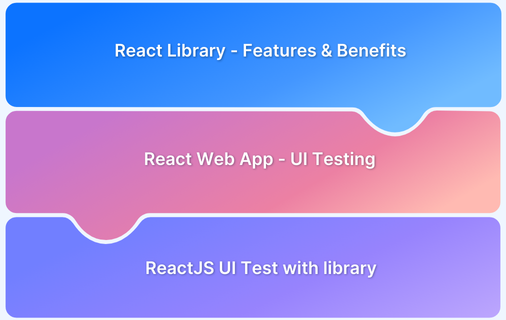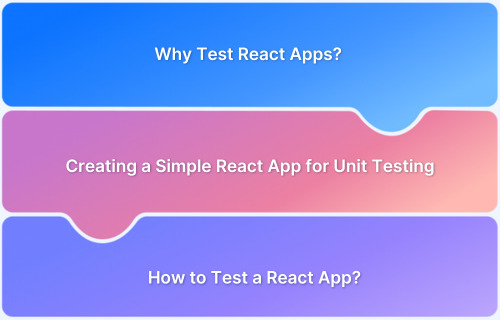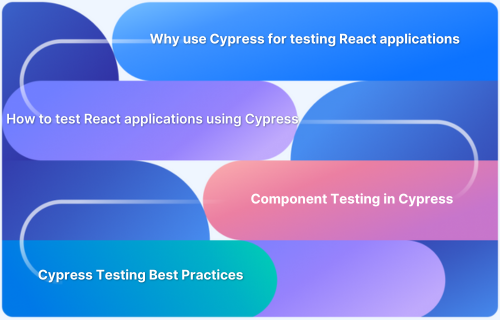In ReactJS applications, errors like handling state incorrectly, passing wrong props, or having rendering problems can show unexpected behavior. Such errors can affect the user experience if you fail to debug your react code.
However, you may face certain challenges during the debugging process like,
- If one component of the app changes and does not get updated on other units, it could lead to unexpected issues in app functionality.
- Components re-rendering endlessly due to incorrect use of state or effects.
- Forgetting to clean up things like event listeners or timers causes performance problems.
Thus, when testing React apps, it is important to debug them effectively with the right tool.
What is React Debugging?
When writing code in React, things may not work the way you want them to. For example, it may lead to issues like incorrect behavior of the components, slow rendering caused by unnecessary re-renders, or performance bottlenecks.
React debugging is a way to identify and fix them. It is done through different techniques like inspecting the component tree using tools like React DevTools, analyzing application performance, and tracking the data flow and state changes through console logs.
Thus, debugging allows you to identify errors, determine their causes, and implement the necessary fixation in the React app.
Common Bugs Detected in ReactJS
Here are the common types of bugs that can be detected in ReactJS.
- UI Bugs: UI bugs cause visual issues in React apps. They can be detected easily.
Example: Misaligned buttons. - Logic Errors: Logic errors affect the way the app operates, making it perform tasks incorrectly. They are harder to detect as they may not show any visible signs.
Example: Incorrect calculations or outputs. - Networking Errors: Networking errors occur when network requests fail and prevent resources from loading. Fixing these may require working with service providers.
Example: Failed API calls. - Regression Bugs: Regression bugs occur when working features stop functioning after a code update.
Example: Changes in data handling affecting existing features.
Read More: React Testing: How to test React components?
What Are The Debugging Tools For ReactJS?
Debugging tools for ReactJS are software applications that help developers find and fix bugs in their ReactJS apps. These tools let you look at component structures, check for changes in state, evaluate performance, and log errors or warnings. They make the debugging process easier and help developers build better, bug-free applications.
Some of the debugging tools for ReactJS are built-in, which means you do not have to install them to execute debugging of React apps. For example, the React Developer Tools extension can be used for Chrome. They allow you to inspect the hierarchy of the components and check for their properties.
Built-in tools work easily with the app through browser integrations but do not provide advanced analytics or visuals.
Third-party apps, on the other hand, might need extra setup but offer real-time error tracking and can connect with other development tools effortlessly.
Here is a detailed analysis of both types of debugging tools for ReactJS:
Built-in vs.Third-Party React Debugging Tool for ReactJS
| Feature | Built-in Tools | Third-Party Tools |
|---|---|---|
| Functionality | Basic debugging features like error logs and simple state inspection. | Offers advanced features like real-time monitoring, detailed analytics, and the ability to integrate with various development tools |
| Performance Monitoring | Limited performance insights | Provides detailed performance analysis |
| Community Support | Well-supported within React | Typically includes a support team available for any sort of assistance |
| Customization | Few customization options | Multiple customizations available |
| Use Cases | Great for simple debugging | Best for complex apps needing deep insights |
| Updates | Regularly updated with React releases | Regularly updated, with the option to submit feature requests. |
| Examples of Features | Inspecting components, logging state | Detailed profiling, advanced error tracking |
Best Tools to Debug Your React Code
The right debugging tool for ReactJS apps helps you streamline, identify, and optimize the process of debugging.
Let’s explore the best tools for debugging React code.
1. BrowserStack Automate
BrowserStack Automate is a cloud-based service that allows you to run automated tests across 3500+ real devices and browsers.
Key Features
- Using cloud-based infrastructure, teams can run automated tests with Cypress, Puppeteer, Playwright, and Selenium.
- With BrowserStack Automate, you can debug React code in real-time using helpful logs like text, visuals, and video. It also provides Selenium logs, console logs, telemetry, and network logs, making it easier to identify and fix problems.
- Every test run captures all logs, including text, console, network, screenshots, and video recordings. You can access these logs through a dashboard or API or use breakpoints for interactive debugging to find issues more quickly.
Why Choose BrowserStack Automate?
- Browser and Device Flexibility: It provides access to a vast real device cloud, and supports many browser versions and operating systems. This makes it easy to test your app across different device-browser combinations to ensure consistent working.
- Real-World Simulation: Simulate real-world scenarios like geolocation and network conditions.
- Parallel Testing: Run multiple tests at the same time with a simple configuration change.
- CI/CD Integration: Easily integrate with any CI/CD tool using plugins.
- Easy Debugging: Debug easily with video recordings, automated error screenshots, text logs, console logs, and network logs. This helps in better root cause analysis and quicker resolution of issues.
- Native Device Feature: It allows you to use native device features to test your React Apps. Those include GPS geolocation testing, push notifications, test-dependent apps, device orientation, etc.
- Self-Healing Technology: It automatically detects and fixes issues during the test process. This, in turn, reduces downtime and improves app reliability.
2. Chrome DevTools
Chrome DevTools is a set of debugging tools for ReactJS that is built into Google Chrome. It allows developers to evaluate component states and find bugs easily.
How It Works: Lets developers inspect and change HTML/CSS, debug JavaScript, and monitor network requests in real time. It also leverages features like React developer tools extension.
It monitors network requests to identify API issues and provides the React Developer Tools extension for visualizing component hierarchies, inspecting state and props, and conducting performance profiling.
Verdict: Great for checking React component structures and debugging JavaScript, but doesn’t provide detailed info on React-specific hooks and state updates.
3. Zipy.ai
Zipy.ai is a debugging tool for ReactJS that enables user experience recording in real-time. In ReactJS, using Zipy allows the developer to monitor the user sessions and track errors if they occur in the prod environment.
How It Works: Zipy makes it easy for developers to monitor how users interact with their applications by simply adding a two-line JavaScript SDK.
After integration, it tracks user actions, errors, and network interactions in real time, and helps to resolve issues quickly.
Some of its main features include session recordings, monitoring the front end and network, analyzing stack traces, and providing AI-assisted debugging suggestions.
Verdict: Effectively captures user sessions and performance metrics but may need extra setup for certain React components.
4. React Developer Tool
This debugging tool for ReactJS was developed by Meta. However, it is MIT-licensed and you can use it as a browser extension.
How It Works: It allows developers to add a browser extension that makes it easy to access important debugging features.
With just one click, users can inspect React components, change their props and state, and log component data to the console.
The tool includes special Components and Profiler panels, which help identify performance issues and provide insights into the application’s structure and performance.
Verdict: Helps visualize component hierarchies and states but might lack advanced features for complex apps.
5. Redux Dev Tools
A debugging tool for ReactJS whose main feature is the DevTools extension, which offers an effective way to debug React apps.
How It Works: This tool includes a DevTools extension that lets developers inspect payloads for statuses and actions, go back to previous states, and identify errors along with the actions that caused them.
Users can rewind actions to see previous states, trace actions back to where they started, and identify errors related to specific actions.
Moreover, it allows for custom dispatching of actions to test side effects and offers time travel debugging, which helps visualize how the application’s state has changed over time.
Verdict: Provides strong insights into state management but is only for Redux-based apps.
6. Why Did You Render
Why Did You Render is a debugging tool for ReactJS that helps optimize React app performance. It is designed to focus on component re-rendering, a common reason for performance issues.
How It Works: Why Did You Render works by integrating with React applications to monitor when components re-render. It keeps track of what events cause a re-render, such as changes in props and state.
This library also alerts developers about unnecessary re-renders, helping them find ways to optimize and improve the performance of their applications.
Verdict: Good at spotting performance issues but may need some setup for best use.
7. Reactotron
Reactotron is a desktop debugging tool for ReactJS for inspecting ReactJS and React Native apps. It works on macOS, Linux, and Windows. It makes it easy to inspect both React JS and React Native apps.
How It Works: The tool connects to both React JS and React Native applications for real-time debugging.
It tracks app events, monitors network requests and Redux actions, and lets developers subscribe to live state changes.
Users can inspect and change application states, monitor API interactions, and overlay design images to ensure components are aligned properly.
Verdict: Simplifies debugging and monitoring, but the setup can be tricky for beginners.
8. Error Boundaries
Error Boundaries is a ReactJS feature for handling errors in component trees. It can capture and smoothly manage such errors rather than letting JavaScript errors impact the React app.
How It Works: Error Boundaries capture JavaScript errors that happen in a React application’s component tree, so the whole app does not crash.
When an error occurs, an Error Boundary catches it, allowing developers to log the error for later review and show a fallback user interface instead of a blank screen.
This ensures a smooth user experience by gracefully handling errors, providing context through the fallback UI, and enabling real-time error logging to help identify and fix underlying issues.
Verdict: Improves user experience by preventing crashes but does not log errors for further analysis.
9. Jest
Jest is a JavaScript testing framework for React apps. It lets developers write tests using a familiar and user-friendly API, accelerating the testing process.
How It Works: Jest helps developers write and run tests for React and other applications easily. It supports snapshot testing to capture and compare UI states, requires minimal setup, and runs tests in separate processes for better performance.
It generates code coverage reports and makes it easy to mock imports, making it a versatile tool for ensuring code is correct. It also supports unit testing, snapshot testing, and code coverage analysis.
Verdict: Strong for testing React components but can be complex for newcomers.
Read more: How to Configure Jest
10. Storybook
A development environment for building UI components in isolation. This debugging tool for ReactJS only focuses on UI elements and provides an interactive platform to debug React apps.
How It Works: Storybook lets developers build, test, and document UI components separately. It creates an interactive environment where components can be developed independently, allowing for easy experimentation with different props and states.
Read more: What is Storybook Testing?
Storybook also helps simulate edge cases and offers many add-ons for extra features. Thereby, it creates living documentation that combines UI examples and code, which is useful for React, Vue, and Angular projects.
Verdict: Enhances UI development and documentation but might need extra setup to integrate with existing projects.
Read more: Storybook for React
11. Enzyme
Enzyme is a JavaScript testing utility for React that makes it easy for developers to check how their components work. It simplifies component tree manipulation. This is possible as it allows mimicking the API of JQuery.
How It Works: It allows manipulation, traversal, and simulation of runtime conditions, providing a testing experience similar to jQuery for DOM manipulation.
Enzyme supports different testing methods, including shallow rendering, full DOM rendering, and static rendering, making it flexible for testing React applications.
Verdict: Great for testing React components, but its API can be complicated for complex scenarios.
12. React Cosmos
React Cosmos debugging tool for ReactJS can be used for both ReactJS and React Native projects. It provides a very helpful environment for the software developers to test the app and its UI components.
How It Works: React Cosmos simplifies building and testing UI components for React and React Native projects in isolation.
It allows developers to focus on individual components without running the entire application.
With smart webpack integration it speeds up development and supports various coding styles, making it easier to create reusable components and debug.
Verdict: Streamlines component development but can be challenging for new users.`
13. React Sight
React Sight is a visualization tool for React component structures. It offers a great environment for developers to carefully work on, test, and improve UI components, making sure they fit well with the application.
How It Works: Creates interactive component trees to help developers understand relationships. It works with React 14.7 and later versions, including React Router and Redux, helping developers understand the structure of their applications.
By displaying state, props, and children in an interactive tree diagram, React Sight makes debugging easier and helps new developers onboard efficiently.
Verdict: Offers useful insights into component relationships but may lack detailed state information.
14. LogRocket
LogRocket is a debugging tool for ReactJS that allows monitoring of user sessions and app performance. It uses a JavaScript SDK and Redux middleware to record Redux data, network requests, console logs, JavaScript errors, and DOM videos.
How It Works: Log Rocket records Redux data, network requests, console logs, JavaScript errors, and full videos of the DOM. It allows real-time debugging by showing what users did to cause issues, and its React plugin helps filter sessions based on specific component interactions.
LogRocket also captures session recordings and monitors performance metrics, giving insights into how the app behaves and improving user experience.
Verdict: Effectively captures user experience data but can be resource-heavy for larger applications.
Prerequisites For Effective React Debugging
Before starting to debug React code, there are a few things you should know to make the process easier:
- Understanding The Basics of ReactJS: Ensure that you possess a good understanding of React, comprising components, state, props, lifecycle methods, and event handling. Review the React documentation and tutorials to enhance your understanding of these concepts.
- Setting Up a Development Environment: Your development setup should be properly configured. This means having Node.js, npm, a code editor, and a version control system like Git installed to effectively write, run, and debug React code.
- Using a Modern Web Browser: React applications function within web browsers; therefore, they require a contemporary browser such as Chrome, Firefox, or Edge. These browsers are equipped with integrated developer tools that assist in debugging code for increased efficiency.
- Familiarity with Debugging Techniques: You need to be familiar with common debugging concepts like placing breakpoints, examining variables, and interpreting call stacks. Learn how to debug websites in ReactJS by mastering common tools and methods used in web development.
How To Select the Right Debugging Tool for ReactJS
When selecting debugging tool for ReactJS, you need to consider the following factors:
- Project needs: Each project is different, so determine what debugging tools it requires.
- User-friendly interface: You can opt for tools that are intuitive and simple to learn, which can help you save time and enhance productivity.
- Features: Search for tools that have helpful functions such as performance monitoring, immediate error detection, and advanced breakpoint capabilities, as they can greatly assist in the debugging process.
- Community and support: A tool with a strong community and good support resources is always helpful. Having access to good documentation and active forums can make solving tricky issues much easier.
- Integration and compatibility: Make sure the tools you choose offer integration capabilities to work well with your development setup and can easily fit into your workflow.
- Customizability: It’s useful if the tools can be tailored to your needs. Look for ones that allow you to customize and extend their functionality as your project grows.
- Cost: If budget is a concern, especially for small teams or solo developers, consider free or open-source tools that still offer plenty of useful features.
Why is BrowserStack the Best React Debugging Tool?
BrowserStack Automate makes testing and debugging React apps easy across different browsers, devices, and operating systems, ensuring smooth performance and compatibility.
It offers parallel testing, where you can run thousands of tests simultaneously. The automated screenshot comparison feature helps detect visual inconsistencies by comparing screenshots, ensuring your app looks consistent across different browsers and platforms.
When you run a test of ReactJS, each test run collects comprehensive logs, including text, console messages, network activity, screenshots, and video recordings. You can access these logs through the dashboard or API. Additionally, you can use breakpoints for interactive debugging, helping you identify issues more quickly.
When the issue is identified, it can be reported in real-time for quick fixation. BrowserStack’s Test observability tool offers features like flaky test detection, real time test reporting and AI-powered root cause analysis, helping teams resolve issues quickly. It also integrates with Jira for seamless bug tracking and collaboration.
Best Practices for Debugging React Code
You can follow the mentioned best practices for debugging React code:
- Start by checking the workflow to see how the code is affecting a specific part of the app.
- If you don’t find any issues, use React Developer Tools to inspect each component in detail.
- If that doesn’t help, try adding breakpoints in different parts of the code to track how variables are changing.
- If nothing works, comment out sections of the code and test to see what changes.
Conclusion
Using the right debugging tools for ReactJS and executing them using aligned debugging techniques allows the development of high-quality React apps.
For this, you can check the workflow of React code, use tools to inspect the individual components, and add breakpoints to monitor changes throughout the code. Choosing the right debugging tool for ReactJS can improve the utilization of all such techniques.
Tools like BrowserStack can help you find and fix issues efficiently. You can also use breakpoints in browser dev tools and write unit tests for your components to improve code quality. By doing so, you can catch errors faster and boost your app’s performance.
Moreover, by providing a real device cloud platform BrowserStack, helps you understand and debug the application’s behavior under real user conditions.
You can access over 3500+ different devices and browsers, and run the same tests on multiple device-browser combinations saving time and ensuring maximum test coverage.