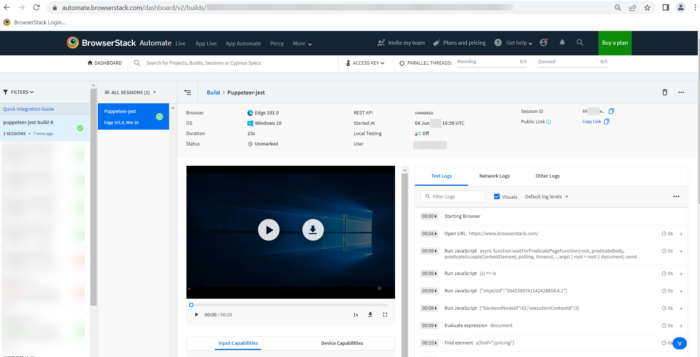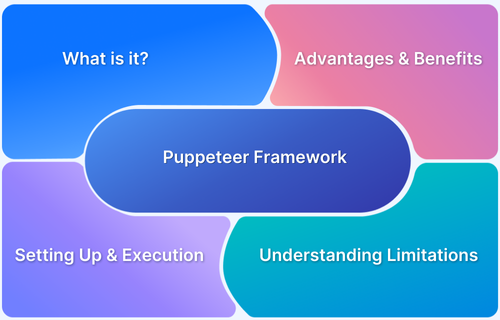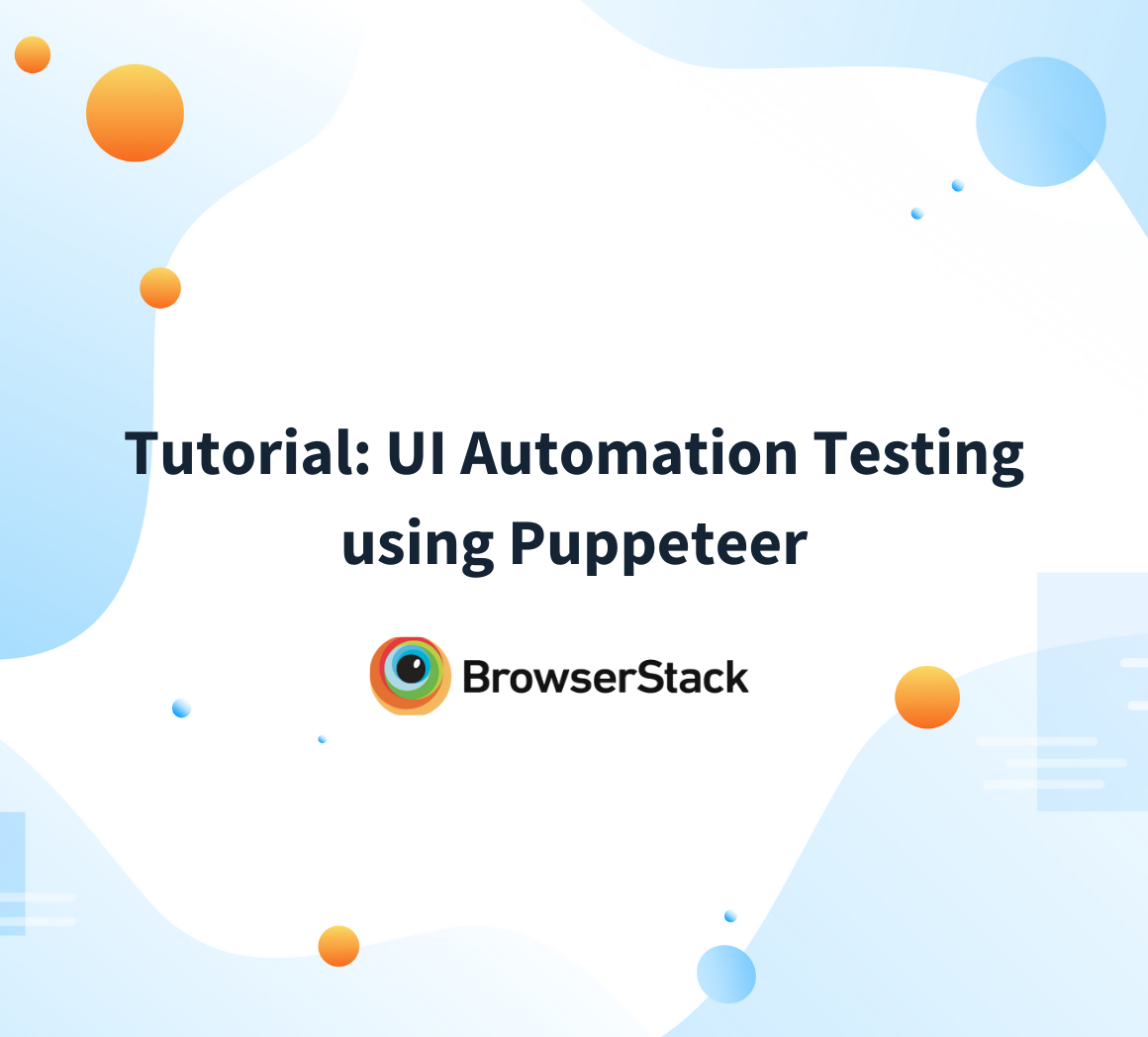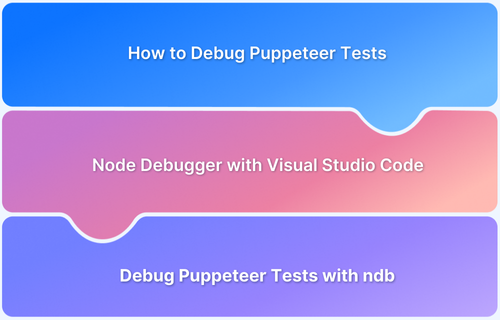Cross Browser Testing in Puppeteer: Tutorial
By Priyanka Bhat & Ganesh Hegde, Community Contributor - August 23, 2022
Puppeteer was originally released in 2017 and has added lots of features since then. Initially, it was released only with the intention of the functional testing in mind, with chromium-based browsers. But as the demand from the user increased, later they started supporting the firefox browser as well. As of today, Puppeteer supports many browsers such as Firefox, Chrome, Chromium, and Microsoft Edge.
What is Puppeteer?
Puppeteer is a NodeJS-based test Automation tool that supports JavaScript and TypeScript. It is a completely open-source tool, managed by Google Team and active contributors.
High Level Architecture of Puppeteer
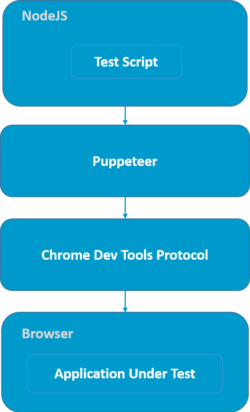
- Test script: Puppeteer Test Script needs to be written in Java. The test script mainly contains, calling Puppeteer commands or API functions, and the assertions. In Puppeteer, you can use assertion libraries such as Jest, Mocha, Chai, etc.
- Puppeteer: Puppeteer in the above diagram is simply a node package, which is installed by the QA. Puppeteer npm module provides various wrapper functions.
- Chrome DevTool Protocol: Chrome DevTools Protocol also known as CDP in short, allows other tools to instrument, debug and inspect Chromium-based browsers.
- Browser and Application: Browser renders the Application Under Test. Puppeteer then communicates to the browser over CDP protocol and executes the action, events, etc. The process continues throughout the test script code.
Puppeteer History
Puppeteer was launched in 2017 to support a chromium-based browser. Considering challenges in existing automation tools. Puppeteer was initially designed for faster test execution, high security for automating malicious pages, stability without any memory leakage Simplicity over the other framework, and easy to install and use. Over the period of time the Puppeteer has gained popularity. Today the Github data shows that Puppeteer is used by 208000, and over 73000 stars.
Puppeteer Supported Browsers
Puppeteer Supports Chromium-Based Browsers and Firefox. Below are the supported browsers.
- Chromium
- Google Chrome
- Microsoft Edge
- Firefox
Read More: How to run Tests in Puppeteer with Firefox
What is Cross Browser Testing?
Cross Browser Testing also called as Multi-Browser Testing, ensures that the set of functionalities will be tested across multiple browsers. The main advantage of cross-browser testing is, that it ensures the Application works seamlessly across the browsers without any glitches.
How to perform Cross Browser Testing using Puppeteer?
Puppeteer supports cross-browser testing. The same tests can be executed in Chromium, Chrome, Edge, and Firefox. In this article, we are explaining how to perform cross-browser testing using Pupeteer + Jest framework.
Pre-Requisite:
Let’s consider Simple Testcase
- Navigate to the Browsestack Home page
- Click on Pricing Menu
- Verify All the Plans are listed
Create a new Javascript file and write puppeteer code to verify the above scenario
//demo.test.js describe('Browserstack Demo', () => { jest.setTimeout(50000); beforeAll(async () => { await page.goto('https://www.browserstack.com/') }) it('Verify Product Plans Pricing', async () => { await page.waitForTimeout(1000); await page.waitForSelector('a[href="/pricing"]'); await page.click('a[href="/pricing"]'); await page.waitForXPath('//div[@id="live-plans"]/div/div[@data-mobile-view="false"]/div/div/div[@class="plan-name"]'); const planList = await page.$x('//div[@id="live-plans"]/div/div[@data-mobile-view="false"]/div/div/div[@class="plan-name"]'); let plan1 = await page.evaluate(el => el.textContent, planList[0]) let plan2 = await page.evaluate(el => el.textContent, planList[1]) let plan3 = await page.evaluate(el => el.textContent, planList[2]) expect(plan1.trim()).toBe('Desktop') expect(plan2.trim()).toBe('Desktop & Mobile') expect(plan3.trim()).toBe('Team') }) })
In this tutorial we are executing the above test case, in multiple browsers without modifying the test script, just modifying the config file
Puppeteer Tests on Chromium Browser
Once you install the Puppeteer npm package, with the above-mentioned framework set up link the puppeteer by default installs the chromium binaries.
Navigate to jest-puppeteer.config.js
Mention the product name as chrome
// jest-puppeteer.config.js module.exports = { launch:{ headless:false, product: 'chrome', args:['--start-maximized'], defaultViewport: {width: 1800, height: 1000}, }, }
Execute your test
Execute your test with the below command
npx jest -c ./jest.config.jsNote: If you have configured package.json shortcut you can also use npm run test
Once you Enter the above command, the test starts executing in Chromium Browser
How to Execute Puppeteer Test in Microsoft Edge
As Microsoft Edge is built with Chromium Engine, the Puppeteer supports executing tests in Microsoft Edge
To execute the Puppeteer test in Microsoft Edge, you need to specify the absolute path.
To Execute the puppeteer test in Microsoft Edge, you need to modify jest-puppeteer.config.js.
Add the executable remove the product and add executablePath. Specify the absolute path of Microsoft Edge as below
// jest-puppeteer.config.js module.exports = { launch:{ headless:false, executablePath:'<path_to_edge>', args:['--start-maximized'], defaultViewport: {width: 1800, height: 1000}, }, } //Example Absolute Path // executablePath: 'C:\\Program Files (x86)\\Microsoft\\Edge\\Application\\msedge.exe'
Step 2: Execute your Puppeteer test using the below command
npx jest -c ./jest.config.js
Note: if you have configured the package.json shortcut you can also use npm run test
How to Execute Puppeteer Test in Google Chrome Browser
As mentioned earlier Puppeteer supports chromium-based browsers so it does support Google Chrome too. Here’s how you can run Puppeteer test in Google Chrome:
Step 1: Open the jest-puppeteer.config.js
Step 2: Remove the product option and add the new value channel: chrome as discussed below.
// jest-puppeteer.config.js module.exports = { launch: { headless: false, channel: 'chrome', args: ['--start-maximized'], defaultViewport: { width: 1800, height: 1000 }, }, }
Alternate Method to Execute Puppeteer Test in Chrome
In the above-mentioned method, we are adding the channel name as chrome. However, alternatively, you can just mention the executable path the same way as you mentioned for Microsoft edge.
// jest-puppeteer.config.js module.exports = { launch:{ headless:false, executablePath:'C:\\Program Files\\Google\\Chrome\\Application\\chrome.exe', args:['--start-maximized'], defaultViewport: {width: 1800, height: 1000}, },
Step 3: Execute your Puppeteer test using the below command
npx jest -c ./jest.config.jsNote: If you have configured the package.json shortcut you can also use npm run test
How to Run Puppeteer test in Firefox browser
Puppeteer also supports running tests in the Firefox browser. Puppeteer added firefox support as an experimental feature. Since it’s still an experimental state the test might not behave as expected.
Read More to Learn: How to run Tests in Puppeteer with Firefox
However, you can run the Puppeteer ctest with Firefox or Firefox Nightly build using the steps below:
Run Puppeteer Test with Firefox Nightly build
Change the jest-puppeteer.config.js configuration as described below
// jest-puppeteer.config.js module.exports = { launch:{ headless:false, product:'firefox', args:['--kiosk'], defaultViewport: {width: 1800, height: 1000}, }, }
Run Puppeteer Test with Firefox
Method 1:
Change the jest-puppeteer.config.js configuration as described below
// jest-puppeteer.config.js module.exports = { launch:{ headless:false, product:'firefox', args:['--kiosk'], defaultViewport: {width: 1800, height: 1000}, }, }
Run Puppeteer Test with Firefox
Method 1:
Change the jest-puppeteer.config.js configuration as described below
// jest-puppeteer.config.js module.exports = { launch:{ headless:false, channel:'firefox', args:['--kiosk'], defaultViewport: {width: 1800, height: 1000}, }, }
Method 2:
Instead of the channel, you can also specify the Executable absolute location just like how you have done for Microsoft edge. Like below
// jest-puppeteer.config.js module.exports = { launch: { headless: false, executablePath: 'C:\\Program Files\\Mozilla Firefox\\firefox.exe', args: ['--kiosk'], defaultViewport: { width: 1800, height: 1000 }, }, }
Execute your Puppeteer test
Use the below command to run Puppeteer test
npx jest -c ./jest.config.js
Note: If you have configured the package.json shortcut you can also use npm run test
Puppeteer Cross Browser Testing Using BrowserStack
BrowserStack provides access to 3000+ real devices for testing, so that you can perform Puppeteer Cross Browser testing under real user conditions and get better accuracy in test results.
To run Puppeteer tests on BrowserStack, you just need to modify your jest-puppeteer.config.js using the below steps:
Step 1: Get your AccessKey and Username from BrowserStack Accounts Page.
Step 2: Construct Configuration for BrowserStack
Open jest-puppeteer.config.js, Mention the details as described below
// jest-puppeteer.config.js const caps = { 'browser': 'edge', // Change the browser name chrome, firefox 'browser_version': 'latest', // Specify browser version 'os': 'windows', // Operating System os x, windows 'os_version': '10', // os version 10, 11 etc. (For windows), big sur, catalina etc. for Mac 'name': 'Puppeteer-jest', 'build': 'puppeteer-jest-build-8', 'browserstack.username': process.env.BROWSERSTACK_USERNAME || 'your_username', 'browserstack.accessKey': process.env.BROWSERSTACK_ACCESS_KEY || 'your_accesskey' }; module.exports = { launch: { headless: false, defaultViewport: { width: 1800, height: 1000 }, }, browserContext: 'default', connect: { browserWSEndpoint: `wss://cdp.browserstack.com/puppeteer?caps=${encodeURIComponent(JSON.stringify(caps))}`, } }
Note: You can change the configuration, such as browser name, browser name, Operating System, and Operating System version, according to your need.
Finally, Execute your Puppeteer test with the below command
npx jest -c ./jest.config.js
Note: If you have configured the package.json shortcut, you can also use npm run test
Once Test execution is complete you can navigate to BrowserStack Automate Dashboard, it will show you the detailed result.
Cross browser testing is important for any organization as it ensures that the application works seamlessly across different browsers and operating system combinations. Testing process of a web application is incomplete without performing cross-browser testing. One can’t deny the fact that cross browser and cross platform testing needs high-cost infrastructure when built-in house. Hence, the team has to make a choice between build vs buy by analyzing the Test Automation ROI for the project.
While building an in-house browser farm is very expensive and it even requires a lot of maintenance, players like BrowserStack can be helpful as you can buy a subscription to access its real device cloud with 3000+ devices and browsers.
BrowserStack provides the cloud-based testing infrastructure that eases the challenges related to cost and set up time. You can easily integrate your existing Puppeteer tests and run them under real user conditions for more accurate test results.