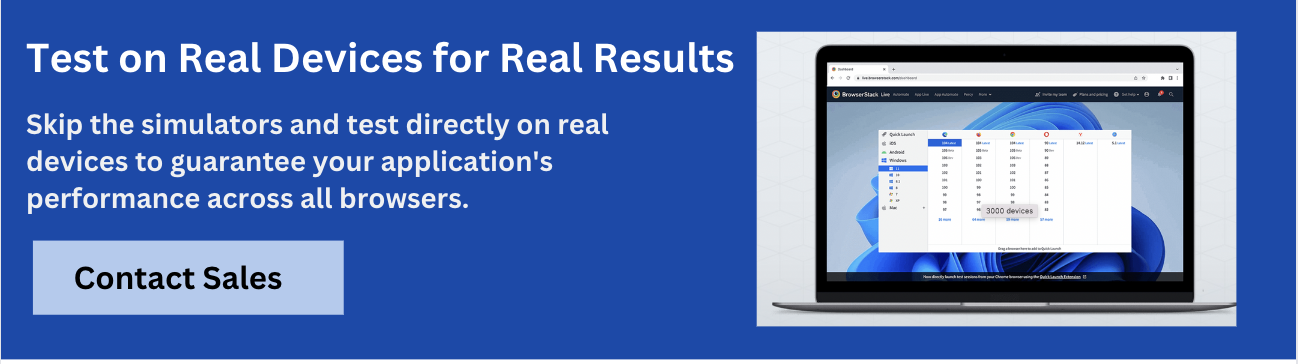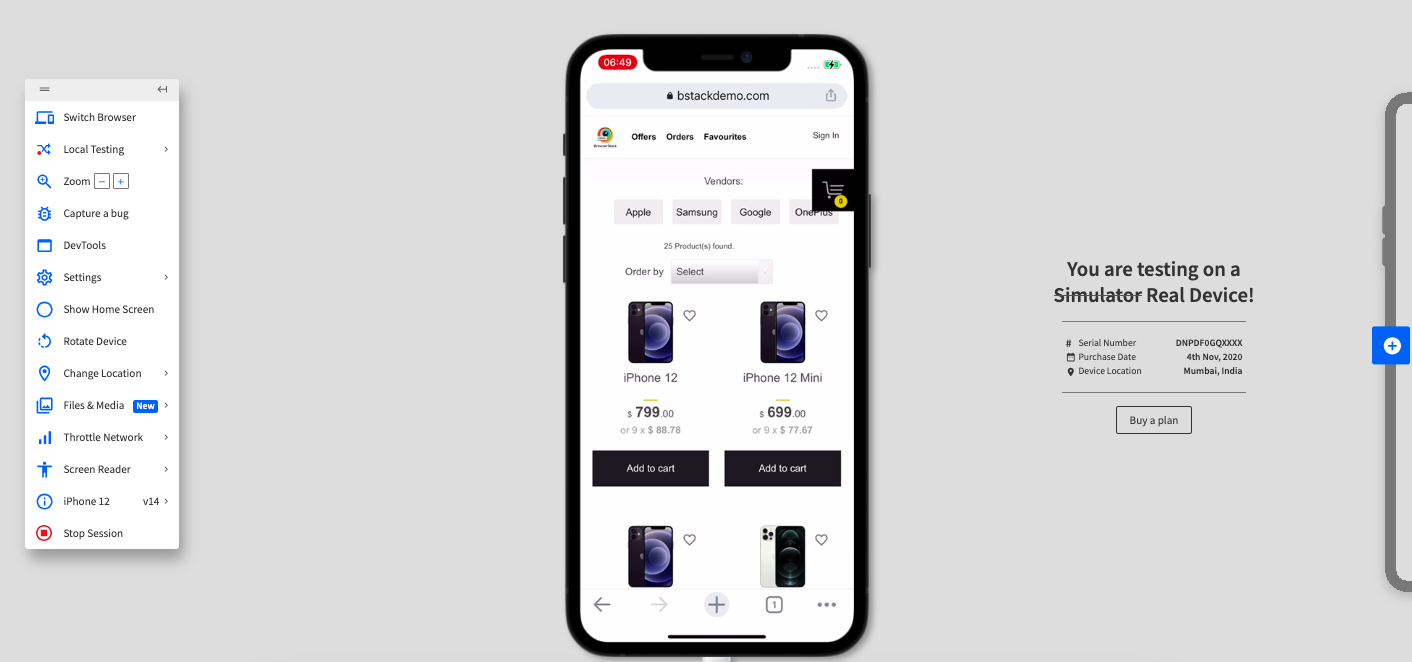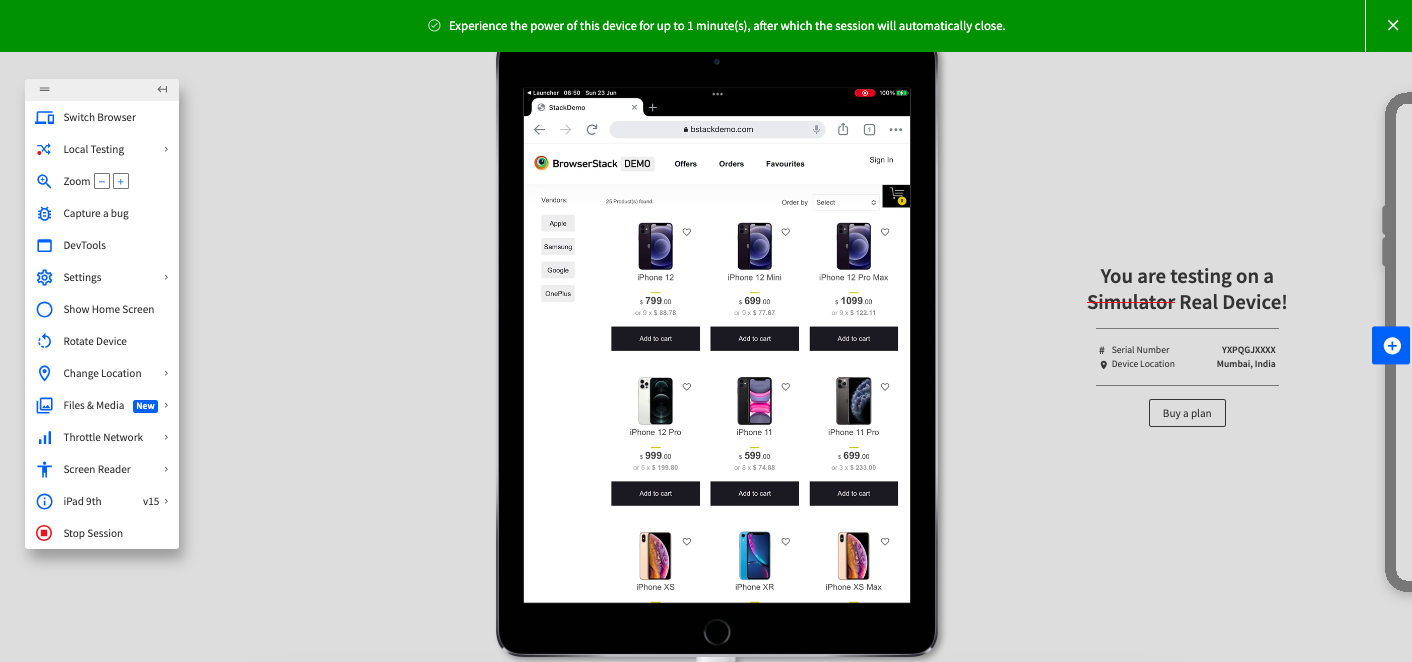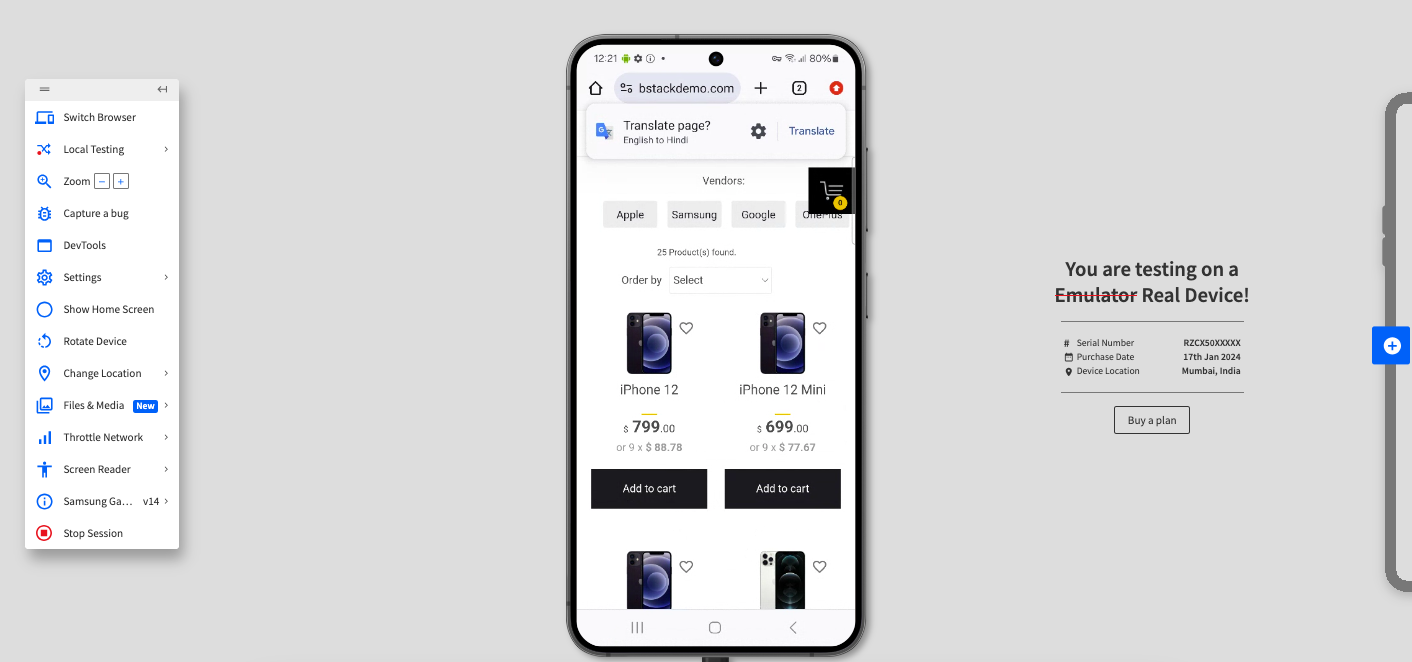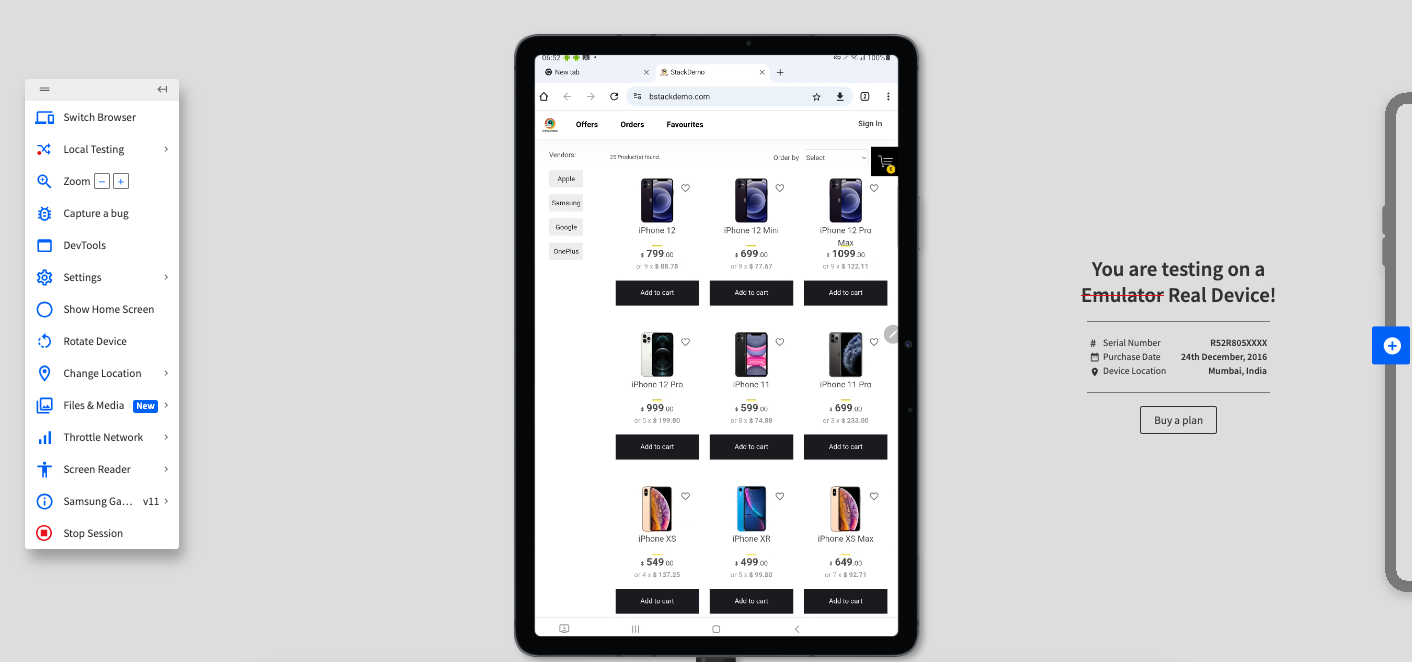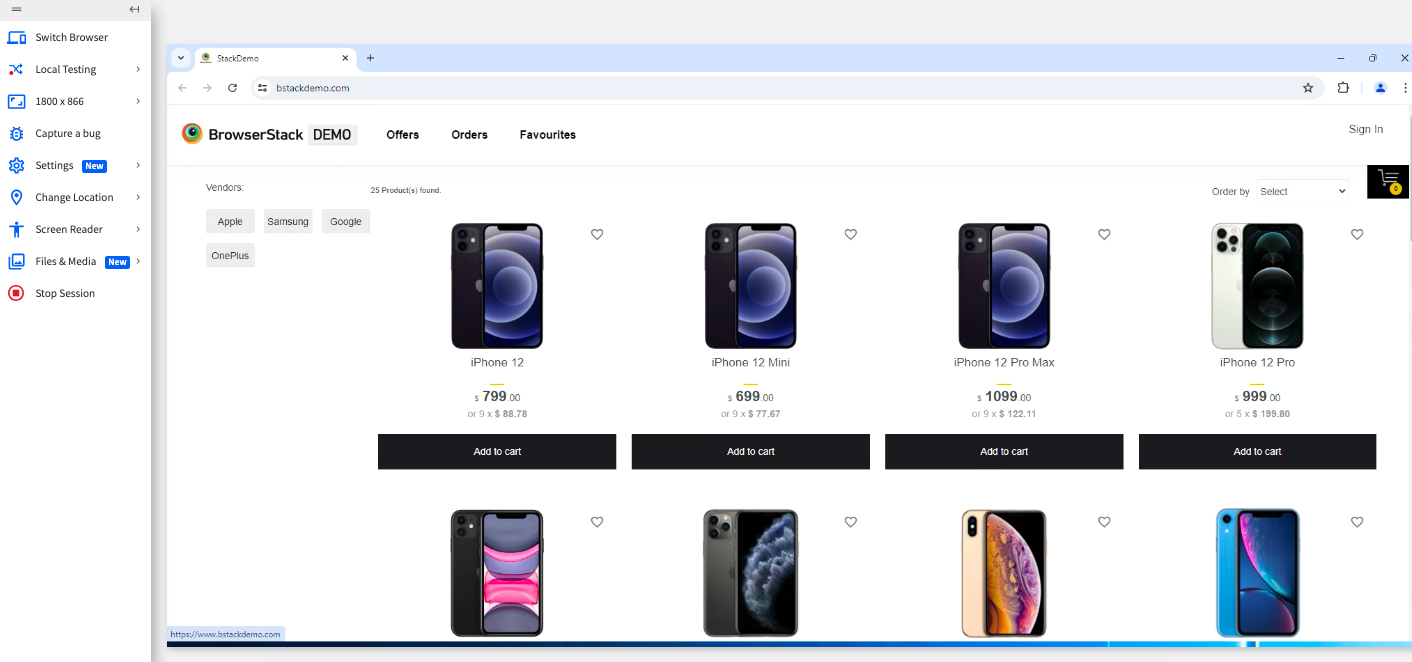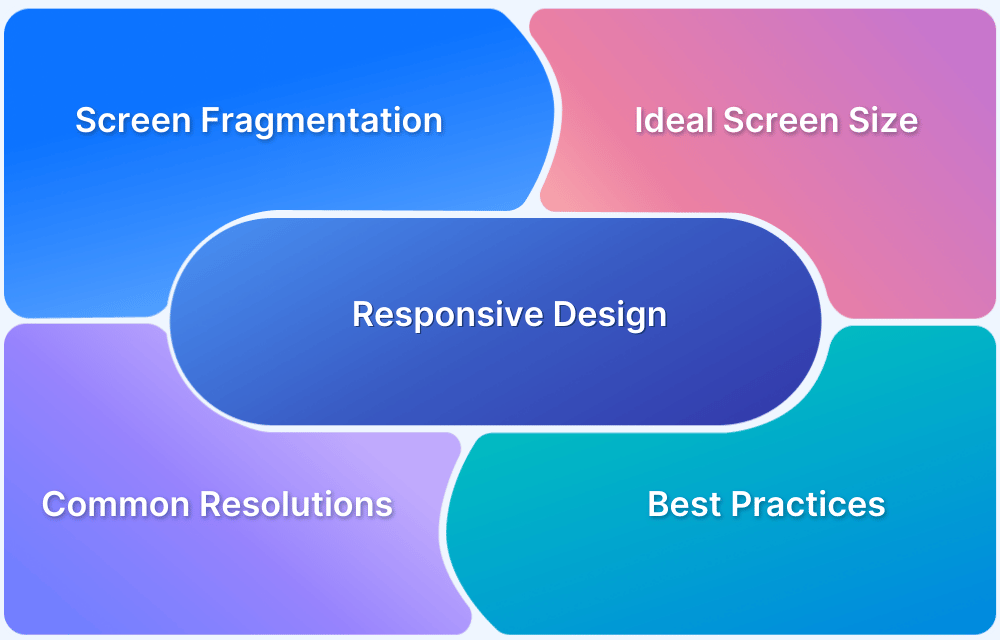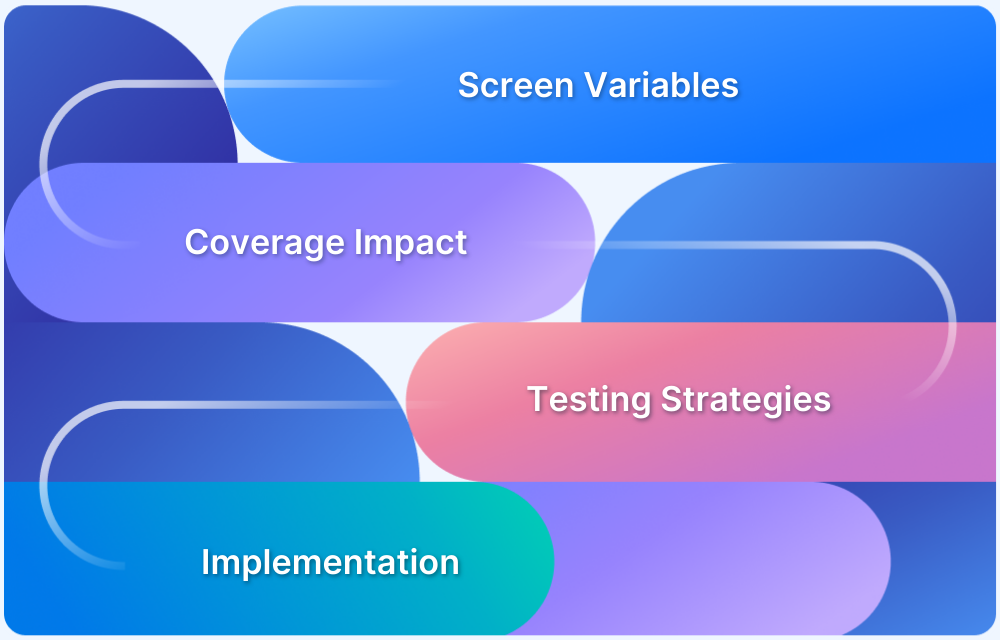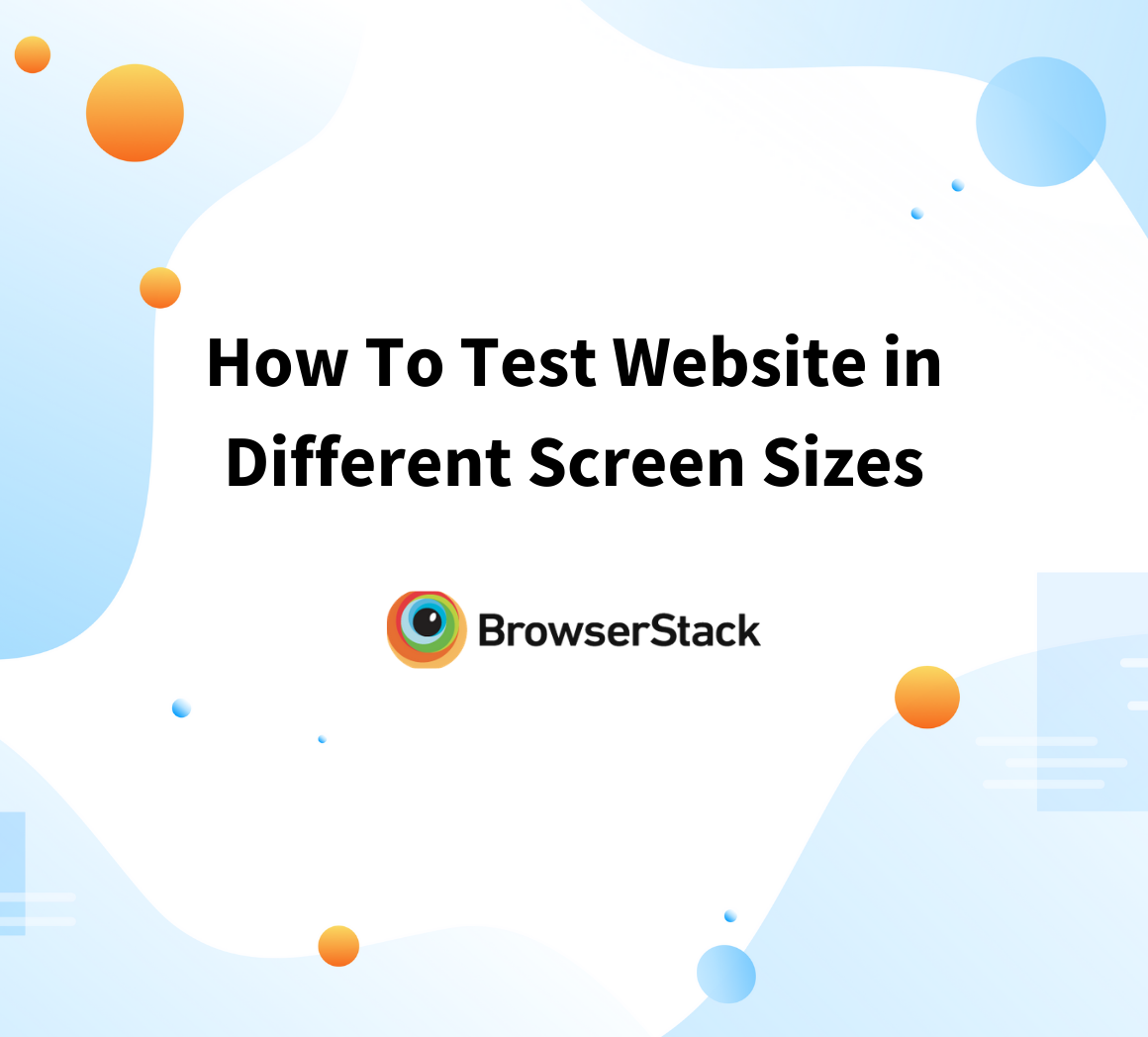Screen resolution refers to the clarity and detail of visuals displayed on a device, determined by the number of pixels. Higher resolutions result in sharper, clearer images, enhancing readability and aesthetics, while lower resolutions can appear blurry or pixelated.
Overview
Why are Screen Resolutions important?
- It ensures text, images, and visuals are sharp and legible.
- It offers seamless User Experience across diverse screen sizes
- It supports tools like screen readers, ensuring inclusivity.
Top Common Screen Resolutions Worldwide
- Desktop: 1920×1080, 1366×768, 1536×864, 1280×720
- Mobile: 360×800, 390×844, 393×873, 412×915
- Tablet: 768×1024, 1280×800, 800×1280, 820×1180
What is Screen Resolution?
Screen resolution defines the sharpness and detail of your screen. Resolution can also be understood as a collection of pixels that make an image. By designing applications to adapt to different resolutions, you can guarantee a smooth and enjoyable experience for users on all kinds of devices.
Higher resolutions provide sharper images and more detailed graphics, enhancing readability and overall aesthetics. Conversely, lower resolutions can result in blurred or pixelated visuals, making it difficult to read text and view images clearly.
Why Screen Resolutions Matter?
Screen resolution should matter to you while testing your web application because of the following reasons:
- Visual clarity: Sharp and clear text in images, text, and other visual elements ensures higher screen resolution resulting in better user experience.
- Seamless user experience: As smartphone adoption increases, the types of devices and the screen sizes differ, making it essential to test across screen sizes.
- Accessibility: Ensuring your web application is accessible with screen readers, etc is more important now than ever.
- Responsive design: Modern web design often involves responsive layouts that adapt to different screen sizes.
Top Screen Resolutions Worldwide
When you are testing your web application, due to device fragmentation identifying which device sizes one must use to ensure maximum coverage is important.
Here are the top most common screen resolution sizes are:
- 1920×1080 (Full HD) – Widely used for desktops, laptops, and larger smartphones.
- 1366×768 – Common in budget laptops and older displays.
- 1440×900 – Popular among older and mid-range monitors.
- 1536×864 – Found in some mid-range laptops.
- 1280×720 (HD) – Standard for lower-end laptops and entry-level monitors.
- 1600×900 – Used in mid-range laptops and monitors.
- 2560×1440 (QHD) – Preferred for high-end monitors and some premium devices.
- 3840×2160 (4K UHD) – Common for high-resolution monitors, TVs, and premium laptops.
- 1360×768 – Found in budget laptops and older TVs.
- 768×1024 – Used in tablets and small monitors.
- 1024×768 – Common in older monitors and tablets.
- 320×480 – Typical for older or smaller smartphones.
- 360×640 – Common for low-end smartphones.
- 414×896 – Seen on some iPhone models (for example, iPhone 11).
- 375×812 – Standard for iPhone X and similar models.
- 412×915 – Popular on mid-range Android smartphones.
- 390×844 – Standard on iPhone 14 Pro models.
- 828×1792 – Common on iPhone XR and similar models.
- 1284×2778 – Used in high-end iPhones like the iPhone 14 Pro Max.
- 1440×3200 – Found on premium Android devices like the Samsung Galaxy S series.
- 1206×2622 pixels – Used in high-end iPhones like the iPhone 16 Pro.
- 1320×2868 pixels – Used in high-end iPhones like the iPhone 16 Pro Max.
- 1080×2400 pixels – Common on devices like the Google Pixel 8.
- 1080×2424 pixels – Standard on the Google Pixel 9.
Common Screen Resolutions for Desktop
If you making a decision about the most common screen resolutions for Desktops, see the following:
- 1920 x 1080
- 1366 x 768
- 1536 x 864
- 1280 x 720
- 1440 x 900
- 1600 x 900
Common Screen Resolutions for Mobile
For common screen resolutions for mobile, see the following:
- 360 x 800
- 390 x 844
- 393 x 873
- 412 x 915
- 414 x 896
- 360 x 780
Common Screen Resolutions for Tablet
With the popularity of tablets rising worldwide, if you want to identify the common screen resolutions for tablet, see the following:
- 768 x 1024
- 810 x 1080
- 820 x 1180
- 1280 x 800
- 800 x 1280
- 601 x 962
Mobile vs Desktop vs Tablet Screen Resolutions
Here is a comparison between mobile, desktop, and tablet screen resolutions and how they differ.
| Device Type | Resolution Range (Width x Height) | Aspect Ratio | Typical Orientation | Pixel Density (ppi) |
|---|---|---|---|---|
| Desktop | 1024 x 768 – 5120 x 2880 | 16:9 (most common), 4:3 (older models) | Landscape (primary), Portrait (supported) | Low to High (100 – 300+) |
| Mobile | 320 x 480 – 1440 x 3200 | 9:16 (common), 4:3 (older models) | Portrait (primary), Landscape | High (260 – 600+) |
| Tablet | 768 x 1024 – 2560 x 1600 | 4:3, 16:9 | Portrait (common), Landscape | Medium (170 – 350) |
How to Test Website on Different Screen Resolutions using BrowserStack?
BrowserStack Live is a cross-browser, cloud-based manual testing platform for websites and web apps. With Live, you can interactively test and debug websites and web apps on a wide range of real devices and browsers. It gives you access to more than 3500 real desktop and mobile browser combinations.
In this example, navigating to the www.bstackdemo.com website and see how different screen resolutions affect user experience. We will see how a responsive web application changes layout as different screen sizes are used. We will use the Chrome browser on all devices.
To test your application across different screen resolutions using Live, do the following:
Step 1. Sign up on BrowserStack Live for a free trial or purchase a plan.
Step 2. Navigate to the Live Dashboard after successful sign-up.
Step 3. Click iOS > iPhone 12, and then select Chrome
Step 4. Click Switch Browser, and then click iOS > iPad 9th.
Step 5. Click Switch Browser, and then click Android > Samsung S24.
Step 6. Click Switch Browser, and then click Android > Samsung Galaxy Tab S7.
Step 7. Click Switch Browser, and then click Windows > 11> Chrome 126.
As you see, a web application that is responsively created optimizes the screen as you change the devices. BrowserStack Live makes it easy to switch between devices and browsers without adding the overhead of maintaining the repository of these devices.
5 Best Practices for Implementing Responsive Design
If you are starting your journey of implementing responsive design, consider the following best practices before you begin:
- Prioritize mobile-first testing: Begin by conducting initial website testing on mobile devices such as smartphones and tablets. Because a large number of users visit websites using mobile devices, this step ensures a seamless user experience for most visitors.
- Define Breakpoints and Test Thoroughly: Breakpoints refer to particular screen sizes at which the website layout adjusts. Collaborate with developers to grasp the breakpoints utilized and thoroughly test the website at each breakpoint size. This guarantees a smooth transition between layouts across various devices.
- Try resolutions other than popular resolutions: Avoid limiting testing to popular screen sizes. While testing at popular resolutions is crucial, utilize emulators or cloud-based testing tools to examine a broader range of resolutions, including those that are less common. This approach helps to pinpoint potential layout issues on less typical devices.
- Utilize Responsive Design Testing Tools: Explore cloud-based testing platforms that provide real device testing on a wide array of devices and browsers. This approach can greatly enhance your testing effectiveness and breadth.
Responsive Web Design for seamless UX across Screen Resolutions
When you start designing your applications, consider the following so that your application gives a seamless UX experience for users across devices.
- Flexible layouts: Use fluid grids and percentage-based widths to ensure elements adjust automatically across different screen sizes.
- Media Queries: Apply CSS media queries to create styles for specific screen resolutions, enhancing adaptability.
- Test across various devices: Test across devices so that you can identify any issues during testing.
- Mobile-first design: Prioritize mobile design and progressively design for increasing sizes. Smaller screens have lesser screen area to play around with so this approach helps reduce issues later.
- Viewport meta tag: Set the viewport meta tag for proper scaling on different devices, improving readability and layout consistency.
- Touch-friendly elements: Ensure buttons and interactive elements are appropriately sized for touch screens, improving usability.
Conclusion
When it comes to testing across multiple devices, default browsers through their developer tools give access to some popular devices that you can test your web application on. But, when you are creating your application with an intent for larger distribution, testing on limited devices hampers success of your web application.
BrowserStack Live apart from giving access to 3500+ browser device combinations, also gives access to plethora of features that you can leverage. Some of the features that you can use are media injection, payment workflows, physical SIM, location settings, local testing, etc.