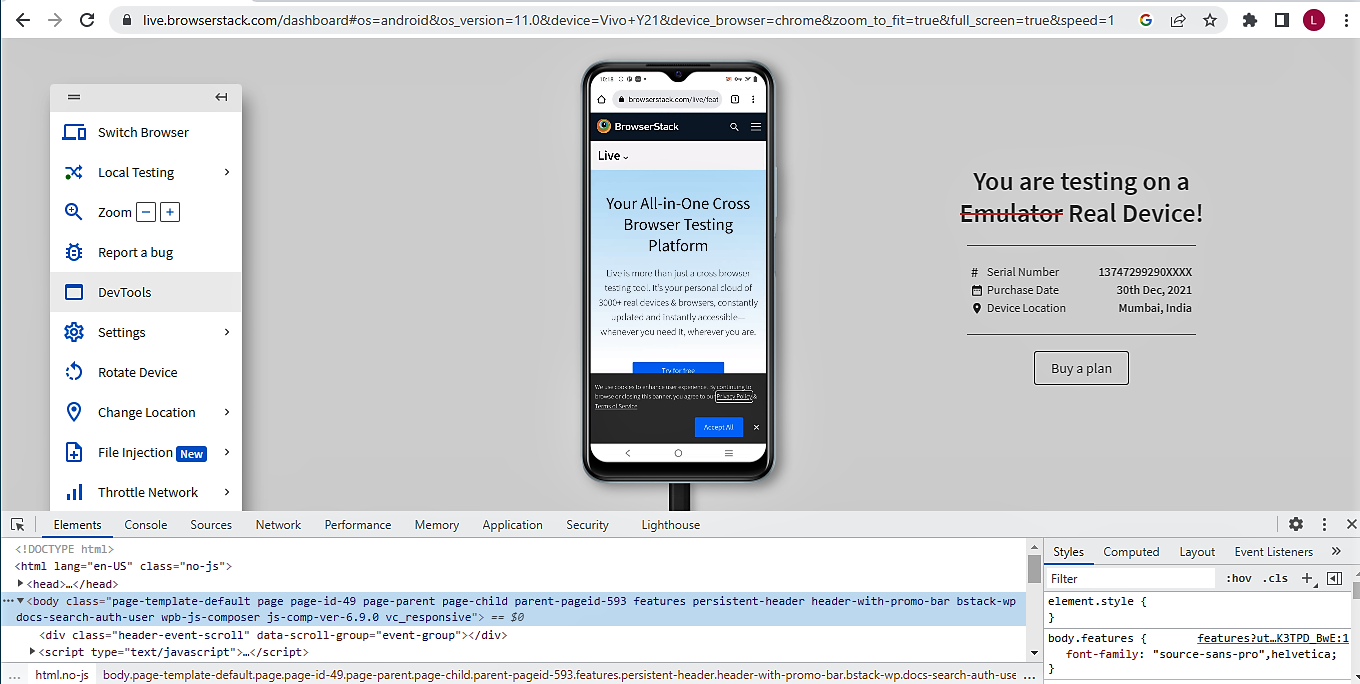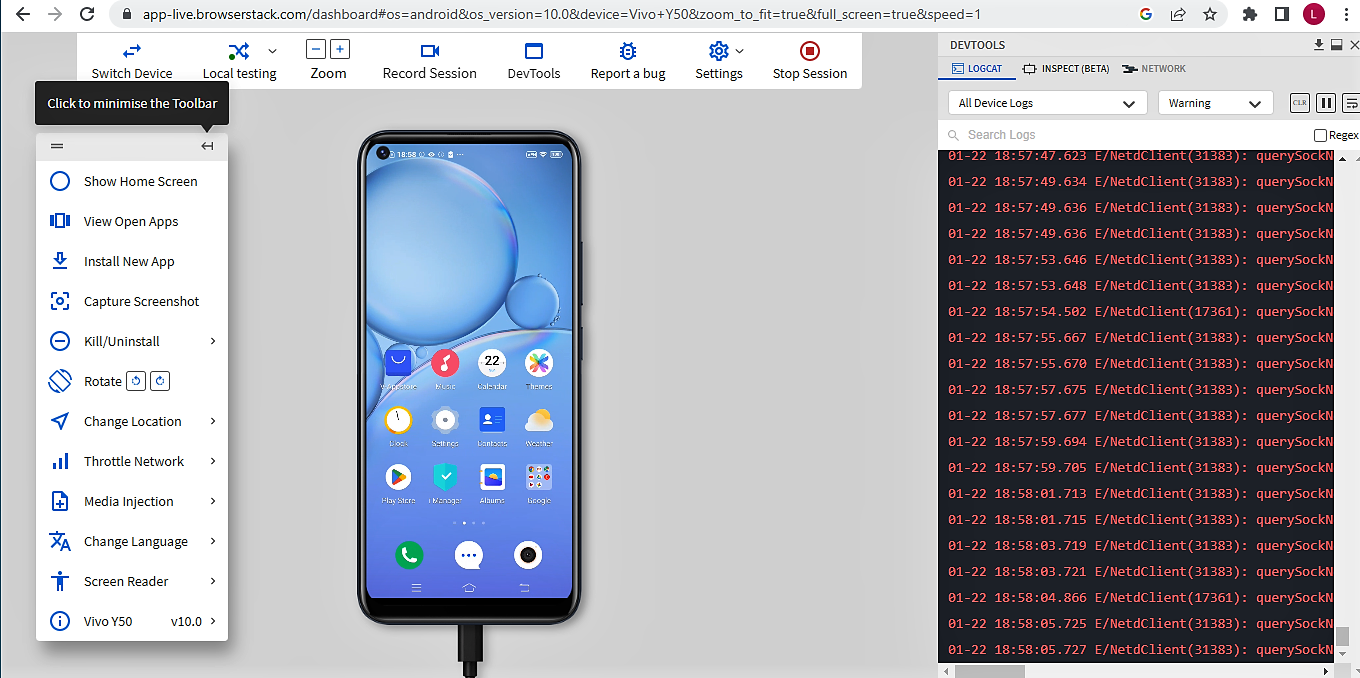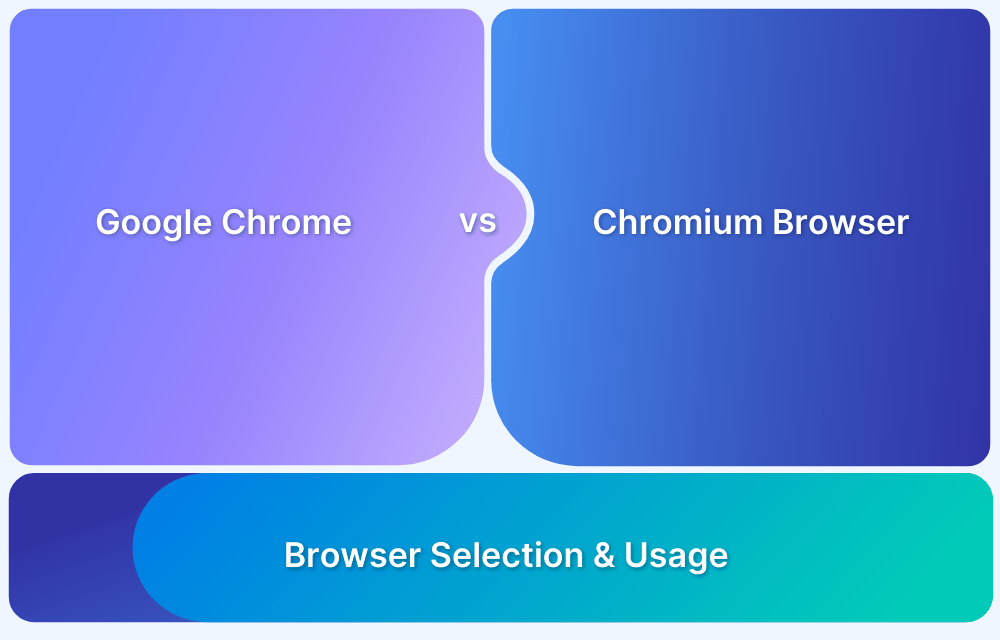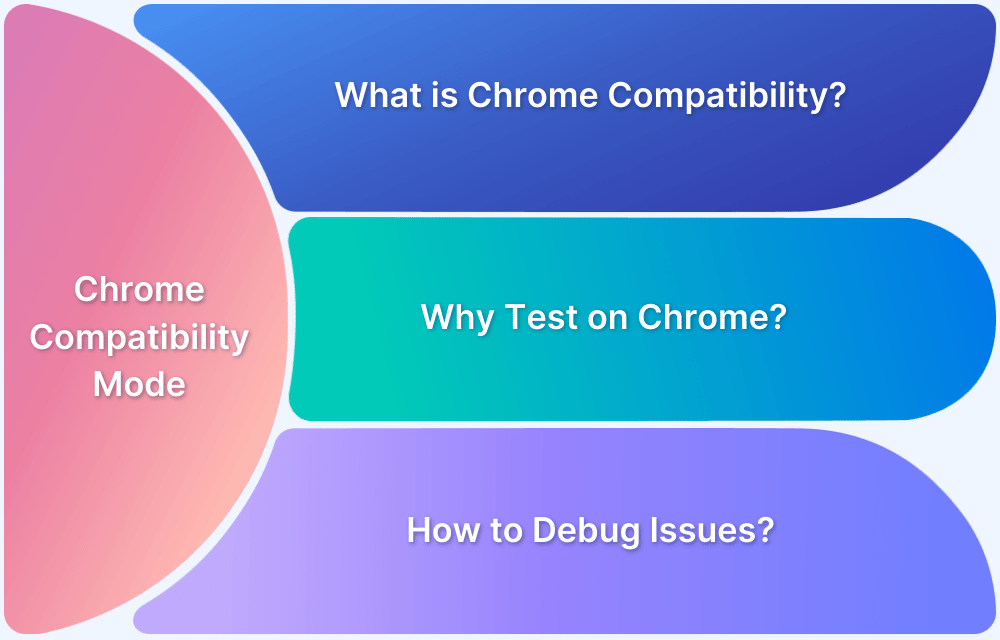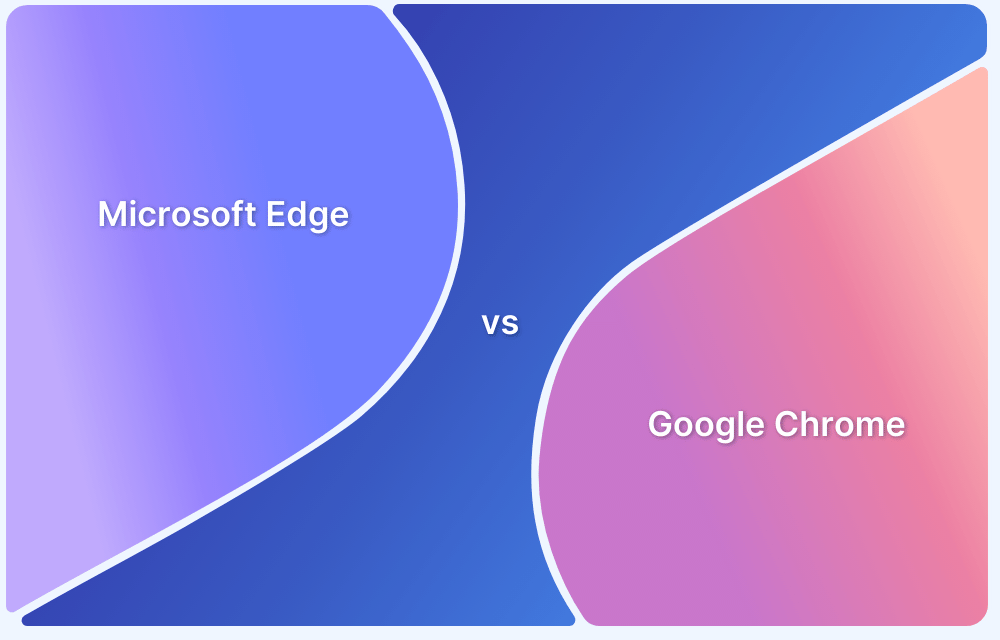Testing on Chrome OS is essential for delivering consistent user experiences across Chromebooks. Choosing between a Chrome OS emulator and a real device can significantly impact the accuracy and efficiency of the testing process.
Overview
Chrome OS emulators offer a fast way to simulate Chromebook behavior during testing, but they often fall short when it comes to accuracy and performance. Real devices, on the other hand, provide the most reliable environment by reflecting actual user conditions, making them the preferred choice for thorough testing.
Performance and Load Handling
- Emulator: Simulated performance, not always accurate under real conditions
- Real Device: Reflects actual speed and resource usage on Chrome OS
Rendering Accuracy
- Emulator: May not fully replicate how pages render in Chrome on Chromebooks
- Real Device: Displays websites exactly as users would see them
Extension and Browser Feature Testing
- Emulator: May lack full support for Chrome OS-specific browser features
- Real Device: Supports full Chrome OS browser environment, including extensions
This article explores the differences between Chrome OS emulators and real devices, highlighting their limitations and why it is better to choose real devices for testing.
What is an Emulator?
Emulators are software tools that replicate the behavior of a physical device, allowing you to simulate a target environment for testing purposes. They mimic most functions of the real device by translating its Instruction Set Architecture (ISA), enabling you to perform tasks and tests as though you were using the actual device.
Key points to understand about emulators include:
- Simulated Environment: Emulators replicate a device’s environment, which is ideal for early-stage testing.
- Not an Exact Match: They mimic many aspects of real devices but don’t fully match hardware capabilities.
- Nearly Native Capabilities: Emulators offer near-native experiences, but may fall short in performance or accuracy
Chrome OS Emulators for Windows 10
Several emulator options are available to run Chrome OS on Windows 10, each designed to meet different testing needs and requirements. Here are two of the best options:
1. Android Studio
For Android developers or testers, Android Studio is a great choice for running Chrome OS emulation on Windows 10. As an IDE, it includes emulators powered by Android Virtual Device (AVD), allowing you to create virtual devices for testing.
You can test on the latest Android versions, making it an excellent option for cross-platform app testing. However, while Android Studio is powerful, it doesn’t provide the same level of keyboard input support as game-oriented emulators, which can be a limitation for certain use cases. Despite this, it remains a robust Chrome OS emulator for development and testing.
2. ARChon
ARChon is a unique pseudo-emulator that runs on Chrome OS and is specifically designed to run Android apps on desktops. Unlike typical emulators, ARChon operates directly within the Google Chrome browser, making it cross-platform and compatible with Windows, macOS, and Linux.
However, its setup process can be complicated, requiring more technical know-how to configure. ARChon is best suited for testing Android apps in a browser environment, but is not as versatile as full-fledged emulators like Android Studio.
For app development, QA testing, and general use, Android Studio and ARChon are the most relevant options for Chrome OS emulation on Windows 10.
Why should you not choose Chrome OS Emulators for Windows 10?
Chrome OS emulators on Windows 10 often offer limited functionality and may not accurately replicate real device behavior, leading to unreliable testing. They can also lack support for key Chrome OS features like native performance, hardware integration, and Play Store compatibility.
Other emulators include:
- Genymotion: Android emulator that can simulate Chrome OS-like environments
- QEMU: Advanced emulator that can run Chromium OS or Chrome OS recovery images
- Appetize.io: Web-based emulator for testing Android apps in a Chrome-like interface
- MEmu Play: Android emulator with support for running Chrome and Android apps
- Waydroid: Runs a full Android system inside a Linux container (requires Linux subsystem)
- AirDroid Web: Let’s you mirror and control Android devices via browser, simulating interaction.
- BlueStacks: A popular Android emulator that can mimic the Chrome OS user experience
- ARC Welder: Chrome extension for running Android APKs inside the Chrome browser
Many options are available for testing Chrome OS, but emulators do not fully replicate the experience. They are ideal for early-stage development, fast iteration, and app layout debugging.
Real devices are the better choice for final testing, performance validation, and accurate user experience.
Limitations of Running Chrome OS on an Emulator
Running Chrome OS on an emulator comes with several drawbacks that can impact the effectiveness and accuracy of testing:
- Performance Limitations: Emulators can’t replicate the full performance of a physical device, leading to slower speeds, lag, and overall reduced efficiency when running Chrome OS on non-native hardware.
- Lack of Hardware Integration: Emulators cannot mimic the complete hardware experience of a Chromebook, including touchscreen support and peripheral compatibility, which can affect testing accuracy.
- Inconsistent User Experience: Chrome OS’s behavior on an emulator may differ from that on a real device, especially in terms of power management, app performance, and device-specific features, leading to an inaccurate simulation of user interactions.
- Limited Input Support: Emulators often struggle to replicate input methods like touch gestures or stylus support, which are crucial for testing on touchscreen devices like Chromebooks.
- Complex Setup and Configuration: Setting up Chrome OS on an emulator, especially with tools like QEMU or ARChon, can be technically complex and time-consuming, requiring expertise that may be challenging for some developers.
These disadvantages make running Chrome OS on an emulator less ideal for final testing, where real-world accuracy and performance are essential.
Read More: Difference between Emulator and Simulator
Chrome OS Emulators or Real Devices: Which One to Choose?
To help you decide between Chrome OS emulators and real devices, here’s a comparison of key factors to consider:
| Feature | Chrome OS Emulator | Real Device (e.g., Chromebook) |
|---|---|---|
| Performance | Slower performance due to virtualization and hardware limitations | Native performance with full hardware optimization |
| Input Handling | Limited support for touch gestures, keyboard shortcuts, and peripheral devices | Full support for touch, keyboard, trackpad, and peripheral inputs |
| User Experience Simulation | May not replicate power management, app performance, or UI behavior accurately | Provides a true representation of user experience and app behavior |
| Setup Complexity | Requires setup and configuration, which can be time-consuming | No setup required, as the device is ready for testing |
| Real-World Testing | Limited to initial development and layout testing | Essential for final-stage testing, real-world scenarios, and performance validation |
| Device-Specific Features | Lacks the ability to test device-specific functionalities | Tests device-specific features, such as offline mode, sensors, and connectivity |
Real devices provide a true representation of user experience and app behavior, ensuring accurate, real-world testing. They offer full support for device-specific features and performance validation, which emulators cannot replicate.
Importance of Real Device Testing for Chrome OS
While running Chrome OS on an emulator can be useful for initial testing and development, it does not provide the level of accuracy required for comprehensive testing. Emulators often struggle with performance, hardware integration, and input methods, which can lead to misleading results when assessing app functionality or user interactions.
A real Chrome OS device is essential for thorough testing, especially when validating performance, real-world behavior, and device-specific features. Only a physical device can accurately simulate the end-user experience, providing precise insights into app behavior, input handling, and overall performance.
Real device testing is crucial for reliable, accurate results and to ensure your website or app performs optimally on Chrome OS.
Why Choose BrowserStack?
Purchasing new devices for each testing scenario can quickly become expensive. Instead, leverage BrowserStack’s real device cloud to access a wide range of devices and browsers without the need for physical hardware.
You can instantly test across 3500+ device-browser-OS combinations from anywhere, at any time, effectively solving device fragmentation issues. BrowserStack also supports local testing, ensuring seamless integration with your workflow.
When using a real device cloud, prioritizing security and privacy is essential. BrowserStack upholds these standards with SOC2 Type 2 certification and full GDPR compliance.
Need to test real user interactions like tap, scroll, zoom, or navigation? Or device-specific features such as geolocation, push notifications, and network simulations? BrowserStack’s real device cloud provides all these capabilities, delivering accurate, real-user testing environments for optimal app and website performance.
Conclusion
While Chrome OS emulators are useful for initial development, they lack the accuracy and performance needed for thorough testing. Real devices offer a more reliable testing environment, accurately simulating user interactions and device-specific features.
For efficient and accurate testing without managing physical devices, BrowserStack is the ideal solution. Perform cross-browser, local, and responsive web testing for accurate, reliable results, ensuring optimal performance across platforms.