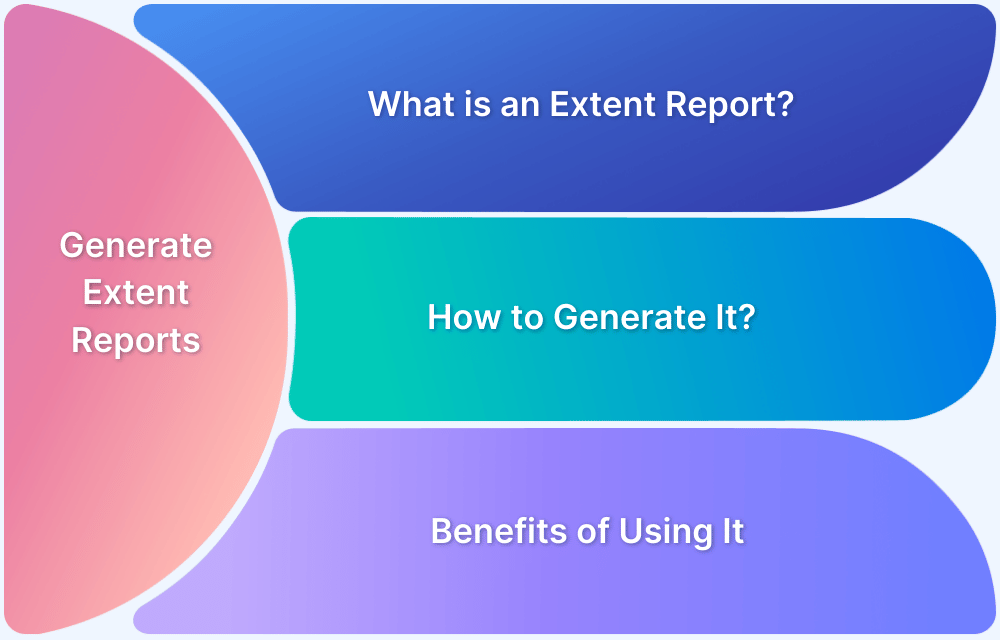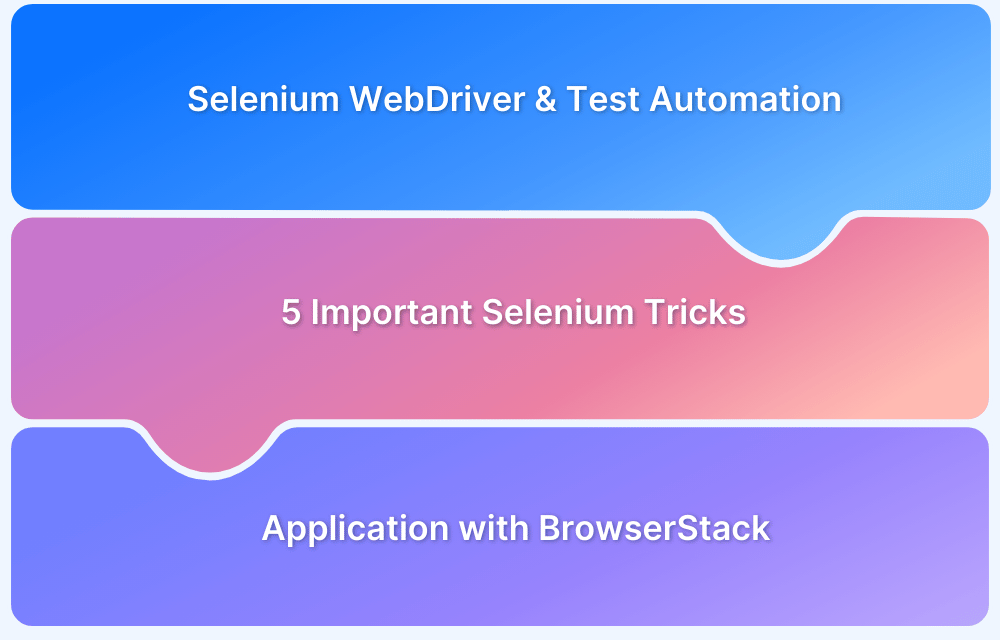How to check the log4j version?
By Sandra Felice, Community Contributor - November 19, 2024
Log4j is a widely used Java logging library developed by the Apache Software Foundation. It allows developers to monitor application behavior, track errors, and debug efficiently by recording key events during runtime. With configurable output options and support for multiple logging levels, Log4j helps maintain high-performance and reliable applications.
Overview
1. What is Log4j?
- Purpose → Provides visibility into Java applications by recording runtime events.
- Benefits → Simplifies debugging, maintenance, and issue resolution.
- Output Targets → Console, file, database, or remote servers.
- Logging Levels → DEBUG, INFO, WARN, ERROR, FATAL.
2. How to Check Which Version of Log4j You Are Using
- POM File (Maven) → Look for <dependency> for Log4j in pom.xml.
- JAR File → Check filename, e.g., log4j-1.2.17.jar.
- Command Line → Run java -jar log4j-<version>.jar to display version.
- IDE → Check project dependencies in Eclipse or IntelliJ; version is listed there.
3. Key Uses of Log4j
- Logging Messages → Capture events at multiple levels (DEBUG, INFO, WARN, ERROR, FATAL).
- Configurable Output → Direct logs to console, files, or servers.
- High Performance → Efficient logging for demanding applications.
- Flexibility → Customizable formats, levels, and logging destinations.
4. Using Log4j with Selenium
- Enhanced Debugging → Captures detailed test execution logs.
- Customizable Logging → Adjust log format, levels, and output destination.
- Issue Tracking → Improves clarity in identifying Selenium test failures.
- Efficiency → Supports better analysis of automated test runs.
This guide explains what Log4j is, how to check your version, its key uses, and how to integrate it with Selenium.
What is Log4j?
Logging is crucial in Java applications because it provides visibility into the runtime behavior. This enables developers to understand how an application is performing, identify errors, and trace issues for faster resolution.
By capturing important events, logs offer a historical record of the system’s events, facilitating better decision-making during maintenance and troubleshooting.
Log4j supports multiple output targets, including console, file, and database, and enables developers to control the verbosity of logging based on the message’s severity.
How to Check Which Version of Log4j You Are Using?
Here are some methods to check the version of Log4j in your project:
1. Check the POM File (for Maven projects):
- Open your pom.xml file.
- Look for the dependency for Log4j. It should look something like this:
<dependency> <groupId>log4j</groupId> <artifactId>log4j</artifactId> <version>1.2.17</version> <!-- This is the version --> </dependency>
2. Check the JAR File:
If Log4j is added as a direct dependency:
- Locate the Log4j JAR file in your project libs or target directory.
e.g., log4j-1.2.17.jar
- The version is usually included in the filename itself.
e.g., log4j-1.2.17.jar indicates you’re using Log4j version 1.2.17
3. Using Command Line:
- Navigate to the directory containing your Log4j JAR file.
- Use the following command to check the version:
java -jar log4j-1.2.17.jar
This will display the version information in the command line.
4. Check in IDE:
If you are using an IDE like Eclipse or IntelliJ, you can:
- Go to the project structure or dependencies section.
- Look for Log4j in the list; the version should be displayed alongside it.
Also Read: Getting Started with Selenium IDE
Key Uses of Log4j
Below are some important uses of log4j
- Logging Messages: Log4j allows you to log messages at different levels (like debug, info, warn, error, and fatal) to capture various events or information in your application.
- Configurable Output: You can easily configure where and how the logs are written, whether to a console, a file, or a remote server.
- Performance: Log4j is fast and efficient, making it suitable for high-performance applications.
- Flexibility: It provides various logging levels and can be customized to fit different logging needs.
Using log4j with Selenium
Using Log4j with Selenium enhances debugging by capturing detailed logs, categorizing them by levels (INFO, DEBUG, ERROR), and storing them for later review.
Read More: How to use Log4j in Selenium
This simplifies tracking issues and improves test clarity. It also allows you to customize log formats and output, making log analysis more efficient.