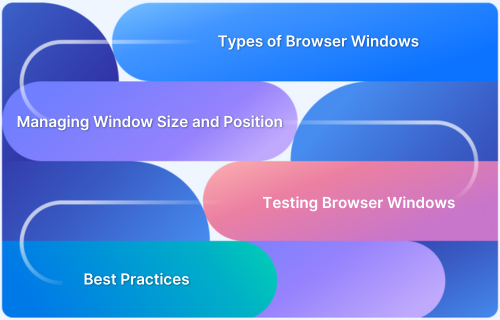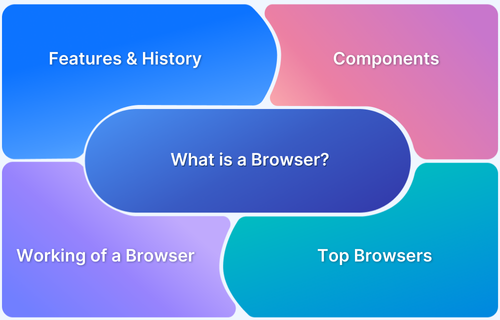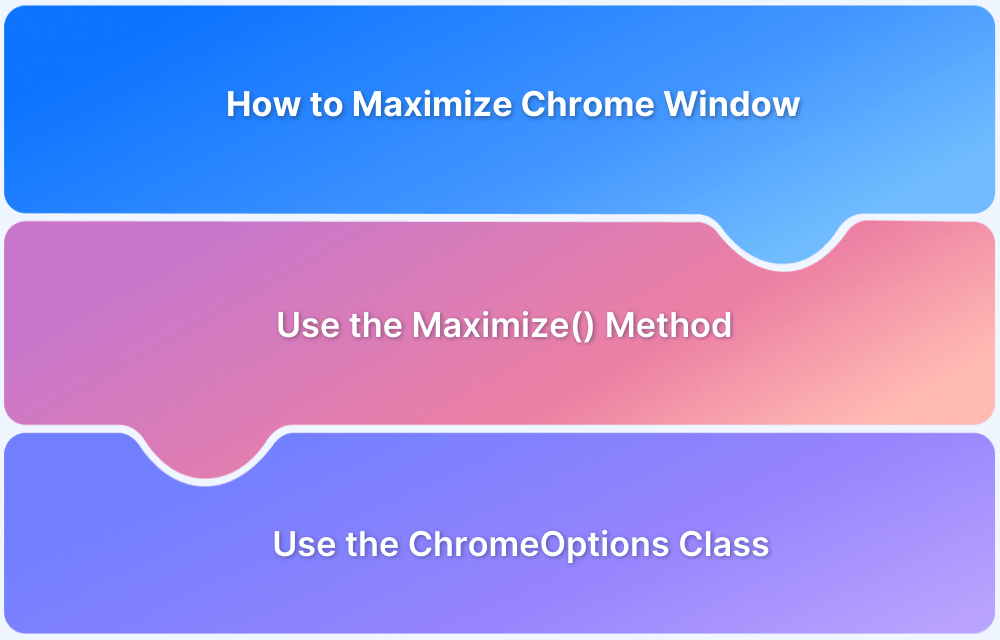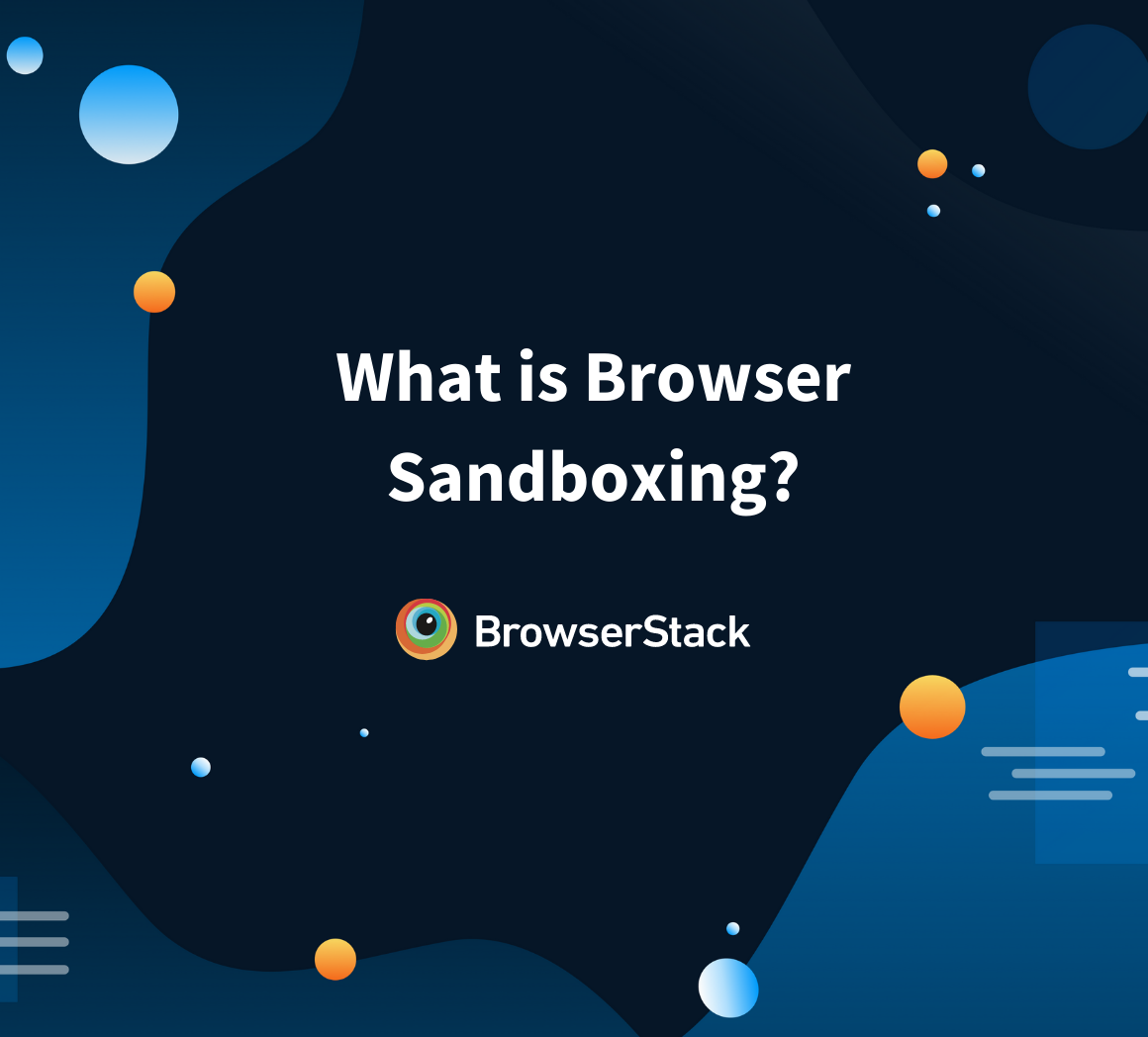A browser window is what you use to interact with websites in a web browser. It’s the main interface that shows web content and includes important features like the address bar, navigation buttons (back, forward, refresh), and tabs to manage multiple pages. With browser windows, you can browse websites, view content, and juggle various tasks all within the same window.
Overview
What is a Browser Window?
A browser window is a graphical interface where web pages are displayed and interacted with. Understanding browser windows is crucial for seamless script execution in automation testing.
Types of Browser Windows
- Standard Browser Window
- Incognito/Private Browsing Window
- Pop-Up Windows
- Browser Tab Windows
- Maximized and Minimized Windows
How to Handle Browser Windows in Automation Testing?
- Navigate multiple windows using unique handles
- Manage popups with automation frameworks
- Close unnecessary windows to ensure focused and efficient test execution
This article covers browser windows, discussing their types and how they function. By learning how they work, you can make your browsing more efficient and take full advantage of the powerful features offered by today’s browsers.
What are Browser Windows?
A browser window is the frame that displays web content when you use a browser. It has key elements like the address bar (where you enter URLs), navigation buttons (back, forward, refresh), and tabs allowing you to open several web pages simultaneously.
For example, in Google Chrome, a new window might show your homepage, while another window could let you visit a completely different site. Even though each window works independently, it belongs to the same browser environment.
Read More: What is a Browser? How does it Work?
Types of Browser Windows
Different types of browser windows are designed for specific tasks, giving users more control over how they browse. These windows differ in how they handle data, navigation, and user interactions. Knowing about the different types can help you make better use of your browser.
Browser Windows Types:
- Standard Browser Window
- Incognito/Private Browsing Window
- Pop-Up Windows
- Browser Tab Windows
- Maximized and Minimized Windows
1. Standard Browser Window: The standard browser window is the default one you’ll see when you open a browser. It includes the address bar, navigation buttons, and tabs for managing multiple websites. You can resize and move this window around while browsing.
2. Incognito/Private Browsing Window: When you open an incognito or private browsing window, it prevents your browsing history, cookies, and cache from being saved. It’s useful for browsing without leaving traces or when you need to browse anonymously, as each session stays separate from the others.
3. Pop-Up Windows: Pop-up windows are smaller windows that appear over the main browser window. They’re often used for ads, forms, or notifications. Most modern browsers include pop-up blockers to keep your browsing experience smooth and less intrusive.
Read More: How to handle Alerts and Popups in Selenium?
4. Browser Tab Windows: Tabs allow you to open multiple pages in a single window. Instead of having a bunch of different windows open on your desktop, you can keep everything neatly organized in tabs, making it easier to switch between sites.
5. Maximized and Minimized Windows: Maximized windows take up the entire screen, providing a full view of the page without distractions. On the other hand, minimized windows shrink down to the taskbar, keeping your browser running but out of the way while you focus on other tasks.
Customizing Browser Windows
Browser windows come with several options to make your browsing experience more convenient and tailored to your needs. You can resize or reposition windows, switch between full-screen and minimized modes, and even adjust how the window looks with themes.
Browsers also let you change settings like font size or turn on and off extensions, which can affect how Windows behaves. These customizations help improve both accessibility and productivity, making it easier to work with multiple tasks.
Handling Browser Windows in Automation Testing
Properly managing browser windows is critical to running tests without issues in automation testing. Tools like Selenium let you control the browser by opening, closing, resizing, or switching between windows using code.
This is especially important when testing apps with pop-ups, modal windows, or dynamic content that opens new windows. The key is ensuring the test script interacts with the right window at the right time without causing confusion or errors.
1. Handling Multiple Browser Windows with Selenium
Selenium WebDriver offers great support for managing multiple windows during testing. Every time a new window or tab opens, it’s given a unique handle, which makes it easier to switch between them.
By using methods like getWindowHandles() and switchTo().window(handle), testers can focus on a specific window. This is particularly helpful for testing scenarios such as payment processing, authentication pop-ups, or clicking on external links.
Read More: How to launch a Browser in Selenium
2. Common Challenges in Automation Scripts
- Identifying the Correct Window: Knowing which window to interact with can be tricky when there are multiple open. This is especially true in dynamic web apps.
- Synchronization Issues: To avoid errors or incomplete tests, it’s important to ensure your script waits for a window or its content to fully load before trying to interact with it.
- Pop-Up Handling: Unexpected pop-ups can interrupt your test if your script isn’t designed to handle them.
- Cross-Browser Compatibility: Different browsers may handle windows and tabs differently, so it’s important to consider these variations for cross-browser testing.
3. Example of Switching Between Windows in Code
Here’s an example in Java of how you can switch between browser windows using Selenium:
// Get the current window handle String mainWindow = driver.getWindowHandle(); // Execute an action to open a new window (example: clicking a button to open the new window) driver.findElement(By.id("newWindowButton")).click(); // Retrieve all window handles (returns a set of window handles) Set<String> allWindows = driver.getWindowHandles(); // Switch to the new window by iterating over the window handles for (String windowHandle : allWindows) { if (!windowHandle.equals(mainWindow)) { driver.switchTo().window(windowHandle); // Switch to the new window break; // Exit loop once the new window is found } } // Perform actions in the new window System.out.println("The title of the newly opened browser window is: " + driver.getTitle()); // Optionally, perform actions in the new window // driver.findElement(...).click(); // Switch back to the main window driver.switchTo().window(mainWindow);
This example demonstrates how to identify and switch control between multiple windows, ensuring seamless navigation and testing.
Read More: What is Browser Sandboxing?
Managing Window Size and Position
Modern browsers allow users and automation tools to control the size and position of browser windows. Adjusting these settings is essential for tasks like responsive testing, ensuring web applications adapt correctly to various screen sizes.
In Selenium, the manage().window() method enables testers to maximize, minimize, resize, or reposition browser windows programmatically. For example:
// Maximize the browser window driver.manage().window().maximize(); // Define custom dimensions for the browser window Dimension dimension = new Dimension(1024, 768); driver.manage().window().setSize(dimension); // Set the position of the browser window Point position = new Point(100, 50); driver.manage().window().setPosition(position);
These methods ensure test scripts can replicate different user environments, improving test coverage and reliability.
Interacting with Elements in Different Browser Windows
Interacting with elements across multiple browser windows requires precise control over window handles. Selenium provides a robust API for locating and interacting with elements in the currently active window.
Steps to Interact with Elements in Multiple Windows:
- Identify All Windows: Use getWindowHandles() to retrieve all open browser windows.
- Switch Control: Use switchTo().window(windowHandle) to focus on the desired window.
- Locate Elements: Use standard locator strategies (for example, By.id, By.xpath) to interact with elements in the active window.
Here’s an example of how to interact with elements in multiple windows:
// Get the main window handle String mainWindow = driver.getWindowHandle(); // Perform action to open a new window driver.findElement(By.id("openNewWindowButton")).click(); // Pause until the new window appears WebDriverWait wait = new WebDriverWait(driver, Duration.ofSeconds(10)); wait.until(ExpectedConditions.numberOfWindowsToBe(2)); // Wait until there are two windows // Switch to the new window for (String handle : driver.getWindowHandles()) { if (!handle.equals(mainWindow)) { driver.switchTo().window(handle); break; } } // Interact with an element in the new window driver.findElement(By.name("searchBox")).sendKeys("Selenium WebDriver"); // Close the new window and switch back to the main window driver.close(); driver.switchTo().window(mainWindow);
This approach ensures test scripts can seamlessly interact with elements in any window, maintaining accuracy and flow during automation.
Why does Cross-Browser Testing matter when evaluating Browser Windows?
Cross-browser testing is vital for verifying that web applications function consistently across multiple browsers, devices, and operating systems. A critical aspect of this testing is evaluating browser windows to identify any inconsistencies in functionality, layout, or performance that arise due to browser-specific behaviors.
Browsers handle window operations like resizing, switching between windows, and pop-up blocking differently. For example:
- Pop-Up Handling: Chrome may allow pop-ups by default, while Safari might block them unless explicitly permitted by the user.
- Rendering Differences: A maximized web page might look different in Firefox compared to Edge due to differences in their rendering engines.
- Window Customization: Features like resizing or positioning may behave inconsistently, particularly between older browser versions or on mobile browsers.
Cross-browser testing helps developers catch these variations early and ensure that users have a seamless experience across all browsers. Tools like BrowserStack simplify this process by providing instant access to different browser versions and configurations, making testing easier across environments.
Read More: Understanding Browser Compatibility Matrix
Best Practices for Handling Browser Windows
Below are best practices that will lead to more stable, reliable, and user-friendly experiences for end users.
1. Use Explicit Waits to Ensure Synchronization: Incorporate explicit waits in your test scripts to handle dynamic elements or windows. This ensures that tests only interact with elements once they are fully loaded and ready. For example, in Selenium, WebDriverWait can be used to wait for a condition (like the visibility of an element) before moving on.
2. Switch to the Correct Window: Always ensure you’re interacting with the correct window by verifying and switching window handles as needed.
Don’t assume that the first window handle will always be your target; the order of window handles can change across browsers and sessions.
3. Close Unused Windows: Avoid keeping unnecessary windows open during tests. Closing unused windows ensures that system resources are freed up and your focus remains on the target window, reducing the chances of encountering unexpected issues.
4. Handle Pop-Ups Appropriately: Pop-ups can behave differently across browsers, so ensure your tests account for them. Configure the browser to either allow or block pop-ups based on the test case scenario or automate the acceptance/closure of pop-ups when needed.
Read More: How to handle Alerts and Popups in Selenium?
5. Test Across Multiple Browsers: Regularly test your application’s behavior in different browsers to uncover issues with window resizing, switching, and pop-up blocking. This will help ensure that your application functions consistently across browsers.
6. Leverage Cloud Testing Tools: Use cloud-based platforms like BrowserStack to test on a wide range of browsers and devices without the need to set up complex local environments. This ensures thorough testing across various configurations, including real-world devices and browser versions.
Why choose BrowserStack for Browser Window Testing?
BrowserStack is an ideal platform for testing browser windows, offering a seamless and efficient way to ensure web applications work perfectly across different environments. With its cloud-based infrastructure and powerful features, BrowserStack makes testing faster, simpler, and more reliable.
Have a look at the below pointers to understand why BrowserStack stands out:
- Test on Real Devices and Browsers: BrowserStack lets you test on a wide range of real devices and browsers, ensuring your browser windows behave consistently in real-world conditions.
- Streamline Cross-Browser Testing: With BrowserStack Automate, you can run Selenium scripts across multiple browsers at the same time.
- Handle Complex Window Scenarios: Whether it’s switching between tabs, handling pop-ups, or testing custom window sizes, BrowserStack supports all the functionality you need for testing browser windows efficiently.
- Hassle-Free Setup: Forget about setting up and maintaining local testing environments. With BrowserStack, you can access everything you need from the cloud, instantly scaling your testing efforts without additional infrastructure.
- Easy Debugging: BrowserStack provides detailed logs, screenshots, and video recordings of test runs, making it simple to troubleshoot issues related to browser windows and quickly resolve any bugs.
Conclusion
Browser windows are essential to how we interact with the web, providing the structure for everything from basic navigation to advanced multitasking. Understanding their different types and features not only enhances day-to-day browsing but also supports better development and testing practices.
For testers and developers, effectively managing browser windows is crucial for creating consistent and reliable applications. By exploring browser capabilities using tools like Selenium and BrowserStack Automate, smooth functionality across all operating systems and devices can be ensured.