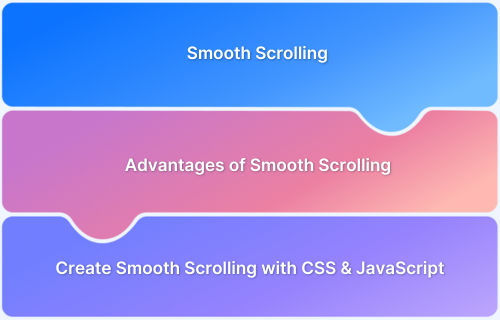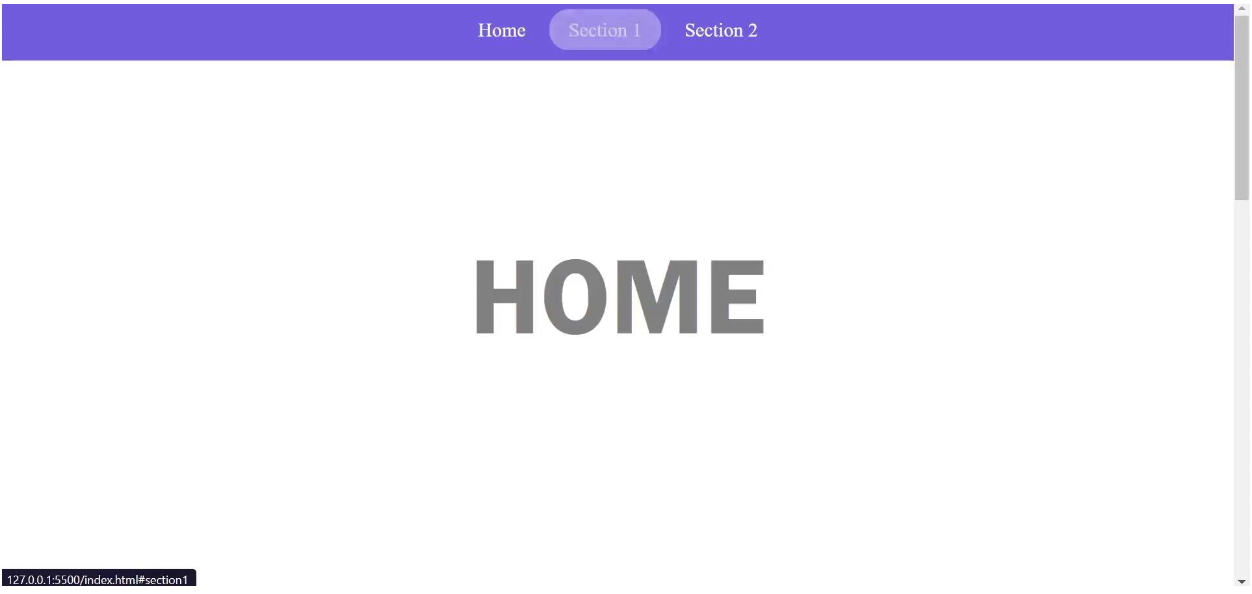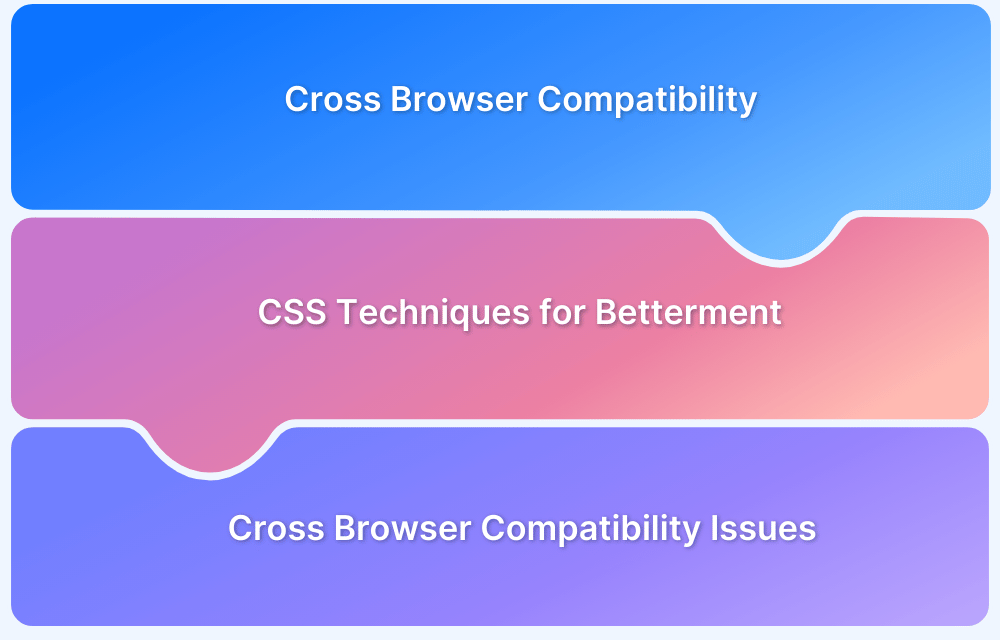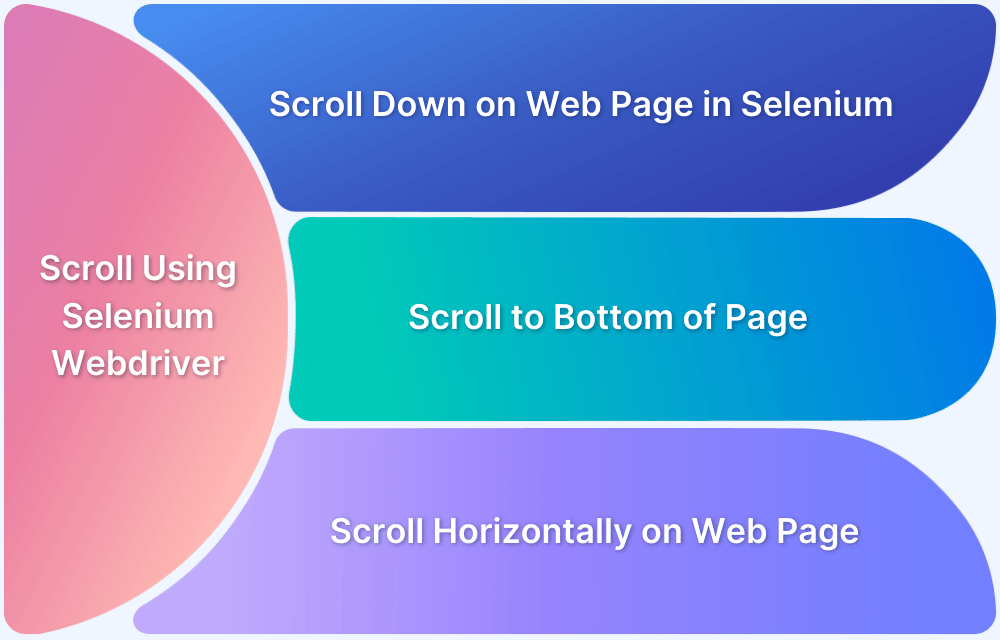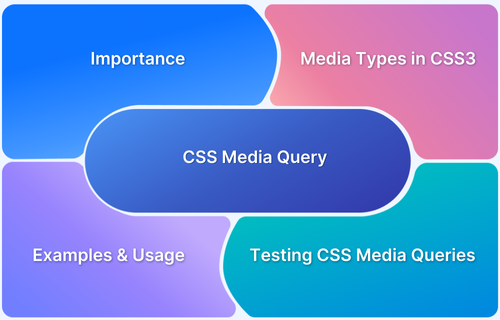Front-end development has evolved from simple pages to feature-rich web applications, influencing how users navigate content. Smooth scrolling enhances user experience by replacing abrupt jumps with fluid transitions, making web navigation more seamless.
Overview
A lack of smooth scrolling can result in jerky, abrupt transitions, which can make navigation feel disorienting and disrupt the user experience, especially on long or single-page websites.
The smooth scrolling effect enhances user experience, accessibility, and overall design aesthetics.
Key Benefits:
- Provides a fluid and visually appealing navigation experience.
- Improves readability and user engagement by reducing sudden jumps.
- Enhances accessibility, helping users track movement on the page.
- Works well for single-page websites and long-scrolling pages.
How to Implement:
- Add a click event listener to navbar links.
- Use preventDefault() to stop anchor tag auto-scroll.
- Set the top value to define scroll distance.
- Store the href value in a variable and apply smooth scrolling.
This article explores smooth scrolling, its benefits, how to implement it using HTML, CSS, and JavaScript, and ensuring browser compatibility for a seamless user experience.
Understanding Smooth Scrolling
Smooth scrolling improves user experience by creating a gradual, seamless transition when navigating a webpage. It creates a more natural and visually appealing scrolling effect, improving readability and navigation.
Why add Smooth Scrolling to your Project?
Due to its great demand and aesthetically appealing user experience, major internet browsers support this feature. Here are some other reasons why it is beneficial:
- Enhances User Experience: Provides a fluid and natural transition between sections, avoiding abrupt jumps.
- Improves Accessibility: Makes navigation easier, reducing eye strain and enhancing readability.
- Ideal for Single-Page Websites: Smoothly scrolls to different sections, improving usability for long-form content.
- Adds a Polished Look: Creates a modern, visually appealing browsing experience.
- Easy to Implement: Can be integrated seamlessly using built-in browser features or third-party libraries.
Creating Web Page for Smooth Scrolling Example
To begin with, create a simple web page and set up the HTML and CSS for it to demonstrate Smooth Scrolling. The sample web page looks like the image below.
Setting up the HTML for Smooth Scrolling
Use the code below to set up the HTML of the web page.
<!DOCTYPE html> <html lang="en"> <head> <meta charset="UTF-8"> <meta http-equiv="X-UA-Compatible" content="IE=edge"> <meta name="viewport" content="width=device-width, initial-scale=1.0"> <link rel="stylesheet" href="style.css"> <title>Smooth Scroll</title> </head> <body> <header> <nav> <a href="#home">Home</a> <a href="#section1">Section 1</a> <a href="#section2">Section 2</a> </nav> </header> <section id="home">HOME</section> <section id="section1">SECTION 1</section> <section id="section2">SECTION 2</section> //Script Section for Vanilla Js and jQuery <script src="script.js"></script> <script src="https://ajax.googleapis.com/ajax/libs/jquery/3.6.0/jquery.min.js"></script> </body> </html>
Setting up the CSS for Smooth Scrolling
Use the below code to set up CSS and ensure that the sections have enough spacing.
section{ min-height: 100vh; display: flex; align-items: center; justify-content: center; font-size: 7em; color: grey; font-weight: bolder; font-family: 'Franklin Gothic Medium', 'Arial Narrow'; }
How to make smooth scroll in CSS
With the help of CSS, you can achieve smooth scrolling in just one line of code. This is possible because of a standard property available in the CSS, which is known as the scroll-behavior property.
This property could be added to the entire document, which will enable smooth scrolling to all the required elements or you could add it to a specific element or a scroll container.
Just add scroll-behavior: smooth to the <html> element in your CSS file.
html{ scroll-behavior: smooth; }
However, the scroll-behavior accepts four values.
The four values are ‘Auto’, ‘Smooth’, ‘Initial’, ‘Inherit’. All these four values are responsible for four different behaviors of scrolling.
| auto | This follows the default trend of the scroll behavior, it will create a jump effect. |
| smooth | This is the value needed to enable smooth scrolling with the help of CSS. |
| initial | This sets the property to its default value in CSS. In this case, initial and auto work the same. |
| inherit | This will take the property from its parent element. |
Browser-compatibility of CSS Scroll Behavior
Although CSS solves the problem with just one line of code. Still, it is not the preferred way to achieve smooth scrolling on the webpage. It is because this CSS property is not compatible with a wide range of browsers.
Here are the browsers supporting CSS scroll-behavior.
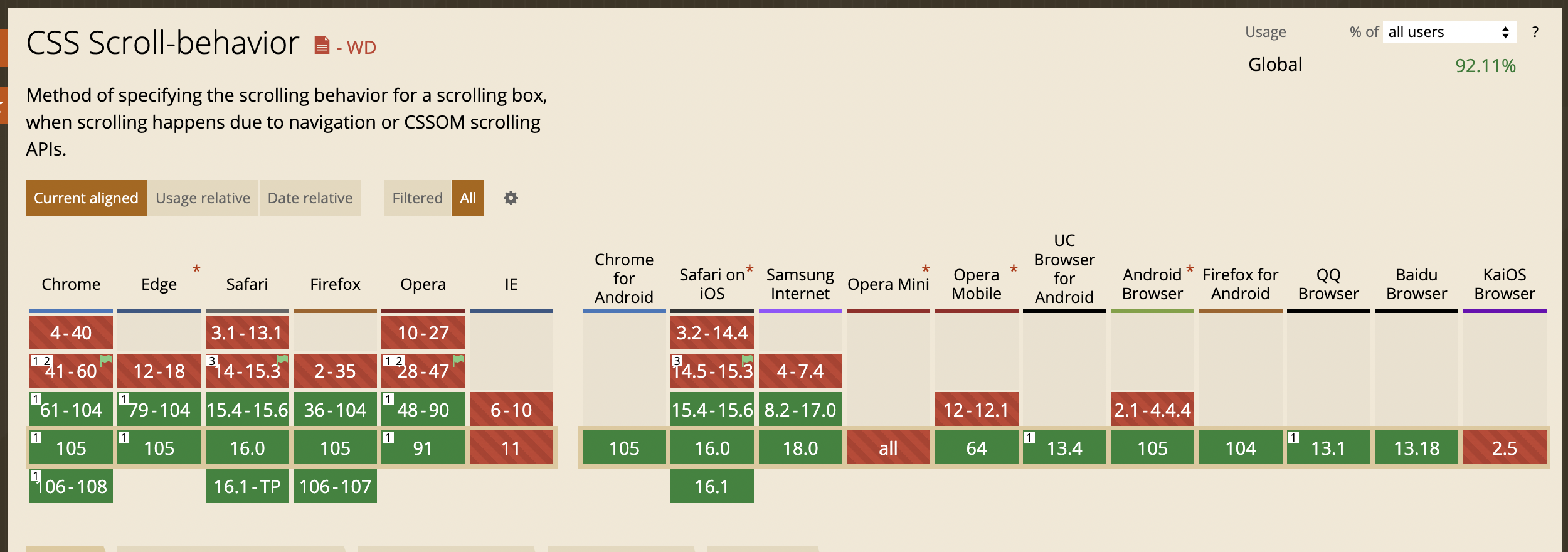
While most of the new browser versions support CSS scroll-behavior fully, some of the browsers like IE, Opera Mini, and KaiOS do not support this at all. Older browser versions also do not support smooth scrolling.
Due to limited browser compatibility, it is essential to perform cross browser testing to check if the smooth scrolling behavior is consistent across browsers and devices. Using real device cloud like BrowserStack Live, you can test your website across 3500+ device browser combinations under real user conditions to deliver a seamless experience.
Apart from this, you do not have much control over the scroll behavior of your webpage. To resolve this, it is recommended to achieve smooth scrolling with the help of JavaScript.
Advantages of JavaScript smooth scroll effect
To understand how to create a smooth scroll effect by JavaScript, let’s first understand what the advantages of JavaScript smooth scroll are:
- Browser Support: There are many browsers or browser-versions that do not support the scroll-behavior property mentioned in the smooth scroll CSS transition, JavaScript or JavaScript library is the solution that will work on all the browsers.
- Better control: Apart from this, you get more control over the scrolling effect, such as scroll speed, amount of delay, duration of the animation, etc.
How to achieve JavaScript smooth scroll effect?
Now that it is clear why JavaScript is the better option to apply the Smooth Scroll transition effect the following section covers how it is applied with the help of Vanilla JavaScript and with a JavaScript Library such as jQuery.
Using Vanilla JavaScript
Vanilla JavaScript allows for a smooth scrolling transition effect in webpage elements. This can be implemented using the following approach:
- Add a click event listener to href in the navbar.
- Prevent auto-scroll that occurs due to anchor tag with the preventDefault() function.
- To set how much to scroll, determine the top: property.
- Save the value of the href element in a variable and apply the method to it with smooth behavior.
Method Using window.scrollTo()/window.scrollTo()/window.scrollBy()
In similarity with the CSS property, in JavaScript, you have to determine the behavior property which will receive the value as smooth.
Follow the code given below
let section = document.querySelectorAll("section");
let navlinks = document.querySelectorAll("header nav a"); for (const link of navlinks) { link.addEventListener("click", smoothScroll); } function smoothScroll(event) { event.preventDefault(); const href = this.getAttribute("href"); document.querySelector(href).scrollIntoView({ behavior: "smooth" }); }
jQuery
jQuery is a JavaScript library that is supported in most browsers. If you use jQuery for applying the smooth scroll feature, you get more control than Vanilla JavaScript. Moreover, you get the work done with fewer lines of simple code.
Using the animate() method that is available in the jQuery package, which also allows controlling the time and value of the Scroll directly.
Here is how to implement jQuery
First, let’s import jquery in your project with the help of CDN,
<script src="https://ajax.googleapis.com/ajax/libs/jquery/3.6.0/jquery.min.js"></script>
You can also download jQuery into your project.
Once jQuery is set up, use a similar approach to that used with vanilla JavaScript.
Here is the required jQuery code.
$("header nav a").on("click", function (e) { e.preventDefault(); const href = $(this).attr("href"); $("html, body").animate({ scrollTop: $(href).offset().top }, 1000); });
Conclusion
A smooth scroll provides a better user experience when someone has to navigate the page. Also, it reduces the choppiness of the page that the sudden jump effect creates with its fast motion.
To implement smooth scrolling in your webpage, these three are the best methods to choose from. If you want to have your website to a large number of users, you must have to go with the JavaScript option to cover a wide range of browsers. However, in that context, jQuery provides more options than Vanilla JavaScript.
Apart from these, there are hundreds of JavaScript libraries and plugins that can also come to be used for achieving the smooth scroll feature in your website.
However, to ensure that the implementation of smooth scrolling is consistent across different devices and browsers, it is important to test cross-browser compatibility on real devices and browsers. With tools like BrowserStack Live, you can easily test how smooth scrolling functions under real user conditions and get accurate results.