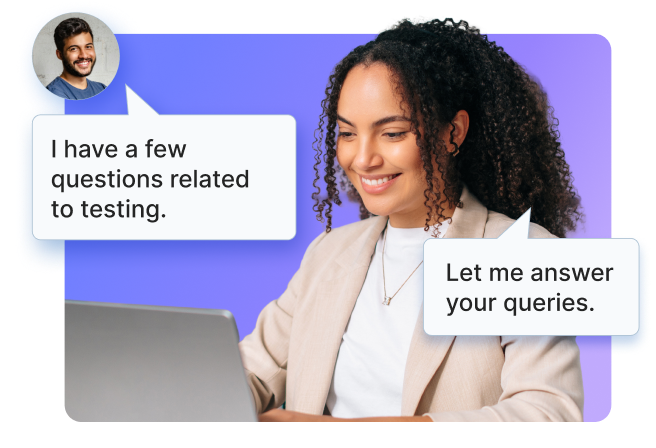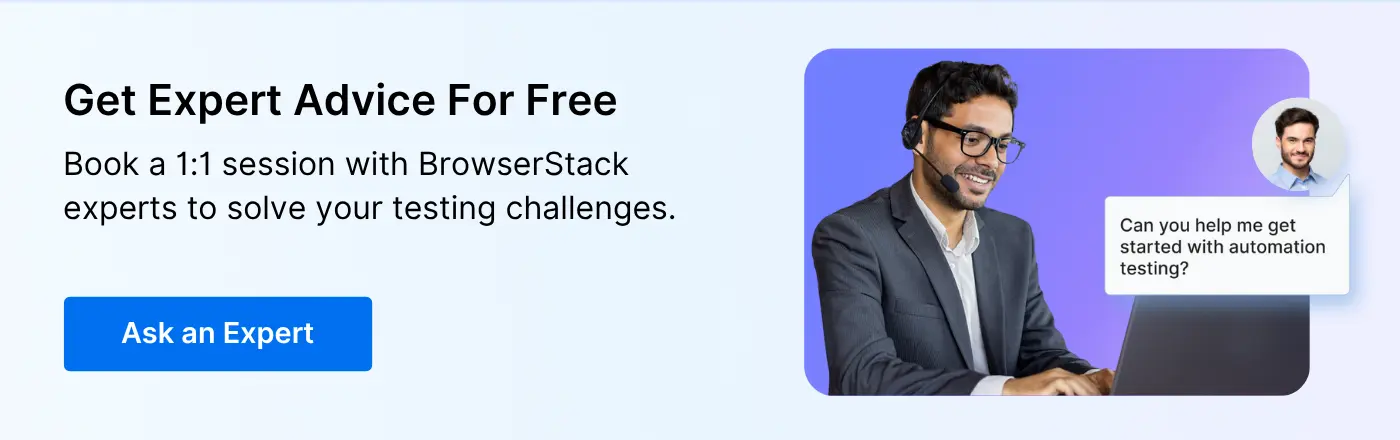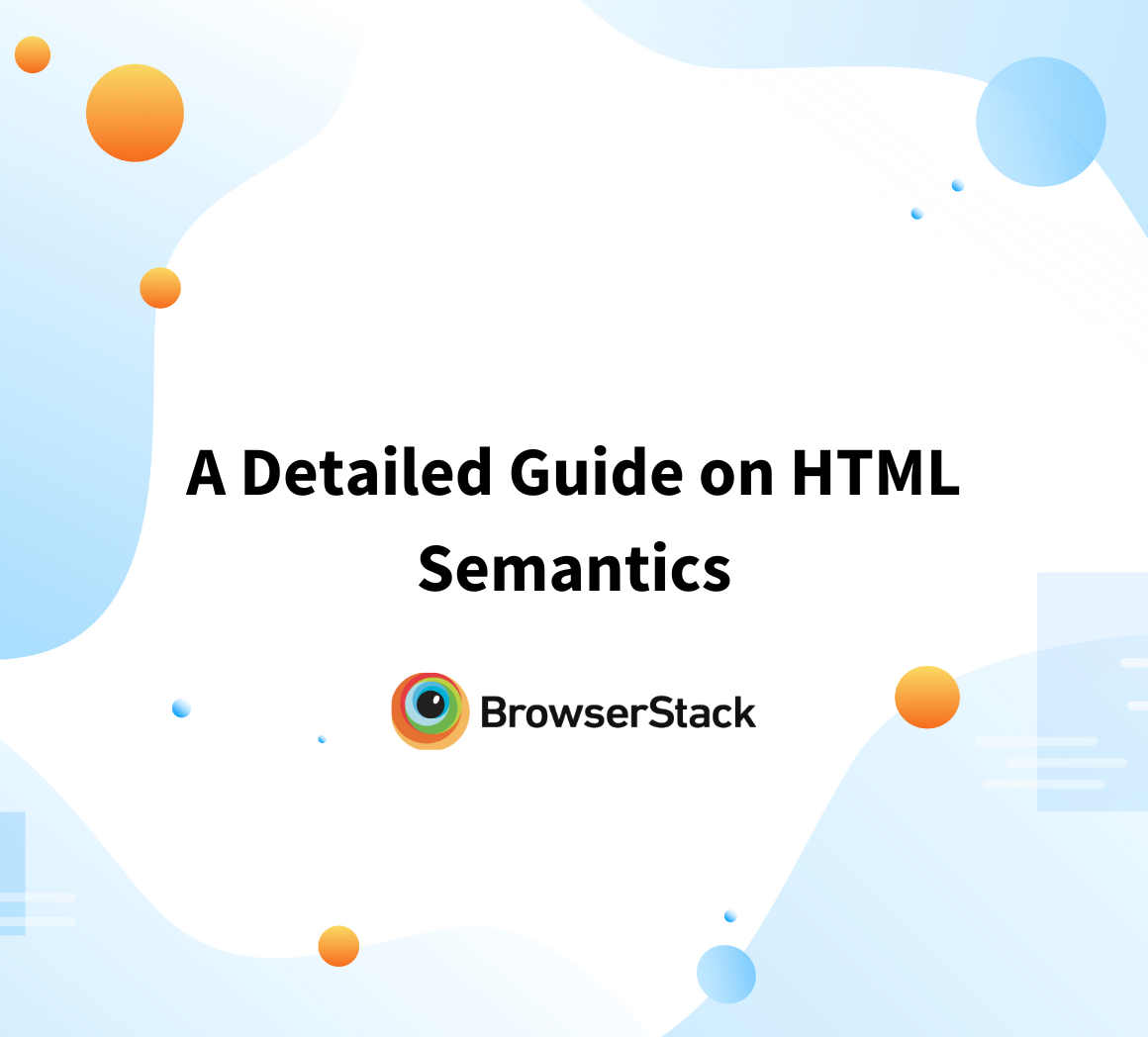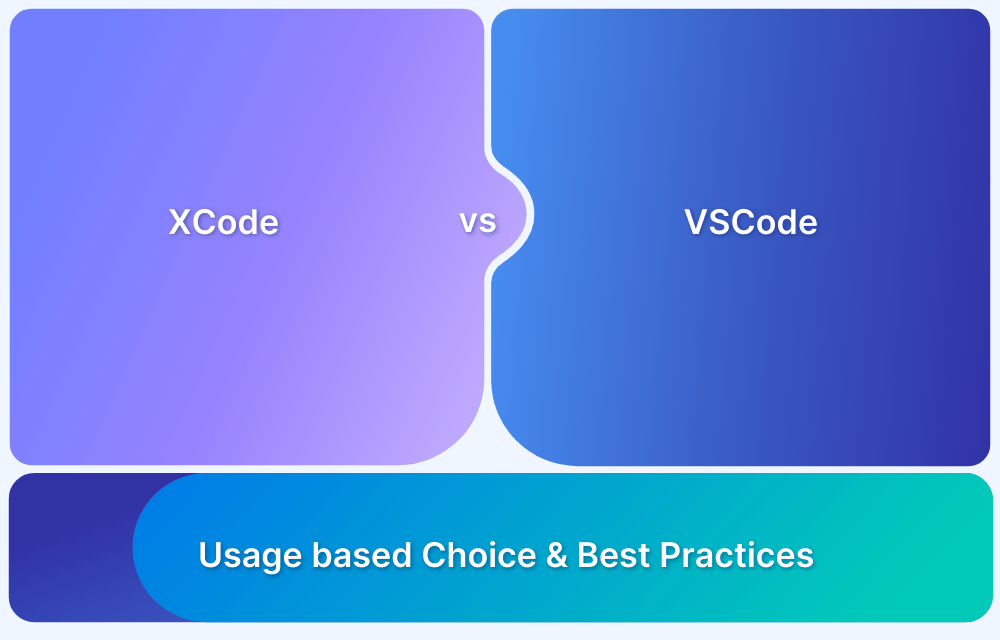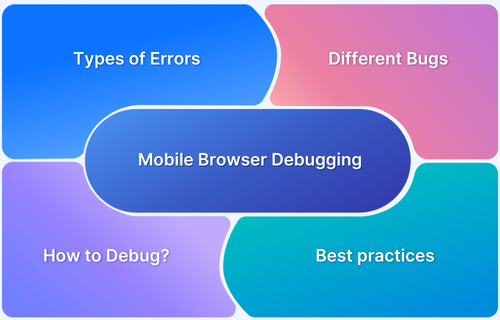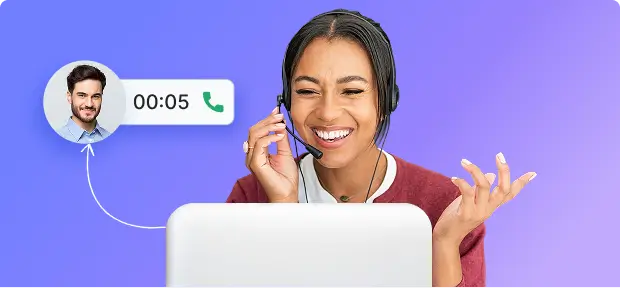Do you ever feel like your development workflow could be faster, cleaner, and more efficient? Visual Studio Code (VS Code) is already one of the most powerful code editors available, but its true potential lies in the extensions that customize it to fit your workflow.
From debugging and formatting to collaboration and productivity, the right extensions can completely transform how you code.
With over 30,000 extensions available in the VS Code marketplace, finding the ones that truly make a difference can be overwhelming. Whether you’re a front-end developer, data scientist, or full-stack engineer, the right set of tools can streamline repetitive tasks, reduce errors, and help you focus on writing better code.
This guide highlights the best VS Code extensions that help developers write cleaner code, debug faster, and test more efficiently — whether you’re working on front-end apps, APIs, or large-scale systems.
What is a VS code Extension?
A Visual Studio Code (VS Code) extension is a software add-on that improves the functionality of the VS Code editor. These extensions can add new features, improve existing ones, or integrate with other tools and services. They are used to customize and extend the development environment to suit different programming languages, workflows, or personal preferences.
Benefits of Using Extensions
Using VS Code extensions can significantly improve your development workflow. Here are some key benefits:
- Customization: You can tailor VS Code to fit your specific development needs and preferences.
- Increased Productivity: Adds tools and features that can optimize your workflow, automate repetitive tasks, and improve your coding efficiency.
- Enhanced Functionality: Expand VS Code’s capabilities with support for different languages, frameworks, and tools.
To further elevate your testing workflow, try the BrowserStack VS Code Extension, it allows you to test and debug your websites seamlessly on real browsers and devices right from within VS Code, improving speed, accuracy, and convenience.
Experts at BrowserStack can help with the best practices to optimize your testing processes, and leverage real device testing effortlessly.
Get Expert QA Guidance Today
Schedule a call with BrowserStack QA specialists to discuss your testing challenges, automation strategies, and tool integrations. Gain actionable insights tailored to your projects and ensure faster, more reliable software delivery.
Common Types of VS Code Extensions
VS Code offers several of extensions that cater to different aspects of development, from enhancing productivity to streamlining debugging and version control. Here’s a look at the most common types of VS Code extensions that can elevate your coding experience.
- Language Support: Provides syntax highlighting, code snippets, and IntelliSense (code completion) for specific programming languages (e.g., Python, JavaScript, Rust).
- Linters and Formatters: Helps in maintaining code quality by detecting and highlighting issues, enforcing coding standards, and formatting code according to specific style guides (e.g., ESLint, Prettier).
- Version Control: Integrates with version control systems like Git, and thus allows you to manage repositories, track changes, and resolve conflicts within VS Code.
- Themes: Changes the look and feel of the editor, including color schemes, icons, and fonts.
- Debugger Integrations: Enables debugging support for various programming languages, and allows you to set breakpoints, inspect variables, and step through code.
- Productivity Tools: Improves workflow and productivity with features like code snippets, live previews, terminal integration, and task automation (e.g., Live Server, Todo Tree).
- Remote Development: Allows you to develop in remote machines, containers, or the Windows Subsystem for Linux (WSL) directly from VS Code (e.g., Remote – WSL, Remote – SSH).
Read more: How to set up Selenium on Visual Studio
Top 20 Best VS Code Extensions
To help you maximize your coding efficiency and enhance your development experience, here is a curated a list of the top 20 best VS Code extensions that every developer should consider using.
1. BrowserStack
BrowserStack Visual Studio Code (VS Code) extension is a tool that integrates BrowserStack’s cross-browser testing capabilities directly into the VS Code editor. This extension allows developers to test their web applications across different browsers and devices without leaving their coding environment.
Key Features
- Cross-Browser Testing: You can run your web application on various real devices and browsers directly from VS Code, ensuring compatibility across different environments.
- Live Testing: The extension provides a live testing feature, enabling you to interact with your web app in real time on a BrowserStack-hosted device. This helps you see how your application behaves on different platforms as you develop.
- Automated Testing Integration: If you’re using automated testing frameworks, the extension can help you run these tests on BrowserStack’s infrastructure directly from VS Code. This is particularly useful for continuous integration/continuous deployment (CI/CD) workflows.
- Debugging Support: The extension supports debugging web applications across multiple browsers and devices, allowing you to fix issues faster by reproducing bugs in the exact environment where they occur.
- Seamless Workflow: By integrating BrowserStack into VS Code, the extension helps streamline the development workflow, making it easier to perform cross-browser tests without switching between different tools.
BrowserStack VS Code extension is useful for front-end developers who need to ensure their applications work across various real browsers and devices.
2. Live Server
The Live Server VS Code extension is a popular tool that enables a local development server with live reload capabilities for static and dynamic web pages. It’s useful for web developers who want to see the changes they make to their HTML, CSS, or JavaScript files reflected in the browser in real time without having to manually refresh the page.
Key Features:
- Real-Time Reload: Automatically reloads the browser page whenever you save changes to your files. This provides instant feedback, making the development process faster and more efficient.
- Local Development Server: Launches a local development server with a simple URL (usually http://localhost:5500) where you can view your web pages as they would appear in a live environment.
- Support for Dynamic Pages: While it works well with static HTML, CSS, and JavaScript files, Live Server can also serve dynamic content generated by server-side languages (like PHP) if configured correctly.
The Live Server extension is a must-have for web developers working on front-end projects, helping to streamline the development and testing process.
3. Remote SSH
This extension for VS Code allows developers to use the full capabilities of VS Code while working on remote machines over SSH. This extension is handy for developers who need to work on code that resides on remote servers, such as cloud servers or development environments, without having to move files back and forth or use a separate SSH client.
Key Features:
- Remote Development: This enables you to open a folder on any remote machine using SSH and interact with it as if it were on your local machine. You can edit files, debug code, and run terminal commands directly on the remote server.
- Persistent Connections: Maintains a persistent connection to the remote server, so you can continue working even if you temporarily lose your connection. It automatically reconnects when possible.
- SSH Configuration: You can configure multiple SSH hosts in your SSH config file (~/.ssh/config) and easily connect to them from within VS Code. The extension supports key-based authentication, agent forwarding, and other SSH configurations.
- Multi-Platform Support: Works on various remote systems, including Linux, Windows, and macOS servers, making it versatile for different development environments.
The Remote SSH extension is a powerful tool for developers who need to work on remote servers. It offers the full functionality of VS Code in a secure and efficient way.
4. Prettier
The Prettier VS Code extension is a code formatter that automatically enforces consistent styling in your codebase. Prettier takes your code and reprints it from scratch using its own rules that adhere to widely accepted best practices, ensuring that your code is uniformly formatted regardless of the original style or the individual coding preferences of team members.
Key Features:
- Automatic Formatting: Prettier formats your code automatically whenever you save a file, ensuring consistent code style across your project.
- Supports Multiple Languages: Prettier can format various languages, including JavaScript, TypeScript, HTML, CSS, SCSS, JSON, Markdown, YAML, and more.
- Works with Version Control: Prettier works well with Git and several other version control systems, making it easier to review changes, as formatting is consistent across commits.
The Prettier VS Code extension is a valuable tool for maintaining a clean and consistent codebase, making it an essential extension for many developers.
Read More: JavaScript unit testing tutorial
5. Github Copilot
The GitHub Copilot VS Code extension is an AI-powered code completion tool developed by GitHub in collaboration with OpenAI. It assists developers by suggesting blocks of code based on what you are writing. It can speed up the coding process and help with tasks ranging from simple autocompletion to generating complex functions.
Key Features:
- Code Suggestions: GitHub Copilot provides context-aware code suggestions as you type. These suggestions can be a single line of code, a complete function, or even multi-line snippets that fit the current context of your code.
- Multi-Language Support: Copilot supports a wide range of programming languages, including but not limited to Python, JavaScript, TypeScript, Ruby, Go, and more. It is especially powerful in languages that have strong community support and extensive codebases.
- Understanding Context: The extension reads and interprets your current code, comments, and even variable names to provide relevant suggestions. For example, if you’re writing a function and typing a comment describing what it should do, Copilot can generate the corresponding code.
GitHub Copilot is a cutting-edge tool that can significantly enhance your coding experience by providing intelligent, AI-driven code suggestions. It’s particularly useful for boosting productivity, learning new coding patterns, and getting quick help when writing code.
Read More: How to test GitHub actions locally
6. Auto Rename Tag
The Auto Rename Tag VS Code extension is a tool designed to improve the workflow for developers working with HTML, XML, or other markup languages. It automatically updates the matching tag when you rename an opening or closing HTML/XML tag, saving time and reducing the occurence of errors.
Key Features:
- Automatic Tag Renaming: When you rename an opening tag in your HTML or XML file, the corresponding closing tag is automatically updated to match, and vice versa. This ensures that your tags are always correctly paired.
- Supports Multiple Markup Languages: Although primarily used with HTML, Auto Rename Tag also works with other languages that use tags, such as XML and JSX (used in React).
- Real-Time Updates: The extension updates tags in real time as you type, meaning you don’t have to manually correct the closing tag after renaming the opening tag.
The Auto Rename Tag extension is a simple yet powerful tool that enhances web development efficiency by ensuring that your HTML/XML tags are always correctly paired and up-to-date.
Read More: HTML vs HTML5: Core Differences
7. GitLens
The GitLens VS Code extension is a powerful tool that enhances Git capabilities within Visual Studio Code, making it easier for users to understand, navigate, and visualize their Git repositories. GitLens helps you gain deep insights into your codebase by providing detailed information about the history of changes, who made them, and why.
Key Features:
- Blame Annotations: GitLens adds inline “blame” annotations to your code, showing who last modified each line and when. This makes it easy to see the history of a specific line or block of code without leaving the editor.
- Code Lens: Above each function or class, GitLens can show information like the number of commits, the most recent committer, and the date of the last commit, providing quick access to relevant Git data.
- Commit History: You can view the entire history of a file or even a specific line of code, allowing you to see how the file has evolved. This is useful for understanding the context of changes and for debugging purposes.
- Visualize Branches and Merges: GitLens provides a rich graphical visualization of your Git repository, including branches, merges, and commit history, helping you understand the structure of your project and navigate between branches more effectively.
GitLens is an indispensable extension for developers who work with Git, offering a wide range of features to help you better understand and manage your codebase.
Read More: Difference between Jenkins and GitLab Cl
8. GitHistory
The Git History VS Code extension is a tool that provides a simple interface for exploring and managing the history of your Git repositories directly within Visual Studio Code. It allows developers to view detailed commit logs, track changes, and interact with their Git history more easily than through command-line tools alone.
Key Features:
- View Git Log: The extension provides a visual representation of the Git commit history, allowing you to see all commits in a graphical log. This log includes information such as commit messages, authors, dates, and branches.
- File History: You can view the history of a specific file, seeing all the commits that have affected that file over time. This is useful for tracking down when and why changes were made to a particular file.
- Side-by-Side Diffs: The extension allows you to compare changes between different commits, branches, or even individual lines of code. This side-by-side diff view makes it easier to understand what has changed and why.
- Compare Branches, Tags, and Commits: Git History lets you compare different branches, tags, or specific commits, helping you identify differences between versions of your code.
The Git History VS Code extension is a valuable tool for developers who need to delve into their code’s history. It offers a more visual and user-friendly way to interact with Git logs, commit histories, and file changes.
9. CSS Peek
CSS Peek is a Visual Studio Code (VS Code) extension that allows users to quickly navigate and preview CSS styles directly from HTML or JavaScript/TypeScript files. It is useful for web developers working on projects where CSS is heavily used alongside HTML.
Key Features:
- CSS Peek and Go-to-Definition: When you hover over a class or ID in an HTML or JavaScript file, the extension shows a preview of the corresponding CSS styles. You can also Ctrl+Click (or Cmd+Click on Mac) to jump directly to the definition in the CSS file.
- Supports Multiple Formats: The extension supports various stylesheets, including .css, .scss, .sass, .less, and even inline styles defined in HTML or JavaScript/TypeScript files.
- Code Navigation: This makes it easier to navigate between HTML and CSS files. You can quickly find where a particular class or ID is defined without manually searching through multiple files.
CSS Peek simplifies navigating between HTML and CSS, making it an essential tool for web developers dealing with style-heavy projects.
Read More: Top responsive CSS frameworks
10. JavaScript Code Snippets
JavaScript (ES6) Code Snippets is a Visual Studio Code (VS Code) extension that provides a collection of useful code snippets for JavaScript, particularly focused on ES6 (ECMAScript 2015) syntax. These snippets help developers write JavaScript code faster by auto-completing commonly used code structures, patterns, and syntax.
Key Features:
- Predefined Snippets: Provides a wide range of pre-built code snippets for JavaScript ES6 and newer versions. Examples include for loops, if statements, console.log, arrow functions, class definitions, import/export statements, and more.
- Auto-completion: While typing, the extension suggests code snippets based on what you’ve typed. For example, typing cl and pressing Tab can expand it to console.log().
- Consistent Naming Convention: All snippets follow a consistent naming convention, making it easy to remember and use them. For example:
- imp for import statement
- fn for a function expression
- fre for a function declaration
This extension speeds up coding by offering useful snippets, making it perfect for developers looking to enhance their JavaScript workflow.
Read More: Top JavaScript frameworks
11. Peacock
Peacock is a Visual Studio Code (VS Code) extension that allows developers to customize the color of their VS Code workspaces. This is useful when working with multiple instances of VS Code, such as when working on different projects simultaneously or in different environments (e.g., development, staging, production).
Key Features:
- Customizable Workspace Colors: Peacock lets you change the color of the VS Code title bar, status bar, and activity bar. This makes it easy to visually differentiate between different instances of VS Code.
- Save and Recall Favorite Colors: Save your favorite colors and recall them easily to apply to other projects or workspaces.
- Compatibility with Other Extensions: Peacock is designed to work well with other extensions that also modify the appearance of VS Code, such as themes or icon packs.
Peacock provides a visual distinction between multiple VS Code workspaces, ideal for developers managing several projects simultaneously.
12. Code Spell Checker
Code Spell Checker is a Visual Studio Code (VS Code) extension that provides spell-checking functionality for source code, comments, strings, plain text, and markdown files. It helps developers catch spelling errors and typos, ensuring better code quality and documentation readability.
Key Features:
- Spell Checking for Multiple File Types: The extension checks spelling in a variety of file types, including .js, .ts, .html, .css, .md (Markdown), .json, and more. It works across code, comments, strings, and plain text.
- Custom Dictionaries and Word Lists: You can add custom words to the workspace or user-specific dictionaries. This is particularly useful for adding domain-specific terms, technical jargon, product names, or abbreviations that might otherwise be flagged as incorrect.
- Built-in Dictionaries for Multiple Languages: It comes with built-in support for multiple languages, allowing users to spell-check in languages other than English. Additional language packs can be installed as needed.
This extension ensures error-free spelling across various file types, improving code quality and documentation clarity.
13. Debugger for Chrome
Debugger for Chrome is a Visual Studio Code (VS Code) extension that enables developers to debug JavaScript code running in Google Chrome (or any Chromium-based browser) directly from within VS Code. This extension provides a seamless debugging experience for front-end developers working with web applications, enabling them to set breakpoints, inspect variables, evaluate expressions, and step through code, all without leaving the editor.
Key Features:
- In-Browser Debugging: Allows you to debug JavaScript code running in the Chrome browser or any Chromium-based browser (such as Edge) directly from VS Code.
- Set Breakpoints: Easily set breakpoints in your JavaScript, TypeScript, or any other supported language directly in VS Code. The debugger will pause execution at these breakpoints, allowing you to inspect the state of your application.
- Step Through Code: Step through your code line by line, step into functions, step out of functions, or continue execution. This helps in understanding how code executes and in pinpointing the root cause of issues.
A must-have for web developers, it allows seamless debugging of JavaScript directly from VS Code, saving time and improving efficiency.
Read More: Chrome vs Chromium: Key differences
14. Icon Fonts
The Icon Fonts extension for Visual Studio Code (VS Code) provides developers with easy access to a variety of popular icon fonts directly within the editor. This extension helps streamline the process of finding, previewing, and using icons from popular icon libraries like Font Awesome, Material Icons, and more in web development projects.
Key Features:
- Integrated Icon Search: Allows you to search for icons by name or description directly from within VS Code. This saves time compared to browsing through online icon libraries.
- Instant Preview: When searching for icons, the extension provides an instant preview of each icon. This helps in visualizing the icon before you insert it into your code.
- Easy Icon Insertion: With a simple command or click, you can insert the icon’s HTML or CSS code into your project. This makes it easy to use icons in HTML, CSS, or JavaScript files without needing to memorize the exact syntax.
Icon Fonts makes it effortless to find and use icons within your projects, saving time and enhancing the visual appeal of your web applications.
15. Turbo Console Log
Turbo Console Log is a Visual Studio Code (VS Code) extension that enhances the debugging process by quickly generating and managing console.log statements in your code. It is especially useful for JavaScript, TypeScript, and other languages where console.log is commonly used for debugging purposes.
Key Features:
- Quickly Insert console.log Statements: This allows you to automatically insert a console.log statement for the selected variable, object, or function in just one click or keyboard shortcut. This saves time compared to manually typing out the console.log statement.
- Batch Insert console.log Statements: You can select multiple variables or lines of code, and Turbo Console Log will insert console.log statements for each of them.
- Easily Remove All console.log Statements: Provides a convenient way to remove all console.log statements from a file with a single command. This is especially useful for cleaning up debug statements before committing code.
Turbo Console Log automates and accelerates debugging by managing console.log statements, making it a time-saving tool for developers.
Read More: How to perform mobile browser debugging
16. TODO Highlight
TODO Highlight is a Visual Studio Code (VS Code) extension that helps developers keep track of comments containing keywords like TODO, FIXME, BUG, and other user-defined terms. It visually highlights these comments in the code and provides an overview panel, making it easier to manage tasks, reminders, or issues directly within the codebase.
Key Features:
- Highlight TODO Comments: Automatically detects and highlights comments containing keywords such as TODO, FIXME, BUG, etc., using customizable colors. This makes it easy to spot important comments that require attention.
- Customizable Highlight Colors and Keywords: You can define your own keywords and assign different colors to them to visually distinguish between types of comments. For example, you can use red for FIXME, yellow for TODO, and green for NOTE.
- TODO Tree View: Provides a side panel (TODO Tree) that displays all highlighted comments in the current workspace or file. This allows you to see all TODOs, FIXMEs, etc., at a glance and navigate to them with a single click.
TODO Highlight helps developers stay organized by keeping track of important tasks and issues directly within the code.
17. Vscode-icons
Vscode-icons is a Visual Studio Code (VS Code) extension that enhances the file and folder icons in the editor. It provides a rich set of icons that visually represent file types, frameworks, languages, and folder structures, making it easier to identify files and navigate through projects.
Key Features:
- Rich Icon Set: Offers a comprehensive collection of icons for several file types and programming languages, including JavaScript, TypeScript, HTML, CSS, Python, Java, Markdown, JSON, YAML, and many more.
- Folder Icon Customization: Icons are also available for various common folder types like src, test, assets, config, docs, etc., making it easier to distinguish between different parts of a project.
- Automatic Icon Detection: Automatically detects the type of files and folders based on their extensions and names, assigning the appropriate icon. This works out of the box without any configuration needed.
Vscode-icons makes file and folder navigation visually intuitive, enhancing the overall user experience for developers.
Read More: Visual testing, a beginners guide
18. Regex Previewer
Regex Previewer is a Visual Studio Code (VS Code) extension that helps developers write and test regular expressions (regex) directly within the editor. It provides a real-time preview of how a regex pattern matches text, making it easier to create, debug, and refine regular expressions for various programming tasks.
Key Features:
- Live Regex Matching: Provides a real-time preview of regex matches as you type, showing which parts of the text match the regex pattern. This instant feedback helps you see how the regex works and adjust it as needed.
- Inline Match Highlights: Highlights all matches of the regex in the editor, making it easy to visually identify which parts of the text are affected by the pattern.
- Match Groups Visualization: Displays all matching groups directly in the editor, showing the start and end positions of each match and capture group. This helps understand complex regex patterns with multiple groups.
- Supports Multiple Cursors and Selections: Works with multiple cursors and selections, allowing you to test different regex patterns on different parts of the text simultaneously.
Regex Previewer simplifies regex writing and testing with live feedback, making it a powerful tool for anyone working with regular expressions.
19. Bookmarks
The Bookmarks extension for Visual Studio Code (VS Code) is a productivity tool that helps developers manage and navigate through important locations in their codebase. It allows you to mark specific lines or sections of code with bookmarks, making it easier to jump between different parts of your code quickly.
Key Features:
- Add Bookmarks: Quickly add bookmarks to any line of code by clicking on the gutter next to the line number or using a keyboard shortcut. Bookmarks can be added to any part of the codebase, including comments and empty lines.
- Navigate Between Bookmarks: Easily jump between bookmarks using keyboard shortcuts or the bookmarks view. This helps in quickly locating and revisiting important code sections without manually scrolling.
- View and Manage Bookmarks: The extension provides a dedicated sidebar view where you can see a list of all bookmarks across your workspace. This view allows you to manage and organize bookmarks, including removing or renaming them.
- Tagging and Naming Bookmarks: You can tag and name bookmarks for better organization and identification. This feature is useful for categorizing bookmarks based on their purpose or relevance.
Bookmarks enhances productivity by allowing quick navigation between key points in your codebase, reducing manual scrolling and boosting efficiency.
Read More: XCode vs VSCode
20. Relative Path
The Relative Path extension for Visual Studio Code (VS Code) simplifies working with file paths in your code by providing features to easily generate and manage relative paths. This is particularly useful for projects with complex directory structures where managing and referencing file paths can be cumbersome.
Key Features:
- Generate Relative Paths: Quickly generate relative paths from the current file to any other file in your workspace. This helps in correctly linking resources or importing files without manually calculating the path.
- Insert Relative Paths: Insert relative paths directly into your code with a simple command or shortcut. This is useful for imports, links, and resource references.
- Path Navigation: Navigate to files or folders by using relative paths directly in the editor. This can streamline working with large projects where manual navigation is time-consuming.
- Auto-Update Paths: Automatically update relative paths if you move or rename files or folders within the workspace. This ensures that your file references remain correct and reduces broken link issues.
Relative Path streamlines file path management, making it easier to reference resources and maintain correct paths in complex projects.
Why choose BrowserStack VS Code Extension?
The BrowserStack VS Code extension integrates BrowserStack’s cross-browser testing platform directly into Visual Studio Code, streamlining the process of testing and debugging web applications across different browsers and devices. Here’s why you should choose to use the BrowserStack VS Code extension:
1. Seamless Integration
- Direct Access: The extension allows you to access BrowserStack’s testing features directly from within VS Code, eliminating the need to switch between your code editor and the BrowserStack web interface.
- Efficient Workflow: Integrating BrowserStack into your development environment helps streamline your workflow, making it easier to run and manage tests without disrupting your coding process.
2. Cross-Browser Testing
- Wide Browser and Device Coverage: BrowserStack supports testing across a vast range of browsers, operating systems, and devices. The extension enables you to run your web application tests on real devices and browsers, ensuring compatibility and performance across different environments.
- Real Device Testing: Test your applications on real devices rather than emulators or simulators, which provides more accurate results and better insight into how your app behaves in real-world conditions.
3. Automated Testing
- Run Automated Tests: The extension supports running automated tests directly from VS Code, which is useful for continuous integration and continuous deployment (CI/CD) pipelines.
- Script Execution: Execute your test scripts, such as Selenium or Cypress tests, within the VS Code environment, streamlining your testing process.
4. Collaboration and Sharing
- Share Test Results: Easily share test results, screenshots, and videos with team members directly from VS Code. This facilitates collaboration and helps in coordinating efforts to resolve issues.
- Team Integration: Integrate with your team’s existing BrowserStack setup and testing workflows, making it easier to collaborate on cross-browser testing tasks.
5. Customization and Configuration
- Flexible Configuration: Configure BrowserStack settings and preferences directly within the extension, allowing you to tailor testing environments and options to your specific needs.
- Custom Test Environments: Set up and manage different test environments, browsers, and devices based on your project requirements.
6. Enhanced Productivity
- Unified Environment: By integrating BrowserStack with VS Code, you create a unified environment for coding and testing, reducing context switching and enhancing overall productivity.
- Reduced Complexity: Simplify the process of setting up and managing cross-browser tests, making it easier to ensure your web application works as expected across different platforms.
How does using a VScode Extension improve Productivity?
Using Visual Studio Code (VS Code) extensions can significantly enhance productivity by adding specialized features, automating repetitive tasks, and streamlining workflows. Here’s how VS Code extensions can improve productivity:
1. Cross Browser Testing
- Device-Browser-OS Compatibility: BrowserStack’s Cross Browser Testing extension for VS Code enables developers to test their web applications on real browsers and devices directly from the editor.
- No Additional Setup: This extension ensures that web projects function smoothly across multiple environments without the need for additional setups, ensuring comprehensive compatibility testing.
2. Enhanced Functionality
- Custom Tools and Utilities: Extensions often provide tools tailored to specific tasks or programming languages. For example, linters, formatters, and debuggers can automate code quality checks and formatting, reducing manual effort and errors.
- Code Snippets: Extensions like JavaScript Code Snippets can provide code snippets, speeding up the coding process and reducing the need to repeatedly write common code patterns.
3. Improved Code Management
- Code Navigation: Extensions like Bookmarks and TODO Highlight enhance code navigation by allowing you to mark and quickly jump to important lines or sections, making it easier to manage large codebases.
- Relative Path Management: Extensions like Relative Path help generate and manage file paths, reducing the time spent manually figuring out and typing paths.
4. Streamlined Workflow
- Integrated Tools: Extensions often integrate with other tools and services, such as Git, Docker, or various deployment platforms. This integration allows for seamless interactions within the editor, reducing the need to switch between multiple applications.
- Automation: Many extensions automate repetitive tasks, such as code formatting (Prettier). This automation saves time and ensures consistency across your codebase.
5. Enhanced Collaboration
- Code Reviews and Sharing: Extensions like Live Share facilitate real-time collaboration, allowing developers to share their coding session with others and work together on the same codebase.
- Documentation and Comments: Extensions that highlight TODOs and FIXMEs make it easier to keep track of tasks and communicate with team members about pending work or issues.
6. Customization and Personalization
- Theming and Appearance: Extensions like vscode-icons and Peacock allow you to customize the appearance of your editor, making it more visually appealing and tailored to your preferences.
- Workspace Configuration: Extensions can help configure and maintain consistent workspace settings and preferences across different projects and teams.
7. Learning and Exploration
- Code Examples and Documentation: Some extensions provide inline code examples, documentation, or tips related to specific languages or frameworks, aiding learning and exploration directly within the editor.
- Interactive Tutorials: Extensions like GitHub Codespaces offer interactive environments and tutorials, helping you quickly get up to speed with new technologies.
8. Error Detection and Debugging
- Real-Time Feedback: Extensions like Debugger for Chrome and Code Spell Checker provide real-time feedback on errors and spelling mistakes, allowing you to identify and fix issues more efficiently.
- Advanced Debugging: Tools integrated with VS Code extensions offer advanced debugging capabilities, such as setting breakpoints, inspecting variables, and stepping through code, making it easier to diagnose and resolve problems.
9. Increased Efficiency
- Keyboard Shortcuts and Commands: Extensions often add new keyboard shortcuts and commands that enhance efficiency by allowing you to perform complex tasks with minimal input.
- Task Automation: Extensions can automate routine tasks like running tests, building projects, or deploying code, freeing you up to focus on more critical development activities.
Read More: Best Chrome extensions
Advantages of using Extensions for VS Code
Here are some key advantages of using extensions for VS code and how they improve productivity:
- Enables real-time testing on multiple browsers and devices directly from VS Code, ensuring compatibility without additional setup.
- Automates code quality checks with linters, formatters, and debuggers while providing ready-to-use code snippets for faster development.
- Simplifies navigation and code management with bookmarks, highlights, and relative path extensions.
- Integrates with Git, Docker, and deployment tools, reducing the need to switch between applications.
- Automates repetitive tasks like formatting, builds, testing, and deployment, saving time and ensuring consistency.
- Enhances collaboration with real-time code sharing, Live Share, and task-tracking tools like TODO highlights.
- Allows UI customization with themes, icons, and workspace configurations for a personalized and consistent experience.
- Provides inline documentation, interactive tutorials, and real-time feedback for easier learning and debugging.
- Improves efficiency with custom keyboard shortcuts, task automation, and advanced debugging tools for quick issue resolution.
Read More: 22 Best Chrome Extensions
Limitations of using Extensions for VS Code
Here are some limitations and challenges of using extensions for VS code:
- Performance Impact: Installing too many extensions can slow down VS Code, increasing startup time and reducing overall performance.
- Compatibility Issues: Some extensions may conflict with each other or with VS Code updates, causing unexpected errors or crashes.
- Security Risks: Extensions from unverified sources can pose security threats, potentially exposing sensitive data or introducing vulnerabilities.
- Inconsistent Experience: Extensions are developed by different contributors, leading to variations in quality, reliability, and support.
- High Resource Usage: Some extensions consume significant CPU and memory, making the editor less efficient, especially on lower-end machines.
- Frequent Updates Required: Extensions require regular updates to stay compatible with VS Code’s latest versions, which can sometimes break functionality.
- Limited Support for Custom Extensions: Custom or niche extensions may not have active support or updates, making them unreliable over time.
Best Practices of using Extensions for VS Code
Below are some key best practices that you should consider while using extensions for VS code:
- Avoid excessive extensions to maintain performance.
- Use trusted, well-rated extensions to ensure security and reliability.
- Regular updates prevent compatibility issues and security risks.
- Turn off inactive extensions to optimize resource usage.
- Use VS Code’s performance tools to detect lag caused by extensions.
- Sync extension settings for consistency across devices.
Try BrowserStack VS Code Extension
Conclusion
Overall, VS Code extensions provide a customizable and flexible environment that can significantly boost productivity by enhancing functionality, automating tasks, and streamlining workflows. They enable developers to tailor their development environment to their specific needs and preferences, ultimately making coding faster and more efficient.
Now, choosing the BrowserStack VS Code extension can further enhance your development workflow by providing direct access to BrowserStack’s cross-browser testing capabilities, streamlining testing processes, and improving efficiency. It integrates seamlessly with your development environment, allowing you to perform comprehensive testing and debugging tasks without leaving VS Code.